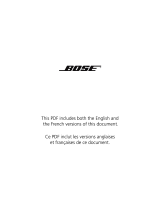5
English
SAFETY AND REGULATORY INFORMATION
Information about products that generate electrical noise
This equipment has been tested and found to comply with the limits for a Class B
digital device, pursuant to Part 15 of the FCC rules. These limits are designed to
provide reasonable protection against harmful interference in a residential
installation. This equipment generates, uses, and can radiate radio frequency
energy and, if not installed and used in accordance with the instructions, may cause
harmful interference to radio communications. However, this is no guarantee that
interference will not occur in a particular installation. If this equipment does cause
harmful interference to radio or television reception, which can be determined by
turning the equipment off and on, you are encouraged to try to correct the
interference by one or more of the following measures:
• Reorient or relocate the receiving antenna.
• Increase the separation between the equipment and receiver. Connect the
equipment to an outlet on a different circuit than the one to which the receiver
is connected.
• Consult the dealer or an experienced technician for help.
NOTE: Unauthorized modification of the system could void the user’s authority to
operate this equipment and may void the warranty.
This product complies with the Canadian ICES-003 Class B specifications.
For future reference
For convenience, enter the serial number (S/N located on the bottom of the right
speaker) below and on the Customer Warranty card.
Serial number: _____________________________________________________________
Purchased on: _____________________________________________________________
We suggest that you keep your purchase receipt and the limited warranty with
this guide.
Onyx.book Page 5 Tuesday, February 1, 2011 4:56 PM