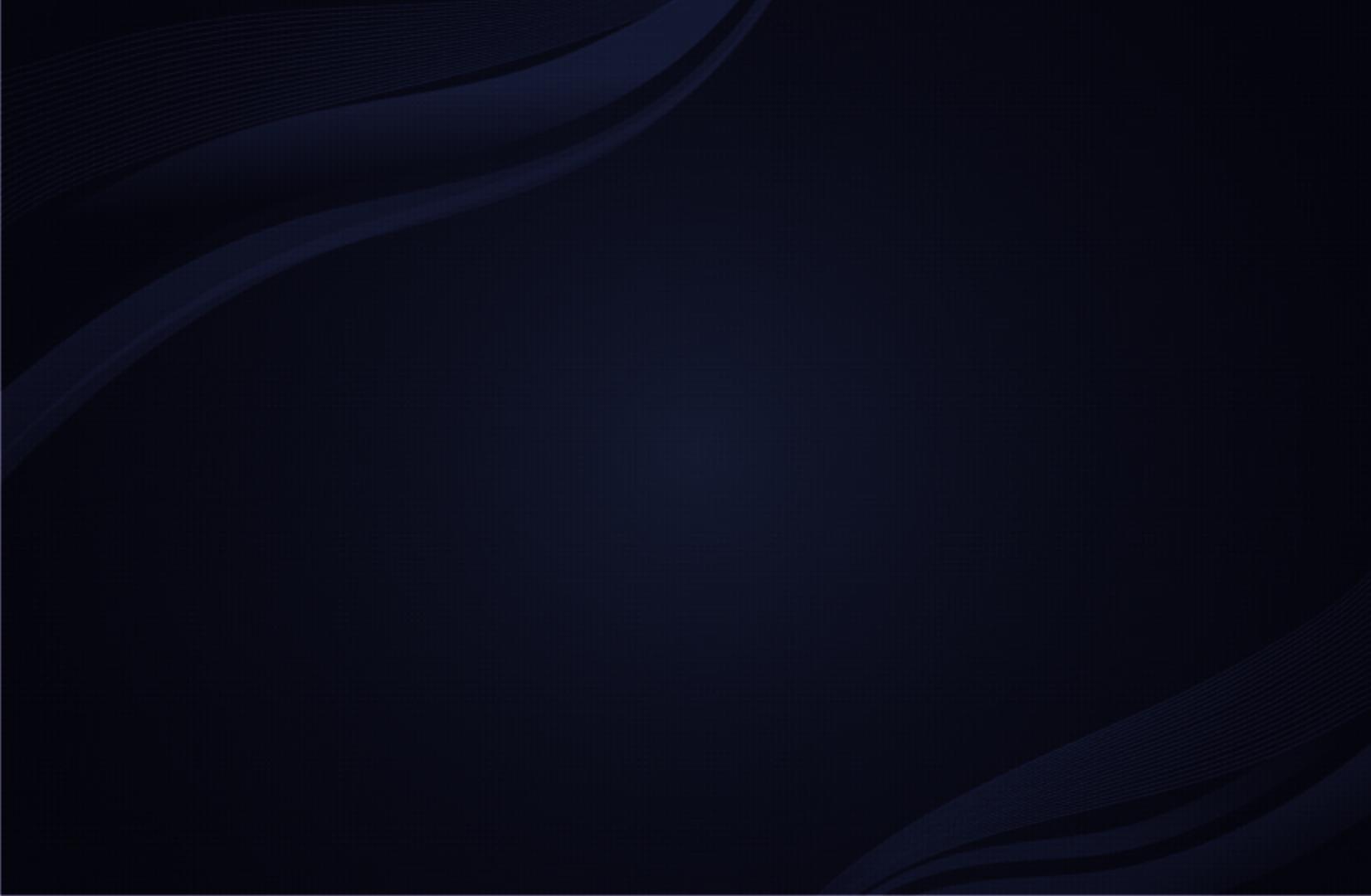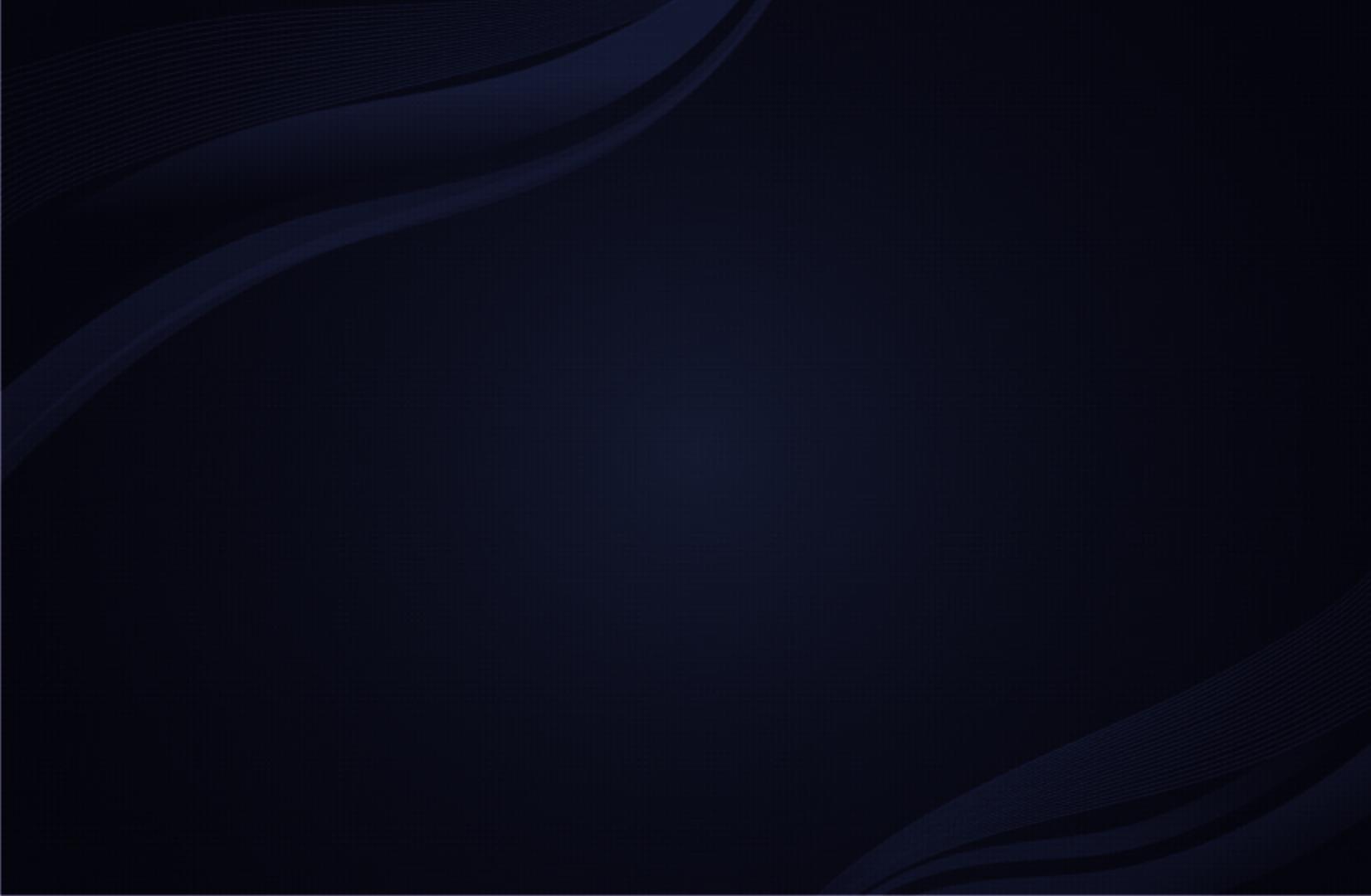
Contents
Channel Menu
• Using the Channel Menu 1
• Using the Channel 7
• Using Favourites Channels 12
• Memorising Channels 14
• Other Features 17
Basic Features
• Changing the Preset Picture Mode 18
• Adjusting Picture Settings 19
• Changing the Picture Size 20
• Changing the Picture Options 26
• Setting up the TV with Your PC 37
• Changing the Preset Sound Mode 41
• Adjusting Sound Settings 42
• Selecting the Sound Mode
47
Preference Features
• Setting the Network 49
• Setting the Time 85
• Locking Programme 91
• Economical Solutions 93
• Other Features 96
• Picture In Picture (PIP) 105
• Support Menu 108
Advanced Features
• Using the 3D function 114
• Viewing TV using the 3D function 115
• Smart Hub 130
• Setting up SMART HUB 145
• AllShare™ 163
• Anynet+ 171
• Using the Media Contents 185
• Videos 196
• Music 206
• Photos 212
• Media Contents - Additional Function 214
Other Information
• Troubleshooting 221
• Analogue Channel Teletext Feature 237
• Licence 242