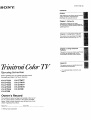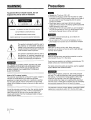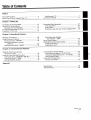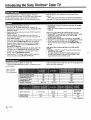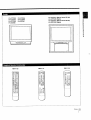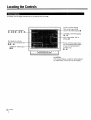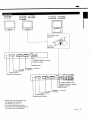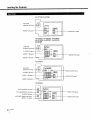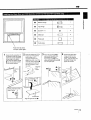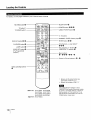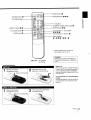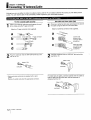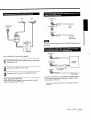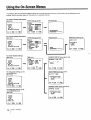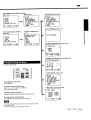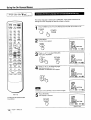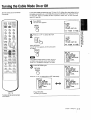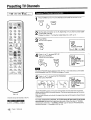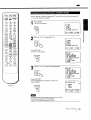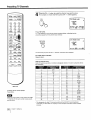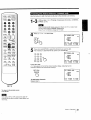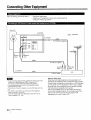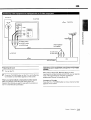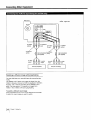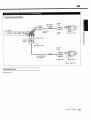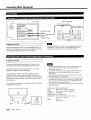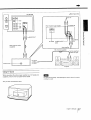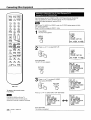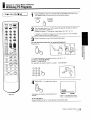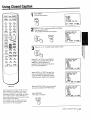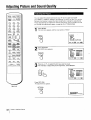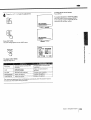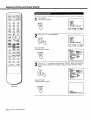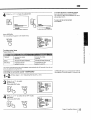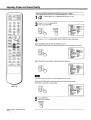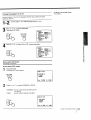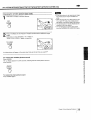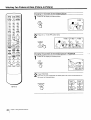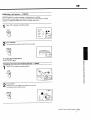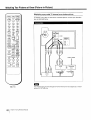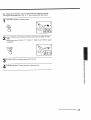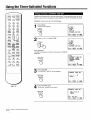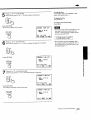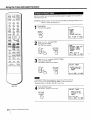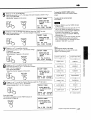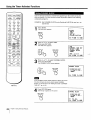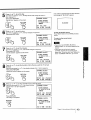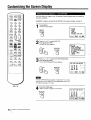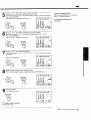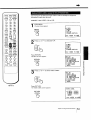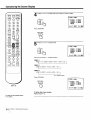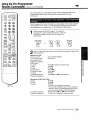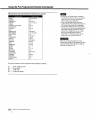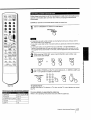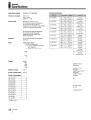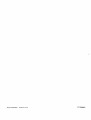Contents
Preface
This section tells you about special features,
safety information, and preparatory
information for using this manual.
Chapter 1: Setting Up
This section shows you the steps
necessary for installing and presetting for
TV, and how lo connect optional video and
audio equipment.
Chapter 2: _Llsing Basic Features
This section 9ives you basic information
about operating and adjusting your TV.
Chapter 3: Using Advanced
Features
This section ,,;hews you how to use Picture-
in-Picture, pre-programmed Remote
Commander and other useful features.
l 'iHitro ColorTV
Opiating Instructions
Before operating your TV, please read this manual
thoroughly and retain it for future reference.
KV-27TS29
KV-27TS32
KV-27TS36
KV-32TS36
KV-32TS46
KV-2970M
KV-27TW77
KV-27TW78
KV-32TW77
KV-32TW78
KV-2975M
Appendix
This section !jives you specifications and
troubleshooting information.
. For a detailed table of contents, see
page 3.
Owner's Record
The model and serial numbers are located at the rear of
the TV. Iqecord these numbers in the spaces provided
below. Refer to them 'whenever you call upon your Sony
dealer regarding this product.
Model No. Serial No.
© 1993 by Sony Corporation

WARNING Precautions
To prevent fire or shock hazard, do not
expose the unit to rain or moisture.
RISK OF ELECTRIC SHOCK
DO NOT OPEN
CAUTION : TO REDUCE THE RISK OF ELECTRIC SHOCK,
DO NOT REMOVE COVER (OR BACK).
NO USER-SERVICEABLE PARTS INSIDE.
REFER SERVICING TO QUALIFIED SERVICE PERSONNEL.
This symbol is intended to alert the user to
the presence of uninsulated "dangerous
voltage" within the product's enclosure that
may be of sufficient magnitude to constitute
a risk of electric shock to persons.
This symbol is intended to alert the user to
the presence of important operating and
maintenance (servicing) instructions in the
literature accompanying the appliance.
TO PREVENT ELECTRIC SHOCK. DO NOT USE THIS
POLARIZEr) AC PLUG WITH AN EXTENSION CORD.
RECEPTACLE OR OTHER OUTLET UNLESS THE
BLADES CAN BE FULLY INSERTED TO PREVENT
BLADE EXPOSURE.
_'o_:1.Ujlli[o]_lq
Note to CA'IV system installer
This reminder is provided to call the CATV system installer's
attention to Article 820-40 of the NEC that provides
guidelines for proper grounding and, in particular, specifies
that the cable ground shall be connected to the grounding
system of the building, as close to the point of cable entry as
practical.
Use of this television receiver for other than private viewing
of programs broadcast on UHF or VHF or transmitted by
cable companies for the use of the general public may
require authorization from the broadcaster/cable company
and/or program owner.
• Operate the TV only on 120 V AC.
• One blade of the plug is wider than the other for safety
purposes and will fit into the power outlet only one way. If
you are unable to insert the plug fully into the. outlet,
contact your dealer.
• Should any liquid or solid oJojectfall into the cabinet,
unplug the rv and have it checked by qualified personnel
before operating it any further.
• Unplug the TV from the wall outlet if you are not going to
use it for several days or more. To disconnect the cord,
pull it out by the plug. Never I:ull the cord itself.
• To prevent internal heat build.up, do not block the
ventilation openings.
• Do not install the TV in a hot c_rhumid place, nor in a
place subject to excessive dust or mechanical vibration.
Clean the TV with a soft dry cloth. Never use strong
solvents such as thinner or ben;:ine which might damage
the finish of the cabinet.
Keep the original carton and packing materials to use for
safe transport of your TV in the future.
If you have any questions or problems concerning your TV,
please contact your nearest Sony dealer.
For details concerning safety pr.=cautions, see the supplied
leaflet "IMPORTANT SAFEGUARDS."
When using TV games, computers, and similar products
with your TV, keep the brightne=;s and contrast functions at
low settings. If a fixed (non-moving) pattern is left on the
screen for long periods of time at a high brightness or
contrast setting, the image can be permanently' imprinted
onto the screen. These types of imprints are not covered by
your warranty because they are the result of misuse.
This television receiver provide.,; display of television closed
captioning in accordance with § 15.119 of the F-CC rules.
Preface

TatlleofContents
Preface
Warnirtg/Precautions ........................................................... 2
Introducing the Sony Trinitron _ Color TV_............................ 4
Identifying your TV ........................................................... 4
Locating the Controls ............................................................ 6
Chapter 1: Setting Up
Connecting TV Antenna/Cable .......................................... 12
Using the On-Screen Menus ............................................. 14
Changing the menu language ....................................... 16
Turning the Cable IVlode On or Off .................................... 17
Presetting TV Channels ..................................................... 18
Connecting Other Equipment ............................................ 22
Video equipment ........................................................... 22
Audio system .................................................................. 26
Watching a video with your S video-equipped VCR ..... 28
Chapter 2: Using Basic Features
Watching TV Programs ..................................................... 29
Using Convenient Features ............................................... 30
Mu':ing the sound- MUTING ........................................ 30
Keeping the displays on-screen
- DISPLAY ............................................................... 30
Setting the sleep timer- SLEEP .................................. 30
Switching quickly between
two channels - JUMP .............................................. 30
Using Closed Caption ........................................................ 31
Adjusting Picture and Sound Quality .................................. 32
Adjusting the picture ...................................................... 32
Adjusting the sound ....................................................... 34
Chapter 3: Using Advanced Features
Watching Two Pict_res at Once
(Picture-in-Picture) ........................................................ 38
Using the Timer-Activated Functions ................................. 44
Setting the clock - CURRENT TIME SET .................... 44
Sel:ting the ON/OFF TIMER .......................................... 46
SelIing CHANNE-L BLOCK ........................................... 48
Customizing the Screen Display ......................................... 50
Setting channel captions - CH CAPION .................... 50
Viewing the captioned channels - CH GUIDE .............. 52
Setting VIDEO LABEL .................................................. 53
Using the Pre-Programmed
Remote Commander .................................................... 55
Appendix
Specifications ..................................................................... 58
Troubleshooting .................................................................. 59
Preface 3

IntroducingtheSonyTrinitron®ColorTV
This manual covers 11 different models. The menu
displays are based on model KV-32TS36, one of the models
with the most functions, and the Remote Commander
illustrations are based on RM-Y118. If a particular function
does not apply to your model, this will be noted in the
manual.
We highly recommend that you read this manual before
using your TV. Keep the manual h_'mdyfor future reference.
With the following features, you can:
• Receive up to 125 cable channels for a total of 181
possible off-air cable channels with the multi-band VHF/
UHF/CATV tuner.
• Receive the picture and sound of your VCR through the
VIDEO IN jacks.
• Receive superior VCR playback pictures when you
connect a VCR equipped with an S video output jack to
the S VIDEO IN Jack.
• Watch your portable camera images (8mm, video, etc.) by
connecting to the VIDEO IN jacks on the front panel.
• Receive stereo programs and Second Audio Program
(SAP) broadcasts with the built-in Multlchannel TV
Sound (MTS) decoder.
• Receive TV or video sound through an audio system by
connecting to the VARIABLFJFIX AUDIO OUT jacks.
• Simulate the sound quality of a concert hall or movie
theater with t_heSURROUND system.
• Watch another TV channel, video or cable image as a
window picture by using Picture-in-Picture.
• Automatically preset all receivable channels with AUTO
PROGRAM.
• Watch the closed caption and th,) text by using Closed
Caption.
With the supplied Remote Commmander, you c.an:
• OperatetheTV, plus Sonyand most othermaker'svideo
equipmentorSony multidiscplayerwiththePre-
Programmedfeature.
• Switchquicklybetweentwo channelsbyusingJUMP.
• Set theTV toautomaticallyshut offafterdesiredtime(30,
60, 90 minutescanbeset) usin_ltheSLEEP timer.
• Set theinternalclockto displaylhe CURRENTTIME on-
screen.
And enjoy other features giving you a high quality
picture...
• Colorpure Filte¢uproduces fine picturedetailwithout
colorspill orcolornoise.
• The New DynamicPictureTM systemadjustspicture
contrastautomaticallytoproduc_moredetailin both
brightanddarkareasofeveryscene.
Check the model number of your set.
There are slight differences among 11 models covered
by this manual.
]able of models
YES: equipped
HO: not equipped
Picture-in-Picture feature
Pre-Programmed feature
Front panel A/V jacks
S VIDEO IN jacks
Remote Commander
Check the table below to see whal your TV is eqtJipped with
before you start operating it.
NO NO YES
NO YES YES
YES YES YES
NO YES YES
NO YES YES
RM-Y116 RM-Y117 RM-Y118
Model destlnatlon U.S.A./Canada U.S.A./ U.S.A.
Canada
Closed caption YES* YES YES
Dual language NO YES NO
Cenlral South
America and
other area
NO
YES
*U.S.A. models only
Z$ Preface

KV-27TS29 KV-32TS36
KV-27TS32 KV-32TS46
KV-27TS36 KV-2975M
KV-2970M
RM-Y118
tl_ _zJ _J I
_J
RM-Y117
E
Q ®_)l
G
d
c
KV-27TW77 (Natural wood fir_ish)
KV-27TW78 (Black)
KV-32TW77 (Natural wood finish)
KV-32TW78 (Black)
F-'_
RM-Y116
® _,)®
r _r
_.._j
u_
=3"
CD
<=
--I
co
Preface 5

LocatingtheControls
For details, see the pages indicated by the numbered black circles O.
...... - ! ! i Chanrel number display
- - -- Main picture input mode
i_) - _) t_ t_)On-screen menu-l_)displays __-- _)CHANNELSLEEP,___,)MUTINGCAPTIONdisplaysdisplay_)
I I - - ." MTS mode (MAIN, SAP or
Bar display for volume, II .i II
picture or sound adjustment • - . - i ,_ Picture-in-Picture inpu,tmode
• • -• II-I__i_/i_l- 11 (KV-2?TS36/32TS36/32TS46/
, i l I .i i i 27-DN77/27TW78/32TW77/
CURRENT TIME
display
i
- ......... I 32TW78 only)
KV-32TS36
(The screen display,;, except for certain features
as noted above, are th_ same for all models.)
1 Preface

KV-27TS29
KV-2970M
KV-2TrS32 KV-27TS36
KV-32TS36 KV-32TS46
KV-2975M
KV-2TIW77 KV-32TW77
KV-27TW78 KV-32TW78
I
AV input jack door
operatio_,_\
Pull the
door open
E
[
DEMO TV/VIDEO - VOL
)CD IC._
,.EL÷O WE"I ]
|1 TIMER/STAND BY indicator
STEREO indicator
POWER button*
CHANNEL +/- buttons*
I DEMO TV/VIDEO - VOL
c_ IC--
VOLUME +/- buttons*
TV!VIDEO button*
DEMO button**
Remote control detector
i u _,-_ -_
OPOWER I /
INEL+ , /-_ .41 STEREO I I_ VII_ EO 2JINPUT
VIDEO :2/I
I ITIMER/STAND BY indicator'
I STEREO indicator
POWER button*
CHANNEL +/- buttons*
VOLUME +/- buttons*
TV/VlDEO button*
DEMO button**
Remote control detector
* Buttons with the same function are
also located on the Remote
Commander (pp. 10 - 11).
** Ifyou press this button, functions
and menues are displayed one by one.
Press any button to stop DEMO.
Preface
7

Locatingthe Controls
KV-2TTS29 KV-2970M
VHF/UHF
antenna terminal
VIDEO 1 IN jacks
VHIF/UHF
®
-q
VHF/UHF
antenna terminal--
S VIDEO IN jack
VIDEO 1 IN jacks
KV-27"TS36 KV-32TS36 KV-27TW77
KV-27-rw78 KV-32TW77 KV-32TW78
KV-2975M
VIDEO 3 IN jacks ----7
IN
-- swor=o
mR
KV-27TS32
VHF/UHF
antenna terminal-
S VIDEO IN jack
VIDEO 1 IN jacks
VIDEO 3 IN jacks
---AUDIO OUT jacks
AUDIO OUT jacks
VIDEO 3 OUT jacks
AUDIO OUT jacks
KV .32TS46
AUX (auxiliary) terminal
TO CONVERTER terminal_
S VIDEO IN jack
VHF/UHF antenna terminal
VIDEO 1 IN jacks
AUDIO 04JT
'--VIDEO 3 IN jacks
-- AUDIO OUT jacks
Preface

ii i
'_ I ....... 1 -t !
Push here to close.
To open, push again.
0 Bottom Hinge _ 1
0 Top Hinge _ 1
Screw 4 x 4 OD I 4
O Metal pin _ 4
0 Plate pad _ 1
0 Push plate _ 1
2_
Check that the projection of
the screw through the hinge
a.llows for proper installation
of the hinge to the glass,
tlnen insert the bottom hinge
0 into the bushing located
on the cabinet bottom.
_____.__ _mporary
shelf
support
/
Check projection of this
area of screw "7
I
Press the upper part of the
temporary shelf supports
while pulling shelf in
opposite direction and
detach the shelf, insert the
metal pin shelf supports
and, aligning the grooves
with the supports, insert
the shelf.
Temporary
_/"_ / shelf
';_.__!:=_"_/'i support
Coated side
Align the grooves with 0
Attach the top hinge 0 to
one end of the glass door,
and tighten the screws.
Attach plate pad 0 to the
other end then push plate
over the plate pad.
[ _\,
,/I
Pushing the glass door
hin up into the hole
locate:] on the cabinet
cet slide the door into
the bcttom hinge, then
tighten the screws.
/.._.

LocatingtheControls
For details, see the pages indicated by the numbered black circles O.
MUTING button 1_)
TV button _*
TV/VIDEO button*
DISPLAY button _) _)
CH GUIDE button !_)
JUMP button l_)
CODE SET button 1_)
(Pre-Programmed
function)
Video operating buttons
@
WN]DEO (_
®®®1
®®®t
VOL CH
CHGUIDE
JUMP
CODESET
CH AUDIO
REC • TV/VTR
FtF_
RM-Y118:KV-27TS36 KV-32TS36
KV-32TS46 KV-27TW77
KV-27TW78 KV-32TW77
KV-32TW78 KV-2975M
(RM-Y117: KV-27TS32)
SLEEP button (_)
POWER button _ (_) (_) l_)
CABLE POWER button
0 - 9 buttons
CHANNEL GUIDE directory keys _)
ENTER button _)
CH (channel) +/- scan button _`
VOL (volume) +/- button • !_)
CABLEBOX-'I'V selector _)
Menu buttons
@-@_)@-@_)-@
Picture-in-Piclure buttons _" (_) - _)
* Buttons with the same function are
also located on the TV (p. 7).
** Buttons not included on RM-Y117
If the CABLEBOX-TV selector is set to
CABLEBOX the Remote Commander is able
to control a connected cable box, not the TV.
Set the selector to TV to control the TV set
with the Remot=_ Commander (You can use
POWER button at any case).
0 Preface

MUTING button (_)
rv/VIDEO button*
DISPLAY button _) _)
CH GUIDE button _)
JUMP button (_)
Installing Batteries
1 R:mmpVr tZee )caott:ll(R!ar of commander
RM-Y116:KV-27TS29
KV-2970M
Insert two size AA (R6)
batteries in correct polarity.
SLEEP button 1_)
POWER button* (_) (_) (_)
0 - 9 buttons
CHANNEL GUIDE directry keys (_)
ENTER button _)
CH (channel) +/- scan button*
VOL (volume) +/- button* (_)
Menu buttons
e)-6)@@-e e)-e)
* Buttons with the same f_Jnction are
also located on the TV (p. 7).
WARNING
Batteries may explode i: mistreated. Do
not recharge, disassem31e, or dispose of
in fire.
Battery life
With normal operation, batteries will last up
to half a year. If the Remote Commander
dose not operate properly, the batteries
might be exhausted. Replace both of them
with new ones.
To avoid damage from possible batlery
leakage
Remove the batteries ifyou do not plan to
use the Remote Com'nander for a fairly
long time.
=,-&-
==
=_,
Remove the battery
compartment cover.
(Rear of commander'
Insert a size AA (R6) battery
in correct polarity.
Preface 11

Chapter 1: Setting Up
ConnectingTVAntenna/Cable
Although you can use either an indoor or outdoor antenna with the TV, an outdoor antenna will provice you with better picture
quality. You can receive cable TV by connecting a cable supplied by your local cable company.
75-ohm coaxial cable (round)
Checkyour antennacabletypeandpreparetheend
ofthecableusingtheF-typeconnector.
Attach an F-type connector (not supplied).
a
mm(1/4 inch) 10mm(3/8 inch) F-typeconnector
3mm (1/8inch)
c
d
300-ohm twin-lead cable (flat)
Check your antenna cable lype and prepare the end of
the cable using the 300-ohrn twin-lead cable.
Attach an antenna conne_;tor (not supplied).
a
b
C
Loosen both
screws on the
connector with a
screwdriver.
Attach the cable
and tighten both
screws with a
screwdriver.
Plug the connector into the VHF/UHF terminal at the
rear of the TV.
Plug the connector into the VHF/UHF terminal at the
rear of the TV.
(Rear of TV)
VHF/UHF
Most combination antennas are equipped with a signal
splitter.
Remove the splitter and attach the appropriate connector.
For better picture quality, conne(:t optional antenna cable so
that the 300-ohm twin-lead cable can be separated a
distance from the TV.
2 1chlpter 1: Setting Up

m
!
__ !_"2_'_!_kVA_"l::l_IP'_';ILJ]_l_ll_'_i]_=]_._
(Rear of TV)
VHFAJHF
UHF VHF
\, ,,, n/l/
Use an EAC-66 UA/mixer (not supplied).
Prepare the VHF antenna cable using the appropriateconnector (p. 12).
Connect the cable to the U/V mixer.
Connect the U/V mixer to the VHF/UHF terminal.
When you use the U/V mixer
Snow and noise may appear in the picture when viewing
cable TV channels over 37 (W+I).
(RearofTV)
AUX
TO CONVERTER CArV
cable
VHF/UHF
VHFAJHF
antennacable
this case _
Do not connect anything to the TO CONVERTER terminal in
(Rearof IV)
AUX
TO
CONVERTER
75-ohmcoaxialcable
VHF/UHF (notsupplied)
Converter/
decorder
CATV cable
Pay cable TV systems use scrambled or encoded signals
require special converters (decoders) in addition to the
normal cable connection.
* The special converterldecoder will be supplied by the cable
company.
Chapter 1: Setting Up 13

UsingtheOn-ScreenMenus
The following flow chart shows the different levels of on-screen menus that you can use to make v,_ri_us adjustments and
settings. See the indicated pages for instructions on using each feature.
For picture quality adjustment
Mainmenu
• V IDEO
AUD IO
TIME
SET UP
CLOSED CAPT ION
Use € _ Exited]
VIDEO menu (pp. 32-33)
VIDEO
PI CTURE IIIIIIIIHIIIIIIIIIHIIII
HUE .............}...............
COLOR I]lllllllfllllllk...........
• BRIGHT Ilglllllflllllll...............
SHARP Ilglllllllllllll..............
_MENU
Use # _ Exit_
Adjustment bar
BRIGHTNESS
IIIIIIIIIIIIlllllllllllllllIltllll..............................
For sound quality adjustment
Mainmenu
VIDEO
•AUDIO
TIME
SET UP
CLOSED CAPTION
Use €_ Exit i_)
For time-related settings
Mainmenu
VIDEO
AUDIO
•TIME
SET UP
CLOSED CAPTION
Use €_ Exit i_
For language setting (p. 16)
(KV-27TS32 only)
Main menu
VIDEO
AUDIO
TIME
SET UP
CLOSED CAPTION
,ENGLISH
Use €_ Exit_
For language setting (p.16)
(KV-2970M/2975M only)
Main menu
VIDEO
AUDIO
TIME
SET UP
•ENGLISH
Use € _ Exit_
AUDIO menu (pp. 34-37)
AUDIO
TREBLE IIIIIIIIllllllll_............
• BASS Ifllllllllll]lll_..............
BALANCE.........I............
SURROUND:OFF
MTS: MAIN
SPEAKER: ON
_MENU
TIME menu
TIME
• CURRENT TIME SET
ON/OFF TIMER
CHANNEL BLOCK
_MENU
: AM
Use # _ Exited]
i
Adjustment bar
BASS
HIIIIIHIIHHIII..............................
CURRENTTIME SETscreen(pp._l-45)
CURRENT TIME SET
• ___ --:--- _
_MENU
Use € f_ Exiting]
ON/OFFTIMER screen(pp.46-4_
ON/OFF TIMER
• EVERY SUN-SAT
12:00AH._h CH___
_MENU
Use € _ Exitl_
:HANNELBLOCKscreen(pp.48-¢9)
CHANNEL BLOCK
• EVERY SUN-SAT
12:00AH__h CH___
_MENU
Use € _ Exitli_l
AUDIO OUT screen(p. 37)
AUDIO OUT
•VARIABLE
FIXED
_MENU
Use € R_I_] Exiting1
4 Chapter 1: Setting Up

For presetting and other functions
Main menu SETUPmenu
V IDEO
AUD IO
T 11_4E
='SE'F UP
CLOSED CAPTION
Use # (_ Exit""""""""""_
SET UP
='CABLE: ON
AUTO PROGRAM
CH ERASE/ADD
CH CAPTION/GUIDE
S VIDEO
VIDEO LABEL
_MENU
For closed caption setting
Mainmenu
V I DEO
AUD IO
T lIME
SET UP
='CLOSED CAPTION
Use € _ Exit_)
Remote Commander
CLOSED CAPTION screen
(p. 31)
CLOSED CAPTION
='I'd'I/TEXT OFF
I_-'_11
TEXT1
TEXT2
_MENU
Use €_ Exit_
CODESET CABLEBOX"IV
To display the main menu
Press MENU.
To return to the previous menu
Press A+ or _- to select "_ MENU."
Then press RETURN.
To return to the main menu
Repeat the above, until you reach the main menu.
To return to the normal screen
Press MENU on the Remote Commander.
The menus disappear automatically if you do not press a button
withl n 90 seconds.
The menu you cannot select appears in black.
CABLE ON/OFFscreen(p.l_
ISET UP
I='CABLE: ON
AUTO PROGRAM
CH ERASE/ADD
CH CAPTION/GUIDE
S VIDEO
VIDEO LABEL
_MENU
AUTO PROGRAM screen (p. 18)
AUTO PROGRAM
CHANNEL ERASE/ADD screen (pp. 1.9--2:1)
CH ERASE/ADD
10
='ERASE
ADD
_MENU
Select the channel
Use €_ Exitl_
CHANNEL CAPTION/GUIDE screen (pp. 50-51)
CH CAPTION/GUIDE
@®® ='---
®@@ .....
®®® a
_®1"_
Use € _ Exit_
S VIDEO ON/OFF screen (p. 28)
SET UP
CABLE: ON
AUTO PROGRAM
CH ERASE/ADD
CH CAPTION/GUIDE
='S VIDEO: ON
VIDEO LABEL
3MENU
VIDEOLABELscreen(pp. 53-54)
VIDEO LABEL
='VIDEO1:VIDEO1
VIDEO2:VIDEO2
VIDEO3:VIDEO3
3MENU
Use # _ Exit_
==
==
¢D
Chapter 1: Setting Up 1 5

UsingtheOn-ScreenMenus
I -vOluI,,z+ -_, °P°wl_ o_n_zo ]
f
MUTING_ c_)SLEEP
W/VIDEO T V CABLEPOWER
Q®®
Q®®
®®®
®ES
vl ,
CODESET CABLEBOXTV
SWAP PIP
_ C22) (Z_
CH AUDIO W/VIDEO
(Z2) C3 _
CH • II
REC • TV/VTR
__________----_
RM-Y118
To return to the normal screen
Press MENU
The menu language is factory-set to ENGLISH. Follow these instructions to
change the menu language to Spanish or back to En£1ish.
1
Press POWER on the TV or the Remote Cornm;]nder to turn the TV on.
POWER
©
POWER
2
Press MENU.
The main menu appears.
MENU
_V IDEO
AUD I0
TIME
SET UP
CLOSED CAPTION
ENGL ISH
Use € _ Exit_}
Press A+ or _7- to select ENGLISH.
Then press RETURN.
RETURN
V IDEO
AUD IO
TIME
SET UP
CLOSED CAPTION
ENGL I SH
Use # _ Exit1_)
Press A+ or _7-to select language.
Each time you press z_+ or V.-,
ESPAfilOL and ENGLISH menus ,_pear.
(R)
Certain parts of the ESPANOL menus remain in English.
VIDEO
AUDIO
HORA
AJUSTES
CLOSED CAPTION
ESPAROL
Usar#_ Salir_
VIDEO
AUDIO
TIME
SET UP
CLOSED CAPTION
ENGLISH
Use € RI'_-_ Exit_
Press RETURN.Thelanguage isselected.
RETURN
VIDEO
AUDIO
FLORA
AJUSTES
CLOSED CAPTION
_ESPAROL
Usar¢_-]J._ :Salir_T_l
Spanish menu
6 Chapter 1: Setting Up

TurningtheCableModeOnorOff
All of the controls are on _#eRemote
Commar_ler.
MUTING(_t (_SLEEP _@___
1NNIDFO T V CABLEPOWER
C, ® @
Q ® @
(_DISPLAY @ c_ENTER
VOL CH
(_':HGUIDE 88_;
CODESET CABLEBOXTV
RESET _ MENU
_-'_0-_ _ RETURN
CH AUDIO WNIDEO
CZ) C_ CZ_
CH • II
CZ) (ZZ) c._.;)
[_FIFJ
<1-<1 b.- I_-
REC • TV/VrR
If you have cable connected to your TV (pp.12-13), follow the steps below to turn
the cable connection on or off. CABLE is preset to ON when you use your TV for
the first time. Then turn CABLE to OFF to preset or watch VHF:or UHF channels
(pp.18-21 and 29).
Press MENU.The main menu appears.
MENU
,v I I)EO
AUI)IO
T ]ME
SET UP
CLOSED CAPTION
Use € _ Exitl_-'_
Press A+ or V- to select SET UP.
(R)
Press FIETURN.
TheSETUPmenuappears,and thecursorpoints
to "CABLE".
RETURN
]f the CABLE display appears in black, the TV is
in VIDEO mode and you cannot select CABLE.
Press TV or TV/VIDEO to change to TV mode.
VI})EO
AUI)I O
T IME
,SEt UP
CLOSED CAPTI ON
Use # _ Exit_}_)
SET UP
,CABLE: ON
AUTO PROGRAM
CH ERASE/ADD
CH CAPTION/GUIDE
S VIDEO
VIDEO LABEL
DMENU
3
Press RETURN again.
RETURN
Press z3+ or V- to select ON or OFF alternately.
SET UP
CABLE: ON
AUTO PROGRAM
CH ERASE/ADD
CH CAPTION/GUIDE
S VIDEO
VIDEO LABEL
_MENU
SET UP
,CABLE: ON
AUTO PROGRAM
CH ERASE/ADD
OH CAPTION/GUIDE
S VIDEO
VIDEO LABEL
D_ENU
s_ uP
CABLE: OFF
AUTO PROGRAM
C_ ERASEIADD
C_ CAPTION/GUIIDE
S VIDEO
VIDEO LABEL
D_iENU
=3
RM-Y118
To return to the normal screen
Press MENU.
Press RETURN.
Thesetting is completed.
Chapter I:SettingUp 17

PresettingW Channels
F
MUTING(_ _..._SLEEP
T V CABLEPOWER
VOL OH
IODESET CABLEBOXW
RESET _ MENU
__ RETURN
db
CH AUDIO "rVNIDEO
_i F.E_ZE
c_ :cDj c::3
CH • II
I_FIFJ
C_ CZ) _
REC • TVNTR
C2_ _ C2_
RM-Y118
Channels that can be received on this TV:
I 2-13Ij4-69I 1-125I
1
Press POWER on the TV or the Remote Commander to turn the TV on.
POWER
Q
POWER
Set the cable connection on or off, depending on if you want to preset cableor VHF/UHF channels.
(Follow the steps in "Turning the Cable Mode On or Off", p.17)
Press MENU.
The mainmenu appears.
MENU
,V IDEO
AUDIO
TIME
SET UP
CLOSED CAPTION
Use € _ Exitl_l
4
Press A+ or _7- to select SET UP.
Then press RETURN.
The SETUP menu appears.
(R) RETURN
SET UP
,CABLE: ON
AUTO PROGRAM
OH ERASE/ADD
CH CAPTION/GUIDE
S VIDEO
VIDEO LABEL
i _MENU
I
If the AUTO PROGRAM display appears in black, the TV is iq vdeo mode and you cannot select
AUTO PROGRAM. Press TV or TVNIDEO to change to TV mcde.
Press A+ or V- to select AUTO PROGRAM.Then press RETURN.
;ET UP
CABLE: ON
•AUTO PROGRAM
OH ERASE/ADD
CH CAPTION/GUIDE
S VIDEO
VIDEO LABEL
_MENU
"AUTO PROGRAM" appears on the screen and receivable ch_ nnels (other than ,thechannels
already preset) are preset in numerical sequence. The channels previously preset will not remain
in the TV's memory.
When no more channels can be found, theprogramming stops and the lowest nt,,mbered channel
is displayed.
To erase unnecessary channels, or to add channels that could not be preset
automatically because their signal was too weak, follow the steps in "Erasing
Unnecessary Channels -- CHANNEL ERASE" (pp.19-20) and "Presetting Only
Desired Channels -- CHANNEL ADD" (p. 21).
8 Chapter 1: Setting Up

f
MUT_NGc__SLEEP ___
TVNK)EO T V CABLEPOWER
DISPLAY
VOL CH
;HGUIDE00C_C_JUMP
COOESET CABLEBOXTV
CD _
t
OH AUDIO W/VIDEO
------/FREEZE
Cl-I • II
_-D <_ C..._
CZ) CZ) _
REC • TV/V'rR
CZ) C_ _
RM-Y118
Use this feature to erase unnecessary TV channels, so that when you press CH
+/-, the channel(s) are skipped.
Press MENU.Themainmenuappears.
MENU
vVIDEO
AUDIO
TIME
S!_T UP
CLOSED CAPTION
IJse € _ Exited]
2
Press A+ or _7- to select SET UP.
(R)
Press RETURN.
TheSETUPmenuappears.
RETURN
VIDEO
AUDI0
TIME
*'SET UP
CLOSED CAPTION
Use # _ Exit_l
.m
SET UP
*CABLE: ON
AUTO PROGRAM
CH ERASE/ADD
CH CAPTION/GUIDE
S VIDEO
VIDEO LABEL
_MENU
3
Press Zl+ or V- to select CH ERASE/ADD.
(R)
Press RETURN.
The CH ERASE/ADD screen appears, and the cursor
points to "ERASE".
RETURN
SET UP
CABLE: ON
AUTO PROGRAM
*CH ERASE/ADD
CH CAPTION/GUIDE
S VIDEO
VIDEO LABEL
_MENU
"CH ERASE/ADD
10
_ERASE
ADD
3MENU
Select the channel
Use €1_ Exit_
!/
-o
-.I
c'J
o0
IfCH ERASE/ADD display appears inblack, the IV is in video
mode and you cannot select CH ERASE/ADD.
Press TV or W/VIDEO to change to TV mode.
Chapter 1: Setting Up 19

PresettingTVChannels
f
1"Y/VIDEO T V CABLEPOWER
Q®®
®®®
VOL CH
;ODESET CABLEBOXTV
SWAP PIP
CH AUDIO W/VIDEO
CH • II
414 l,_ IHI,,
REC • TV/VTR
CZ) C_ _
RM-Y118
To return to the normal screen
Press MENU.
Er;Tt_
When you erase a VHF or UHF channel, the cable
TV channel with the same number is also erased,
and vice versa.
Press the CH +/- button to select the channel you want to erase.
For example, to erase channel 8, press CH 4-/- until 8 appear.,;.
CH ERASE/ADD
8
_ERASE
ADD
_MENU
Select the channel
Use #[_'_l Exit_
Press RETURN.
A "--"sign appears in front of the channel number display, indicating that the
channel is erased from the channel scan memory.
RETURN
CH ERASE/ADD
- 8
,ERASE
ADD
_MENU
Use € _ Exiting)
Thenext time you press the CH+/- buttons,channel 8 will be skipped.
To erase other channels
Repeat step 4.
Cable TV channel chart*
Cable TV systems use letters or numbers to designate channe s. To tune in a channel, refer to
the chart below.
1 A-8
5 A-7
6 A-6
14 A
15 B
16 C
17 D
18 E
19 F
2O G
21 H
22 I
23 J
24 K
25 L
26 M
27 N
28 O
29 P
3O Q
31 R
32 S
33
3z.
35
36
31'
38
39
93
9z;
95
96
97
98
99
103
101
102
123
124
125
m
U
V
W
W+l
W+2
W+3
W÷57
W+58
A-5
A-4
A-3
A-2
A-1
W÷59
W÷60
W+61
W÷82
W+83
W÷84
• This designation of cable TV channels conforms to the EIA/NCTA recommendation.
Check with your local cable IV company for more complete i'fformation on the available
channels.
0 Chapter 1: Setting Up
Page is loading ...
Page is loading ...
Page is loading ...
Page is loading ...
Page is loading ...
Page is loading ...
Page is loading ...
Page is loading ...
Page is loading ...
Page is loading ...
Page is loading ...
Page is loading ...
Page is loading ...
Page is loading ...
Page is loading ...
Page is loading ...
Page is loading ...
Page is loading ...
Page is loading ...
Page is loading ...
Page is loading ...
Page is loading ...
Page is loading ...
Page is loading ...
Page is loading ...
Page is loading ...
Page is loading ...
Page is loading ...
Page is loading ...
Page is loading ...
Page is loading ...
Page is loading ...
Page is loading ...
Page is loading ...
Page is loading ...
Page is loading ...
Page is loading ...
Page is loading ...
Page is loading ...
Page is loading ...
-
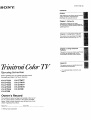 1
1
-
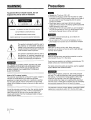 2
2
-
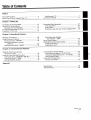 3
3
-
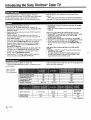 4
4
-
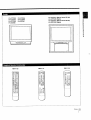 5
5
-
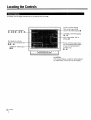 6
6
-
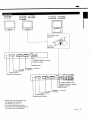 7
7
-
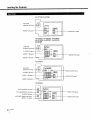 8
8
-
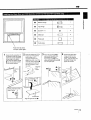 9
9
-
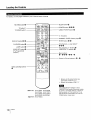 10
10
-
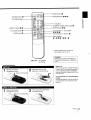 11
11
-
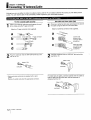 12
12
-
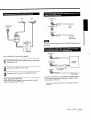 13
13
-
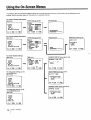 14
14
-
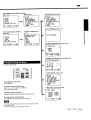 15
15
-
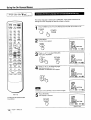 16
16
-
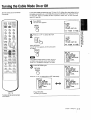 17
17
-
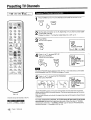 18
18
-
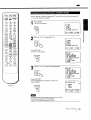 19
19
-
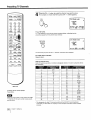 20
20
-
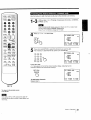 21
21
-
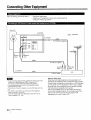 22
22
-
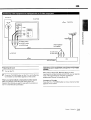 23
23
-
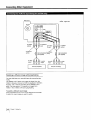 24
24
-
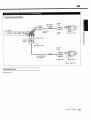 25
25
-
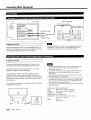 26
26
-
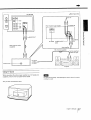 27
27
-
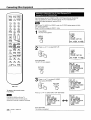 28
28
-
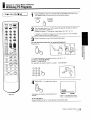 29
29
-
 30
30
-
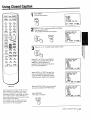 31
31
-
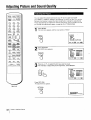 32
32
-
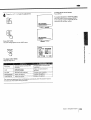 33
33
-
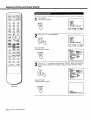 34
34
-
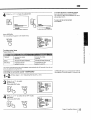 35
35
-
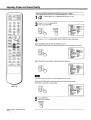 36
36
-
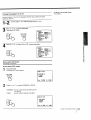 37
37
-
 38
38
-
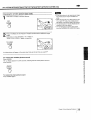 39
39
-
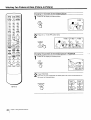 40
40
-
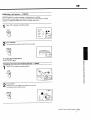 41
41
-
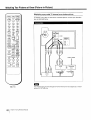 42
42
-
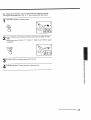 43
43
-
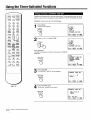 44
44
-
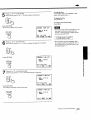 45
45
-
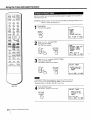 46
46
-
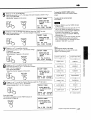 47
47
-
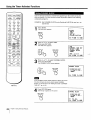 48
48
-
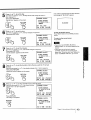 49
49
-
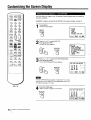 50
50
-
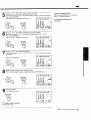 51
51
-
 52
52
-
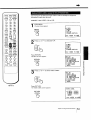 53
53
-
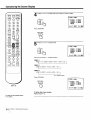 54
54
-
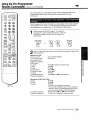 55
55
-
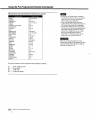 56
56
-
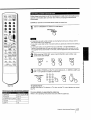 57
57
-
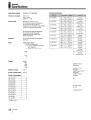 58
58
-
 59
59
-
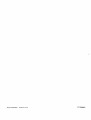 60
60
Sony KV-32TS36 Owner's manual
- Category
- LCD TVs
- Type
- Owner's manual
Ask a question and I''ll find the answer in the document
Finding information in a document is now easier with AI
Related papers
-
Sony KV-27S10 Owner's manual
-
Sony KV-27V20 Owner's manual
-
Sony CRT Television trinitron color tv User manual
-
Sony KV-27XBR37 Owner's manual
-
Sony KV-27V55 Owner's manual
-
Sony KV-20TR23 Owner's manual
-
Sony KV-27V25 Owner's manual
-
Sony KV-32XBR45 Owner's manual
-
Sony KP-53S55 Owner's manual
-
Sony KP-61V15 Owner's manual
Other documents
-
Aiwa TV-C1300U User manual
-
Panasonic CT-32D11CE Owner's manual
-
 Mitsubishi Electronics CS-35305 User manual
Mitsubishi Electronics CS-35305 User manual
-
Aiwa TV-F2000u, TV-F2400u User manual
-
Akai PT4298HD Owner's manual
-
JVC TV 13140 User manual
-
Hitachi 31UX5B Operating instructions
-
Sansui HDLCDVD260B Owner's manual
-
Sansui HDLCDVD220 User manual
-
Sansui HDLCDVD260A Owner's manual