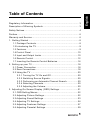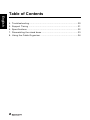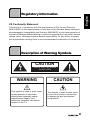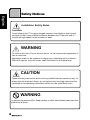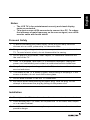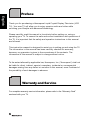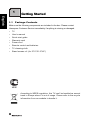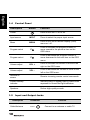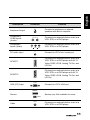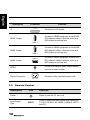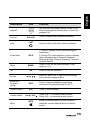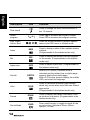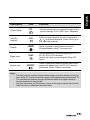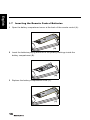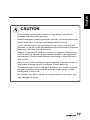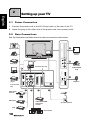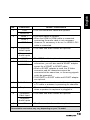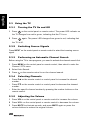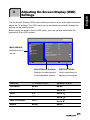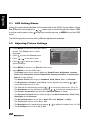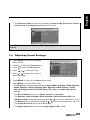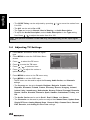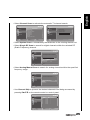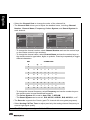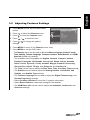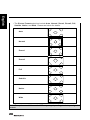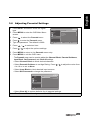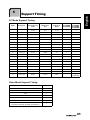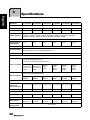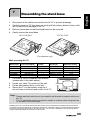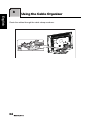Table of Contents
1
English
Regulatory Information ................................................................ 3
Description of Warning Symbols .................................................. 3
Safety Notices............................................................................. 4
Preface ....................................................................................... 6
Warranty and Service .................................................................. 6
1. Getting Started ........................................................................8
1.1 Package Contents .............................................................8
1.2 Introducing the TV .............................................................9
1.3 Features ...........................................................................9
1.4 Control Panel ..................................................................10
1.5 Input and Output Jacks....................................................10
1.6 Remote Control ...............................................................12
1.7 Inserting the Remote Control Batteries .............................16
2. Setting up your TV .................................................................18
2.1 Power Connection ...........................................................18
2.2 Rear Connections............................................................18
2.3 Using the TV ...................................................................20
2.3.1 Turning the TV On and Off ......................................20
2.3.2 Switching Source Signals........................................20
2.3.3 Performing an Automatic Channel Search................20
2.3.4 Selecting Channels.................................................20
2.3.5 Adjusting the Volume..............................................20
3. Adjusting On-Screen Display (OSD) Settings ..........................21
3.1 OSD Setting Menus .........................................................22
3.2 Adjusting Picture Settings ................................................22
3.3 Adjusting Sound Settings.................................................23
3.4 Adjusting TV Settings ......................................................24
3.5 Adjusting Features Settings .............................................27
3.6 Adjusting Parental Settings..............................................29

Table of Contents
2
English
4. Troubleshooting .....................................................................30
5. Support Timing ......................................................................31
6. Specifications ........................................................................32
7. Dissembling the stand base....................................................33
8. Using the Cable Organizer .....................................................34

3
English
Regulatory Information
CE Conformity Statement
This device is in conformity with the requirements of EU Council Directive
2004/108/EC on the approximation of the laws of the Member States relating to
electromagnetic compatibility and Directive 2006/95/EC on the harmonization of
the laws of Member States relating to electrical equipment for use within certain
voltage limits. Hannspree cannot accept responsibility for any failure to satisfy
the requirements resulting from a non-recommended modification of the device.
Description of Warning Symbols
CAUTION
RISK OF ELECTRIC SHOCK
DO NOT OPEN
WARNING
This symbol is used to alert users
to pay attention to important
descriptions regarding usage,
maintenance (repair), and
additional important information
related to this TV.
CAUTION
This symbol is used to alert users
to the risk of electric shocks due
to dangerous and uninsulated
components.

4
English
Safety Notices
Installation Safety Notes
Location
Avoid allowing the TV to get prolonged exposure to sunlight or other strong
sources of heat. Leave sufficient distance between the TV and the wall to
provide enough space for the emission of heat.
WARNING
To reduce the risk of fire or electric shock, do not expose this apparatus to
rain or moisture.
Apparatus shall not be exposed to dripping or splashing and no objects
filled with liquids, such as vases, shall be placed on the apparatus.
CAUTION
These servicing instructions are for use by qualified service personnel only. To
reduce the risk of electric shock, do not perform any servicing other than that
contained in the operating instructions unless you are qualified to do so.
WARNING
To prevent the spread of fire, keep candles or other open flames away from this
product at all times.

5
English
Personal Safety
Installation
1. To avoid overloading the power supply, never plug too many electrical
devices into an outlet, power strip, or extension cable.
2. Dangerous high-voltage electric power components are located inside the
TV. To avoid electric shock, do not disassemble the casing.
3. Do not place or drop metals, small objects, or flammable materials into
the vent of the TV.
4. If the TV is dropped, falls down, or is otherwise damaged, unplug the
power cord immediately and contact an authorized service technician.
5. If any fluid is sprayed or dropped into the TV, contact an authorized
service technician.
6. The screen of the TV is made of glass. Avoid hitting or scraping it. If the
screen is broken, do not touch the broken glass.
7. Do not allow children to use the TV unattended.
8. Be careful when disconnecting the power plug. Hold the plug. Do not
attempt to disconnect the plug by pulling on the power cord.
1. Do not place the TV in locations where there is excessive steam or dust.
2. Avoid blocking the TV's vents, do not place the TV on a bed, sofa, carpet,
or in a sealed cabinet.
3. Install the outdoor antenna away from power transmission lines to avoid
possible danger.
Notes:
• The LCD TV is for entertainment use only and visual display
tasks are excluded.
• This device uses a VGA connector to connect to a PC. To reduce
the influence of main frequency on the source signal, use a VGA
monitor cable with ferrite shield.

6
English
Preface
Thank you for purchasing a Hannspree Liquid Crystal Display Television (LCD
TV). Your new TV will allow you to enjoy superior audio and video while
enriching your lifestyle with advanced technology.
Please carefully read this manual in its entirety before setting up, using or
operating your TV. To ensure the safe and correct installation and operations of
the TV, it is important that the safety and operation instructions in this manual
are followed.
This instruction manual is designed to assist you in setting up and using the TV.
The information in this manual has been carefully checked for accuracy;
however, no guarantee is given to the correctness of the contents. The
information in this manual is subject to change without notice.
To the extent allowed by applicable law, Hannspree, Inc. (“Hannspree”) shall not
be liable for direct, indirect, special, exemplary, incidental or consequential
damages arising from any defect or omission in this manual, even if advised of
the possibility of such damages in advance.
For complete warranty service information, please refer to the “Warranty Card”
enclosed with your TV.
Warranty and Service
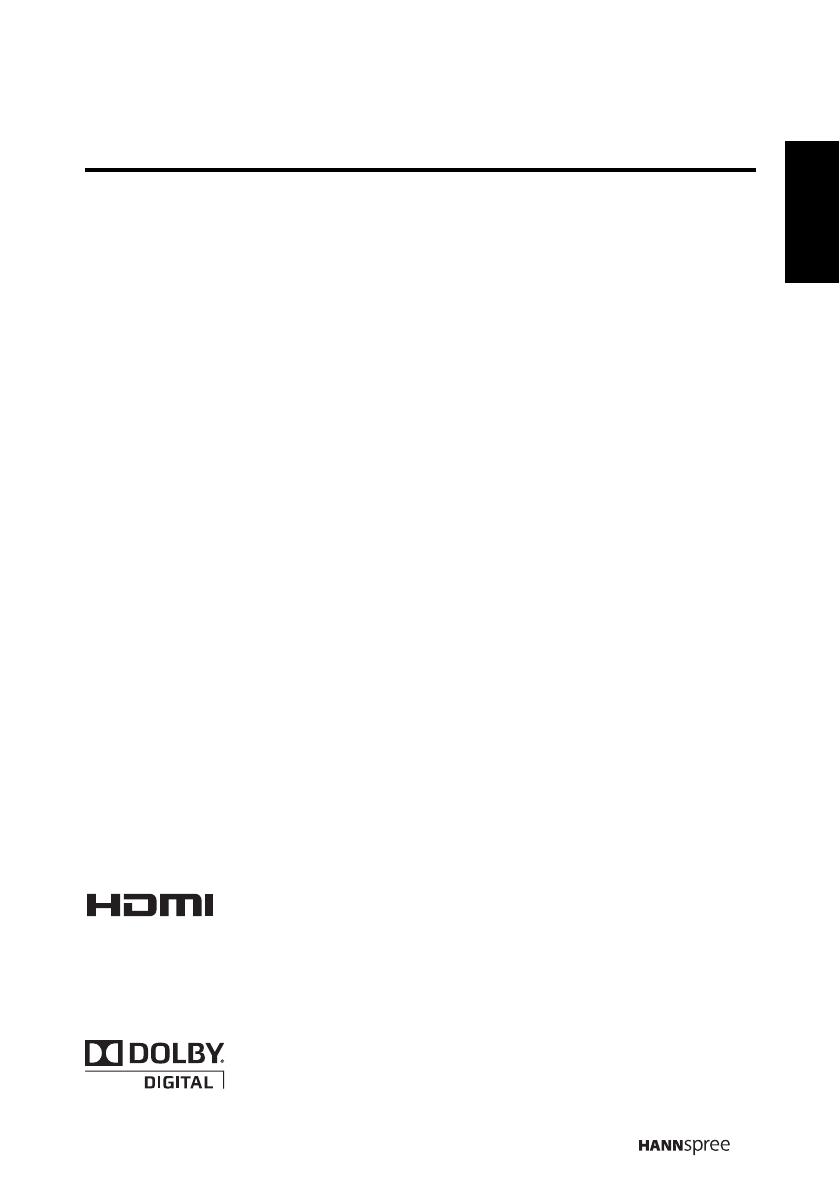
7
English
Copyright
© Copyright 2010 Hannspree, Inc.
All rights reserved. This manual is protected by copyright and distributed under
licenses restricting its use, copying and distribution. No part of this manual may
be reproduced in any form by any means without the prior written authorization
of Hannspree. The TV described in this manual may include copyrighted
software of Hannspree (or other third parties). Hannspree (or other third parties)
preserves the exclusive rights for copyrighted software, such as the right to
distribute or reproduce the copyrighted software. Accordingly, and to the extent
allowed by applicable law, any copyrighted software contained in the product
described herein shall not be distributed, modified, reverse engineered, or
reproduced in any manner without the prior written authorization of Hannspree
(or of other third parties).
The Hannspree logos presented herein are trademarks of Hannspree. All other
product names, trademarks or logos mentioned herein are used for identification
purpose only, and may be the trademarks or registered trademarks of their
respective owners.
The purchase of the product described herein shall not be deemed to grant,
either directly or by implication, estoppel or otherwise, any license under the
copyrights, patents, patent applications or trademarks of Hannspree, except for
the normal, non-exclusive use that arises by operation of law in the sale of a
product.
Trademark Notice
Hannspree products incorporate High-Definition Multimedia
Interface (HDMI™) technology.
HDMI, the HDMI logo and High-Definition Multimedia Interface are trademarks or
registered trademarks of HDMI Licensing LLC.
License Notice and Trademark Acknowledgment
Manufactured uder license from Dolby Laboratories.
"Dolby" and the double-D symbol are trademarks of Dolby
Laboratories.

8
English
1
Getting Started
1.1 Package Contents
Make sure the following components are included in the box. Please contact
Hannspree Customer Service immediately if anything is missing or damaged.
•TV
• User’s manual
• Quick start guide
• Warranty card
• Power cord
• Remote control and batteries
• TV cleaning cloth
• Stand screws x 4 (for 27.5”/31.5”/42”)
According to WEEE regulation, this TV can’t be handled as normal
trash in Europe when it is out of usage. Please refer to the recycle
information from our website to handle it.

9
English
1.2 Introducing the TV
You can watch SECAM/ PAL/ DVB-T broadcast, cable, or digital television channels,
and easily connect a VCR, STB or DVD player to the SCART, HDTV (
Component),
AV (Composite), and HDMI input ports (location of these ports depends on model).
You can also use the TV as a monitor for your PC by connecting it through the VGA
port.
Convenient control buttons located on the TV and a handy remote control let you
change channels, adjust the volume, and change display settings through an easy-
to-use on-screen display menu system. The built-in stereo speakers provide full rich
sound and a convenient audio output port lets you connect to an external audio
system or earphones.
1.3 Features
Note:
• The supporting devices mentioned in this manual may vary on different models.
For more information, please refer to the manufacturer’s user manual or the
Quick Start Guide of your TV model.
• TV Tuner: Built-in TV Tuner
• Audio/ Video support:
– SCART inputs
– VGA (PC) input
– HDMI inputs
– HDTV (Component) input
– R/L audio inputs
– PC line input
– 3.5 mm stereo earphone
output
– AV (Composite) input
– SPDIF output
(27.5”/31.5”/42”)
– SPDIF output (digital audio
out) (18.5”/21.6”/24.6”)
• On-Screen Display (OSD) menu
system
• Teletext (TV RF+SCART) 1.5v.
with 100 pages memory
• Built-in stereo speakers
• Image Enhancement Technology
– 3:2/2:2 pull down
– 3D Comb Filter
– HD-ready TV
• Noise Reduction
• Advanced 3D de-interlacing
• Edge Enhancement

10
English
1.4 Control Panel
1.5 Input and Output Jacks
Description Button Function
Power Press to turn the TV on or off.
Input source INPUT Press to select the proper input source.
Menu MENU
Press to turn the on-screen display (OSD)
menu on / off.
Program select PS
Press to increase the program number or
move upward to the previous item on the
OSD menu.
Program select PT
Press to decrease the program number or
move downward to the next item on the OSD
menu.
Volume adjust VOL +
Press to increase the volume or move to the
right on the OSD menu.
Volume adjust VOL -
Press to decrease the volume or move to the
left on the OSD menu.
Remote IR
sensor
Receive incoming remote control commands.
Power/ Standby
indicator
Indicate power or standby status, power on/off
represent to Green/Red light indicators.
Speakers Deliver high-quality sounds.
Description Connector Function
Cable/Antenna Connect to an antenna or cable TV.
TV
/
DTV

11
English
Earphone Output
Connect to earphones or external
speakers with built-in amplifier.
Component/
CVBS Inputs
(Audio)
Connect to an external device, such as a
VCR, STB, or a DVD player.
Component
Inputs (Video)
Connect to an external device, such as a
VCR, STB, or a DVD player.
PC Audio Input Connect to a PC’s line / audio port.
SCART 1
Connect to an external device, such as a
VCR, STB, or a DVD player with AV, S-
Video, RGB, L/R IN, Analog TV Out, and
L/R Out.
SCART 2
Connect to an external device, such as a
VCR, STB, or a DVD player with AV, S-
Video, RGB, L/R IN, Analog TV Out, and
L/R Out.
VGA (PC) Input Connect to a PC’s VGA port.
Service Service only. Not available for users.
Video
Connect to an external device, such as a
VCR, STB, or a DVD player.
Description Connector Function
L -AUDIO- R
Y
P
B
P
R
A
UDIO
IN
SCART 1
SCART 2
VGA
SERVICE
SERVICE
VIDEO

12
English
1.6 Remote Control
CI Connect to a CI device.
HDMI 1 Input
Connect a HDMI equipment or an HDMI-
DVI adapter cable to devices such as a
DVD player or set-top box.
HDMI 2 Input
Connect a HDMI equipment or an HDMI-
DVI adapter cable to devices such as a
DVD player or set-top box.
HDMI 3 Input
Connect a HDMI equipment or an HDMI-
DVI adapter cable to devices such as a
DVD player or set-top box.
SPDIF
Connect to a digital audio output device
such as a home theater.
Power Connector Connect to the included power cord.
Description Icon Function
Power Press to turn the TV on or off.
Input Signal
Type
INPUT
Press to select the input signal type selections:
TV, DTV, SCART, AV, HDMI 1, HDMI 2, HDTV,
and PC.
Description Connector Function
CI SLOT
HDMI 1
HDMI 2
HDMI 3
SPDIF
AC IN

13
English
Keypad
Use to select a program directly. Press 0-9 to
enter the program numbers (press 1 and 0 for
program 10).
Pro.List Pro.LIST
Press to display the programs contained.
Last Press to return to the last channel selected.
Information INFO
1. Press to display current channel/program
information.
2. During DTV menu selection, press to display
help information about Channel Organizer,
Channel Sorting, Channel Grouping, Time and
Parental Rating.
Menu MENU
Press to turn the on-screen display (OSD)
menu on / off.
OK OK Press to confirm selection.
Arrows
Press up, down, left or right to scroll through
the on-screen display menus.
Electronic
Program
Guide
EPG
Press to display detailed programming
information for channels (only for DTV).
Teletext mode TEXT
Press to active teletext.
Volume adjust
Press VOL
+ to increase audio volume.
Press VOL
- to decrease audio volume.
Mute
Press to eliminate sound. Press it again or
press the volume adjust buttons to restore
sound.
Description Icon Function
LAST
V
OL / VOL
MUTE

14
English
Dual sound
Press to change the multi sound selection of
the TV channel.
Select
program
Press PS to increase the program number.
Press PT to decrease the program number.
Red, Green,
Yellow, Blue
Press the colored buttons to perform specific
tasks in the OSD menu or teletext mode.
Index
Press to display a table of the available teletext
subjects.
(Programmable in the teletext mode only)
Mix
Press to display the teletext over the program
on the screen. (Programmable in the teletext
mode only)
Adjust size
Press to adjust screen size. (Programmable in
the teletext mode only)
Subtitle
With an ATV source, if teletext mode is
activated and the teletext has a subtitle page,
press to display the subtitle page.
With a DTV source, press to display the subtitle
OSD, and select the language.
Hold
Press to inactivate automatic page change
which only occurs when more than one teletext
page exists.
(Programmable in the teletext mode only)
Reveal
Press to display the hidden information, such
as solutions to puzzles. (Programmable in the
teletext mode only)
Sound Mode
Press continuously to toggle through all the
sound setting: Standard, Music, Movie,
Speech, or User.
Description Icon Function
P /
P
INDE
X
MIX
SIZE
SUBTITLE
HOLD
REVEAL
SOUND

15
English
Picture Mode
Press continuously to toggle through all the
picture setting: Vivid, Soft, User, Standard.
Favorite
channel
Press to open favorite list menu and press
/ to select channels. Press OK to go to
the selected channel.
Freeze
Press to pause a video frame on-screen.
(Programmable in the TV source only)
Sleep timer
Press repeatedly to set the sleep timer (15, 30,
45, 60, 90 or 120 minutes).
Cancel the timer by selecting the Sleep Off
option.
Aspect ratio
Press to adjust the width-to-height ratio of the
image with aspect ratio: AUTO, Full, Normal,
Panorama, Zoom, Subtitle and Wide.
Note:
• For best results, use the remote control within a proper distance from the
front of the TV. Do not exceed an angle of 30 degrees when pointing at TV.
• The operational distance may be shortened when the signal sensor is
directly exposed to strong light.
• Aim the transmitter on the remote control at the signal sensor and ensure
that there are no obstacles between them.
Description Icon Function
PIC
FAV.
FREEZE
SLEEP
ASPECT

16
English
1.7 Inserting the Remote Control Batteries
1 Open the battery compartment cover at the back of the remote control (A).
2 Insert the batteries paying attention to the polarity markings inside the
battery compartment (B).
3 Replace the battery compartment cover (C).
(A)
(B)
(C)

17
English
CAUTION
• If the remote control is not used for a long period, remove the
batteries and store them properly.
• Handle damaged or leaking batteries carefully, and wash hands with
soap if they come in contact with leaked chemical fluids.
• If your remote control has two batteries, do not mix new and old
batteries, or the life of the new batteries will be shortened. Chemical
fluids may leak from the old batteries.
• Danger of explosion if battery is incorrectly replaced. Replace only
with the same or equivalent type recommended by the equipment
manufacturer. Discard used batteries according to manufacturer’s
instructions.
• Refer to your local recycling or waste disposal rules and contact a
local waste disposal vendor to dispose of used batteries.
• The remote control cover may have a magnet in it, so do not place
magnetic sensitive items such as watches, credit cards, or flash
media close to the cover.
• Do not use force when pulling the remote control cover open; you
may damage the hinge.

18
English
2
Setting up your TV
2.1 Power Connection
1
Connect the power cord to the AC IN input jack on the rear of the TV.
2 Insert the plug at the other end of the power cord into a
power outlet
.
2.2 Rear Connections
See the illustration and table below for device connection instructions.
SCART
SCART
1
SERVICE
Y
LR
P
R
P
B
PC I
N
VGA
SPDIF
CABLE A
NTENNA
TV
/
DT
V
AUDIO
SCART 2
HDMI IN
C
OMPONENT
HDMI 1
HDMI 2
AUDIO
IN
S
ERVICE
HDMI 3
R L
VIDEO
CI SLOT
AUDIO
SERVICE
3 4 65
7
8
9
2
1
Blu-ray Disc
player
DVD player
Camcorder
Home theater
DVD player
Video Game
Console
VCR
PC
27.5”/31.5”/42”
only
27.5”/31.5”/42” only
PC
VCR/VCD/DVD/STB
Video Game
Console
CI-based
devices
Camcorder
VCR/VCD/DV
D
STB
Speaker system
TV cable / antenna
Earphone

19
English
No. Connector Notes / Instructions
1 VGA • The VGA and audio cables are optional.
AUDIO In
2 HDMI 1 • The HDMI cable is optional.
• When the HDMI to HDMI cable is connected,
connecting the audio cable is not necessary.
However it’s necessary to do so if a HDMI to DVI
cable is connected.
HDMI 2
HDMI 3
3 Component
Video Inputs
• The video and audio cables are optional.
Component
Audio Inputs
4 SPDIF • The SPDIF cable is optional.
5 SCART 1 • If your AV devices are not equipped with SCART
connectors, you will also need a SCART adapter
except for a SCART to SCART cable.
• When a SCART adapter is used, the S-Video
connector and AV connectors cannot be
connected at the same time, or the wrong signals
might be generated.
• The SCART to SCART cable and SCART adapter
are optional.
SCART 2
6 Cable/Antenna • If you cannot receive channels after connecting to
a TV cable or antenna, try scanning for channels.
7 Earphone • The internal TV speakers will not output sound
when a speaker or earphone is plugged in.
8 Composite
Video Input
• The video and audio cables are optional.
Composite
Audio Inputs
9 CI • The Common Interface cable is optional.
Note:
The available connectors may vary depending on your TV model.

20
English
2.3 Using the TV
2.3.1 Turning the TV On and Off
1
Press
on the control panel or remote control. The power LED indicator on
the TV changes from red to green, indicating that the TV is on.
2
Press again. The power LED changes from green to red, indicating that
the TV is off
.
2.3.2 Switching Source Signals
Press INPUT on the control panel or remote control to select the incoming source
signal.
2.3.3 Performing an Automatic Channel Search
Before using the TV to view programs, you need to activate the channel search first.
1
Press
MENU
on the control panel or remote control, then select to enter the
Channel / DTV menu.
2
Select Auto Search.
3 Press on the remote control to run the channel search.
2.3.4 Selecting Channels
•Press PS on the remote control or control panel to increase the channel
number.
•Press PT on the remote control or control panel to decrease the channel
number.
• Enter the specific channel number by pressing the number buttons on the
remote control.
2.3.5 Adjusting the Volume
1
Press
VOL+
on the control panel or
remote control
to increase the volume.
2 Press VOL- on the control panel or remote control to decrease the volume.
3 Press MUTE to eliminate sounds, and press MUTE again or press the
volume buttons to restore the original volume.
Page is loading ...
Page is loading ...
Page is loading ...
Page is loading ...
Page is loading ...
Page is loading ...
Page is loading ...
Page is loading ...
Page is loading ...
Page is loading ...
Page is loading ...
Page is loading ...
Page is loading ...
Page is loading ...
-
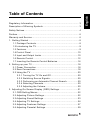 1
1
-
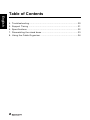 2
2
-
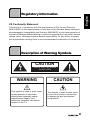 3
3
-
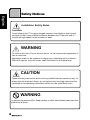 4
4
-
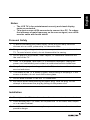 5
5
-
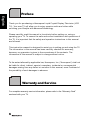 6
6
-
 7
7
-
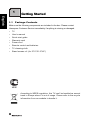 8
8
-
 9
9
-
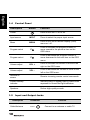 10
10
-
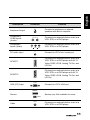 11
11
-
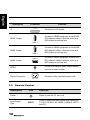 12
12
-
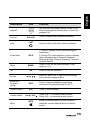 13
13
-
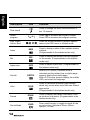 14
14
-
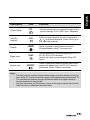 15
15
-
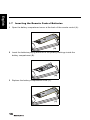 16
16
-
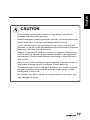 17
17
-
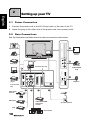 18
18
-
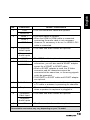 19
19
-
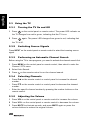 20
20
-
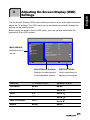 21
21
-
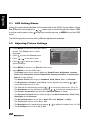 22
22
-
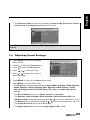 23
23
-
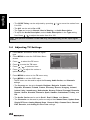 24
24
-
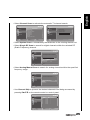 25
25
-
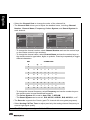 26
26
-
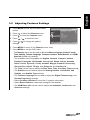 27
27
-
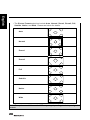 28
28
-
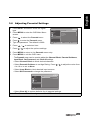 29
29
-
 30
30
-
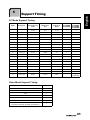 31
31
-
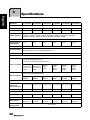 32
32
-
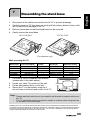 33
33
-
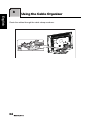 34
34
Ask a question and I''ll find the answer in the document
Finding information in a document is now easier with AI
Related papers
-
Hannspree ST19BMAB Specification
-
Hannspree ST281 User manual
-
Hanns.G ST428MNW Specification
-
Hanns.G ST28FMMR Specification
-
Hannspree SL32FMNB Specification
-
Hannspree LCD TV User manual
-
Hanns.G ST286MAB Specification
-
Hanns.G HT11 Specification
-
Hanns.G ST321MBB Specification
-
Hannspree ST19AMBB User manual
Other documents
-
Hannspree LCD TV User manual
-
Hannspree ST19KMAW User manual
-
Mettler Toledo SINGLE REMOTE DISPLAYS Installation guide
-
Hannspree ST551MBB User manual
-
Hannspree 62-01000016G000 User manual
-
Hannspree ST329MUB User manual
-
Hannspree SE40LMNB Specification
-
Hannspree S_ST55F_UM_US_V01_H User manual
-
Hannspree ST 55F Apple Owner's manual
-
Hannspree SL22D User manual