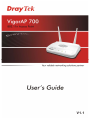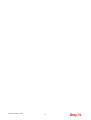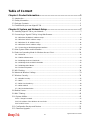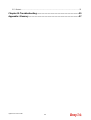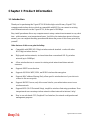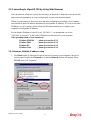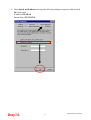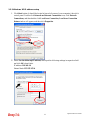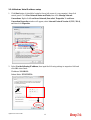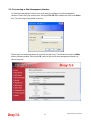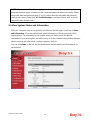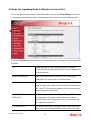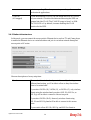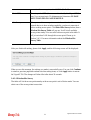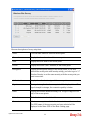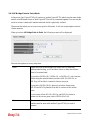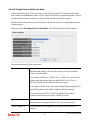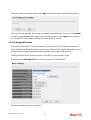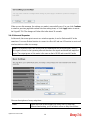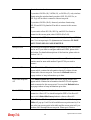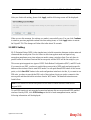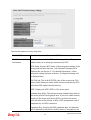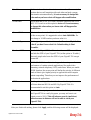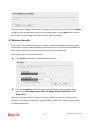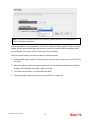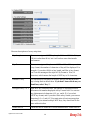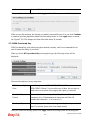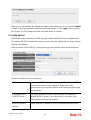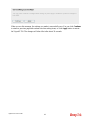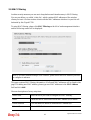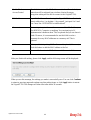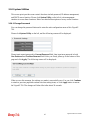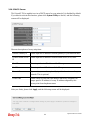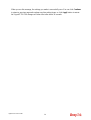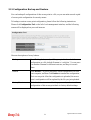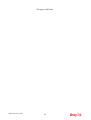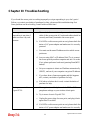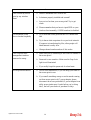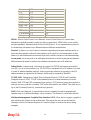Draytek VigorAP 700 User guide
- Category
- WLAN access points
- Type
- User guide

VigorAP 700 User’s Guide
i

VigorAP 700 User’s Guide
ii

VigorAP 700 User’s Guide
iii
V
V
i
i
g
g
o
o
r
r
A
A
P
P
7
7
0
0
0
0
W
W
i
i
r
r
e
e
l
l
e
e
s
s
s
s
A
A
c
c
c
c
e
e
s
s
s
s
P
P
o
o
i
i
n
n
t
t
User’s Guide
Version 1.1
Date: 13/01/2011

VigorAP 700 User’s Guide
iv
COPYRIGHT
Copyright ©2011 by this company. All rights reserved. No part of this publication may be
reproduced, transmitted, transcribed, stored in a retrieval system, or translated into any
language or computer language, in any form or by any means, electronic, mechanical, magnetic,
optical, chemical, manual or otherwise, without the prior written permission of this company
This company makes no representations or warranties, either expressed or implied, with respect
to the contents hereof and specifically disclaims any warranties, merchantability or fitness for
any particular purpose. Any software described in this manual is sold or licensed "as is". Should
the programs prove defective following their purchase, the buyer (and not this company, its
distributor, or its dealer) assumes the entire cost of all necessary servicing, repair, and any
incidental or consequential damages resulting from any defect in the software. Further, this
company reserves the right to revise this publication and to make changes from time to time in
the contents thereof without obligation to notify any person of such revision or changes.
Federal Communication Commission Interference Statement
FCC Part 15
This equipment has been tested and found to comply with the limits for a Class B digital device,
pursuant to Part 15 of FCC Rules. These limits are designed to provide reasonable protection
against harmful interference in a residential installation. This equipment generates, uses, and
can radiate radio frequency energy and, if not installed and used in accordance with the
instructions, may cause harmful interference to radio communications. However, there is no
guarantee that interference will not occur in a particular installation. If this equipment does
cause harmful interference to radio or television reception, which can be determined by turning
the equipment off and on, the user is encouraged to try to correct the interference by one or
more of the following measures:
1. Reorient or relocate the receiving antenna.
2. Increase the separation between the equipment and receiver.
3. Connect the equipment into an outlet on a circuit different from that to which the
receiver is connected.
4. Consult the dealer or an experienced radio technician for help.

VigorAP 700 User’s Guide
v
FCC Caution
This equipment must be installed and operated in accordance with provided instructions and a
minimum 20 cm spacing must be provided between computer mounted antenna and person’s
body (excluding extremities of hands, wrist and feet) during wireless modes of operation.
This device complies with Part 15 of the FCC Rules. Operation is subject to the following two
conditions: (1) this device may not cause harmful interference, and (2) this device must accept
any interference received, including interference that may cause undesired operation.
Any changes or modifications not expressly approved by the party responsible for compliance
could void the authority to operate equipment.
Federal Communication Commission (FCC) Radiation Exposure Statement
This equipment complies with FCC radiation exposure set forth for an uncontrolled
environment. In order to avoid the possibility of exceeding the FCC radio frequency exposure
limits, human proximity to the antenna shall not be less than 20cm (8 inches) during normal
operation.
The antenna(s) used for this transmitter must not be co-located or operating in conjunction with
any other antenna or transmitter.
R&TTE Compliance Statement
This equipment complies with all the requirements of DIRECTIVE 1999/5/EC OF THE
EUROPEAN PARLIAMENT AND THE COUNCIL of March 9, 1999 on radio equipment and
telecommunication terminal Equipment and the mutual recognition of their conformity
(R&TTE).
The R&TTE Directive repeals and replaces in the directive 98/13/EEC (Telecommunications
Terminal Equipment and Satellite Earth Station Equipment) As of April 8, 2000.
Safety
This equipment is designed with the utmost care for the safety of those who install and use it.
However, special attention must be paid to the dangers of electric shock and static electricity
when working with electrical equipment. All guidelines of this and of the computer
manufacture must therefore be allowed at all times to ensure the safe use of the equipment.

VigorAP 700 User’s Guide
vi
EU Countries Intended for Use
The ETSI version of this device is intended for home and office use in Austria, Belgium,
Denmark, Finland, France, Germany, Greece, Ireland, Italy, Luxembourg, the Netherlands,
Portugal, Spain, Sweden, and the United Kingdom.
The ETSI version of this device is also authorized for use in EFTA member states: Iceland,
Liechtenstein, Norway, and Switzerland.
EU Countries Not intended for use
None.
Please visit http://www.draytek.com/user/AboutRegulatory.php
This product is designed for 2.4GHz WLAN network throughout the EC region and
Switzerland with restrictions in France.

VigorAP 700 User’s Guide
vii
Table of Content
Chapter I: Product Information.....................................................................1
1-1 Introduction......................................................................................................................... 1
1-2 Safety Information............................................................................................................... 2
1-3 Package Contents............................................................................................................... 3
1-4 Familiar with your new VigorAP 700................................................................................... 4
Chapter II: System and Network Setup........................................................7
2-1 Installing VigorAP 700 to your Network............................................................................... 7
2-2 Connecting to VigorAP 700 by Using Web Browser........................................................... 8
2-2-1 Windows 95/98/Me IP address setup........................................................................................8
2-2-2 Windows 2000 IP address setup.............................................................................................10
2-2-3 Windows XP IP address setup................................................................................................11
2-2-4 Windows Vista IP address setup.............................................................................................12
2-2-5 Connecting to Web Management Interface.............................................................................13
2-3 View System Status and Information................................................................................ 14
2-4 Select an Operating Mode for Wireless Access Point....................................................... 16
2-4-1 AP Mode..................................................................................................................................17
2-4-2 Station-Infrastructure...............................................................................................................20
2-4-3 AP Bridge-Point to Point Mode................................................................................................23
2-4-4 AP Bridge-Point to Multi-Point Mode.......................................................................................25
2-4-5 AP Bridge-WDS Mode.............................................................................................................26
2-4-6 Universal Repeater..................................................................................................................28
2-5 WPS Setting...................................................................................................................... 30
2-6 Advanced Wireless Settings ............................................................................................. 33
2-7 Wireless Security.............................................................................................................. 35
2-7-1 Disable Security.......................................................................................................................37
2-7-2 WEP.........................................................................................................................................37
2-7-3 WPA Pre-shared Key...............................................................................................................39
2-7-4 WPA RADIUS..........................................................................................................................40
2-7-5 802.1x Authentication..............................................................................................................41
2-8 Radius Server................................................................................................................... 43
2-9 MAC Filtering.................................................................................................................... 45
2-10 System Utilities ............................................................................................................... 47
2-10-1 Change Password.................................................................................................................47
2-10-2 IP Address of the Wireless Access Point...............................................................................48
2-10-3 DHCP Server.........................................................................................................................49
2-11 Configuration Backup and Restore................................................................................. 51
2-12 Firmware Upgrade.......................................................................................................... 52

VigorAP 700 User’s Guide
viii
2-13 Restart ............................................................................................................................ 53
Chapter III: Troubleshooting.......................................................................55
Appendix: Glossary.....................................................................................57

VigorAP 700 User’s Guide
1
Chapter I: Product Information
1-1 Introduction
Thank you for purchasing this VigorAP 700! With this high cost-efficiency VigorAP 700,
computers and wireless devices which are compatible with 802.11n can connect to existing
wired Ethernet network via this VigorAP 700, at the speed of 300Mbps.
Easy install procedures allows any computer users to setup a network environment in very short
time - within minutes, even inexperienced users. Just follow the instructions given in this user
manual, you can complete the setup procedure and release the power of this access point all by
yourself!
Other features of this access point including:
z Compatible with IEEE 802.11b/g/n wireless network standard - works with other
802.11b/g/n wireless devices.
z High speed wireless network, six times faster than conventional 802.11g wireless
network (up to 300Mbps).
z Allow wireless devices to connect to existing wired network and share network
resources.
z Supports DHCP server function.
z Supports 64/128-bit WEP, WPA, and WPA2 wireless data encryption.
z Supports MAC address filtering (Only allow specific wireless device of your choice to
connect to this access point).
z Supports RADIUS server, only allow users listed in your authorization server to use
wireless network.
z Supports WPS (Wi-Fi Protected Setup), simplifies wireless client setup procedures. Even
inexperienced user can setup wireless network without network technician’s help!
z Easy to use web-based GUI (Graphical User Interface) for network configuration and
management purposes.

VigorAP 700 User’s Guide
2
1-2 Safety Information
In order to keep the safety of users and your properties, please follow the following safety
instructions:
z This access point is designed for indoor use only; DO NOT place this access point
outdoor.
z DO NOT put this access point at or near hot or humid places, like kitchen or bathroom.
Also, do not left this access point in the car in summer.
z DO NOT pull any connected cable with force; disconnect it from the access point first.
z If you want to place this access point at high places or hang on the wall, please make sure
the access point is firmly secured. Falling from high places would damage the access
point and its accessories, and warranty will be void.
z Accessories of this access point, like antenna and power supply, are danger to small
children under 3 years old. They may put the small parts in their nose or month and it
could cause serious damage to them. KEEP THIS ACCESS POINT OUT THE REACH
OF CHILDREN!
z The access point will become hot when being used for long time (This is normal and is
not a malfunction). DO NOT put this access point on paper, cloth, or other flammable
materials.
z There’s no user-serviceable part inside the access point. If you found that the access point
is not working properly, please contact your dealer of purchase and ask for help. DO
NOT disassemble the access point, warranty will be void.
z If the access point falls into water when it’s powered, DO NOT use your hand to pick it
up. Switch the electrical power off before you do anything, or contact an experienced
electrical technician for help.
z If you smell something strange or even see some smoke coming out from the access point
or power supply, remove the power supply or switch the electrical power off immediately,
and call dealer of purchase for help.

VigorAP 700 User’s Guide
3
1-3 Package Contents
Before you starting to use this access point, please check if there’s anything missing in the
package, and contact your dealer of purchase to claim for missing items:
□ VigorAP 700 (main body, 1 pcs)
□ Antenna (2 pcs)
□ Quick Start Guide (1 pcs)
□ A/C power adapter (1 pcs)
□ CD (documentation)

VigorAP 700 User’s Guide
4
1-4 Familiar with your new VigorAP 700
Front Panel
LED Status Description
On The device is powered on.
PWR
Off The device is powered off.
On Wireless WPS mode is enabled.
WLAN
Blinking Data is transmitting (sending/receiving).
On LAN port is connected
Off LAN port is not connected
LAN
Blinking Data is transmitting (sending/receiving).

VigorAP 700 User’s Guide
5
Back Panel
Interface Description
Antennas Two reserve SMA antenna connectors for screwing 3dBi detachable
antennas enclosed with the product.
Reset /
WPS
Restore the default settings.
Usage: Turn on the VigorAP 700. Press the button and keep for more than
10 seconds. Then the AP will restart with the factory default
configuration.
Press the button and keep it less than 5 seconds, the WPS connection will
be enabled.
LAN Connecter for local networked devices.
Connecter for a power adapter.

VigorAP 700 User’s Guide
6
This page is left blank.

VigorAP 700 User’s Guide
7
Chapter II: System and Network Setup
2-1 Installing VigorAP 700 to your Network
Please follow the following instruction to build the network connection between your new
VigorAP 700 and your computers, network devices:
1. Connect VigorAP 700 to ADSL modem, router, or switch/hub in your network through the
LAN port of the access point by Ethernet cable.
2. Connect a computer to ADSL modem, router, or switch/hub. Make sure the subnet IP
address of the PC is the same as VigorAP 700, e.g., 192.168.1.X.
3. Connect the A/C power adapter to the wall socket, and then connect it to the PWR
connector of the access point. Power on VigorAP and check all LEDs on the front panel.
PWR LED should be steadily on, LAN LEDs should be on if the access point is correctly
connected to the ADSL modem, router or switch/hub.

VigorAP 700 User’s Guide
8
2-2 Connecting to VigorAP 700 by Using Web Browser
After the network connection is built, the next step you should do is setup the access point with
proper network parameters, so it can work properly in your network environment.
Before you can connect to the access point and start configuration procedures, your computer
must be able to get an IP address automatically (use dynamic IP address). If it’s set to use static
IP address, or you’re unsure, please follow the following instructions to configure your
computer to use dynamic IP address:
For the default IP address of this AP is set “192.168.1.2”, we recommend you to use
“192.168.1.X (except 2)” in the field of IP address on this section for your computer.
If the operating system of your computer is…
Windows 95/98/Me - please go to section 2-2-1
Windows 2000 - please go to section 2-2-2
Windows XP - please go to section 2-2-3
Windows Vista - please go to section 2-2-4
2-2-1 Windows 95/98/Me IP address setup
1. Click Start button (it should be located at lower-left corner of your computer), then click
control panel. Double-click Network icon, and the Network window will appear. Select
TCP/IP, then click ‘Properties’.

VigorAP 700 User’s Guide
9
2. Select Specify an IP address, then input the following settings in respective field and click
OK when finish.
IP address: 192.168.1.9
Subnet Mask: 255.255.255.0

VigorAP 700 User’s Guide
10
2-2-2 Windows 2000 IP address setup
1. Click Start button (it should be located at lower-left corner of your computer), then click
control panel. Double-click Network and Dial-up Connections icon, double click Local
Area Connection, and Local Area Connection Properties window will appear. Select
Internet Protocol (TCP/IP), then click Properties.
2. Select Use the following IP address, then input the following settings in respective field
and click OK when finish.
IP address: 192.168.1.9
Subnet Mask: 255.255.255.0

VigorAP 700 User’s Guide
11
2-2-3 Windows XP IP address setup
1. Click Start button (it should be located at lower-left corner of your computer), then click
control panel. Double-click Network and Internet Connections icon, click Network
Connections, and then double-click Local Area Connection, Local Area Connection
Status window will appear, and then click Properties.
2.
Select Use the following IP address, then input the following settings in respective field
and click OK when finish:
IP address: 192.168.1.9
Subnet Mask: 255.255.255.0.

VigorAP 700 User’s Guide
12
2-2-4 Windows Vista IP address setup
1. Click Start button (it should be located at lower-left corner of your computer), then click
control panel. Click View Network Status and Tasks, then click Manage Network
Connections. Right-click Local Area Netwrok, then select ‘Properties’. Local Area
Connection Properties window will appear, select Internet Protocol Version 4 (TCP / IPv4),
and then click Properties.
2. Select Use the following IP address, then input the following settings in respective field and
click OK when finish:
IP address: 192.168.1.9
Subnet Mask: 255.255.255.0.
Page is loading ...
Page is loading ...
Page is loading ...
Page is loading ...
Page is loading ...
Page is loading ...
Page is loading ...
Page is loading ...
Page is loading ...
Page is loading ...
Page is loading ...
Page is loading ...
Page is loading ...
Page is loading ...
Page is loading ...
Page is loading ...
Page is loading ...
Page is loading ...
Page is loading ...
Page is loading ...
Page is loading ...
Page is loading ...
Page is loading ...
Page is loading ...
Page is loading ...
Page is loading ...
Page is loading ...
Page is loading ...
Page is loading ...
Page is loading ...
Page is loading ...
Page is loading ...
Page is loading ...
Page is loading ...
Page is loading ...
Page is loading ...
Page is loading ...
Page is loading ...
Page is loading ...
Page is loading ...
Page is loading ...
Page is loading ...
Page is loading ...
Page is loading ...
Page is loading ...
Page is loading ...
Page is loading ...
-
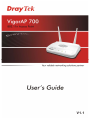 1
1
-
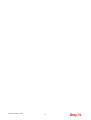 2
2
-
 3
3
-
 4
4
-
 5
5
-
 6
6
-
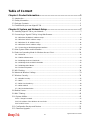 7
7
-
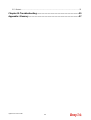 8
8
-
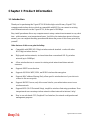 9
9
-
 10
10
-
 11
11
-
 12
12
-
 13
13
-
 14
14
-
 15
15
-
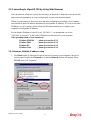 16
16
-
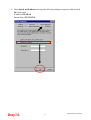 17
17
-
 18
18
-
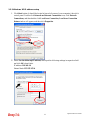 19
19
-
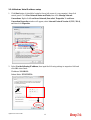 20
20
-
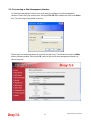 21
21
-
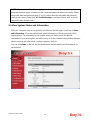 22
22
-
 23
23
-
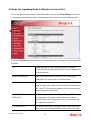 24
24
-
 25
25
-
 26
26
-
 27
27
-
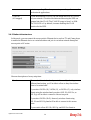 28
28
-
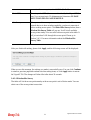 29
29
-
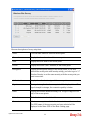 30
30
-
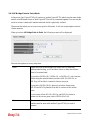 31
31
-
 32
32
-
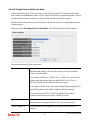 33
33
-
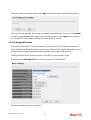 34
34
-
 35
35
-
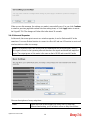 36
36
-
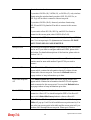 37
37
-
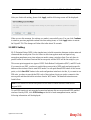 38
38
-
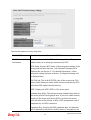 39
39
-
 40
40
-
 41
41
-
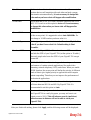 42
42
-
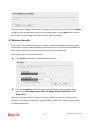 43
43
-
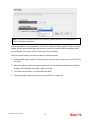 44
44
-
 45
45
-
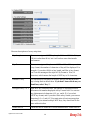 46
46
-
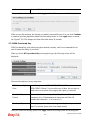 47
47
-
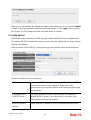 48
48
-
 49
49
-
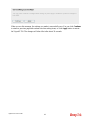 50
50
-
 51
51
-
 52
52
-
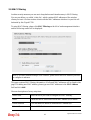 53
53
-
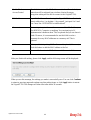 54
54
-
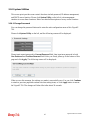 55
55
-
 56
56
-
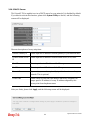 57
57
-
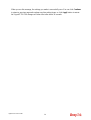 58
58
-
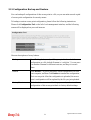 59
59
-
 60
60
-
 61
61
-
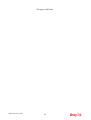 62
62
-
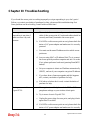 63
63
-
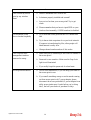 64
64
-
 65
65
-
 66
66
-
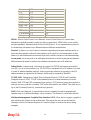 67
67
Draytek VigorAP 700 User guide
- Category
- WLAN access points
- Type
- User guide
Ask a question and I''ll find the answer in the document
Finding information in a document is now easier with AI
Related papers
-
Draytek VigorAP 800 User guide
-
Draytek VigorAP 810 Owner's manual
-
Draytek VigorAP 810 Owner's manual
-
Draytek VigorAP 810 Owner's manual
-
Draytek VigorAP 710 Owner's manual
-
Draytek VigorAP 710 User manual
-
Draytek VigorAP 902 Owner's manual
-
Draytek VigorConnect Owner's manual
-
Draytek VigorAP 802 User manual
-
Draytek VigorAP 802 Owner's manual
Other documents
-
Abocom Systems MQ4WAP5502 User manual
-
Netgear WG302v1 Application Note
-
Uniden WNP1000 User manual
-
Edimax CV-7428nS User manual
-
Technicolor G95-TG213 User manual
-
Dynamode WL-GI-700S Datasheet
-
Diamond WR600NSI Quick start guide
-
Diamond Multimedia WR600NSI User manual
-
 POD Point PP_2111 Installation guide
POD Point PP_2111 Installation guide