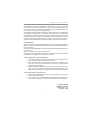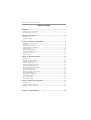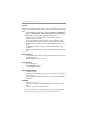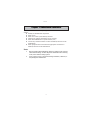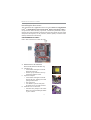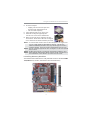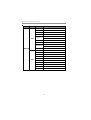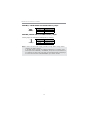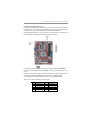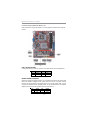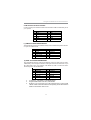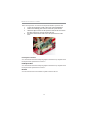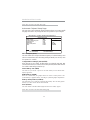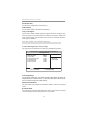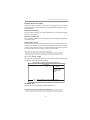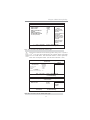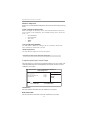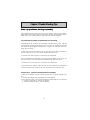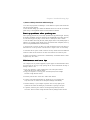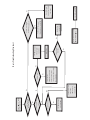i
Motherboard User’s Guide
This publication, including photographs, illustrations and software, is under the
protection of international copyright laws, with all rights reserved. Neither this
user’s guide, nor any of the material contained herein, may be reproduced without
the express written consent of the manufacturer.
The information in this document is subject to change without notice. The manufac-
turer makes no representations or warranties with respect to the contents hereof
and specifically disclaims any implied warranties of merchantability or fitness for
any particular purpose. Further, the manufacturer reserves the right to revise this
publication and to make changes from time to time in the content hereof without
obligation of the manufacturer to notify any person of such revision or changes.
Trademarks
IBM, VGA, and PS/2 are registered trademarks of International Business Machines.
MMX, Pentium, Pentium-II, Pentium-III, Celeron are registered trademarks of
Intel Corporation.
Microsoft, MS-DOS and Windows XP/Vista/7 are registered trademarks of Microsoft
Corporation.
AMI is a trademark of American Megatrends Inc.
It has been acknowledged that other brands or product names in this manual are
trademarks or the properties of their respective owners.
Static Electricity Precautions
1. Don’t take this motherboard and components out of their original static-
proof package until you are ready to install them.
2. While installing, please wear a grounded wrist strap if possible. If you
don’t have a wrist strap, discharge static electricity by touching the bare
metal of the system chassis.
3. Carefully hold this motherboard by its edges. Do not touch those compo-
nents unless it is absolutely necessary. Put this motherboard on the top of
static-protection package with component side facing up while installing.
Pre-Installation Inspection
1. Inspect this motherboard whether there are any damages to components
and connectors on the board.
2. If you suspect this motherboard has been damaged, do not connect power
to the system. Contact your motherboard vendor about those damages.
Copyright © 2009
All Rights Reserved
P49G Series, V1.0
December 2009

ii
Motherboard User’s Guide
Exit Without Saving ......................................................................................................36
Trademark............................................................................................................i
Static Electricity Precautions ......................................................................................... i
Pre-Installation Inspection............................................................................................. i
Chapter 1: Introduction.....................................................................................1
Key Features.................................................................................................................... 1
Package Contents ........................................................................................................... 4
Chapter 2: Motherboard Installation .............................................................. 5
Motherboard Components ............................................................................................ 6
I/O Ports ..........................................................................................................................7
Installing the Processor ................................................................................................. 8
Installing Memory Modules .......................................................................................... 9
Jumper Settings ............................................................................................................13
Install the Motherboard ...............................................................................................15
Connecting Optional Devices .....................................................................................16
Install Other Devices ....................................................................................................18
Expansion Slots ............................................................................................................19
Chapter 3: BIOS Setup Utility.......................................................................21
Introduction ..................................................................................................................21
Running the Setup Utility ........................................................................................ ...21
Standard CMOS Setup Page .......................................................................................22
Advanced Setup Page ..................................................................................................24
Advanced Chipset Setup Page ....................................................................................26
Integrated Peripherals Page .......................................................................................27
Power Management Setup Page.................................................................................28
PCI/PnP Setup Page....................................................................................................29
PCI Health Status Page ...............................................................................................30
Frequency/Voltage Control Page ...............................................................................34
Load Default Settings...................................................................................................35
Supervisor Password Page ..........................................................................................35
User Password Page .....................................................................................................36
Save & Exit Setup.........................................................................................................36
Chapter 4: Software & Applications ..............................................................37
Introduction ..................................................................................................................37
Installing Support Software ........................................................................................37
Bundled Software Installation ....................................................................................39
Table of Contents
Chapter 5 Trouble Shooting .......................................................................... 40

iii
Motherboard User’s Guide
Start up problems during assembly..........................................................40
Start up problems after prolong use........................................................41
Maintenance and care tips.....................................................................41
Notice:
1 Owing to Microsoft’s certifying schedule is various to every supplier,
we might have some drivers not certified yet by Microsoft. Therefore, it
might happen under Windows XP that a dialogue box (shown as below)
pop out warning you this software has not passed Windows Logo
testing to verify its compatibility with Windows XP. Please rest assured
that our RD department has already tested and verified these drivers.
Just click the “Continue Anyway” button and go ahead the installation.

1
Chapter 1: Introduction
Chapter 1 Introduction
LGA775 Socket Processor
• Intel Core 2 Quad
*
/Intel
®
Core
TM
2 Duo/Pentium
®
Dual-Core/Celeron
®
Dual-
Core/Celeron
®
400 series processors
• Supports 1333/1066 MHz Front-Side Bus
Key Features
The key features of this motherboard include:
It is a Micro ATX motherboard and has power connectors for an ATX power
supply.
It integrates Intel
®
G41 Northbridge and ICH7 Southbridge that supports the Serial
ATA interface for high-performance and mainstream desktop PCs. The memory
controller supports DDR3 memory DIMM frequencies of 1066/800. It supports
two DDR3 sockets with up to maximum memory of 4 GB. The built-in USB 2.0
providing higher bandwidth, implementing USB 2.0 EHCI. It supports High Defi-
nition Audio Codec and provides Ultra DMA 100/66/33 function. It has one PCI
Expressx16, one PCI Expressx1 and one 32-bit PCI slot. There is a full set of I/O
ports including two PS/2 ports for mouse and keyboard, one VGA port, one LAN
port, four back-panel USB 2.0 ports and Audio jacks for microphone, line-in and
line-out and onboard two USB headers providing extra four ports by connecting the
Extended USB Module to the motherboard.
This motherboard has a LGA775 socket for latest Intel Core 2 Quad
*
/Intel
®
Core
TM
2 Duo/Pentium
®
Dual-Core/Celeron
®
Dual-Core/Celeron
®
400 series processors
with Front-Side Bus (FSB) speeds up to 1333/1066 MHz.
*This board support 65W TDP Core 2 Quad Processors.

2
Motherboard User’s Guide
Serial ATA
•
Serial ATA Connector
• Transfer rate exceeding best ATA (3.0 Gb/s) with scalability to higher
rates
• Low pin count for both host and devices
Onboard IDE channels
• One IDE Connector
• Supports PIO (Programmable Input/Output) and DMA (Direct Memory
Access) modes
• Supports IDE Ultra DMA bus mastering with transfer rates of 100/66/
33 MB/sec
Expansion Slots
• One 32-bit PCI slot
• One PCI Express x16 slot
• One PCI Express x1 slot
Memory Support
• Two 240-pin DIMM sockets for DDR3 1333/1066 SDRAM
*
with Dual-
channel architecture.
• Maximum installed memory is 4 GB
• System Memory Controller Support: DDR3 SDRAM with up to
maximum memory of 4 GB.
• PCI Express Graphics Interface Support: One PCI Express x16 port
• PCI Bus Interface Support: PCI Revision 2.3 Specification at 33MHz
• Integrade Serial ATA Host Controller with Data transfer rates up to 3.0
Gb/s
• Intgrated IDE Controller: Ultra DMA-100/66/33 Bus Master EIDE
Controller
• USB 2.0: Integrated USB 2.0 interface, supporting up to eight functional
ports
• High Performance Host Interface: Supports Intel Core 2 Quad
/Intel
®
Core
TM
2 Duo/Pentium
®
Dual-Core/Celeron
®
Dual-Core/Celeron
®
400 series processors family with FSB1333/1066 MHz
Chipset
The Intel
®
G41 Northbridge (NB) and Intel
®
ICH7 Southbridge (SB) chipsets are
based on an innovative and scalable architecture with proven reliability and perfor-
mance.
* Due to the chipset spec, this motherboard runs at DDR3 1066/800 MHz
memory speed. Please refer to the memory QVL in page 11~12.

3
Chapter 1: Introduction
Onboard I/O Ports
• Two PS/2 ports for mouse and keyboard
• One VGA port
• One LAN port
• Four USB 2.0 ports
• Audio jacks for microphone, line-in and line-out
BIOS Firmware
This motherboard uses AMI BIOS that enables users to configure many system
features including the following:
• Power management
• Wake-up alarms
• CPU parameters
• CPU and memory timing
The firmware can also be used to set parameters for different processor clock
speeds.
Note: Hardware specifications and software items are subject to change
without notification.
Dimensions
• Micro ATX form factor of 225 x 170 mm
Audio
• 5.1 Channel High Definition Audio Codec
• Exceeds Microsoft Windows Logo Program (WLP) Requirements
• ADCs support 44.1K/48K/96K/192KHz sample rate
• Power Support: Digital: 3.3V; Analog: 5.0V
Onboard LAN (optional)
• Supports PCI Express
TM
1.1
• Integrated 10/100/1000 transceiver
• Wake-On-LAN (WOL) and remote wake-up support
• Supports PCI Express
TM
1.1
• Integrated 10/100 transceiver
• Wake-On-LAN (WOL) and remote wake-up support

4
Motherboard User’s Guide
Package Contents
Your motherboard package ships with the following items:
The motherboard
The User’s Guide
Two Serial ATA cables
Optional Accessories
You can purchase the following optional accessories for this
motherboard.
The Extended USB module
The IDE drive ribbon cable
The Serial ATA power cable
Note: You can purchase your own optional accessories from the third party,
but please contact your local vendor on any issues of the specification
and compatibility.

5
Chapter 2: Motherboard Installation
Chapter 2 Motherboard Installation
To install this motherboard in a system, please follow these instructions in this
chapter:
Identify the motherboard components
Install a CPU
Install one or more system memory modules
Make sure all jumpers and switches are set correctly
Install this motherboard in a system chassis (case)
Connect any extension brackets or cables to headers/connectors on the
motherboard
Install peripheral devices and make the appropriate connections to
headers/connectors on the motherboard
Note:
1. Before installing this motherboard, make sure jumper CLR_CMOS is
under Normal setting. See this chapter for information about locating
CLR_CMOS and the setting options.
2. Never connect power to the system during installation; otherwise, it
may damage the motherboard.

6
Motherboard User’s Guide
Motherboard Components
LABEL COMPONENTS
LGA775 socket for Intel Core 2
Q
uad
/
Intel
®
Core
TM
2 Duo
/
Pentium® Dual-Core/Celeron
®
Dual-Core/Celeron
®
400 series
processors
2. CPU_FAN CPU cooling fan connector
3. DDR3_1~2 240-pin DDR3 SDRAM slots
4. ATX_POWER Standard 24-pin ATX power connector
5. IDE Primary IDE channel
6. SPK Speaker header
7. CLR_CMOS Clear CMOS jumper
8. SATA1~2 Serial ATA connectors
9. F_USB1~2 Front panel USB headers
10. USBPWR_F Front panel USB power select jumper
11. LPT Onboard parallel port header
12. SPDIFO SPDIF out header
13. F_PANEL Front panel switch/LED header
14. F_AUDIO Front panel audio header
15. PCI 32-bit add-on card slot
16. COM Onboard serial port header
17. PCIE PCI Express x 1 slot
18. PCIEX16 PCI Express x16 graphics card slot
19. USBPWR_R Rear Panel USB/PS2 Power Select jumper
20. ATX12V 4-pin +12V power connector
1. CPU Socket

7
Chapter 2: Motherboard Installation
I/O Ports
The illustration below shows a side view of the built-in I/O ports on the
motherboard.
PS/2 Mouse
Use the upper PS/2 port to connect a PS/2 pointing
device.
PS/2 Keyboard
Use the lower PS/2 port to connect a PS/2
keyboard.
VGA Port
Use the VGA port to connect VGA devices.
LAN Port
Connect an RJ-45 jack to the LAN port to connect
your computer to the Network.
USB Ports
Use the USB ports to connect USB devices.
Audio Ports
Use these three audio jacks to connect audio
devices. The first jack is for stereo Line-In signal,
the second jack for stereo Line-Out signal, and the
third jack for Microphone.

8
Motherboard User’s Guide
Installing the Processor
This motherboard has a LGA775 socket for the latest Intel Core 2 Quad/Intel
®
Core
TM
2 Duo/Pentium
®
Dual-Core/Celeron
®
Dual-Core/Celeron
®
400 se-
ries processors
. When choosing a processor, consider the performance require-
ments of the system. Performance is based on the processor design, the clock speed
and system bus frequency of the processor, and the quantity of internal cache
memory and external cache memory.
CPU Installation Procedure
Follow these instructions to install the CPU:
B.
Unload the cap
• Use thumb & forefinger to hold the
lifting tab of the cap.
• Lift the cap up and remove the cap
completely from the socket.
C. Open the load plate
• Use thumb & forefinger to hold the
hook of the lever, pushing down and
pulling aside unlock it.
• Lift up the lever.
• Use thumb to open the load plate.
Be careful not to touch the contacts.
D. Install the CPU on the socket
• Orientate CPU package to the socket.
Make sure you match triangle marker
to pin 1 location.
A. Read and follow the instructions
shown on the sticker on the CPU cap.

9
Chapter 2: Motherboard Installation
E. Close the load plate
• Slightly push down the load plate onto
the tongue side, and hook the lever.
• CPU is locked completely.
F. Apply thermal grease on top of the CPU.
G. Fasten the cooling fan supporting base
onto the CPU socket on the motherboard.
H. Make sure the CPU fan is plugged to the CPU
fan connector. Please refer to the CPU cooling fan
user’s manual for mor detail installation procedure.
Installing Memory Modules
This motherboard accommodates two 240-pin DIMM sockets for unbuffered DDR3
1333/1066 memory modules, and maximum 4 GB installed memory.
Note 1: To achieve better airflow rates and heat dissipation, we suggest that
you use a high quality fan with 3800 rpm at least. CPU fan and
heatsink installation procedures may vary with the type of CPU fan/
heatsink supplied. The form and size of fan/heatsink may also vary.
Note 2: The fan connector supports the CPU cooling fan of 1.1A~2.2A (26.4W
max.) at +12V.
Note 3: Do Not remove the CPU cap from the socket before installing a CPU.
Note 4: Return Material Authorization (RMA) requests will be accepted only if
the motherboard comes with the cap on the LGA775 socket.

10
Motherboard User’s Guide
Memory Module Installation Procedure
These modules can be installed with up to 4 GB system memory. Refer to the
following to install the memory module.
1. Push down the latches on both sides of the DIMM socket.
2
. Align the memory module with the socket. There is a notch on the
DIMM socket that you can install the DIMM module in the correct
direction. Match the cutout on the DIMM module with the notch on
the DIMM socket.
3. Install the DIMM module into the socket and press it firmly down
until it is seated correctly. The socket latches are levered upwards and
latch on to the edges of the DIMM.
4. Install any remaining DIMM modules.

11
Chapter 2: Motherboard Installation
Table A: DDR3 (memory module) QVL (Qualified Vendor List)
The following DDR3 1333/1066memory modules have been tested and qualified for
use with this motherboard.
Type
Size Vendor Module Name
512 MB
ELPIDA PC3-8500U-7-00-AP
HYMT112U64ZNF8-G8 AA
HMT112U6AFP8C-G7N0 AA
Kingston KVR1066D3N7/1G
MT8HTF12864AY-667E1
MT8JTF12864AZ-1G1F1
Ramaxel RMR1810NA48E7F-1066-LF
Samsung Gloden Bar M378B2873DZ1-CF8 0818
HYMT125U64ZNF8-G8 AA
HMT125U6AFP8C-G7N0 AA
MT16JTF25664AZ-1G1F1
MT16JTF25664AY-1G1D1
Samsung M378B5673DZ1-CF8 0842
DDR3 1066
1 GB
Hynix
Mic r on
Hynix
2 GB
Mic r on

12
Motherboard User’s Guide
Type
Size Vendor Module Name
A-data AD3U1333B1G9-B
Hynix HMT112U6AFP8C-H9N0 AA
KingMax FLFD45F-B8KG9 NAES
MT8JTF12864AY-1G4D1
MT8JTF12864AZ-1G4F1
PSC AL7F8G73D-DG1
Ramaxel RMR1810KD48E7F-1333
M378B2873DZ1-CH9
M378B2873EH1-CH9
Silicon Power SP001GBLTU133S01
A-data AD3U1333B2G9-B
Apacer 78.A1GC6.9L1
Elixir M2F2G64CB8HA4N-CG 0903.TW
Hynix HMT125U6AFP8C-H9N0 AA
KingMax FLFE85F-B8KG9 NEES
Kingston KVR1333D3N9/2G
Micron MT16JTF25664AY-1G4D1
PSC AL8F8G73D-DG1
Samsung M378B5673EH1-CH9
Silicon Power SP002GBLTU133S01
KVR1333D3N9/1G
Samsung
Kingston
1 GB
Mi c ro n
DDR3 1333
2 GB

13
Chapter 2: Motherboard Installation
Jumper Settings
Connecting two pins with a jumper cap is SHORT; removing a jumper cap from
these pins, OPEN.
CLR_CMOS: Clear CMOS Jumper
Use this jumper to clear the contents of the CMOS memory. You may need to clear
the CMOS memory if the settings in the Setup Utility are incorrect and prevent
your motherboard from operating.
To clear the CMOS memory, disconnect all the
power cables from the motherboard and then move the jumper cap into the CLEAR
setting for a few seconds.
Function Jumper Setting
Normal Short Pins 1-2
Clear CMOS Short Pins 2-3
Note: To avoid the system unstability after clearing CMOS, we recommend
users to enter the main BIOS setting page to “Load Optimal Defaults”
and then “Save Changes and Exit”.
CLR_CMOS
1

14
Motherboard User’s Guide
1. Make sure the power supply provides enough SB5V voltage before
selecting the SB5V function.
2. To wake up the computer by USB/PS2 KB/Mouse in S3 status, users
have to place the USBPWR_F & USBPWR_R cap onto 2-3 pin instead of 1-
2 as default, and then press into BIOS “Power Management Setup”page
to choose the functions (USB/PS2KB/MS) you want to enable.
USBPWR_F: FRONT PANEL USB POWER SELECT Jumper
USBPWR_F
1
Function Jumper Setting
VCC Short Pins 1-2
5VSB Short Pins 2-3
USBPWR_R: REAR USB PS/2 POWER SELECT Jumper
Use this jumper to set the Rear USB PS/2 Power function.
USBPWR_R
1
Function Jumper Setting
VCC Short Pins 1-2
5VSB Short Pins 2-3
Note:

15
Chapter 2: Motherboard Installation
Pin Signal Pin Signal
1 HD_LED_P(+) 2 FP PWR/SLP(+)
3 HD_LED_N(-) 4 FP PWR/SLP(-)
5 RESET_ SW_ N( - ) 6 POWER_SW_P( +)
7 RESET_ SW_ P( +) 8 POWER_SW_N( - )
9 RSV D_DNU 10 KEY
Here is a list of the F_PANEL pin assignments.
Install the Motherboard
Install the motherboard in a system chassis (case). The board is a Micro ATX size
motherboard. You can install this motherboard in an ATX case. Make sure your
case has an I/O cover plate matching the ports on this motherboard.
Install the motherboard in a case. Follow the case manufacturer’s instructions to
use the hardware and internal mounting points on the chassis.
Connect the power connector from the power supply to the ATX_POWER
connector on the motherboard. The ATX12V is a +12V connector for CPU Vcore
power.
If there is a cooling fan installed in the system chassis, connect the cable from the
cooling fan to the CPU_FAN fan power connector on the motherboard.
Connect the case switches and indicator LEDs to the F_PANEL header.

16
Motherboard User’s Guide
Pin Signal Pin Signal
1VCC2Key
3 NC 4 Signal
Connecting Optional Devices
Refer to the following for information on connecting the motherboard’s optional
devices:
SPK: Speaker Header
Connect the cable from the PC speaker to the SPK header on the motherboard.
Pin Signal Pin Signal
1SPDIFOUT2 5VA
3KEY4GDN
SPDIFO: SPDIF Out Header
S/PDIF (Sony/Plilips Digital Interface) is a standard audio transfer file format and
allows the tra
nsfer of digatal audio signals from one device to another without
having to be converted first to an analog format. Via a specific audio cable, you can
connect the SPDIFO header (S/PDIF output) on the motherboard to the S/PDIF
digital input on the external speakers or AC Decode devices.

17
Chapter 2: Motherboard Installation
F_AUDIO: Front Panel Audio Header
This header allows the user to install auxiliary front-oriented microphone and line-
out ports for easier access.
Pin Signal Pin Signal
1PORT1L 2GND
3 PORT1 R 4 PRESENCE#
5 PORT2R 6 Sense1_return
7 SENSE_SEND 8 KEY
9PORT2L 10Sense2_return
Pin Signal Pin Signal
1USBPWR0 2USBPWR1
3 USB_ FP_P0 ( - ) 4 USB_ FP_P1 ( - )
5 USB_FP_P0(+) 6 USB_FP_P1(+)
7 GROUND 8 GROUND
9KEY 10NC
1. Locate the F_USB header on the motherboard.
2. Plug the bracket cable onto the F_USB header.
3. Remove a slot cover from one of the expansion slots on the system
chassis. Install an extension bracket in the opening. Secure the extension
bracket to the chassis with a screw.
F_USB1~2: Front Panel USB Header
The motherboard has four USB ports installed on the rear edge I/O port array.
Additionally
, some computer cases have USB ports at the front of the case. If you
have this kind of case, use auxiliary USB header F_USB to connect the front-
mounted ports to the motherboard.
Pin Signal Pin Signal
1 DCDB 2 SINB
3SOUTB 4DTRB
5GND 6DSRB
7RTSB 8CTSB
9RI 10KEY
COM: Onboard Serial Port Header
Connect a serial port extension bracket to this header to add a second serial port to
your system.
Page is loading ...
Page is loading ...
Page is loading ...
Page is loading ...
Page is loading ...
Page is loading ...
Page is loading ...
Page is loading ...
Page is loading ...
Page is loading ...
Page is loading ...
Page is loading ...
Page is loading ...
Page is loading ...
Page is loading ...
Page is loading ...
Page is loading ...
Page is loading ...
Page is loading ...
Page is loading ...
Page is loading ...
Page is loading ...
Page is loading ...
Page is loading ...
Page is loading ...
-
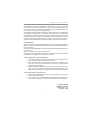 1
1
-
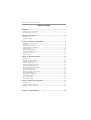 2
2
-
 3
3
-
 4
4
-
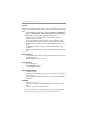 5
5
-
 6
6
-
 7
7
-
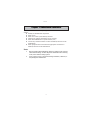 8
8
-
 9
9
-
 10
10
-
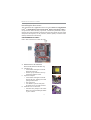 11
11
-
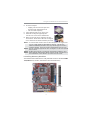 12
12
-
 13
13
-
 14
14
-
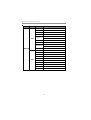 15
15
-
 16
16
-
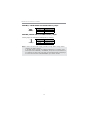 17
17
-
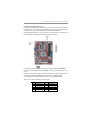 18
18
-
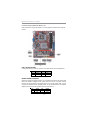 19
19
-
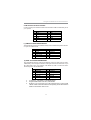 20
20
-
 21
21
-
 22
22
-
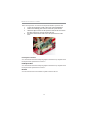 23
23
-
 24
24
-
 25
25
-
 26
26
-
 27
27
-
 28
28
-
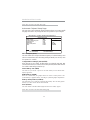 29
29
-
 30
30
-
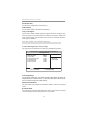 31
31
-
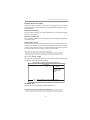 32
32
-
 33
33
-
 34
34
-
 35
35
-
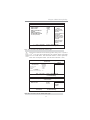 36
36
-
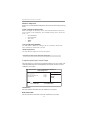 37
37
-
 38
38
-
 39
39
-
 40
40
-
 41
41
-
 42
42
-
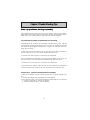 43
43
-
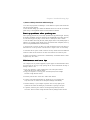 44
44
-
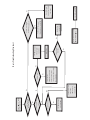 45
45
Ask a question and I''ll find the answer in the document
Finding information in a document is now easier with AI
Related papers
Other documents
-
M-Cab 7070010 Datasheet
-
PC CHIPS P17G/1333 (V1.0A) User guide
-
PC CHIPS P43G (V1.0) User guide
-
PC CHIPS A51G (V7.1) User guide
-
PC CHIPS P17G (V1.0) User guide
-
PC CHIPS P63G (V1.0) User guide
-
PC CHIPS P29G (V1.0) User guide
-
PC CHIPS P65G Datasheet
-
PC CHIPS P47G (V1.0) User guide
-
PC CHIPS P53G (V1.0) User manual