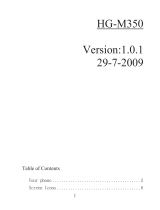Page is loading ...

User Guide

The wireless phone described in this guide is approved for use in
GSM 1900 and AMPS 800 networks.
Copyright information
Part No. 9351773, Edition 1 Printed in Canada 01/01
Copyright
©
2001 Nokia Inc. All rights reserved.
Nokia Connecting People and the original accessories logos are trademarks
of Nokia Corporation and/or its affiliates.
US Patent No 5818437 and other pending patents. T9 text input software
Copyright
©
1997-2000. Tegic Communications, Inc. All rights reserved.
Navi™ is a trademark of Nokia Inc.
Includes RSA BSAFE cryptographic or security protocol
software from RSA Security.
The information contained in this User Guide was written for Nokia phone
NSB-5. Therefore, the right to make changes and improvements to any of
the products described in this guide without prior notice is reserved.
These commodities are authorized by the U.S. Government for export only
to Canada, Mexico, or the United States. They may not be resold, diverted,
transferred, or otherwise disposed of in any other country, either in their
original form or after being incorporated through an intermediate process
into other end-items, without the written approval of the U.S.
Department of State.
FCC/Industry Canada Notice
Your phone may cause TV or radio interference (for example, when using
a telephone in close proximity to receiving equipment). The FCC or Industry
Canada can require you to stop using your telephone if such interference
cannot be eliminated. If you require assistance, contact your local service
facility.
This device complies with part 15 of the FCC rules. Operation is subject to
the condition that this device does not cause harmful interference.

[ i ]
Contents
1. For your safety . . . . . . . . . . . . . . . . . . . . . . . . . . 1
2. Welcome to Nokia . . . . . . . . . . . . . . . . . . . . . . . 3
To find this guide on the internet . . . . . . . . . . . . . . . .3
Using this guide . . . . . . . . . . . . . . . . . . . . . . . . . . . . . .3
Network dependent features . . . . . . . . . . . . . . . . . . . .5
List of own numbers* . . . . . . . . . . . . . . . . . . . . . . . . . .5
Contacting your service provider* . . . . . . . . . . . . . . . .6
Contacting Nokia . . . . . . . . . . . . . . . . . . . . . . . . . . . . .6
3. Before you begin . . . . . . . . . . . . . . . . . . . . . . . . 7
Install the SIM card . . . . . . . . . . . . . . . . . . . . . . . . . . .7
Switch the phone on . . . . . . . . . . . . . . . . . . . . . . . . . .9
Navi™ roller . . . . . . . . . . . . . . . . . . . . . . . . . . . . . . . . . .9
Your phone’s clock . . . . . . . . . . . . . . . . . . . . . . . . . . .10
4. About your phone. . . . . . . . . . . . . . . . . . . . . . . 12
Your phone’s display. . . . . . . . . . . . . . . . . . . . . . . . . .13
Your phone’s keys . . . . . . . . . . . . . . . . . . . . . . . . . . . .14
The sliding cover . . . . . . . . . . . . . . . . . . . . . . . . . . . . .15

[ ii ]
5. Make and answer calls. . . . . . . . . . . . . . . . . . . 16
Make a call with the keypad . . . . . . . . . . . . . . . . . . . 16
Answer a call . . . . . . . . . . . . . . . . . . . . . . . . . . . . . . . 17
End a call . . . . . . . . . . . . . . . . . . . . . . . . . . . . . . . . . . 17
Reject a call . . . . . . . . . . . . . . . . . . . . . . . . . . . . . . . . 17
Re-dial the last number. . . . . . . . . . . . . . . . . . . . . . . 17
Earpiece volume . . . . . . . . . . . . . . . . . . . . . . . . . . . . . 18
6. Menu navigation . . . . . . . . . . . . . . . . . . . . . . . 19
Important info about shortcuts . . . . . . . . . . . . . . . . 19
Menu list. . . . . . . . . . . . . . . . . . . . . . . . . . . . . . . . . . . 21
7. Your phone’s keypad . . . . . . . . . . . . . . . . . . . . 29
Enter characters and numbers . . . . . . . . . . . . . . . . . 29
Enter special characters . . . . . . . . . . . . . . . . . . . . . . 30
8. Phone book . . . . . . . . . . . . . . . . . . . . . . . . . . . .31
Open the Phone book. . . . . . . . . . . . . . . . . . . . . . . . . 31
Phone book options . . . . . . . . . . . . . . . . . . . . . . . . . . 32
Customize your Phone book . . . . . . . . . . . . . . . . . . . 35
Your phone’s memory . . . . . . . . . . . . . . . . . . . . . . . . 36
List of own numbers*. . . . . . . . . . . . . . . . . . . . . . . . . 38

[ iii ]
9. Call log* . . . . . . . . . . . . . . . . . . . . . . . . . . . . . . 39
Check missed calls*. . . . . . . . . . . . . . . . . . . . . . . . . . .39
Check dialed calls . . . . . . . . . . . . . . . . . . . . . . . . . . . .40
Check received calls . . . . . . . . . . . . . . . . . . . . . . . . . .41
Clear call lists . . . . . . . . . . . . . . . . . . . . . . . . . . . . . . .42
Call timers . . . . . . . . . . . . . . . . . . . . . . . . . . . . . . . . . .42
10. Voice mail* . . . . . . . . . . . . . . . . . . . . . . . . . . . . 44
Save the voice mailbox number* . . . . . . . . . . . . . . . .44
Call and setup your voice mailbox* . . . . . . . . . . . . . .45
Listen to your voice messages* . . . . . . . . . . . . . . . . .45
11. Profiles . . . . . . . . . . . . . . . . . . . . . . . . . . . . . . . 46
Select a profile . . . . . . . . . . . . . . . . . . . . . . . . . . . . . .46
Customize a profile. . . . . . . . . . . . . . . . . . . . . . . . . . .47
12. Advanced features . . . . . . . . . . . . . . . . . . . . . . 48
Advanced dialing. . . . . . . . . . . . . . . . . . . . . . . . . . . . .48
In-call options* . . . . . . . . . . . . . . . . . . . . . . . . . . . . . .49
Call forwarding* . . . . . . . . . . . . . . . . . . . . . . . . . . . . .53
Automatic redial* . . . . . . . . . . . . . . . . . . . . . . . . . . . .54
Calling cards . . . . . . . . . . . . . . . . . . . . . . . . . . . . . . . .55
Voice dialing . . . . . . . . . . . . . . . . . . . . . . . . . . . . . . . .56
1-touch dialing . . . . . . . . . . . . . . . . . . . . . . . . . . . . . .59

[ iv ]
13. Customize your phone . . . . . . . . . . . . . . . . . . . .61
Customize the roller. . . . . . . . . . . . . . . . . . . . . . . . . . 61
Display cell information. . . . . . . . . . . . . . . . . . . . . . . 62
Set the display language . . . . . . . . . . . . . . . . . . . . . . 62
SIM services . . . . . . . . . . . . . . . . . . . . . . . . . . . . . . . . 63
14. Security. . . . . . . . . . . . . . . . . . . . . . . . . . . . . . 64
Lock the keypad . . . . . . . . . . . . . . . . . . . . . . . . . . . . . 64
Unlock the keypad . . . . . . . . . . . . . . . . . . . . . . . . . . . 64
Slide setting . . . . . . . . . . . . . . . . . . . . . . . . . . . . . . . . 64
Access (PUK) codes . . . . . . . . . . . . . . . . . . . . . . . . . . 65
Security code . . . . . . . . . . . . . . . . . . . . . . . . . . . . . . . 65
Fixed dialing* . . . . . . . . . . . . . . . . . . . . . . . . . . . . . . . 67
Change access codes . . . . . . . . . . . . . . . . . . . . . . . . . 69
SIM card security . . . . . . . . . . . . . . . . . . . . . . . . . . . . 71
Module security . . . . . . . . . . . . . . . . . . . . . . . . . . . . . 71
15. Text messages* . . . . . . . . . . . . . . . . . . . . . . . . 73
Text messaging setup. . . . . . . . . . . . . . . . . . . . . . . . . 73
Write and send text messages*. . . . . . . . . . . . . . . . . 74
Reply to a text message* . . . . . . . . . . . . . . . . . . . . . . 77
Special sending options. . . . . . . . . . . . . . . . . . . . . . . 78
Message storage . . . . . . . . . . . . . . . . . . . . . . . . . . . . 78
Organize messages with folders . . . . . . . . . . . . . . . . 79

[ v ]
Message settings . . . . . . . . . . . . . . . . . . . . . . . . . . . .81
Predictive text input . . . . . . . . . . . . . . . . . . . . . . . . . .82
16. Your Personal Digital Assistant . . . . . . . . . . . . . 86
Calendar. . . . . . . . . . . . . . . . . . . . . . . . . . . . . . . . . . . .86
Alarm clock . . . . . . . . . . . . . . . . . . . . . . . . . . . . . . . . .89
Use the Calculator . . . . . . . . . . . . . . . . . . . . . . . . . . .90
To-do list . . . . . . . . . . . . . . . . . . . . . . . . . . . . . . . . . . .91
17. Communicate with other devices . . . . . . . . . . . 93
Infrared . . . . . . . . . . . . . . . . . . . . . . . . . . . . . . . . . . . .93
18. DLR-3P connections . . . . . . . . . . . . . . . . . . . . . 96
19. Welcome to the wireless Internet* . . . . . . . . . . 97
The Services menu . . . . . . . . . . . . . . . . . . . . . . . . . . .97
WAP settings . . . . . . . . . . . . . . . . . . . . . . . . . . . . . . . .98
Your service provider and WAP . . . . . . . . . . . . . . . . .98
Launch the browser*. . . . . . . . . . . . . . . . . . . . . . . . . .98
Download a ringing tone . . . . . . . . . . . . . . . . . . . . .102
20. Fun and games . . . . . . . . . . . . . . . . . . . . . . . . 103

[ vi ]
21. Reference information. . . . . . . . . . . . . . . . . . .104
Batteries and chargers. . . . . . . . . . . . . . . . . . . . . . . 104
Important safety information . . . . . . . . . . . . . . . . . 105
Care and maintenance. . . . . . . . . . . . . . . . . . . . . . . 111
Accessories . . . . . . . . . . . . . . . . . . . . . . . . . . . . . . . . 112
Batteries . . . . . . . . . . . . . . . . . . . . . . . . . . . . . . . . . . 113
Troubleshooting . . . . . . . . . . . . . . . . . . . . . . . . . . . . 118
22. Frequently Asked Questions (FAQ). . . . . . . . . .121
23. Glossary. . . . . . . . . . . . . . . . . . . . . . . . . . . . . 123
24. Technical information . . . . . . . . . . . . . . . . . . 127
25. Nokia One-Year Limited Warranty. . . . . . . . . 128
26. Index . . . . . . . . . . . . . . . . . . . . . . . . . . . . . . . 134

[ 1 ]
For your safety
1. For your safety
This section provides various safety guidelines. Read this information
before using your mobile phone (hereafter referred to as “phone”).
Failure to comply with these guidelines could prove to be dangerous
or illegal. For more detailed safety information, refer to “Important
safety information” on page 105.
Road safety comes first
Don’t use your phone while driving. Park your vehicle first.
Switch off in hospitals
Switch off your phone when you’re in a hospital or near medical
equipment. Follow any regulations or rules that are in force.
Switch off in aircraft
Don’t use phones on airplanes, this can cause interference with
aircraft navigational equipment. Also, the use of phones on
airplanes is illegal.
Switch off when refueling
Don’t use the phone at a refueling point or near fuel or chemicals
of any kind.
Interference
All phones are susceptible to interference, which could affect
performance. This interference could prevent you from making
an emergency call.
Use sensibly
Use only in the normal position (to ear). Avoid unnecessary
contact with the antenna when the phone is on.
Qualified service
Only qualified service personnel can install or repair cellular
phone equipment.

[ 2 ]
Accessories and batteries
Use only approved accessories and batteries. Don’t connect
incompatible products.
Connecting to other devices
When connecting to any other device, read the other device’s user
guide for detailed safety instructions. Don’t connect incompatible
products. Remember to make backup copies of all important data.
Making calls
Ensure the phone is switched on and in service. Enter the phone
number, including the area code, and then press . To end a
call, press . To answer a call, press .
Emergency calls
Ensure the phone is switched on and in service. If the word Clear
appears on screen above the right selection key, press to
clear the display. Enter the emergency number, and then press
. Give your location and don’t end the call until told to
do so.
Infrared precautions
Don’t point the infrared (IR) beam at anyone’s eyes or allow it to
interfere with other IR devices.

[ 3 ]
Welcome to Nokia
2. Welcome to Nokia
Your new Nokia 7190 is more than an exceptional mobile phone. Some
people call the 7190 a breakthrough in wireless technology. We call it
Command@Hand. Managing personal information is easy with the built-in
phone book, calendar, and to-do list. Plus, writing messages is faster than
ever with a new feature called predictive text input. You can even access
selected internet sites right from your phone with the built in WAP browser.
We hope you’ve already reviewed the Welcome brochure that came with
your package. If not, please do so before reading this guide. The Welcome
brochure’s colorful, informative steps are designed to familiarize you with
the basic features of your phone in the shortest time possible.
Also, your phone can be connected to a PC or laptop using its built in
Infrared port. For more information, see the accompanying PC Connectivity
guide that came with your package.
• To find this guide on the internet
The latest version of this user guide may be available at www.NokiaUSA.com.
Go to Phones and search for this model (the 7190).
• Using this guide
Throughout this guide, you’ll notice repeated use of the following words
and phrases. Please take a moment to read and understand their use.
• Press. . . . . . . . . . . . . . briefly press and release a button or the roller.
• Press xxx . . . . . . . . . . press the selection key below xxx on the screen.
• Press and hold . . . . . press and hold a button for 1 to 3 seconds
(depending on the feature being used).
• Scroll to . . . . . . . . . . use the roller to scroll to an item in a displayed
list.

[ 4 ]
• Scroll until
xxx appears . . . . . . . . scroll with the roller until a full page display
menu or submenu appears on screen.
Also, certain "styles" of text are used to attract attention or place emphasis.
• Italicized text is used to emphasize a point. For example, “You cannot
use your phone without this card.”
• Bold text indicates a web address, menu display, or web link. Examples
include, “Press Menu to enter the menu list” and "You may find this
guide on-line at www.NokiaUSA.com."
Icons
Your phone displays icons (pictures) to indicate your call status, remind
you of a meeting, to let you know a message is waiting, and much more.
These icons and their descriptions are included in the table below:
Icon Description
Indicates a call is active.
The phone is waiting for you to enter numbers or text.
Musical note. You’ve turned off your keypad tones, warning tones,
message alert tones, and set your ringing tone to
Silent.
Key. Keyguard has been activated to prevent accidental dialing.
Tape reel. You have one or more voice messages waiting.
Unopened letter. You have one or more unread text messages
waiting.
Uppercase characters. Any characters you enter will be uppercase.
Press to switch back to lowercase.
Lowercase characters. Any characters you enter will be lowercase.
Press to switch back to uppercase.

[ 5 ]
Welcome to Nokia
• Network dependent features
Some features described in this guide may not be available in your home
network. The paragraph heading for features such as these will display an
asterisk (*). See the example below:
Indicates sentence case. The first letter of each sentence will be
uppercase.
Numbers. Appears when you press and hold while editing
text. Only numbers can be entered in this mode.
Bell. The alarm clock is set.
Notepad. You have General note entered in your Calendar.
Gift. You have a note in your Calendar that it is someone’s birthday.
Telephone. You have a note in your Calendar to call someone.
Handshake. You h
ave a note in your Calendar of a meeting.
Battery. See “Start screen” on page 13 for a picture and description
of the battery and battery bar.
Icon Description
• List of own numbers*
Your service provider may have saved your
phone, data, and fax numbers to the SIM
card. To view these numbers:

[ 6 ]
• Contacting your service provider*
You may be able to contact your service provider by pressing and holding
1
. This is helpful if you’re having trouble, such as when traveling
outside your home area. If you have a problem that your service provider
considers to be Nokia related, the service provider will let you know.
If you’re unable to contact your service provider using the method above,
try dialing the number using the keypad. If you’ve lost the number, you
may be able to find it in your phone’s memory (if enabled).
1
Press Names, scroll to Service numbers, and press the roller.
2
Scroll to any of the service numbers that appear and press the roller
again.
From here, you can Call the number, View details of the number, or Copy
the number to your Phone book.
• Contacting Nokia
To help Nokia promptly answer your questions, please have your phone’s
model number, IMEI number, and your local zip code ready when you call
Customer Service. The IMEI and model number are on back of your phone
under the battery. If you’re calling about an accessory, please have it
available for reference.
Nokia Customer Care Center
7725 Woodland Center Boulevard
Suite 150
Tampa, FL 33614
Tel: 1-888-NOKIA2U (1-888-665-4228)
Fax: 1-813-249-9619
TTY Users: 1-800-24NOKIA
(1-800-246-6542)
1. This one-key feature might not be available on your system. Contact
your service provider for availability.
Customer Care, Canada
Nokia Products Ltd.
575 Westney Rd. South
Ajax, Ontario L1S 4N7
Tel: 1-888-22NOKIA
(1-888-226-6542)
Fax: 1-905-427-1070

[ 7 ]
Before you begin
3. Before you begin
• Install the SIM card
The slot for the SIM card is located on back
of your phone, beneath the battery. To
install the SIM card, be sure that the
phone is turned off, and perform the
following steps:
• If the battery is already attached, see
“Remove the battery” on page 9.
• If the battery isn’t attached, go to
step 1.
1
Insert the SIM card as shown, with the gold
contacts facing down.
Important!
The beveled corner on the SIM
card must match up with the
beveled corner on the SIM slot.
2
Lock the SIM card into place by sliding
the card holder to the left.
SIM
Slot
SIM
card
SIM
slot

[ 8 ]
Install the battery
1
Align the battery with the slots on
back of the phone.
2
Gently slide the battery toward the
antenna until you hear a click.
Charge the battery
1
Plug the lead from the charger into the circular jack
on the end of your phone.
2
Plug the AC adapter into a standard wall outlet.
The phone beeps and the battery bar on screen
starts to scroll from bottom to top.
Note:
If the battery is empty, it will take a moment
for the bar on screen to begin scrolling.
Tip:
You can use the phone while it’s charging.
3
When the battery bar stops scrolling, the battery
is fully charged.
Note:
Charging time depends on the charger and battery. For example,
charging time for the BLS-2N battery with the ACP-7U charger is
about 2 hours.
4
Disconnect the charger from the phone and unplug it from the wall
outlet once the battery is fully charged.

[ 9 ]
Before you begin
Remove the battery
Note:
Switch the phone off before
removing the battery.
1
Press the release button on back
of the battery.
2
Push the battery toward the
bottom of the phone until it
stops.
3
Lift the battery to remove.
• Switch the phone on
Do not switch the phone on where wireless phone use is
prohibited or when it may cause interference or danger!
1
Press and hold until you see the display light up
(about 3 seconds).
2
Enter the PIN code (if necessary) and press OK.
•Navi™
roller
You’ll probably use the Navi roller as much or more
than any other key on your phone. Use the roller in
tandem with the selection keys to navigate menus,
select items in lists, connect to the internet, and much
more.
• Roll the roller up or down to scroll through a list or to page through
menus and submenus.
• Press the roller to do the following (depending on what is displayed):
• Show details of a highlighted name or number.
• Display a submenu.
• Select a highlighted function or setting.

[ 10 ]
Tip:
A press of the roller at the Start screen displays the Names List from
the Phone book. You can change this function so that a roller press
displays other features. See “Customize the roller” on page 61 for
more information.
• Your phone’s clock
You can set the time, the time format (12/24 hr), and whether you want
to display the clock on screen or hide it from view.
Show or hide the clock
1
At the Start screen, press Menu.
2
Scroll until Settings appears and press the roller.
Time settings appears on screen.
3
Press the roller, scroll until Clock appears,
and press the roller again.
Show clock is highlighted.
4
Press the roller.
Clock shown appears on screen.
Note:
To hide the clock, follow the steps above, but scroll to Hide clock
(in step 4) instead of Show clock.
Select the display format
Your phone supports both 12 and 24-hour display formats.
1
At the Start screen, press Menu.
2
Scroll until Settings appears and press the roller.
Time settings appears on screen.
3
Press the roller and scroll until Clock appears.
4
Press the roller and scroll to Time format.
5
Press the roller, scroll to 24-hour or am/pm, and press the roller again.
am/pm selected or 24-hour clock selected appears on screen.

[ 11 ]
Before you begin
Set the time
1
At the Start screen, press Menu.
2
Scroll until Settings appears and press the roller.
Time settings appears on screen.
3
Press the roller and Scroll until Clock appears.
4
Press the roller, scroll to Set the time, and press the roller again.
5
Scroll with the roller to change the hour (or use the keypad).
6
When the correct hour is displayed, press the roller.
The minutes are highlighted.
7
Scroll with the roller to change the minutes, or you can enter the
minutes using the keypad.
8
Press OK.
9
Scroll to am or pm and press the roller.
Time is set appears on screen.

[ 12 ]
4. About your phone
Front
Fixed
Power key
Selection keys
Sliding
Microphone
cover
antenna
Display
screen
Roller
Earphone
Back
Infrared port
antenna jack
External
Bottom
Charger
plug
DLR-3P
/