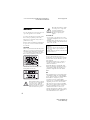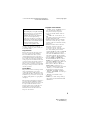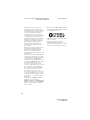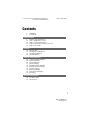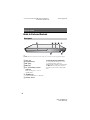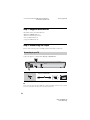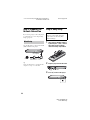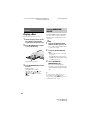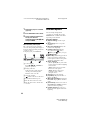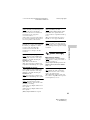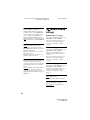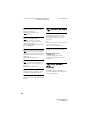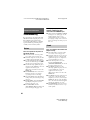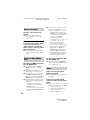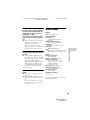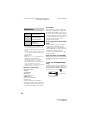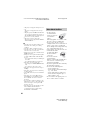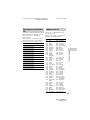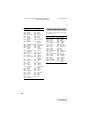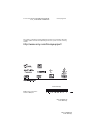Sony BDP-BX110 User manual
- Category
- Blu-Ray players
- Type
- User manual
This manual is also suitable for

masterpage:Right
BDP-S1100/BX110
4-442-380-11(2)
BDP-S1100/BX110
4-442-380-11(2)
Blu-ray Disc™ /
DVD Player
Operating Instructions
Getting Started
Playback
Settings and Adjustments
Additional Information
Thank you for your purchase. Before using this
player, please read these instruction carefully.

2
BDP-S1100/BX110
4-442-380-11(2)
master page=left
C:\Users\fle1\Desktop\SD120021\DATA\4442380112_
US\4442380112\020WAR.fm
WARNING
To reduce the risk of fire or electric shock, do not
expose this apparatus to rain or moisture.
To avoid electrical shock, do not open the cabinet.
Refer servicing to qualified personnel only.
The AC power cord must be changed only at a
qualified service shop.
Batteries or batteries installed apparatus shall not
be exposed to excessive heat such as sunshine,
fire or the like.
CAUTION
The use of optical instruments with this product
will increase eye hazard. As the laser beam used
in this Blu-ray Disc/DVD player is harmful to
eyes, do not attempt to disassemble the cabinet.
Refer servicing to qualified personnel only.
This label is located on the laser protective
housing inside the enclosure.
This symbol is intended to alert the
user to the presence of uninsulated
“dangerous voltage” within the
product’s enclosure that may be of
sufficient magnitude to constitute a
risk of electric shock to persons.
This symbol is intended to alert the
user to the presence of important
operating and maintenance
(servicing) instructions in the
literature accompanying the
appliance.
Precautions
• To prevent fire or shock hazard, do not place
objects filled with liquids, such as vases, on the
apparatus.
• Install this unit so that the AC power cord can
be unplugged from the wall socket immediately
in the event of trouble.
FCC WARNING
You are cautioned that any changes or
modifications not expressly approved in this
manual could void your authority to operate
this equipment.
This transmitter must not be co-located or
operating in conjunction with any other
antenna or transmitter.
The shielded Interface cable (LAN cable)
must be used with the equipment in order to
comply with the limits for a digital device
pursuant to Subpart B of Part 15 of FCC
Rules.
b
This equipment has been tested and found to
comply with the limits for a Class B digital
device, pursuant to Part 15 of the FCC Rules.
These limits are designed to provide
reasonable protection against harmful
interference in a residential installation. This
equipment generates, uses, and can radiate
radio frequency energy and, if not installed
and used in accordance with the instructions,
may cause harmful interference to radio
communications. However, there is no
guarantee that interference will not occur in a
particular installation. If this equipment does
cause harmful interference to radio or
Operation is subject to the following two
conditions;
(1) this device may not cause interference, and
(2) this device must accept any interference
received,
including interference that may cause undesired
operation of the device.

3
BDP-S1100/BX110
4-442-380-11(2)
master page=right
C:\Users\fle1\Desktop\SD120021\DATA\4442380112_
US\4442380112\020WAR.fm
television reception, which can be determined
by turning the equipment off and on, the user
is encouraged to try to correct the interference
by one or more of the following measures:
– Reorient or relocate the receiving antenna.
– Increase the separation between the
equipment and receiver.
– Connect the equipment into an outlet on a
circuit different from that to which the
receiver is connected.
– Consult the dealer or an experienced radio/
TV technician for help.
Important Safety Instructions
1) Read these instructions.
2) Keep these instructions.
3) Heed all warnings.
4) Follow all instructions.
5) Do not use this apparatus near water.
6) Clean only with dry cloth.
7) Do not block any ventilation openings. Install
in accordance with the manufacturer’s
instructions.
8) Do not install near any heat sources such as
radiators, heat registers, stoves, or other
apparatus (including amplifiers) that produce
heat.
9) Do not defeat the safety purpose of the
polarized or grounding-type plug. A polarized
plug has two blades with one wider than the
other. A grounding type plug has two blades
and a third grounding prong. The wide blade
or the third prong are provided for your safety.
If the provided plug does not fit into your
outlet, consult an electrician for replacement
of the obsolete outlet.
10)Protect the power cord from being walked on
or pinched particularly at plugs, convenience
receptacles, and the point where they exit
from the apparatus.
11)Only use attachments/accessories specified by
the manufacturer.
12)Use only with the cart, stand, tripod, bracket,
or table specified by the manufacturer, or sold
with the apparatus. When a cart is used, use
caution when moving the cart/apparatus
combination to avoid injury from tip-over.
13)Unplug this apparatus during lightning storms
or when unused for long periods of time.
14)Refer all servicing to qualified service
personnel. Servicing is required when the
apparatus has been damaged in any way, such
as power-supply cord or plug is damaged,
liquid has been spilled or objects have fallen
into the apparatus, the apparatus has been
exposed to rain or moisture, does not operate
normally, or has been dropped.
Owner’s Record
The model and serial numbers are located at the
rear of the unit. Record the serial number in the
space provided below. Refer to them whenever
you call upon your Sony dealer regarding this
product.
Model No.______________
Serial No.______________
For customers in the USA
If this product is not working properly, please call
1-866-909-7669.
For Customers in Canada
If this product is not working properly, please
contact our Customer Information Service
Center at 1-877-899-7669 or write to us at:
Customer Information Service 115 Gordon Baker
Road, Toronto, Ontario, M2H 3R6
Precautions
This equipment has been tested and found to
comply with the limits set out in the EMC
Directive using a connection cable shorter
than 3 metres.
On placement
• Place the player in a location with adequate
ventilation to prevent heat build-up in the
player.
• Do not place the player on a soft surface
such as a rug that might block the ventilation
holes.
• Do not install this player in a confined space,
such as a bookshelf or similar unit.

4
BDP-S1100/BX110
4-442-380-11(2)
master page=left
C:\Users\fle1\Desktop\SD120021\DATA\4442380112_
US\4442380112\020WAR.fm
• Do not place the player in a location near
heat sources, or in a place subject to direct
sunlight, excessive dust, or mechanical
shock.
• Do not place the player outdoors, in
vehicles, on ships, or on other vessels.
• If the player is brought directly from a cold
to a warm location, or is placed in a very
damp room, moisture may condense on the
lenses inside the player. Should this occur,
the player may not operate properly. In this
case, remove the disc and leave the player
turned on for about half an hour until the
moisture evaporates.
• Do not install the player in an inclined
position. It is designed to be operated in a
horizontal position only.
• Do not place heavy or unstable objects on
the player.
• Do not place any objects other than discs on
the disc tray. Doing so may cause damage to
the player or the object.
• Take out any discs from the tray when you
move the player. If you don’t, the disc may
be damaged.
• Disconnect the AC power cord and all other
cables from the player when you move the
player.
On power sources
• The player is not disconnected from the AC
power source as long as it is connected to the
wall outlet, even if the player itself has been
turned off.
• Disconnect the player from the wall outlet if
you are not going to use the player for a long
time. To disconnect the AC power cord,
grasp the plug itself; never pull the cord.
• Observe following points to prevent the AC
power cord being damaged. Do not use the
AC power cord if it is damaged, as doing so
may result in an electric shock or fire.
– Do not pinch the AC power cord between
the player and wall, shelf, etc.
– Do not put anything heavy on the AC
power cord or pull on the AC power cord
itself.
On adjusting volume
Do not turn up the volume while listening to a
section with very low level inputs or no audio
signals. Your ears and the speakers may be
damaged when the sound level reaches the
peak.
On cleaning
Clean the cabinet, panel, and controls with a
soft cloth. Do not use any type of abrasive pad,
scouring powder or solvent such as alcohol or
benzine.
On cleaning discs, disc/lens cleaners
Do not use cleaning discs or disc/lens cleaners
(including wet or spray types). These may
cause the apparatus to malfunction.
On replacement of parts
In the events that this player is repaired,
repaired parts may be collected for reuse or
recycling purposes.
On connecting to the HDMI OUT jack
Observe the following as improper handling
may damage the HDMI OUT jack and the
connector.
• Carefully align the HDMI OUT jack on the
rear of the player and the HDMI connector
by checking their shapes. Make sure the
connector is not upside down or tilted.
• Be sure to disconnect the HDMI cable when
moving the player.
• Hold the HDMI connector straight when
connecting or disconnecting the HDMI
cable. Do not twist or force the HDMI
connector into the HDMI OUT jack.

5
BDP-S1100/BX110
4-442-380-11(2)
master page=right
C:\Users\fle1\Desktop\SD120021\DATA\4442380112_
US\4442380112\020WAR.fm
If you have any questions or problems
concerning your player, please consult your
nearest Sony dealer.
Copy Protection
Please be advised of the advanced content
protection systems used in both Blu-ray
Disc™ and DVD media. These systems,
called AACS (Advanced Access Content
System) and CSS (Content Scramble System),
may contain some restrictions on playback,
analog output, and other similar features. The
operation of this product and the restrictions
placed may vary depending on the date of
purchase, as the governing board of the AACS
may adopt or change its restriction rules after
the time of purchase.
Cinavia Notice
This product uses Cinavia technology to limit
the use of unauthorized copies of some
commercially-produced film and videos and
their soundtracks. When a prohibited use of an
unauthorized copy is detected, a message will
be displayed and playback or copying will be
interrupted.
More information about Cinavia technology is
provided at the Cinavia Online Consumer
Information Center at http://www.cinavia.com.
To request additional information about
Cinavia by mail, send a postcard with your
mailing address to: Cinavia Consumer
Information Center, P.O. Box 86851, San
Diego, CA, 92138, USA.
Copyrights and Trademarks
• “AVCHD” and the “AVCHD Progressive”
logo are trademarks of Panasonic
Corporation and Sony Corporation.
• Java is a trademark of Oracle and/or its
affiliates.
• , “XMB,” and “xross media bar” are
trademarks of Sony Corporation and Sony
Computer Entertainment Inc.
• Manufactured under license from Dolby
Laboratories. Dolby, Pro Logic, and the
double-D symbol are trademarks of Dolby
Laboratories.
• Manufactured under license under U.S.
Patent Nos: 5,956,674; 5,974,380;
6,226,616; 6,487,535; 7,212,872;
7,333,929; 7,392,195; 7,272,567 & other
U.S. and worldwide patents issued &
pending. DTS-HD, the Symbol, & DTS-HD
and the Symbol together are registered
trademarks & DTS-HD Master Audio is a
trademark of DTS, Inc. Product includes
software. © DTS, Inc. All Rights Reserved.
• The terms HDMI
®
and HDMI High-
Definition Multimedia Interface, and the
HDMI Logo are trademarks or registered
trademarks of HDMI Licensing LLC in the
United States and other countries.
• Blu-ray Disc™, Blu-ray™, BD-Live™,
BONUSVIEW™, and the logos are
trademarks of the Blu-ray Disc Association.
• “DVD Logo” is a trademark of DVD
Format/Logo Licensing Corporation.
• “DVD+RW,” “DVD-RW,” “DVD+R,”
“DVD-R,” “DVD VIDEO,” and “CD” logos
are trademarks.
• “BRAVIA” is a trademark of Sony
Corporation.
• MPEG Layer-3 audio coding technology
and patents licensed from Fraunhofer IIS
and Thomson.
IMPORTANT NOTICE
Caution: This player is capable of holding
a still video image or on-screen display
image on your television screen
indefinitely. If you leave the still video
image or on-screen display image
displayed on your TV for an extended
period of time you risk permanent damage
to your television screen. Plasma display
panel televisions and projection
televisions are susceptible to this.

6
BDP-S1100/BX110
4-442-380-11(2)
master page=left
C:\Users\fle1\Desktop\SD120021\DATA\4442380112_
US\4442380112\020WAR.fm
• This product incorporates proprietary
technology under license from Verance
Corporation and is protected by U.S. Patent
7,369,677 and other U.S. and worldwide
patents issued and pending as well as
copyright and trade secret protection for
certain aspects of such technology. Cinavia
is a trademark of Verance Corporation.
Copyright 2004-2010 Verance Corporation.
All rights reserved by Verance. Reverse
engineering or disassembly is prohibited.
• Windows Media is either a registered
trademark or trademark of Microsoft
Corporation in the United States and/or
other countries.
This product contains technology subject to
certain intellectual property rights of
Microsoft. Use or distribution of this
technology outside of this product is
prohibited without the appropriate license(s)
from Microsoft.
Content owners use Microsoft PlayReady™
content access technology to protect their
intellectual property, including copyrighted
content. This device uses PlayReady
technology to access PlayReady-protected
content and/or WMDRM-protected content.
If the device fails to properly enforce
restrictions on content usage, content
owners may require Microsoft to revoke the
device’s ability to consume PlayReady-
protected content. Revocation should not
affect unprotected content or content
protected by other content access
technologies. Content owners may require
you to upgrade PlayReady to access their
content. If you decline an upgrade, you will
not be able to access content that requires
the upgrade.
• This product meets ENERGY STAR
®
guidelines for energy efficiency.
ENERGY STAR and the ENERGY STAR
mark are registered U.S. marks. ENERGY
STAR is a registered mark owned by the
U.S. government.
•Opera
®
Devices SDK from Opera Software
ASA. Copyright 2002-2012 Opera Software
ASA. All rights reserved.
• All other trademarks are trademarks of their
respective owners.
• Other system and product names are
generally trademarks or registered
trademarks of the manufacturers. ™ and ®
marks are not indicated in this document.

7
BDP-S1100/BX110
4-442-380-11(2)
master page=right
C:\Users\fle1\Desktop\SD120021\DATA\4442380112_
US\4442380112\010COVTOC.fm
Contents
2WARNING
3 Precautions
Getting Started
8 Guide to Parts and Controls
12 Step 1: Supplied Accessories
12 Step 2: Connecting the Player
14 Step 3: Preparing for Network Connection
14 Step 4: Easy Setup
Playback
16 Playing a Disc
17 Playing from a USB Device
17 Playing via a Network
18 Available Options
Settings and Adjustments
20 Using the Settings Displays
20 [Network Update]
20 [Screen Settings]
21 [Audio Settings]
22 [BD/DVD Viewing Settings]
23 [Parental Control Settings]
23 [System Settings]
24 [Network Settings]
24 [Easy Network Settings]
25 [Resetting]
Additional Information
26 Troubleshooting
29 Specifications

8
BDP-S1100/BX110
4-442-380-11(2)
master page=left
C:\Users\fle1\Desktop\SD120021\DATA\4442380112_
US\4442380112\030STU.fm
Getting Started
Guide to Parts and Controls
z
The N button has a tactile dot. Use the tactile dot as a reference when operating the player.
A Disc tray
B Z (open/close)
C N (play)
D x (stop)
E [/1 (on/standby) / Power
indicator
Turns on the player, or sets to
standby mode.
F (USB) jack
Connect a USB device to this jack.
G Remote sensor
To lock the disc tray (Child Lock)
You can lock the disc tray to avoid
accidental opening of the tray.
While the player is turned on, hold down
the N button on the player for more
than 10 seconds to lock or unlock the
tray.
Front panel

9
BDP-S1100/BX110
4-442-380-11(2)
master page=right
C:\Users\fle1\Desktop\SD120021\DATA\4442380112_
US\4442380112\030STU.fm
Getting Started
A LAN (100) terminal
B HDMI OUT jack
C DIGITAL OUT (COAXIAL) jack
Rear panel

10
BDP-S1100/BX110
4-442-380-11(2)
master page=left
C:\Users\fle1\Desktop\SD120021\DATA\4442380112_
US\4442380112\030STU.fm
The available functions of the remote are
different depending on the disc or the
situation.
z
Number 5, AUDIO, VOL +, and N PLAY
buttons have a tactile dot. Use the tactile dot as
a reference when operating the player.
The player automatically returns to
standby mode
If any button on the player or remote is
not pressed for more than 30 minutes,
the player automatically returns to
standby mode.
A Z OPEN/CLOSE
Opens or closes the disc tray.
-TV- INPUT
Switches between TV and other
input sources.
-TV- [/1 (on/standby)
Turns on the TV, or sets to standby
mode.
[/1 (on/standby)
Turns on the player, or sets to
standby mode.
B Number buttons (0 - 9)
Enters the title/chapter/track
numbers, etc.
b
Track numbers are applicable to CD-DA
(Music CD) only.
VOL +/–
Adjusts the TV volume.
AUDIO (page 22)
Selects the language track when
multi-lingual tracks are recorded on
BD-ROMs/DVD VIDEOs.
Selects the sound track on CDs.
SUBTITLE (page 22)
Selects the subtitle language when
multi-lingual subtitles are recorded
on BD-ROMs/DVD VIDEOs.
DISPLAY (page 17)
Displays the playback information
on the screen.
C Color buttons (YELLOW/
BLUE/RED/GREEN)
Shortcut keys for interactive
functions.
Remote

11
BDP-S1100/BX110
4-442-380-11(2)
master page=right
C:\Users\fle1\Desktop\SD120021\DATA\4442380112_
US\4442380112\030STU.fm
Getting Started
D TOP MENU
Opens or closes the BD’s or DVD’s
Top Menu.
POP UP/MENU
Opens or closes the BD-ROM’s
Pop-up Menu, or the DVD’s menu.
OPTIONS (page 18)
Displays the available options on the
screen.
HOME
Enters the player’s home menu.
Displays the wall paper when
pressed on the category icon of the
home menu.
RETURN
Returns to the previous display.
</M/m/,
Moves the highlight to select a
displayed item.
Center button (ENTER)
Enters the selected item.
E . PREV/NEXT >
Skips to the previous/next chapter,
track, or file.
X PAUSE
Pauses or re-starts playback.
m/M (fast reverse/fast
forward)
• Fast reverse/fast forward the disc
when you press the button during
playback. The search speed
changes each time you press the
button during video playback.
• Plays in slow motion, when
pressed for more than one second
in pause mode.
• Plays one frame at a time, when
you press for a short time in pause
mode.
N PLAY
Starts or re-starts playback.
NETFLIX
Enables access to the “NETFLIX”
online service.
x STOP
Stops playback and remembers the
stop point (resume point).
The resume point for a title/track is
the last point you played or the last
photo for a photo folder.
SEN (page 17)
Accesses the “Sony Entertainment
Network™” online service.
The home menu appears when you press
HOME. Select a category using </,.
Select an item using M/m, and press
ENTER.
[Setup]: Adjusts the player settings.
[Photo]: Displays photos.
[Music]: Plays music.
[Video]: Plays videos.
[Network]: Displays network items.
Home menu display
Item
Category

12
BDP-S1100/BX110
4-442-380-11(2)
master page=left
C:\Users\fle1\Desktop\SD120021\DATA\4442380112_
US\4442380112\030STU.fm
Step 1: Supplied Accessories
Check that you have the following items:
• High Speed HDMI Cable (1) *
• Remote commander (remote) (1)
• Size AA (R6) batteries (2)
* Supplied for BDP-BX110 only
Step 2: Connecting the Player
Do not connect the AC power cord until you have made all the connections.
Connect the player to your TV with a High Speed HDMI Cable.
* See “Step 1: Supplied Accessories” (page 12).
b
Do not connect the player through a VCR. Video signals from VCRs can be affected by copyright
protection systems that cause the picture on the TV to be distorted.
Connecting to your TV
High quality
High Speed HDMI Cable
*

13
BDP-S1100/BX110
4-442-380-11(2)
master page=right
C:\Users\fle1\Desktop\SD120021\DATA\4442380112_
US\4442380112\030STU.fm
Getting Started
Select one of the following connection methods according to the input jacks on your
AV amplifier (receiver). When you select A or B, make the appropriate settings in
the [Audio Settings] setup (page 21).
* See “Step 1: Supplied Accessories” (page 12).
Connecting to your AV amplifier (receiver)
t Set [BD Audio MIX Setting] (page 21).
High Speed HDMI Cable
(not supplied)
High Speed HDMI Cable
*
Coaxial digital cable
(not supplied)

14
BDP-S1100/BX110
4-442-380-11(2)
master page=left
C:\Users\fle1\Desktop\SD120021\DATA\4442380112_
US\4442380112\030STU.fm
Step 3: Preparing for
Network Connection
If you are not going to connect the player
to a network, proceed to “Step 4: Easy
Setup” (page 14).
Use a LAN cable to connect to the LAN
(100) terminal on the player.
z
Using a shielded interface cable (LAN cable),
straight or crossing, is recommended.
Step 4: Easy Setup
1 Insert two Size AA (R6) batteries
by matching the 3 and # ends on
the batteries to the markings
inside the battery compartment.
2 Plug the player into the AC outlet.
3 Press [/1 to turn on the player.
Wired Setup
ADSL modem/
Cable modem
Broadband
router
LAN cable
(not supplied)
Internet
When turned on for the first time
Wait for a short while before the
player turns on and starts [Easy
Initial Settings].
to AC outlet

15
BDP-S1100/BX110
4-442-380-11(2)
master page=right
C:\Users\fle1\Desktop\SD120021\DATA\4442380112_
US\4442380112\030STU.fm
Getting Started
4 Turn on the TV and set the input
selector on your TV. This will
show the signal from the player
on your TV screen.
5 Perform [Easy Initial Settings].
Follow the on-screen instructions to
make the basic settings using
</M/m/, and ENTER on the
remote.
b
When [Easy Initial Settings] is complete,
select [Easy Network Settings] to use the
network functions of the player.
ENTER
</M/m/,

16
BDP-S1100/BX110
4-442-380-11(2)
master page=left
C:\Users\fle1\Desktop\SD120021\DATA\4442380112_
US\4442380112\040PLY.fm
Playback
Playing a Disc
For playable discs, see page 30.
1 Switch the input selector on your
TV so that the signal from the
player appears on your TV screen.
2 Press Z OPEN/CLOSE, and place
a disc on the disc tray.
3 Press Z OPEN/CLOSE to close the
disc tray.
Playback starts.
If playback does not start
automatically, select in the
[Video], [Music], or
[Photo] category, and press
ENTER.
Some BD-ROMs with the “BD-LIVE”
logo* have bonus contents and other
data that can be downloaded for your
enjoyment.
*
1 Connect a USB memory to the
USB jack on the player (page 8).
Use a 1 GB or larger USB memory
as your local storage.
2 Prepare for BD-LIVE (BD-LIVE
only).
• Connect the player to a network
(page 14).
• Set [BD Internet Connection] in
[BD/DVD Viewing Settings] setup
to [Allow] (page 22).
3 Insert a BD-ROM with
BONUSVIEW/BD-LIVE.
The operation method differs
depending on the disc. Refer to the
instruction manual supplied with the
disc.
z
To delete data in the USB memory, select
[Delete BD Data] in the [Video]
category, and press ENTER. All data stored in
the buda folder will be erased.
Playing side facing down
Enjoying BONUSVIEW/
BD-LIVE

17
BDP-S1100/BX110
4-442-380-11(2)
master page=right
C:\Users\fle1\Desktop\SD120021\DATA\4442380112_
US\4442380112\040PLY.fm
Playback
You can view the playback information,
etc., by pressing DISPLAY.
The displayed information differs
depending on the disc type and player
status.
Example: when playing a BD-ROM
A Output resolution/Video frequency
B Title number or name
C The currently selected angle
D The currently selected audio setting
E Available functions ( angle,
audio, subtitle)
F Playback information
Displays the Play mode, Playing
status bar, Disc type, Video codec,
Bitrate, Repeat type, Elapsed time,
and Total playing time.
G Chapter number
Playing from a USB
Device
For “Playable types of files”, see
page 31.
1 Connect the USB device to the
USB jack on the player (page 8).
Refer to the instruction manual
supplied with the USB device before
connecting.
2 Select [Video], [Music],
or [Photo] category on the
home menu using </,.
3 Select [USB device] using
M/m, and press ENTER.
Playing via a Network
Sony Entertainment Network serves as a
gateway, delivering the selected Internet
content and a variety of on-demand
entertainment straight to your player.
z
• Some Internet content requires registration
via a PC before it can be played.
For further details, visit the following
website:
http://www.sony.com/bluraysupport/
• Some Internet content may not be available
in some regions/countries.
Displaying the play
information
Enjoying Sony Entertainment
Network

18
BDP-S1100/BX110
4-442-380-11(2)
master page=left
C:\Users\fle1\Desktop\SD120021\DATA\4442380112_
US\4442380112\040PLY.fm
1 Connect the player to a network
(page 14).
2 Press SEN button on the remote.
3 Select an Internet content and a
variety of on-demand
entertainment using </M/m/,,
and press ENTER.
Video streaming control panel
The control panel appears when the
video file starts playing. The displayed
items may differ depending on Internet
content providers.
To display again, press DISPLAY.
A Control display
Press </M/m/, or ENTER for
playback operations.
B Playing status bar
Status bar, Cursor indicating the
current position, Playing time,
Duration of the video file
C Network condition
indicates the wired connection.
D Network transmission speed
E The file name of the next video
F The file name of the current video
selection
Available Options
Various settings and playback
operations are available by pressing
OPTIONS. The available items differ
depending on the situation.
Common options
x [Repeat Setting]: Sets the repeat
mode.
x [Play]/[Stop]: Starts or stops the
playback.
x [Play from beginning]: Plays the
item from the beginning.
x [Change Category]: Switches
category between [Video],
[Music] and [Photo] category.
[Video] only
x [A/V SYNC]: Adjusts the gap between
picture and sound, by delaying the
sound output in relation to the picture
output (0 to 120 milliseconds).
x [Video Settings]:
– [Picture Quality Mode]: Selects the
picture settings for different lighting
environments.
– [BNR]: Reduces the mosaic-like
block noise in the picture.
– [MNR]: Reduces minor noise
around the picture outlines
(mosquito noise).
x [Pause]: Pauses the playback.
x [Top Menu]: Displays the BD’s or
DVD’s Top Menu.
x [Menu]/[Popup Menu]: Displays the
BD-ROM’s Pop-up Menu or DVD’s
menu.
x [Title Search]: Searches for a title on
BD-ROMs/DVD VIDEOs and starts
playback from the beginning.
x [Chapter Search]: Searches for a
chapter and starts playback from the
beginning.

19
BDP-S1100/BX110
4-442-380-11(2)
master page=right
C:\Users\fle1\Desktop\SD120021\DATA\4442380112_
US\4442380112\040PLY.fm
Playback
x [Audio]: Switches the language track
when multilingual tracks are recorded
on BD-ROMs/DVD VIDEOs. Selects
the sound track on CDs.
x [Subtitle]: Switches the subtitle
language when multilingual subtitles
are recorded on BD-ROMs/DVD
VIDEOs.
x [Angle]: Switches to other viewing
angles when multi-angles are
recorded on BD-ROMs/DVD
VIDEOs.
x [IP Content Noise Reduction]:
Adjusts the picture quality of Internet
contents.
[Music] only
x [Add Slideshow BGM]: Registers
music files in the USB memory as
slideshow background music (BGM).
[Photo] only
x [Slideshow Speed]: Changes the
slideshow speed.
x [Slideshow Effect]: Sets the effect
for slideshows.
x [Slideshow BGM]:
– [Off]: Turns off the function.
– [My Music from USB]: Sets the
music files registered in [Add
Slideshow BGM].
– [Play from Music CD]: Sets the
tracks in CD-DAs.
x [Change Display]: Switches
between [Grid View] and [List View].
x [View Image]: Displays the selected
photo.
x [Slideshow]: Plays a slideshow.
x [Rotate Left]: Rotates the photo
counterclockwise by 90 degrees.
x [Rotate Right]: Rotates the photo
clockwise by 90 degrees.

20
BDP-S1100/BX110
4-442-380-11(2)
master page=left
C:\Users\fle1\Desktop\SD120021\DATA\4442380112_
US\4442380112\050ADJ.fm
Settings and Adjustments
Using the Settings
Displays
Select [Setup] on the home menu
when you need to change the settings of
the player.
The default settings are underlined.
1 Select [Setup] on the home
menu using </,.
2 Select the setup category icon
using M/m, and press ENTER.
[Network Update]
Select [OK] to update the player’s
software via the network.
z
• We recommend performing the network
update every 2 months or so.
• For information about update functions,
visit the following website:
http://www.sony.com/bluraysupport/
[Screen Settings]
x [TV Type]
[16:9]: Select this when connecting to a
wide-screen TV or a TV with a wide
mode function.
[4:3]: Select this when connecting to a
4:3 screen TV without a wide mode
function.
x [Screen Format]
[Full]: Select this when connecting to a
TV with a wide mode function. Displays
a 4:3 screen picture in 16:9 aspect ratio
even on a wide-screen TV.
[Normal]: Changes the picture size to fit
the screen size with the original picture
aspect ratio.
x [DVD Aspect Ratio]
[Letter Box]: Displays a wide picture
with black bands on the top and bottom.
[Pan & Scan]: Displays a full-height
picture on the entire screen, with
trimmed sides.
Page is loading ...
Page is loading ...
Page is loading ...
Page is loading ...
Page is loading ...
Page is loading ...
Page is loading ...
Page is loading ...
Page is loading ...
Page is loading ...
Page is loading ...
Page is loading ...
Page is loading ...
Page is loading ...
Page is loading ...
Page is loading ...
-
 1
1
-
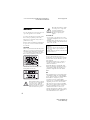 2
2
-
 3
3
-
 4
4
-
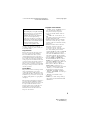 5
5
-
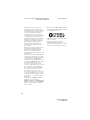 6
6
-
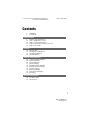 7
7
-
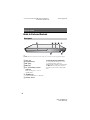 8
8
-
 9
9
-
 10
10
-
 11
11
-
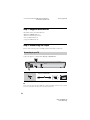 12
12
-
 13
13
-
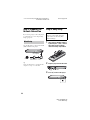 14
14
-
 15
15
-
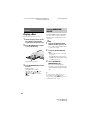 16
16
-
 17
17
-
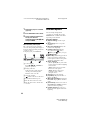 18
18
-
 19
19
-
 20
20
-
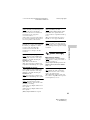 21
21
-
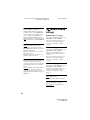 22
22
-
 23
23
-
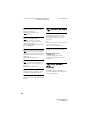 24
24
-
 25
25
-
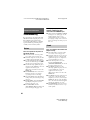 26
26
-
 27
27
-
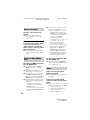 28
28
-
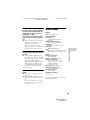 29
29
-
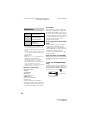 30
30
-
 31
31
-
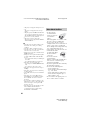 32
32
-
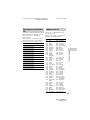 33
33
-
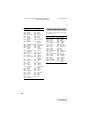 34
34
-
 35
35
-
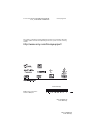 36
36
Sony BDP-BX110 User manual
- Category
- Blu-Ray players
- Type
- User manual
- This manual is also suitable for
Ask a question and I''ll find the answer in the document
Finding information in a document is now easier with AI
Related papers
-
Sony BDP-S1100 Owner's manual
-
Sony BDP-BX18 Operating instructions
-
Sony BDP-S190 Operating instructions
-
Sony BDP-S190 Operating instructions
-
Sony BDP-S190 User manual
-
Sony BDP-S1100 Owner's manual
-
Sony DVP-NC800H User manual
-
Daewoo BDP-S1000ES - Blu-Ray Disc Player User manual
-
Sony BDP-BX1 User manual
-
Sony BDP-S300 User manual
Other documents
-
 Cables Direct NLCL-003 Datasheet
Cables Direct NLCL-003 Datasheet
-
Nexus NBD310MF User manual
-
Pioneer BDP-31FD User manual
-
Toshiba HD-A3 User manual
-
Toshiba HD-A30KU Owner's manual
-
 OPPO Digital BDP-95 User manual
OPPO Digital BDP-95 User manual
-
 OPPO Digital BDP-83 User manual
OPPO Digital BDP-83 User manual
-
 OPPO Digital BDP-83 User manual
OPPO Digital BDP-83 User manual
-
Harman Kardon BDP 1 User manual
-
Harman Kardon BDP10/230 Owner's manual