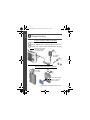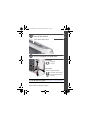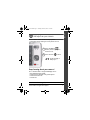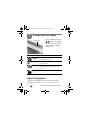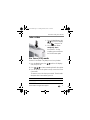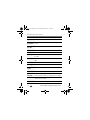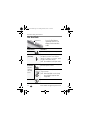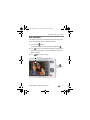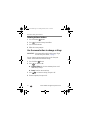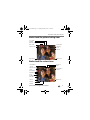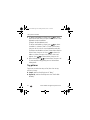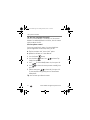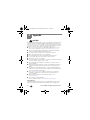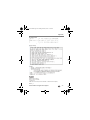www.kodak.com/go/m550support 1
ENGLISH
Attach the strap, load the battery
KLIC-7006
urg_01103.book Page 1 Tuesday, March 2, 2010 7:04 AM

2 www.kodak.com/go/easysharecenter
ENGLISH
Charge the battery
Battery Charging light:
• Orange: charging
• Green: finished
2
1
2
1
Your plug
may differ.
Turn off the camera.
Connect KODAK Camera USB Cable, Micro B / 5-Pin and
charger. (Use only the cable included with this camera!)
Charge the battery whenever necessary.
Battery Charging light:
• Blinking: charging
• Steady: finished
If your package includes a charger:
If your package includes an adapter:
Your adapter
may differ.
urg_01103.book Page 2 Tuesday, March 2, 2010 7:04 AM

www.kodak.com/go/m550support 3
ENGLISH
Turn on the camera
Set the language and date/time
See the Extended user guide www.kodak.com/go/m550support
Press the Power button.
to change current field
for previous/next field
OK
to accept
At the prompt, press OK.
to change
OK
to accept
Language:
Date/Time:
urg_01103.book Page 3 Tuesday, March 2, 2010 7:04 AM

4 www.kodak.com/go/easysharecenter
ENGLISH
Take a picture
See other modes See page 10
See the Extended user guide www.kodak.com/go/m550support
1
2
Press the Shutter button
halfway to focus and set
exposure.
When the framing marks turn
green, press the Shutter button
completely down.
Framing marks
The camera turns on in Smart Capture mode.
(If it’s in a different mode, press the Mode button,
then Smart Capture
until the LCD displays
mode. Then press OK.)
Compose the picture.
3
Mode
button
urg_01103.book Page 4 Tuesday, March 2, 2010 7:04 AM

6 www.kodak.com/go/easysharecenter
ENGLISH
Download software, transfer pictures
Download KODAK Software
www.kodak.com/go/camerasw
To use this camera on more
than one computer
See the Extended user guide at
www.kodak.com/go/m550support
Turn on the
camera.
3
Use the KODAK Camera USB
Cable, Micro B / 5-Pin to
connect camera to
computer. (Use only
the cable included
with this camera!)
1
Turn off the camera.
After the software
is installed, follow the
prompts to transfer pictures
and videos to your computer.
2
* If the downloader does not run, find and launch it:
• WINDOWS OS: in My Computer
• MAC OS: on your Desktop
Download KODAK Software—so it’s easy
to transfer and share pictures and videos.
Make sure the computer is connected to the Internet. When
you connect the camera to the computer, the KODAK
Software Downloader automatically runs. Follow the prompts
to download and install KODAK Software.*
urg_01103.book Page 6 Tuesday, March 2, 2010 7:04 AM

www.kodak.com/go/m550support 7
ENGLISH
Get help from your camera
Keep learning about your camera!
See the Extended user guide www.kodak.com/go/m550support
Scroll through a
Help topic.
Press the Menu
button, then highlight a
menu choice.
Press the Info
1
button.
2
Your camera offers a built-in Help system.
It describes every setting for every menu choice.
Go to www.kodak.com/go/m550support for:
• the Extended user guide
• interactive troubleshooting and repairs
• interactive tutorials
• and more!
urg_01103.book Page 7 Tuesday, March 2, 2010 7:04 AM

8 www.kodak.com/go/easysharecenter
ENGLISH
Front View
Microphone
Flash
Self-timer/
Video
Recording
light
Lens Speaker
urg_01103.book Page 8 Tuesday, March 2, 2010 7:04 AM

www.kodak.com/go/m550support 9
ENGLISH
Back View
Battery compartment,
SD/SDHC Card slot
Tripod socket
Wide Angle/
Telephoto
button
USB port
Power button
Flash button
Mode button
Shutter button
LCD
Delete, Menu, Info,
Review buttons
OK,
Strap post
Share button
urg_01103.book Page 9 Tuesday, March 2, 2010 7:04 AM

10 www.kodak.com/go/easysharecenter
1 Do more with your camera
Press the Mode button, then
until the LCD displays
the mode that best suits your
subjects and surroundings,
then press OK.
Adjust LCD brightness
To adjust the LCD brightness for your environment, see the
Extended user guide (www.kodak.com/go/m550support).
Mode button
Use this mode For
Smart
Capture
General picture taking—excellent image
quality and ease of use.
Program Advanced picture taking—allows access to
manual settings.
Scene Point-and-shoot simplicity when taking
pictures in practically any situation. (See
page 11.)
Video Capturing video with sound. (See page 11.)
urg_01103.book Page 10 Tuesday, March 2, 2010 7:04 AM

Do more with your camera
www.kodak.com/go/m550support 11
Take a video
1 Press the Mode button, then
until the LCD displays
Video , then press OK.
2 Press the Shutter button
completely down,
then release it. To stop
recording, press and release
the Shutter button again.
Use Scene (SCN) modes
Choose a Scene mode—for great pictures in any situation.
1 Press the Mode button, then until the LCD displays
SCN, then press OK.
2 Press to choose a mode and read its description.
3 Press OK (or let the description turn off) to enter the chosen
Scene mode.
The camera is now in the chosen scene mode. To read a mode
description after it has turned off, press OK.
SCN mode For
Portrait Full-frame portraits of people.
urg_01103.book Page 11 Tuesday, March 2, 2010 7:04 AM

Do more with your camera
12 www.kodak.com/go/easysharecenter
Sport Action pictures.
Blur
Reduction
Reducing blur caused by camera shake or subject
motion.
Panorama
L-R, R-L
“Stitching” 2 or 3 pictures into 1 panoramic scene.
Landscape Distant scenes.
High ISO People indoors, in low-light scenes.
Close-up Close range. Use available light instead of flash, if
possible.
Flower Close-ups of flowers or other small subjects in bright
light.
Sunset Subjects at dusk.
Backlight Subjects that are in shadow or “backlit.”
Candle
Light
Subjects illuminated by candle light.
Children Action pictures of children in bright light.
Manner/
Museum
Quiet occasions. Flash and sound are disabled. For best
results, place the camera on a steady surface or tripod.
Text Documents. For best results, place the camera on a
steady surface or tripod.
Beach Bright beach scenes.
SCN mode For
urg_01103.book Page 12 Tuesday, March 2, 2010 7:04 AM

Do more with your camera
www.kodak.com/go/m550support 13
Use the optical zoom
1 Use the LCD to frame your
subject.
2 To zoom in, press Telephoto
(T).
To zoom out, press Wide
Angle (W).
3 Take the picture.
Snow Bright snow scenes.
Fireworks Fireworks. For best results, place the camera on a
steady surface or tripod.
Self-
Portrait
Close-ups of yourself. Assures proper focus and
minimizes red eye.
Night
Portrait
Reduces red eye of people in night scenes or low-light
conditions.
Night
Landscape
Distant scenery at night. Flash does not fire.
Panning
Shot
Emphasizing horizontal motion, with a sharp subject
and blurred background.
SCN mode For
urg_01103.book Page 13 Tuesday, March 2, 2010 7:04 AM

Do more with your camera
14 www.kodak.com/go/easysharecenter
Use the flash
Press the Flash button
repeatedly until the LCD
displays the desired flash
mode.
Flash button
Flash modes Flash fires
Auto When the lighting conditions require it.
Fill
(Flash On)
Every time you take a picture, regardless of
the lighting conditions. Use when the
subject is in shadow or is “backlit” (when
the light is behind the subject).
NOTE: (Not available in Smart Capture mode.)
Red-eye
Reduction
Choose a
setting in
the Setup
menu.
Preflash A preflash fires, shrinking the eye pupil,
before the picture is taken.
Digital
Correction
A preflash does not fire; the camera
corrects red eye.
NOTE: When using digital correction, image
processing takes longer than when
using preflash.
Off Never
urg_01103.book Page 14 Tuesday, March 2, 2010 7:04 AM

Do more with your camera
www.kodak.com/go/m550support 15
Use shortcuts
Your camera has a clean, uncluttered interface. For quick access
to the most popular capture and review functions:
1 Press the Info button.
The shortcuts appear. To hide the shortcuts again, press .
2 Press to access functions like Exposure Compensation,
Self-timer, and Auto focus. (You’ll see different functions in
different modes.)
3 Press to choose a setting.
Press
to show/hide
shortcuts.
Shortcuts
urg_01103.book Page 15 Tuesday, March 2, 2010 7:04 AM

Do more with your camera
16 www.kodak.com/go/easysharecenter
Delete pictures/videos
1 Press the Review button.
2 Press for previous/next picture/video.
3 Press the Delete button.
4 Follow the screen prompts.
Use the menu button to change settings
IMPORTANT:
Your camera offers a built-in Help system. To get
the most from your camera, see page 7.
You can change settings to get the best results from your
camera. Some modes offer limited settings.
1 Press the Menu button.
2 Press to choose a tab:
■ Capture/Video for the most common picture- and
video-taking settings
■ Setup for other camera settings
3 Press to choose a setting, then press OK.
4 Choose an option, then press OK.
urg_01103.book Page 16 Tuesday, March 2, 2010 7:04 AM

Do more with your camera
www.kodak.com/go/m550support 17
Understand the picture-taking icons
Understand the review icons
Battery level
Pictures/time
remaining
Zoom
indicator
Capture mode
Keyword tag
Self timer
Flash mode
Exposure compensation
Focus mode
Play video
Upload
Email
Print/number
of prints
Protected
Picture/Video
number
Battery level
Favorite
Video duration
Select
picture/video
Text tag
Add text tag
View
thumbnails
urg_01103.book Page 17 Tuesday, March 2, 2010 7:04 AM

18 www.kodak.com/go/easysharecenter
2 Share pictures/videos
It’s never been easier to share pictures on your favorite social
networking sites.
IMPORTANT:
To use the camera’s social networking features, you
need to download KODAK Software. (See page 6.)
1 Press the Review button, then to find a picture.
2 Press the Share button.
If it’s your first time, a Help screen appears.
3 Press to choose a networking site, then press OK.
A check mark appears. Repeat this step to choose more sites.
(You can press OK again to remove a check mark.)
4 Press to choose Done, then press OK.
The picture is displayed with the Share icon. When you transfer
the picture to your computer, it will be sent to the networking
site(s) that you chose.
Tip: Do you send pictures to the same sites each time?
Find a picture, then press and hold the Share button for about 1
second.
The camera applies the settings that you used previously and adds
the Share icon to the picture.
urg_01103.book Page 18 Tuesday, March 2, 2010 7:04 AM

Share pictures/videos
www.kodak.com/go/m550support 19
Choose which social networking sites to
display on your camera
You can show/hide social networking sites on your camera so
that only your favorite sites appear.
1 In Review, press the Menu button.
2 Press to choose the Setup tab, then to choose
Share Button Settings, then press OK.
3 Press to choose a social networking site, then press
to choose Show/Hide. Repeat this step until you have
chosen Show/Hide for each social network.
4 When finished, press to choose Done, then press OK.
To return to picture-taking mode, press the Shutter button
halfway down. When you are in Review and press the Share
button, your chosen sites are shown.
Manage email addresses, KODAK PULSE
Digital Frames
You can add, edit, or delete email addresses and KODAK PULSE
Digital Frames on your camera.
1 In Review, press the Share button. Press to choose
Manage Email Addresses (or Manage Frames), then press
OK.
urg_01103.book Page 19 Tuesday, March 2, 2010 7:04 AM

Share pictures/videos
20 www.kodak.com/go/easysharecenter
2 To add an email address or frame, press to choose
New Email or New Frame, then press OK. Use the on-screen
keyboard to make the addition.
(Example: [email protected])
To edit an email address or frame, press to choose
the address’s nickname (“Dad” or “Mary”) or the frame,
then press OK. Use the on-screen keyboard to make edits.
To delete an email address or frame, choose Delete Email or
Delete Frame, then press OK. Press to choose the
address or frames, then press OK so that a check mark
appears. Press to choose Delete, then press OK.
3 When finished, press to choose Done, then press OK.
To return to picture-taking mode, press the Shutter button
halfway down.
Tag pictures
Tag pictures to make them easy to find, later. You can tag
pictures in 2 ways:
■ People, and then find all pictures of “Mary.”
■ Keywords, and then find all pictures from “Dad’s 60th
Birthday.”
urg_01103.book Page 20 Tuesday, March 2, 2010 7:04 AM
Page is loading ...
Page is loading ...
Page is loading ...
Page is loading ...
Page is loading ...
Page is loading ...
Page is loading ...
Page is loading ...
Page is loading ...
-
 1
1
-
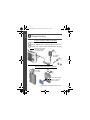 2
2
-
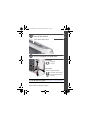 3
3
-
 4
4
-
 5
5
-
 6
6
-
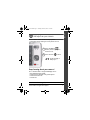 7
7
-
 8
8
-
 9
9
-
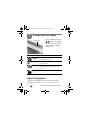 10
10
-
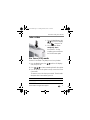 11
11
-
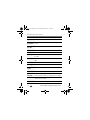 12
12
-
 13
13
-
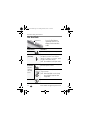 14
14
-
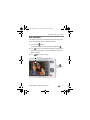 15
15
-
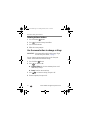 16
16
-
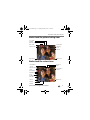 17
17
-
 18
18
-
 19
19
-
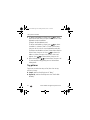 20
20
-
 21
21
-
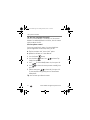 22
22
-
 23
23
-
 24
24
-
 25
25
-
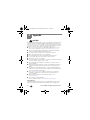 26
26
-
 27
27
-
 28
28
-
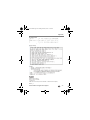 29
29
Ask a question and I''ll find the answer in the document
Finding information in a document is now easier with AI
Related papers
-
Kodak KLIC-7006 User manual
-
Kodak M530 - Easyshare Digital Camera User manual
-
Kodak EASYSHARE M590 Quick Manual
-
Kodak EasyShare M531 Quick Manual
-
Kodak M530 - Easyshare Digital Camera User manual
-
Kodak M530 - Easyshare Digital Camera Extended User Manual
-
Kodak M580 User manual
-
Kodak M575 - Easyshare Digital Camera User manual
-
Kodak EasyShare M531 User manual
-
Kodak EasyShare M550 Owner's manual