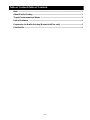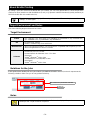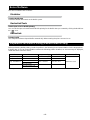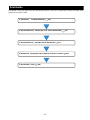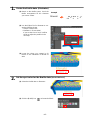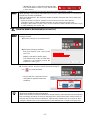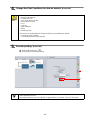UJF-7151plus / UJF-7151 plusII / UJF-3042MkII / UJF-3042MkII e /
UJF-3042MkII EX / UJF-3042MkII EX e / UJF-6042MkII / UJF-6042MkII e
Braille Print Guide
This guide shows you how to print braille using UV curable ink LH-100 (Clear, Primer) for UJF-7151plus /
UJF-7151 plusII / UJF-3042MkII / UJF-3042MkII e / UJF-3042MkII EX / UJF-3042MkII EX e / UJF-6042MkII /
UJF-6042MkII e.
Read this guide thoroughly before use.
Note
• It is strictly prohibited to write or copy a part or whole of this document without our approval.
• This document has been carefully prepared for your easy understanding, however, please do not hesitate to
contact a distributor in your district or our office if you have any inquiry.
• Description contained in this document are subject to change without notice for improvement.
• Copying the Mimaki Engineering Co. Ltd. software described in this guide to other disks (except for backup
purposes) or loading it to memory except for the purpose of running it, is strictly prohibited.
• Due to improvement or change of software, the description of this document could be partially different in
specification, for which your understanding is requested.
• With the exception of what is provided for in the warranty provisions of MIMAKI ENGINEERING CO., LTD., we
do not assume any liability against the damages (including but not limited to the loss of profit, indirect damage,
special damage or other monetary damages) arisen out of the use or failure to use of this product. The same
shall also apply to the case even if MIMAKI ENGINEERING CO., LTD. had been notified of the possibility of
arising damages in advance. As an example, we shall not be liable for any loss of the media made using this
product or indirect damages caused by the product made using this media.
• You can also download the latest operation manual from our website.
Notations used in this document
• Items and buttons displayed in menus and on screens are marked with square brackets ([ ]) as in [File].
• RasterLink6Plus and RasterLink7 are referred to as RasterLink in together.
Screen image used in this document
• The explanation is based on the screen image of RasterLink6Plus as an example.
Symbols
RasterLink is the trademarks or registered trademarks of MIMAKI ENGINEERING CO., LTD. in Japan and in other
countries.
Adobe, the Adobe logo, Acrobat, Illustrator, Photoshop, and PostScript are the trademarks or registered trade-
marks of Adobe Systems Incorporated in the United States and other countries.
CorelDRAW is a trademark or registered trademark of Corel Corporation in Canada, the United States and other
countries, and its affiliates.
Microsoft and Windows are trademarks or registered trademarks of Microsoft Corporation of the United States and
other countries.
Apple and Macintosh are trademarks or registered trademarks of Apple Inc. of the United States and other coun-
tries.
Other company and product names mentioned herein are the trademarks or registered trademarks of the respec-
tive companies in Japan and in other countries.
• This symbol indicates important information for using this product.
• This symbol indicates useful information.

- 2 -
Table of ContentsTable of Contents
Note ............................................................................................................................ 1
About Braille Printing ............................................................................................... 3
Target Environment and Notes ................................................................................ 3
Role of Software ........................................................................................................ 4
Preparation for Braille Printing (RasterLink6Plus only) ........................................ 4
Print Braille ................................................................................................................ 5

- 3 -
About Braille Printing
By setting a spot color name for the braille data you created, you can easily print braille in a dome shape which
conforms to ADA (Americans with Disabilities Act) and JIS (Japanese Industrial Standard) (Quality standard JIS
T9253 for braille with UV-curable resin ink).
Target Environment and Notes
Check the following target environment and notes.
Target Environment
Notations for the Jobs
In this guide, terms "Braille job" and "Job of which Job Attribute is Braille" are used, and each represents the
following condition. Make sure you do not get them mixed up.
Notes
• The dome shape may be slightly different depending on the differences in printer condition,
settings, or media types.
Printer • UJF-7151plus / UJF-7151 plusII / UJF-3042MkII / UJF-3042MkII e / UJF-3042MkII EX /
UJF-3042MkII EX e / UJF-6042MkII / UJF-6042MkII e
Ink • LH-100 (Clear, Primer)
Braille is created using Clear and Primer.
Mimaki Driver • When using RasterLink6Plus: The version that is compatible with the printer you use.
• When using RasterLink7:Ver.5.6.2 or later
Software
• RasterLink6Plus Ver.1.8 or later
• RasterLink7 Ver.2.3.0 or later
• RasterLinkTools for Illustrator Ver.1.5.3 or later
• [Windows]
Adobe® Illustrator® CS6 or later
CorelDRAW Ver1.4.1(32/64bit) or later
• [Macintosh]
Adobe® Illustrator® CS6 or later
• For the job of which Job Attribute is Braille, Braille is not be displayed for preview.
• Braille job and cut job cannot be composed.
Job of which the Job Attribute is Braille
Braille job

- 4 -
Role of Software
The roles of software are as follows.
Illustrator
Creating Braille data
Create the Braille data based on the Braille syntax.
RasterLinkTools
Set the spot color for Braille printing
You can set the spot color dedicated for Braille printing for the Braille data you created by clicking the Braille but-
ton once.
RasterLink
Printing Braille
You can print the dome-shaped Braille automatically without setting the print count and so on.
Preparation for Braille Printing (RasterLink6Plus only)
Before performing Braille printing, install the profiles in the following list to RasterLink6Plus for the target printer.
If Braille data is sent to RasterLink6Plus without the following profiles installed, an error message is displayed,
and Braille data cannot be read in.
Printer Ink set Output setting Media Media material
UJF-7151plus LH-100 CMYK 600 x 900VD UV- PET
White PET Gloss
UJF-3042MkII LH-100 CMYK 1200 x 1200VD*
*. For UJF-3042MkII, UJF-3042MkII EX and UJF-6042MkII, only the last print layer (Clear) is printed at 600 x 600VD.
UV- PET V3.5
UJF-3042MkII EX LH-100 CMYK 1200 x 1200VD*UV- PET V3.5
LH-100 CMYKLcLm
UJF-6042MkII LH-100 CMYK 1200 x 1200VD*UV- PET V3.5
LH-100 CMYKLcLm

- 5 -
Print Braille
Print Braille on the color plate. Here, the following procedure is used for an explanation using an example of the
standards for Braille of ADA.
1. [Illustrator] Create Braille data ( P.6)
2. [RasterLinkTools] Set the spot color for the Braille data ( P.6)
3. [RasterLinkTools] Send the data to RasterLink ( P.7)
4. [RasterLink] Change the Print Conditions for data as desired ( P.8)
5. [RasterLink] Print ( P.8)

- 6 -
1. Create the Braille data. (Illustrator)
(1) Based on the Braille syntax, check the
Braille arrangement for the character
you want to create.
(2) Use the Ellipse Tool in Illustrator to cre-
ate the following shape.
• Shape: Perfect circle
• Diameter: 1.55 mm (ADA)
If you set the Line to none, it will be
easier to adjust the position in the
next step.
(3) Layout the shape you created in (2)
based on the standards for Braille of
ADA.
2. Set the spot color for the Braille data. (RasterLinkTools)
(1) Select the Braille data on Illustrator.
(2) Click the [Braille] icon on RasterLinkTools.
Example
Mimaki

- 7 -
• "MmkBraille_ADA" is attached to the Braille data
line, and the Stroke is set to "0.5 pt", and the Paint
is set to "None".
3. Send the data to RasterLink (RasterLinkTools)
(1) Check the above, and then click the [RasterLink Output]
icon on RasterLinkTools.
• The job which is composed of Color
and Braille is registered to Raster-
Link6Plus.
• Braille may not be printed correctly with data that includes transparency effects.
When printing is not correctly with RasterLink7, save it in PDF format of PDF 1.4 or later from
the file save function of Illustrator.
• When using RasterLink7, the maximum number of Braille characters that can be printed per
print job is 4,000.
• When the number of copies is specified on the General Print screen of RasterLink7,
"Number of copies x number of Braille characters in a job" should not exceed 4,000.
Example: If the number of copies is set to 20, the maximum number of Braille characters in a job
is 4,000 divided by 20 is equals 200.
• Before outputting the Braille data to RasterLink, make sure you check the conditions in the fol-
lowing procedure.
(1)Click the [Setup] icon on RasterLinkTools.
(2)Check the following conditions.
• The [Print Special Color Layer] check
box is off.
• [ADA] is selected for [Braille Type].
The default value for the OS other than
Japanese is set to [ADA], and for the
Japanese is set to [JIS].
• You can also register the data you have saved in EPS format on Illustrator without using the
[RasterLink Output] function to RasterLink.
• When saving in EPS format from [RasterLink Output] function of RasterLinkTools, the bounding
box surrounding all objects is saved as the page size in EPS format. When saving in PDF for-
mat from the file save function of Illustrator, make sure the artboard size is as same as when
saving the artboard size in EPS format because the artboard size is saved as the page size.

- 8 -
4. Change the Print Conditions for data as desired. (RasterLink)
5. Execute printing. (RasterLink)
(1) Click the [Execute] icon .
(2) Click [Start], and execute printing.
• You cannot set the following for the Braille job.
• Arrange with other job
• Change the scale
• Turn on the Mirror function
• Add Fotoba cut mark
•Crop
• Jig Print
• Step & Repeat
•Tiling
• Kebab Jig Print
• You cannot do the following for the job of which the Job Attribute is "Braille".
• Change the Print Condition
• Color Replacement and Special plate
• Printing is performed automatically with multiple feeds so that the height of the Braille conforms
to the standards of ADA.
• The printing time for one row of Braille is approximately 37 minutes. (For UJF-7151 plus)
1
2

- 9 -

D203288-20-18102023
© MIMAKI ENGINEERING CO., LTD.2017 HK
-
 1
1
-
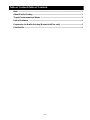 2
2
-
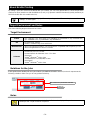 3
3
-
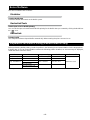 4
4
-
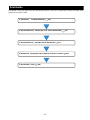 5
5
-
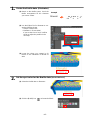 6
6
-
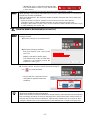 7
7
-
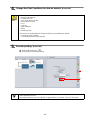 8
8
-
 9
9
-
 10
10
MIMAKI UJF-3042MkII EX e User guide
- Type
- User guide
- This manual is also suitable for
Ask a question and I''ll find the answer in the document
Finding information in a document is now easier with AI
Related papers
-
MIMAKI UJF-3042MkII User guide
-
MIMAKI UJF-3042MkII User guide
-
MIMAKI RasterLink7 User guide
-
MIMAKI RasterLink7 Reference guide
-
MIMAKI RasterLink7 Reference guide
-
MIMAKI RasterLink6Plus User guide
-
MIMAKI UJF-3042MkII Series User manual
-
MIMAKI RasterLink6Plus User guide
-
MIMAKI RasterLink6Plus User guide
-
MIMAKI UJF-7151 plus User manual