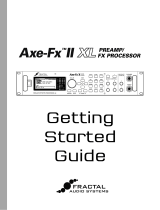Page is loading ...

Page 2
Table of Contents
1 Introduction 3
1.1 X07 Features 3
1.2 The Prostage System 3
2 Terminology 4
2.1 MIDI 4
2.2 StageWire 4
2.3 Instant Access = Stompbox Mode = On / Off Switches 4
2.4 Preset | Program Change 4
2.5 Expression Pedal 4
3 Controls and Connectors 5
3.1 The Front Panel 5
3.2 The Rear Panel 5
3.3 Connecting an Expression Pedal to the Foot Controller 6
3.4 Calibration of the Expression Pedal 6
4 Operating Modes & Operation 7
4.1 7 Program Changes 7
4.2 7 Instant Access 7
4.3 Programs + Instant Access 7
4.4 Instant Access + Programs 7
5 Firmware Upgrade 8
6 MIDI Implementation Chart 8
7 Warning Instructions and Warranty 9
7.1 Warnings and Safety Instructions 9
7.2 Warranty / Support 9
7.3 Disposal of Old Devices 9
8 Declaration of Conformity 10
NOTE => This manual uses digital bookmarks. You can show them by clicking on the "flag" icon in the top left of
Acrobat Reader. A click on a topic flips directly to that chapter.

Page 3
1 Introduction
Dear Customer
Thank you for purchasing the Prostage X07 MIDI foot controller. The X07 is a compact foot controller designed
specifically for guitarists who just need a few sounds (presets) or who like to switch on and off certain functions of
the receiver directly ("Stompbox Mode"). To operate the X07, a Prostage XDS, XLS or XTMpro is required.
With the X07 foot controller, you can directly switch on and off the loops & switching outputs of the Prostage
looper | switcher as well as functions of modern guitar amplifiers and other MIDI devices ("Stompbox Mode" |
"Instant Access"). But you can also recall different presets (stored settings / configurations). Or you can use a
combination of the "Stompbox Mode" and presets.
The Prostage foot controllers further come with a connection for two expression pedals and the opportunity to
connect multiple foot controllers in a chain.
1.1 X07 Features
•Connects to the Prostage XDS | XLS | XTMpro via StageWire (microphone cable).
•Phantom powered: the X07 is powered by the XDS | XLS | XTMpro.
•Link-Connector: several foot controllers can be interconnected directly (daisy chain).
•Connector for two expression pedals.
•The connectors are positioned in a way that prevents the plugs from damage by treading.
•Sends Program Change 1-7
•Direct switching functions (Instant Access; Control Change).
•Four different operating modes.
•Seven high-quality buttons with noticeable "click".
•LED for each switch
•Programming via System Manager software.
•Up to eight different MIDI messages per preset (Program Change or Control Change) via the MIDI mapping of
the XDS | XLS | XTMpro.
•Delay tap function.
1.2 The Prostage System
Prostage stands for professional live-equipment. The X07 is plug and play. This means that you can plug it in and
use it, without having to configure anything.
The X07 foot controller is connected to the Prostage XDS | XLS | XTMpro via one standard microphone cable. The
StageWire technology developed by Prostage thereby achieves a secure connection between the foot controller
and the looper | switcher.
Prostage’s philosophy is “control without limits”. We want you to be able to setup your system exactly as you want
it to work, while keeping it as simple to use as possible. Therefore, there are lots of things inside the system you
can configure yourself. To set up the additional features of the X07, you will need the System Manager software.
This is available on our website free for download ( Mac & PC).
If you have any questions, or if something does not work as you expect, please do not hesitate to contact us: info@
prostage.eu. Your questions will also help us to improve this users manual.
We are also looking forward to your suggestions concerning new features. We are working to improve the
functionality of the system. You can easily upgrade the software of the X07 yourself. You can find more information
about this topic in the users manual for the Prostage System Manager software.
The Prostage team wish you lots of fun with the new X07 and big success in your musical career.
Lukas Truninger
Founder & Developer

Page 4
2 Terminology
2.1 MIDI
MIDI is Voodoo? This is wrong! Although, MIDI can do much more, what you need as a guitarist, is very simple.
This is how MIDI works: A device - such as a foot controller – sends a command to another device - e.g. a looper
| switcher - using a MIDI cable. The transmitting device - e.g. the foot controller - notifies the recipient - e.g. the
looper | switcher - what it should do. That’s all.
You can connect your Prostage devices and use the basic functions directly, without having to deal with MIDI. If
you want to use the advanced functionality of the system, you can find more detailed information on MIDI in the
users manual of the System Manager software.
2.2 StageWire
StageWire is a further development of MIDI. The technology has been developed by Prostage specifically for the
use on stage. StageWire is a connection where multiple devices communicate with each other (bidirectional) via a
standard microphone cable.
Using StageWire, you can interconnect up to 14 Prostage foot controllers to control the XDS | XLS | XTMpro.
The foot controllers are joined together in a chain. This means, you simply run a microphone cable from the first
foot controller to the second, another cable from the second to the third foot controller, and so on. The foot
controller(s) are supplied with power by the XDS | XLS | XTMpro.
2.3 Instant Access = Stompbox Mode = On / Off Switches
Instant Access are “direct-access switches.” These on/off switches work like an analog pedal switch, which is
connected directly to the amplifier, for example, to switch between the channels. So at the foot controller, you can
define a switch, which is e.g. firmly assigned to a loop of the XDS | XLS | XTMpro. This switch, then, simply turns
on and off the loop at the looper | switcher.
2.4 Preset | Program Change
Presets are saved settings that can be recalled with a switch on the foot controller ( = Program Change). A preset
contains all settings of the amplifier and effects belonging to a sound (e.g. Clean). You create, for example, the
following presets :
•Preset 1 (Clean) => Channel 1 from the amplifier & chorus switched on
•Preset 2 (Lead) => Channel 2 of the amplifier & delay and booster activated
If you now press button 1 on the foot controller, the amplifier switches to channel 1 and the chorus is turned on.
If you press button 2, the amplifier switches to channel 2. The delay and the booster are turned on. The chorus is
turned off simultaneously.
So you can switch your complete guitar rig with a single button. You no longer need to perform a tap dance on
different switches to adjust your sound.
2.5 Expression Pedal
An expression pedal is a kind of volume pedal that is connected to the MIDI foot controller. However, the expression
pedal does not control a guitar signal, but generates MIDI Continuous Controller, with which for example the
volume, the effects mix or the delay time can be adjusted in an effects device.

foot controller X07
professional foot controller
expression
pedal
StageWire™ !!! connect to Prostage PurpleLine products only !!!
link main
Page 5
3 Controls and Connectors
3.1 The Front Panel
Buttons
Buttons, which are defined as "Instant Access" switch on and off a function of the receiver directly (e.g. a loop of
the XDS).
Buttons that are used for "Program Change" send the corresponding preset number.
LED
The LED shows either the switching state ("Instant Access" | "Stompbox Mode") or the active preset, depending
on its assigned function.
3.2 The Rear Panel
StageWire Main
Connect the [StageWire Main] socket via a standard microphone cable with the [StageWire] socket from the XDS
| XLS | XTMpro. The foot controller is powered via the StageWire connection. It does not need a separate power
supply.
StageWire Link
If you work with multiple foot controllers, connect the [StageWire Link] socket to the [StageWire Main] socket of
the next foot controller. Like this, you can interconnect up to 14 Prostage foot controllers in a row (daisy chain).
Expression Pedal
You can connect a standard expression pedal to the expression pedal socket. Using a so-called Y-cable, you can
also connect two expression pedals. You will find all the information about this on the next page.

Page 6
3.3 Connecting an Expression Pedal to the Foot Controller
You can connect a standard expression pedal to the jack socket of the foot controller. Simply connect your
expression pedal to the foot controller by a short mono jack cable.
If you like to use two expression pedals, you will need a Y-cable - also called insert cable. An insert cable has two
mono plugs on one end. Plug one into each expression pedal. The other end of the cable has a stereo jack. Plug this
into the expression pedal connector of the X07. (For the technology enthusiasts among you: the potentiometer of
expression pedal # 1 is located between “tip “ and “shield“. The potentiometer of expression pedal # 2 is between
“ring“ and “shield“. (The top of a stereo jack cable is called "tip", the center ring is called, “ring“ ). Custom cables
are available from Prostage.
You can also use a volume pedal as an expression pedal. In this case, you have to connect the output of the volume
pedal to the foot controller. You will get the best resolution if you use a pedal made for keyboards, with a 10k
ohm or a 20k ohm potentiometer.
One expression pedal: Two expression pedals (Y-Cable):
Exp. Pedal 1 Exp. Pedal 2 Exp. Pedal 1
Expression pedal with switch (e.g. to control the Remote WahWah):
=> The switch is connected as “expression pedal 2”
Switch Exp. Pedal Hence, the Control Change assignment for the
switch is set under “CC No. Exp. Pedal 2”.
Instead of an expression pedal, you can also connect a switch, to use it as “Tap” for example.
IMPORTANT => In order to use the expression pedal(s), you have to calibrate them first. You have to repeat the
following process each time you connect a different expression pedal. Even switches must be calibrated!
3.4 Calibration of the Expression Pedal
Calibration of Expression Pedal No.1 (connected to Tip):
•On the foot controller, simultaneously press the buttons [4] and [7] for approx. three seconds until the three
lower LEDs light up. You are now in calibration mode.
•Move the expression pedal to the position (dead stop) where you like to have the MIDI value 0 (low).
•Press the [1]-button (Pressing any other switch will abort the calibration process).
• Now the four upper LEDs light up.
•Move the expression pedal to the other dead stop, which is the position where you like to have the MIDI value
127 (loud).
•Press the [1]-button again.
•LED 2,5,6 lights up.
•Move the expression pedal to the center position.
•Press the [1]-button again. The calibration is now complete.
=> If you don’t want to calibrate a middle position, or if you calibrate a switch, you can cancel the center position
calibration (last two steps) by pressing any other button than the [1]-button. Then the expression pedal is calibrated
linear. You can also calibrate a logarithmic motion curve if you position the pedal a little bit away from the middle
when calibrating the center position. However, the middle position must differ at least 10% from 0 and 10% from
127. Otherwise, your chosen center position will be ignored and the expression pedal is calibrated linear.
You can easily check if the expression pedal is calibrated correctly: Move the pedal while watching the red LED on
the XDS | XLS | XTMpro, which flickers when the expression pedal is sending MIDI commands. If the LED flickers
throughout the complete motion from top to bottom, the pedal is calibrated correctly.
Calibration of Expression Pedal No.2 (connected to Ring):
Basically, this works like the calibration of pedal No. 1. But you have to press the buttons [4] and [6] for approx.
three seconds to enter the calibration mode.

Page 7
4 Operating Modes & Operation
There are basically two different types of commands the foot controller can send:
•Program Change => program changes (or program numbers respectively) are used to recall presets of multi-
effect devices or of a MIDI capable guitar amp.
•Instant Access => Switches which directly turn on and off a function on the receiver unit, e.g. the loops of the
XDS | XLS or the switching outputs of the XTMpro. This is also called "Stompbox Mode".
Which commands are sent depends on the operating mode. Ex-works, the X07 sends 7 different program numbers,
e.g. to recall presets of multi-effect devices or of a MIDI capable guitar amp.
Other operating modes, Instant Access switches and additional features such as tap can be set with the System
Manager software. The tap function offers you the opportunity to adjust e.g. the delay time of an effect by
rhythmically tapping on a switch of the foot controller. Therefore, you must tap the beat on the button at least
twice. The receiver unit can thus recognize the song tempo.
You will find further information about the special features of the Prostage foot controllers in the users manual of
the System Manager software.
=> The operating modes and features listed below are set using the System Manager software.
Changes must always be confirmed in the System Manager with [Update Foot Controller], so that the
foot controller adopts the new settings. More information about this can be found in the manual of
the System Manager software.
4.1 7 Program Changes
In this operation mode, the foot controller sends MIDI Program Change commands 0-6 or 1-7 respectively.
4.2 7 Instant Access
This is the "Stompbox Mode". In this operating mode, the foot controller sends on/off commands. This means, it
switches the relays of the XDS | XLS | XTMpro directly and sends the Control Change commands assigned in the
[MIDI Switches] tab.
4.3 Programs + Instant Access
This is a hybrid of the two first operating modes. The first switches send Pprogram change commands. The
remaining switches send on/off commands. The number of switches which will send program changes is defined
by the “Number of Programs” setting.
4.4 Instant Access + Programs
This is similar to the [Programs + Instant Access], but vice versa. The first switches are used to send on/off
commands. The remaining switches send program changes.

Page 8
5 Firmware Upgrade
The firmware is the operating system, the software within the X07. New firmware adds more functionality to the
foot controller. You can upgrade the firmware to the latest version yourself. All information about this can be found
in the manual of the System Manager software.
6 MIDI Implementation Chart
The X07 foot controller is part of the coherent Prostage system. The X07 handles all MIDI data as they are configured
by the System Manager software. Therefore you will find the MIDI Implementation Chart in the manual of the
System Manager software.

Page 9
7 Warning Instructions and Warranty
7.1 Warnings and Safety Instructions
For reasons of the product liability, we are obligated to make clear certain safety aspects which must not be
ignored under any circumstances. The devices must not be stored or operated in damp or wet environment.
The device serves for controlling MIDI equipment and amplifiers and may be used for this purpose exclusively.
This foot controller uses the Prostage StageWire technology. It may only be connected to a Prostage receiver device
(XDS, XLS or XTMpro) or to the link connector of another Prostage foot controller using the StageWire technology.
The foot controller is supplied with electricity by the receiver device (phantom powered).
The equipment may be opened by qualified technical personnel only. There are no user serviceable parts
inside the devices.
In order to avoid damages, you should be careful when transporting and setting up the devices. Please avoid
strong variations in temperature. Particularly the change from the cold transport vehicle to the, usually warm,
stage can cause condensing humidity, which can cause leaks and thus can evoke defects. Usually, 60 minutes are
sufficient to equalize the temperature. For transportation, always carry the devices in a robust packing or rack,
especially if you change your place of work frequently.
No containers filled with liquid may be placed on the equipment!
7.2 Warranty / Support
All Prostage PurpleLine units are covered by a 2-year warranty. Prostage shall not be liable if the damage was
caused by inappropriate use or if the units are not connected as described in this users manual. There are no user
serviceable parts inside the unit. The detailed terms of the warranty can be downloaded on the Prostage website.
If you need technical support, please contact your local dealer or email info@prostage.eu
7.3 Disposal of Old Devices
The PurpleLine products are subject to the European guideline 2002/96/EC. All old electric and electronic devices
must be disposed separately from the domestic waste, using the collection points provided by the government. The
devices must not be disposed with domestic or skip refuse. Information about collecting points or collection dates,
can be asked from the local administration or the local waste management company.
Please also carry the packing to an environmentally fair disposal. Cardboard boxes can be transferred with
wastepaper collections or to the public collecting stations for recycling. Foils of the shipment are collected by the
local waste management company and are forwarded to environmentally fair disposal.

© 2014 Prostage SL Page 10
8 Declaration of Conformity
Company: Prostage SL
Apdo 57
ES-07560 Cala Millor
Type of equipment: PurpleLine System
Trademarks: Prostage / StageWire
Models: XDS, XLS, XTMpro, X10, X07, X05, X01, XB1
The products meet the requirements of the following standards:
EMC: EN 55103-2 | EN 55103-1:2009 | EN 55103-2:2009
EN 61000-3-2
EN 61000-4-2 | EN 61000-4-3 | EN 61000-4-4 | EN 61000-4-5 | EN 61000-4-3 | EN 61000-4-11
Safety: IEC 60065:2001 | EN 60065:2002 / A1:2006 / Cor.:2007 / A11:2008
Year: 2011
Cala Millor, 14. Dezember 2011 Lukas Truninger, CEO
Information to the user:
Class B Statement:
This equipment has been tested and found to comply with the limits for a Class B digital device, pursuant to part
15 of the FCC Rules. These limits are designed to provide reasonable protection against harmful interference in a
residential installation. This equipment generates, uses and can radiate radio frequency energy and, if not installed
and used in accordance with the instructions, may cause harmful interference to radio communications. However,
there is no guarantee that interference will not occur in a particular installation. If this equipment does cause
harmful interference to radio or television reception, which can be determined by turning the equipment off and
on, the user is encouraged to try to correct the interference by one or more of the following measures:
- Reorient or relocate the receiving antenna.
- Increase the separation between the equipment and receiver.
- Connect the equipment into an outlet on a circuit different from that to which the receiver is connected.
- Consult the dealer or an experienced radio/TV technician for help.
/