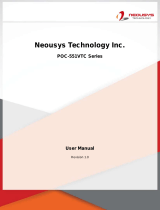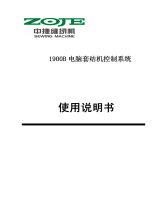Page is loading ...

Legal Information
Legal Information
All Neousys Technology Inc. products shall be subject to the latest Standard
Warranty Policy
Neousys Technology Inc. may modify, update or upgrade the software, firmware or
any accompanying user documentation without any prior notice. Neousys
Technology Inc. will provide access to these new software, firmware or
documentation releases from download sections of our website or through our
service partners.
Before installing any software, applications or components provided by a third party,
customer should ensure that they are compatible and interoperable with Neousys
Technology Inc. product by checking in advance with Neousys Technology Inc..
Customer is solely responsible for ensuring the compatibility and interoperability of
the third party’s products. Customer is further solely responsible for ensuring its
systems, software, and data are adequately backed up as a precaution against
possible failures, alternation, or loss.
For questions in regards to hardware/ software compatibility, customers should
contact Neousys Technology Inc. sales representative or technical support.
To the extent permitted by applicable laws, Neousys Technology Inc. shall NOT be
responsible for any interoperability or compatibility issues that may arise when (1)
products, software, or options not certified and supported; (2) configurations not
certified and supported are used; (3) parts intended for one system is installed in
another system of different make or model.

Contact Information/ Declaration of Conformity
Contact Information
Headquarters
(Taipei, Taiwan)
Neousys Technology Inc.
15F, No.868-3, Zhongzheng Rd., Zhonghe Dist., New Taipei City, 23586, Taiwan
Tel: +886-2-2223-6182 Fax: +886-2-2223-6183 Email, Website
Americas
(Illinois, USA)
Neousys Technology America Inc.
3384 Commercial Avenue, Northbrook, IL 60062, USA
Tel: +1-847-656-3298 Email, Website
China
Neousys Technology (China) Ltd.
Room 612, Building 32, Guiping Road 680, Shanghai
Tel: +86-2161155366 Email, Website
Declaration of Conformity
FCC
This equipment has been tested and found to comply with the limits for a Class
A digital device, pursuant to part 15 of the FCC Rules. These limits are designed
to provide reasonable protection against harmful interference when the
equipment is operated in a commercial environment. This equipment generates,
uses, and can radiate radio frequency energy and, if not installed and used in
accordance with the instruction manual, may cause harmful interference to
radio communications. Operation of this equipment in a residential area is likely
to cause harmful interference in which case the user will be required to correct
the interference at own expense.
CE
The product(s) described in this manual complies with all applicable European
Union (CE) directives if it has a CE marking. For computer systems to remain
CE compliant, only CE-compliant parts may be used. Maintaining CE
compliance also requires proper cable and cabling techniques.

Copyright Notice
Copyright Notice
All rights reserved. This publication may not be reproduced, transmitted,
transcribed, stored in a retrieval system, or translated into any language or
computer language, in any form or by any means, electronic, mechanical,
magnetic, optical, chemical, manual or otherwise, without the prior written
consent of Neousys Technology, Inc.
Disclaimer
This manual is intended to be used as an informative guide only and is subject
to change without prior notice. It does not represent commitment from Neousys
Technology Inc. Neousys Technology Inc. shall not be liable for any direct,
indirect, special, incidental, or consequential damages arising from the use of
the product or documentation, nor for any infringement on third party rights.
Patents and
Trademarks
Neousys, the Neousys logo, Expansion Cassette, MezIOTM are registered
patents and trademarks of Neousys Technology, Inc.
Windows is a registered trademark of Microsoft Corporation.
Intel®, Core™ are registered trademarks of Intel Corporation
NVIDIA®, GeForce® are registered trademarks of NVIDIA Corporation
All other names, brands, products or services are trademarks or registered
trademarks of their respective owners.

Safety Precautions
Safety Precautions
Read these instructions carefully before you install, operate, or transport the system.
Install the system or DIN rail associated with, at a sturdy location
Install the power socket outlet near the system where it is easily accessible
Secure each system module(s) using its retaining screws
Place power cords and other connection cables away from foot traffic. Do not
place items over power cords and make sure they do not rest against data cables
Shutdown, disconnect all cables from the system and ground yourself before
touching internal modules
Ensure that the correct power range is being used before powering the device
Should a module fail, arrange for a replacement as soon as possible to minimize
down-time
If the system is not going to be used for a long time, disconnect it from mains
(power socket) to avoid transient over-voltage

ESD Precautions
Service and Maintenance
ONLY qualified personnel should service the system
Shutdown the system, disconnect the power cord and all other connections
before servicing the system
When replacing/ installing additional components (expansion card, memory
module, etc.), insert them as gently as possible while assuring proper connector
engagement
ESD Precautions
Handle add-on module, motherboard by their retention screws or the module’s
frame/ heat sink. Avoid touching the PCB circuit board or add-on module
connector pins
Use a grounded wrist strap and an anti-static work pad to discharge static
electricity when installing or maintaining the system
Avoid dust, debris, carpets, plastic, vinyl and styrofoam in your work area.
Do not remove any module or component from its anti-static bag before
installation

Table of Contents
Table of Contents
Legal Information .............................................................................................................. 2
Contact Information .......................................................................................................... 3
Declaration of Conformity ................................................................................................. 3
Copyright Notice ............................................................................................................... 4
Safety Precautions ............................................................................................................ 5
Service and Maintenance .................................................................................................. 6
ESD Precautions ............................................................................................................... 6
Table of Contents .............................................................................................................. 7
About This Manual ............................................................................................................ 8
1 Introduction
1.1 Product Specifications ........................................................................................ 10
1.2 Dimension ............................................................................................................ 11
1.2.1 I/O Panel View .............................................................................................. 11
1.2.2 Side View ..................................................................................................... 11
1.2.3 I/O Panel View with Damping Bracket Installed .............................................. 12
1.2.4 Bottom View with Damping Bracket Installed ................................................. 12
2 System Overview
2.1 Nuvo-6108GC Packing List .................................................................................. 13
2.2 External I/O .......................................................................................................... 14
2.2.1 Reset Button ................................................................................................ 16
2.2.2 Power Button ................................................................................................ 17
2.2.3 Speaker-out 3.5mm Jack .............................................................................. 18
2.2.4 LED Indicators .............................................................................................. 19
2.2.5 USB 3.0 Port ................................................................................................ 20
2.2.6 Gigabit Ethernet............................................................................................ 21
2.2.7 DVI Connector .............................................................................................. 22
2.2.8 COM Port and Pin Definition ......................................................................... 23
2.2.9 3-Pin Terminal Block for DC Input .................................................................. 25
2.2.10 3-Pin Remote On/ Off ................................................................................... 26
2.3 Internal I/O ............................................................................. 錯誤! 尚未定義書籤。
3 Operating System Support
4 Appendix A Watchdog Timer & Isolated DIO
4.1 WDT and DIO Library Installation ........................................................................ 30
4.2 WDT Functions .................................................................................................... 32
4.2.1 InitWDT ........................................................................................................ 32
4.2.2 SetWDT ....................................................................................................... 32
4.2.3 StartWDT ..................................................................................................... 33
4.2.4 ResetWDT.................................................................................................... 33
4.2.5 StopWDT...................................................................................................... 33

Nuvo-6108GC
8
About This Manual
This guide introduces Neousys Nuvo-6108GC system. An industrial grade GPU
computer integrating high-end NVIDIA® GeForce® with Intel® Xeon® E3 v5 or 6th
Gen Core™ processors.
The guide also demonstrates the system’s basic installation procdures.
Revision History
Version
Date
Description
1.0
Sep. 2017
Initial release

Nuvo-6180GC
9
1 Introduction
The Neousys Nuvo-6108GC is the world’s first industrial-grade GPU computer
integrating NVIDIA® GeForce® GTX 1070, 1080 or TITAN X and an Intel Xeon
processor.
The perfect replace for massive rackmount IPC systems, Nuvo-6108GC is powered
by Intel® Xeon® E3 v5 or 6th Gen Core™ processor with C236 chipset, supports up
to 32GB of ECC/ non-ECC DDR4 memory and has rich I/O ports such as Gigabit
Ethernet, USB3.0, video ports and serial ports. In addition to the x16 PCIe port for
GPU installation, there are two x8 PCIe expansion slots for additional devices or
other application means.
In order to sustain high
GPU performance in
industrial environments,
Nuvo-6108GC features
patented cold air intake
design to effectively
dissipate heat generated
by the graphics card. The
unique design guarantees
operation at 60℃ with
100% GPU loading and
ensures Nuvo-6108GC’s
reliability for demanding field use. In addition, Nuvo-6108GC comes with patented
shock/ vibration absorption mounting brackets to ensure the system’s smooth
operation under harsh environments.
“GPU computing is a popular emerging technology and has been a hot topic in the
last five years. Nuvo-6108GC is Neousys’ response to advanced GPU-accelerated
computing and is applicable to applications such as artificial intelligence, virtual
reality, autonomous driving and CUDA computing.

Nuvo-6108GC
10
1.1 Product Specifications
System Core
Processor
Supports Intel® Xeon® E5 v3 and 6th-Gen Core™ LGA1151 CPU
- Intel® Xeon® Processor E3-1275 v5 (8M Cache, 3.6/4.0 GHz)*
- Intel® Xeon® Processor E3-1268L v5 (8M Cache, 2.4/3.4 GHz)
- Intel® Core™ i7-6700 (8M Cache, 3.4/4.0 GHz)*
- Intel® Core™ i5-6500 (6M Cache, 3.2/3.6 GHz)*
- Intel® Core™ i7-6700TE (8M Cache, 2.4/3.4 GHz)
- Intel® Core™ i5-6500TE (6M Cache, 2.3/3.3 GHz)
Chipset
Intel® C236 Platform Controller Hub
Graphics
Independent GPU via x16 PEG port or integrated Intel® HD 530 Controller
Memory
Up to 32 GB ECC/ non-ECC DDR4-2133
Front-panel I/O Interface
Ethernet
1x Gigabit Ethernet port by Intel I219-LM
1x Gigabit Ethernet port by Intel I210-IT
Video Port
2x DVI-D connectors supporting 1920x1200 resolution
Serial Port
2x Software-programmable RS-232/422/485 ports
USB
4x USB 3.0 ports
Audio
1x Speaker-out
Expansion Bus
PCI Express
1x PCIe x16 slot @ Gen3, 16-lanes PCIE signals for GPU
2x PCIe x8 slot @ Gen3, 4-lanes PCIE signals
Storage Interface
SATA HDD
4x Internal SATA ports for 2.5” HDD/SSD installation, supporting RAID 0/ 1/ 5/ 10
Power Supply
DC Input
1x 3-pin pluggable terminal block for 24VDC input
Mechanical
Dimension
164 mm (W) x 360 mm (D) x 174 mm (H)
Weight
Approx. 4.7kg (including CPU, memory, HDD)
Mounting
Wall-mounting with damping bracket (Standard)
Environmental
Temperature
Storage: -40°C ~ 85°C
Operating: -25°C ~ 60°C, 100% CPU loading */**
Humidity
10%~90% , non-condensing
Vibration
Operating, 1.0Grms, 5-500 Hz, 3 Axes (w/ GPU, fan, HDD and damping bracket installed,
according to IEC60068-2-64)
IEC 60068-2-64
)
EMC
CE/FCC Class A, according to EN 55022 & EN 55024

Nuvo-6180GC
13
2 System Overview
Upon receiving and unpacking your Nuvo-6108GC, please check immediately if the
package contains all the items listed in the following table. If any item(s) are missing
or damaged, please contact your local dealer or Neousys Technology.
2.1 Nuvo-6108GC Packing List
System
Pack
Nuo-6108GC
Qty
1
Nuvo-6108GC
(If you ordered CPU/ RAM/ HDD, please verify these items)
1
2
Accessory box, which contains
SATA HDD/ SSD tray/ bracket
Neousys drivers & utilities DVD
Damping bracket for in-vehicle deployment
Shock-absorbing grommet
3-pin power terminal block
Screw pack
1
2
8
1
1
1

Nuvo-6108GC
14
2.2 External I/O
The Nuvo-6108GC I/O panel features dual gigabit Ethernet, four USB3.0, dual DVI
ports (off motherboard chipset), dual serial ports and DisplayPort/ HDMI/ DVI on the
dual-slot graphics card.
No.
Item
Description
1
Reset button
Use this button to manual restart the system.
2
Power button
Use this button to turn on or force shutdown the system.
3
Speaker-out
4
LED indicator
Four system LEDs, reserved LED (UID), Watchdog Timer
(WDT), Hard Disk Drive (HDD) and Power (PWR).
5
USB 3.0 port
USB 3.0 port supports up to 5 Gbit/s data transfer
bandwidth.
6
GbE port
Implemented via Intel I219-LM, the Gigabit Ethernet port

Nuvo-6180GC
15
offers fast network access.
7
DVI-D port
DVI-D output supports resolution up to 1920x1200@60Hz
and is compatible with other digital connections via an
adapter.
8
USB 3.0 port
USB 3.0 port supports up to 5 Gbit/s data transfer
bandwidth.
9
Gigabit Ethernet
port
Implemented via Intel I210-LM, the Gigabit Ethernet port
offers fast network access.
10
COM port 1/ 2
The software-selectable RS-232/422/485 ports. The
operation mode of COM1 and COM2 can be set in BIOS.
11
3-pin terminal block
Compatible with DC power input from 8~35V.
12
3-pin Remote on/
off control
Allows for external switch extension when the system is
placed inside a cabinet.
13
PCIe x8
PCIe x8 expansion slots
14
PCIe x16
One PCIe x16 slot for graphics card installation

Nuvo-6180GC
17
2.2.2 Power Button
The power button is a non-latched switch for ATX mode on/off operation. Press to
turn on the system, PWR LED should light up and to turn off, you can either issue a
shutdown command in the OS, or just press the power button. In case of system
halts, you can press and hold the power button for 5 seconds to force-shutdown the
system. Please note that there is a 5 seconds interval between two on/off operations
(i.e. once turning off the system, you will need to wait for 5 seconds to initiate another
power-on operation).

Nuvo-6108GC
18
2.2.3 Speaker-out 3.5mm Jack
The system’s audio output is provided via Intel® High Definition Audio (built-in in
H110 PCH) and Realtek ALC262 codec. There is an audio jack available on the I/O
panel for headphone/ speaker output. To utilize the audio function in Windows, you
need to install corresponding drivers for both Intel® H110 PCH and Realtek ALC262
codec. Please refer to the driver installation section.

Nuvo-6180GC
19
2.2.4 LED Indicators
There are four LED indicators on the I/O panel: PWR, UID, WDT and HDD. The
descriptions of these three LED are listed in the following table.
Indicator
Color
Description
PWR
Green
Power indictor, lighted-up when system is on.
UID
Green
Reserved for future usage.
WDT
Yellow
Watchdog timer LED, flashing when watchdog timer is started.
HDD
Red
Hard drive indicator, flashing when SATA HDD is active.

Nuvo-6108GC
20
2.2.5 USB 3.0 Port
The system offers four USB 3.0 (SuperSpeed USB) ports on its I/O panel. They are
implemented by native xHCI (eXtensible Host Controller Interface) controller in H110
chipset and are compatible with USB 3.0, USB 2.0, USB 1.1 and USB 1.0 devices.
Legacy USB support is also provided so you can use USB keyboard/mouse in DOS
environment.
As the XHCI driver is not included natively in Windows 7, your USB keyboard/ mouse
may not work during the installation of Windows 7. Please refer to relevant operating
system .
/