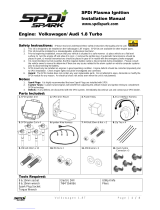Page is loading ...

When you installing AGP card, please make sure the following
notice is fully understood and practiced. If your AGP card has
"AGP 4X/8X(1.5V) notch"(show below), please make sure your AGP
card is AGP 4X/8X(1.5V).
Caution: AGP 2X card is not supported by SiS® 655. You might
experience system unable to boot up normally. Please insert an
AGP 4X/8X card.
Example 1: Diamond Vipper V770 golden finger is compatible with 2X/4X
mode AGP slot. It can be switched between AGP 2X(3.3V) or 4X(1.5V)
mode by adjusting the jumper. The factory default for this card is
2X(3.3V). The GA-GA-SINXP1394 (or any AGP 4X only)
motherboards might not function properly, if you install this card without
switching the jumper to 4X(1.5) mode in it.
Example 2: Some ATi Rage 128 Pro graphics cards made by "Power
Color", the graphics card manufacturer & some SiS 305 cards, their
golden finger is compatible with 2X(3.3V)/4X(1.5V) mode AGP slot, but
they support 2X(3.3V) only. The GA-SINXP1394
(or any AGP 4X only) motherboards might not function properly, If you
install this card in it.
Note : Although Gigabyte's AG32S(G) graphics card is based on
ATi Rage 128 Pro chip, the design of AG32S(G) is compliance
with AGP 4X(1.5V) specification. Therefore, AG32S (G)will work
fine with SiS® 648 based motherboards.
Before you install PCI cards, please remove the Dual BIOSlabel from
PCI slots if there is one.
AGP 4X/8X notch

MThe author assumes no responsibility for any errors
or omissions that may appear in this document nor
does the author make a commitment to update the
information contained herein.
MThird-party brands and names are the property of
their respective owners.
MPlease do not remove any labels on motherboard, this
may void the warranty of this motherboard.
MDue to rapid change in technology, some of the
specifications might be out of date before publication
of this booklet.

Declaration of Conformity
We, Manufacturer/Importer
(full address)
G.B.T. Technology Träding GMbH
Ausschlager Weg 41, 1F, 20537 Hamburg, Germany
declare that the product
( description of the apparatus, system, installation to which it refers)
Mother Board
GA-SINXP1394
is in conformity with
(reference to the specification under which conformity is declared)
in accordance with 89/336 EEC-EMC Directive
o EN 55011 Limits and methods of measurement
of radio disturbance characteristics of
industrial,scientific and medical (ISM
high frequency equipment
o EN 61000-3-2*
T EN 60555-2
Disturbances in supply systems cause
by household appliances and similar
electrical equipment “Harmonics”
o EN 55013 Limits and methods of measurement
of radio disturbance characteristics of
broadcast receivers and associated
equipment
o EN 61000-3-3*Disturbances in supply systems cause
by household appliances and similar
electrical equipment “Voltage fluctuations”
o EN 55014 Limits and methods of measurement
of radio disturbance characteristics of
household electrical appliances,
portable tools and similar electrical
apparatus
T EN 50081-1Generic emission standard Part 1:
Residual commercial and light industry
T EN 50082-1Generic immunity standard Part 1:
Residual commercial and light industry
o EN 55015 Limits and methods of measurement
of radio disturbance characteristics of
fluorescent lamps and luminaries
Generic emission standard Part 2:
Industrial environment
o EN 55081-2
Immunity from radio interference of
broadcast receivers and associated
equipment
Generic emission standard Part 2:
Industrial environment
o EN 55082-2
T EN 55022 Limits and methods of measurement
of radio disturbance characteristics of
information technology equipment
lmmunity requirements for household
appliances tools and similar apparatus
o ENV 55104
Cabled distribution systems; Equipment
for receiving and/or distribution from
sound and television signals
EMC requirements for uninterruptible
power systems (UPS)
o EN50091-2
o EN 55020
o DIN VDE 0855
o part 10
o part 12
(EC conformity marking)
T CE marking
The manufacturer also declares the conformity of above mentioned product
with the actual required safety standards in accordance with LVD 73/23 EEC
Safety requirements for mains operated
electronic and related apparatus for
household and similar general use
o EN 60950
o EN 60065
Safety of household and similar
electrical appliances
o EN 60335
Manufacturer/Importer
Signature:
Name:
(Stamp)Date : January 6, 2002
T EN 60555-3
Timmy Huang
Timmy Huang
o EN 50091-1
Safety for information technology equipment
including electrical bussiness equipment
General and Safety requirements for
uninterruptible power systems (UPS)

FCC Part 15, Subpart B, Section 15.107(a) and Section 15.109
(a),Class B Digital Device
DECLARATION OF CONFORMITY
Per FCC Part 2 Section 2.1077(a)
Responsible Party Name:
Address:
Phone/Fax No:
hereby declares that the product
Product Name:
Conforms to the following specifications:
This device complies with part 15 of the FCC Rules. Operation is
subject to the following two conditions: (1) This device may not
cause harmful and (2) this device must accept any inference received,
including that may cause undesired operation.
Representative Person’s Name:
Signature:Eric Lu
Supplementary Information:
Model Number:
17358 Railroad Street
City of Industry, CA 91748
G.B.T. INC. (U.S.A.)
(818) 854-9338/ (818) 854-9339
Motherboard
GA-SINXP1394
Date:
ERIC LU
January 6, 2002

USER'S MANUAL
GA-SINXP1394
P4 Titan DDR Motherboard
Pentium®4 Processor Motherboard
Rev. 1001
12ME-SINXP-1001

- 2 -GA-SINXP1394 Motherboard
English
Table of Content
Item Checklist ..................................................................................... 4
WARNING! .......................................................................................... 4
Chapter 1 Introduction ......................................................................... 5
Features Summary......................................................................................... 5
GA-SINXP1394 Motherboard Layout ............................................................ 8
Chapter 2 Hardware Installation Process .............................................. 9
Step 1: Install the Central Processing Unit (CPU)...................................... 10
Step1-1 : CPU Installation ......................................................................................... 10
Step1-2 : CPU Heat Sink Installation ......................................................................... 11
Step 2: Install memory modules.................................................................. 12
Step 3: Install expansion cards.................................................................... 14
Step 3-1: AGP Card Installation ................................................................................. 14
Step 3-2: DPVRM (Dual Power Voltage Regulator Module) Installation .................... 15
Step 4: Connect ribbon cables, cabinet wires, and power supply............ 16
Step 4-1: I/O Back Panel Introduction ....................................................................... 16
Step 4-2: Connectors Introduction ............................................................................. 18
Chapter 3 BIOS Setup ....................................................................... 29
The Main Menu (For example: BIOS Ver. : F1)......................................... 30
Standard CMOS Features........................................................................... 32
Advanced BIOS Features............................................................................. 35
Integrated Peripherals................................................................................. 38
Power Management Setup .......................................................................... 42

Table of Content
English
- 3 -
PnP/PCI Configurations................................................................................ 44
PC Health Status........................................................................................... 45
Frequency/Voltage Control........................................................................... 47
Top Performance.......................................................................................... 49
Load Fail-Safe Defaults................................................................................ 50
Load Optimized Defaults.............................................................................. 51
Set Supervisor/User Password..................................................................... 52
Save & Exit Setup .......................................................................................... 53
Exit Without Saving ....................................................................................... 54
Chapter 4 Technical Reference.......................................................... 57
Block Diagram............................................................................. 57
@ BIOSTM Introduction................................................................... 58
Easy TuneTM 4 Introduction .......................................................................... 59
DPS (Dual Power System) Introduction ...................................................... 60
Dual BIOS/Q-Flash Introduction .................................................................. 61
2-/4-/6-Channel Audio Function Introuction .................................... 82
Chapter 5 Appendix.......................................................................... 89

- 4 -GA-SINXP1394 Motherboard
English
Item Checklist
Computer motherboards and expansion cards contain very delicate Integrated Circuit (IC) chips. To
protect them against damage from static electricity, you should follow some precautions whenever you
work on your computer.
1.Unplug your computer when working on the inside.
2.Use a grounded wrist strap before handling computer components. If you do not have
one, touch both of your hands to a safely grounded object or to a metal object, such as
the power supply case.
3.Hold components by the edges and try not touch the IC chips, leads or connectors, or
other components.
4.Place components on a grounded antistatic pad or on the bag that came with the
components whenever the components are separated from the system.
5.Ensure that the ATX power supply is switched off before you plug in or remove the ATX
power connector on the motherboard.
If the motherboard has mounting holes, but they don't line up with the holes on the base and there are
no slots to attach the spacers, do not become alarmed you can still attach the spacers to the mounting
holes. Just cut the bottom portion of the spacers (the spacer may be a little hard to cut off, so be careful
of your hands). In this way you can still attach the motherboard to the base without worrying about short
circuits. Sometimes you may need to use the plastic springs to isolate the screw from the motherboard
PCB surface, because the circuit wire may be near by the hole. Be careful, don't let the screw contact
any printed circuit write or parts on the PCB that are near the fixing hole, otherwise it may damage the
board or cause board malfunctioning.
Installing the motherboard to the chassis…
WARNING!
The GA-SINXP1394 motherboard2 Port USB Cable x 1
CD for motherboard driver & utility4 Port USB Cable x 1
GA-SINXP1394 user's manualSPDIF Kit x 1(SPD-KIT)
Quick PC Installation Guide SATA cable x2
ITE RAID ManualI/O Shield
SATA RAID ManualMotherboard Settings Label
IDE cable x3 / Floppy cable x 1GC-S1394 Card (Optional)
GC-SATA Card (Optional) (Manual)
(Manual ; SATA cable x1 ; Power cable x 1)

Introduction
English
- 5 -
Chapter 1Introduction
to be continued......
Features Summary
Form Factor—30.5cm x 24.4cm ATX size form factor, 6 layers PCB.
CPU—Socket 478 for Intel® Micro FC-PGA2 Pentium® 4 processor
— Support Intel ® Pentium ® 4 (Northwood, 0.13 m) processor
— Support Intel ® Pentium ® 4 Processor with HT Technology
—Intel Pentium®4 400/533MHz FSB
—2nd cache depends on CPU
Chipset—SiS 655 Host/Memory controller
—SiS 963 MuTIOL Media I/O
Memory—4 184-pin DDR DIMM sockets
—Supports Dual channel DDR400<Note 1>/DDR333/DDR266 DIMM
—Supports 128MB/256MB/512MB/1GB unbuffered DRAM
—Supports up to 4GB DRAM (Max)
—Supports only 2.5V DDR DIMM
I/O Control—IT8705F
Slots—1 AGP 3.0 slot supports 8X/4X mode
—5 PCI slot supports 33MHz & PCI 2.2 compliant
On-Board IDE—2 IDE controllers provides IDE HDD/CD-ROM (IDE1, IDE2)
with PIO, Bus Master (Ultra DMA33/ATA66/ATA100/ATA133)
operation modes
—IDE3 and IDE4 Compatible with RAID,Ultra ATA133/100, EIDE
Serial ATA—2 Serial ATA connectors in 150 MB/s operation mode
—Controlled by Silicon Image SiI3112A
<Note 1> DDR400 recommended memory modules are listed in GIGABYTE website.

- 6 -GA-SINXP1394 Motherboard
English
On-Board Peripherals—1 Floppy port supports 2 FDD with 360K, 720K,1.2M, 1.44M
and 2.88M bytes.
—1 Parallel port supports Normal/EPP/ECP mode
—2 Serial ports (COMA&COMB)
—6 USB 2.0/1.1 ports (2 x Rear, 4 xFront by cable)
—1 Front Audio Connector
—1 IrDA connector for IR
Hardware Monitor—CPU/System Fan Revolution detect
—CPU/System Fan Fail Warning
—CPU Overheat Warning
—System Voltage Detect
On-Board Sound —Realtek ALC650 CODEC
—Line Out / 2 front speaker
—Line In / 2 rear speaker(by s/w switch)
—Mic In / center& subwoofer(by s/w switch)
—SPDIF out /SPDIF IN
—CD In / AUX_IN / Game Port
On-Board RAID—Onboard ITE IT8212F
—Supports data striping (RAID 0) or mirroring (RAID 1) or
striping+mirroring (RAID 0+RAID 1)
—Supports JBOD function
—Supports concurrent dual ATA133 IDE controller operation
—Support ATAPI mode for HDD
—Supports IDE bus master operation
—Support ATA133/RAID mode switch by BIOS
—Displays status and error checking messages during boot-up
—Mirroring supports automatic background rebuilds
—Features LBA and Extended Interrupt 13 drive translation in
controller onboard BIOS
On-Board LAN—Builit in Intel® RC82540EM (KENAI 32) Chipset
—1 RJ45 port
PS/2 Connector—PS/2 Keyboard interface and PS/2 Mouse interface
to be continued......

Introduction
English
- 7 -
Please set the CPU host frequency in accordance with your processor's specifications.
We don't recommend you to set the system bus frequency over the CPU's specification
because these specific bus frequencies are not the standard specifications for CPU,
chipset and most of the peripherals. Whether your system can run under these specific
bus frequencies properly will depend on your hardware configurations, including CPU,
Chipsets,SDRAM,Cards….etc.
BIOS—Licensed AWARD BIOS, 2M bit Flash ROM
—Supports Dual BIOS / Q-Flash
Additional Features—PS/2 Keyboard power on by password
—PS/2 Mouse power on
—STR(Suspend-To-RAM)
—AC Recovery
—USB KB/Mouse wake up from S3
—Poly fuse for keyboard over-current protection
—Supports EasyTune 4
—Supports @BIOS
Overclocking —Over Voltage (CPU/DRAM/AGP) by BIOS
HT functionality requirement content
"Enabling the functionality of Hyper-Threading Technology for your computer
system requires all of the following platform components:
- CPU: An Intel® Pentium 4 Processor with HT Technology
- Chipset: An SiS® Chipset that supports HT Technology
- BIOS: A BIOS that supports HT Technology and has it enabled
- OS: An operation system that has optimizations for HT Technology

- 8 -GA-SINXP1394 Motherboard
English
F_AU DIO
AUX_IN
SPDIF_O
P4 Titan
CI
AGP 8XDDR 400
1 39 4
SPDIF_IN
GA-SINXP1394 Motherboard Layout
GA-SINXP1394
KB_MS
COMA
LPT
USB_LAN
SOCKET478
CPU_FAN
ATX
COMB
IDE2IDE1
LINE_OUT
ATX_12V
GAME
LINE_IN
MIC_IN
DDR1
SiS 655
IT8705F
NB_FAN
FDD
PWR_LED
F_USB2
F_PANEL
SYS _FAN
PCI5
F_USB1
BAT
PCI3
Backup
BIOS
SiS 963
PCI4
CD_INAGP
DDR2
PCI1
PCI2
CODEC
DDR3
SUR_CEN
PWR_FAN
LED
DDR4
Silicon Image
SiI3112A
GigaRAID
IT8212F
WOL
IDE4
IDE3
BUZZER
IR
Main
BIOS
S_ATA2S_ATA1
Intel
KENAI 32
SMB_CONN
VRM_CONN

- 9 -Hardware Installation Process
English
To set up your computer, you must complete the following steps:
Step 1- Install the Central Processing Unit (CPU)
Step 2- Install memory modules
Step 3- Install expansion cards
Step 4- Connect ribbon cables, cabinet wires, and power supply
Step 5- Setup BIOS software
Step 6- Install supporting software tools
Chapter 2Hardware Installation Process
Step 3
Step 2
Step 4Step 1
Step 4
Step 4

- 10 -GA-SINXP1394 Motherboard
English
Step 1: Install the Central Processing Unit (CPU)
Step1-1 : CPU Installation
M Please make sure the CPU type is supported by the motherboard.
M If you do not match the CPU socket Pin 1 and CPU cut edge well, it will cause
improper installation. Please change the insert orientation.
Pin1 indicator
3.CPU Top View
2.Pull the rod to the 90-degree directly.
1.Angling the rod to 65-degree maybe feel
a kind of tight, and then continue pull the
rod to 90-degree when a noise "cough"
made.
4.Locate Pin 1 in the socket and look
for a (golden) cut edge on the CPU
upper corner. Then insert the CPU
into the socket.
Angling the
rod to 650
Socket
Actuation
Lever
Pin1 indicator

- 11 -Hardware Installation Process
English
Step1-2 : CPU Heat Sink Installation
1.Hook one end of the cooler
bracket to the CPU socket first.
2.Hook the other end of the
cooler bracket to the CPU
socket.
MPlease use Intel approved cooling fan.
MWe recommend you to apply the thermal tape to provide better heat
conduction between your CPU and heatsink.
(The CPU cooling fan might stick to the CPU due to the hardening of the
thermal paste. During this condition if you try to remove the cooling fan, you
might pull the processor out of the CPU socket alone with the cooling fan, and
might damage the processor. To avoid this from happening, we suggest you
to either use thermal tape instead of thermal paste, or remove the cooling fan
with extreme caution.)
MMake sure the CPU fan power cable is plugged in to the CPU fan connector,
this completes the installation.
MPlease refer to CPU heat sink user's manual for more detail installation
procedure.

- 12 -GA-SINXP1394 Motherboard
English
MWhen LED is ON, do not install/remove DIMM from socket.
MPlease note that the DIMM module can only fit in one direction due to the one
notches. Wrong orientation will cause improper installation. Please change
the insert orientation.
DDR
1.The DIMM socket has a notch, so the DIMM memory
module can only fit in one direction.
2. Insert the DIMM memory module vertically into the
DIMM socket. Then push it down.
3.Close the plastic clip at both edges of the DIMM
sockets to lock the DIMM module.
Reverse the installation steps when you wish to
remove the DIMM module.
Established on the existing SDRAM industry infrastructure, DDR (Double Data Rate) memory is a
high performance and cost-effective solution that allows easy adoption for memory vendors, OEMs and
system integrators.
DDR memory is a sensible evolutionary solution for the PC industry that builds on the existing
SDRAM infrastructure, yet makes awesome advances in solving the system performance bottleneck by
doubling the memory bandwidth. DDR SDRAM will offer a superior solution and migration path from
existing SDRAM designs due to its availability, pricing and overall market support. PC2100 DDR
memory (DDR266) doubles the data rate through reading and writing at both the rising and falling edge of
the clock, achieving data bandwidth 2X greater than PC133 when running with the same DRAM clock
frequency. With peak bandwidth of 2.664GB per second, DDR memory enables system OEMs to build
high performance and low latency DRAM subsystems that are suitable for servers, workstations, high-
end PC's and value desktop SMA systems. With a core voltage of only 2.5 Volts compared to
conventional SDRAM's 3.3 volts, DDR memory is a compelling solution for small form factor desktops
and notebook applications.
DDR Introduction
Step 2: Install memory modules
The motherboard has 4 dual inline memory module (DIMM) sockets. The BIOS will automatically
detects memory type and size. To install the memory module, just push it vertically into the DIMM
socket. The DIMM module can only fit in one direction due to the notch. Memory size can vary between
sockets.

- 13 -Hardware Installation Process
English
GA-SINXP1394 supports the Dual Channel Technology. After operating the Dual Channel Technology,
the bandwidth of Memory Bus will add double up to 5.4GB/s.
GA-SINXP1394 includes 4 DIM M sockets, and each Channel has two DIMM sockets as following:
Channel A : DIMM 1, DIMM 2
Channel B : DIMM 3, DIMM 4
If you want to operate the Dual Channel Technology, please note the following explanations due
to the limitation of SiS® chipset specifications.
1.Only one DDR memory module is installed: The Dual Channel Technology can't operate
when only one DDR memory module is installed.
2.Two DDR memory modules are installed (the same memory size and type): The Dual
Channel Technology will operate when two memory modules are inserted individually into
Channel A and B. If you install two memory modules in the same channel, the Dual Channel
Technology will not operate. Additionally, you can boot the system only when one of the
memory modules is inserted into Channel A or Channel B. On the other hand, the memory
module must be inserted into any sockets.
3.Three DDR memory modules are installed: If you install three memory modules at the same
time, the Dual Channel Technology will operate only when those modules have the same
memory size and type.
4.Four DDR memory modules are installed: If you install four memory modules at the same
time, the Dual Channel Technology will operate only when those modules have the same
memory size and type.
We'll strongly recommend our user to slot into two DDR memory modules into the DIMMs with the same
color in order for Dual Channel Technology to work.
The following tables include all memory-installed combination types:
(Please note that those types not in the tables will not boot up.)
2 memory modules
3 memory modules
4 memory modules
DIMM 1DIMM 2DIMM 3DIMM 4
DS/SS X DS/SS X
DS/SS X X DS/SS
XDS/SS DS/SS X
XDS/SS X DS/SS
DS/SS DS/SS DS/SS X
DS/SS DS/SS X DS/SS
DS/SS X DS/SS DS/SS
XDS/SS DS/SS DS/SS
DS/SS DS/SS DS/SS DS/SS
l Figure 1: Dual Channel Technology (DS: Double Side, SS: Single Side)

- 14 -GA-SINXP1394 Motherboard
English
Step 3: Install expansion cards
1.Read the related expansion card's instruction document before install the expansion card into
the computer.
2.Remove your computer's chassis cover, necessary screws and slot bracket from the computer.
3.Press the expansion card firmly into expansion slot in motherboard.
4.Be sure the metal contacts on the card are indeed seated in the slot.
5.Replace the screw to secure the slot bracket of the expansion card.
6.Replace your computer's chassis cover.
7.Power on the computer, if necessary, setup BIOS utility of expansion card from BIOS.
8. Install related driver from the operating system.
AGP Card
Please carefully pull out the small white-
drawable bar at the end of the AGP slot when
you try to install/ Uninstall the AGP card.
Please align the AGP card to the onboard
AGP slot and press firmly down on the slot .
Make sure your AGP card is locked by the
small white- drawable bar.
Step 3-1: AGP Card Installation
l Figure 2: Don't operate Dual Channel Technology (DS: Double Side, SS: Single Side)
1 memory module
2 memory modules
DIMM 1DIMM 2DIMM 3DIMM 4
DS/SS X X X
XDS/SS X X
XXDS/SS X
XXXDS/SS
DS/SS DS/SS X X
XXDS/SS DS/SS

- 15 -Hardware Installation Process
English
Step 3-2: DPVRM (Dual Power Voltage Regulator Module) Installation
1.The DPVRM connector has a notch, so the DPVRM can only fit in one direction.
2. Insert the DPVRM vertically into the socket and then push it down.
3.Fix the DPVRM on the motherbard with the clip.
4.Reverse the installation steps if you want to remove the DPVRM.
What is DPVRM ?
DPVRM (Dual Power Voltage Regulator Module) is a daughter card which can provide you the DPS
(Dual Power System) function. A cool stylish neon blue DPVRM that supply a total 6-phase power circuit
design, delivers a high durable power design for the new generation Intel® platform.
The DPVRM can work in a Dual Power System:
•Parallel Mode :
DPVRM and motherboard CPU power can work
simultaneously, providing a total of 6-phase power circuit.
Step 1Step 2Step 3
How to install a DPVRM ?

- 16 -GA-SINXP1394 Motherboard
English
Step 4: Connect ribbon cables, cabinet wires, and power
supply
Step 4-1: I/O Back Panel Introduction
u PS/2 Keyboard and PS/2 Mouse Connector
This connector supports standard PS/2 keyboard
and PS/2 mouse.
PS/2 Mouse Connector
(6 pin Female)
PS/2 Keyboard Connector
(6 pin Female)
uvw
x
y
vParallel Port and Serial Ports (COMA/COMB)
COMACOMB
Serial Port (9 pin Male)
This connector supports 2 standard COM ports
and 1 Parallel port. Device like printer can be
connected to Parallel port ; mouse and modem
etc can be connected to Serial ports.
Parallel Port
(25 pin Female)
/