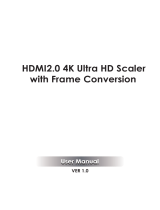Page is loading ...



VP-734 – Contents
i
Contents
1 Introduction 1
2 Getting Started 2
2.1 Achieving the Best Performance 2
2.2 Safety Instructions 2
2.3 Recycling Kramer Products 3
3 Overview 4
3.1 Defining the VP-734 Presentation Switcher/ Scaler 6
4 Installing in a Rack 9
5 Connecting the VP-734 10
5.1 Universal Connector Pinout 13
5.2 Connecting to the VP-734 via RS-232 13
5.3 Connecting the Balanced/Unbalanced Stereo Audio Output 14
5.4 Connecting the VP-734 via the ETHERNET Port 14
6 Presentation Switcher / Scaler Buttons 18
6.1 Switching the Inputs 18
6.2 Using the BLANK and FREEZE Buttons 18
6.3 Locking and Unlocking the Front Panel 18
6.4 The Infrared Remote Control Transmitter 19
7 Configuring the VP-734 via the OSD MENU Screens 20
7.1 The Input Screen 21
7.2 The Picture Screen 22
7.3 The Output Screen 23
7.4 The Audio Screen 25
7.5 The Setup Screen 26
7.6 The Info Screen 35
8 Firmware Upgrade 36
9 Using the Embedded Web Pages 37
9.1 Browsing the VP-734 Web Pages 37
9.2 The Routing & Scaling Page 39
9.3 The Device Settings Page 44
9.4 The Input Settings Page 46
9.5 The Output Settings Page 48
9.6 The Audio Settings Page 49
9.7 The Miscellaneous Video Settings Page 50
9.8 The EDID Management Page 51
9.9 The Advanced Settings Page 54
9.10 The Custom Resolutions Page 55
9.11 The Security Page 55
9.12 The About Page 56
10 Technical Specifications 57
10.1 Default Communication Parameters 58
10.2 Tables of Supported Input Resolutions 58
10.3 Tables of Supported Output Resolutions 61
11 VP-734 Communication Protocol 63
11.1 Command list 64

ii
VP-734 - Contents
Figures
Figure 1: VP-734 Presentation Switcher/ Scaler Front Panel 7
Figure 2: VP-734 Presentation Switcher/ Scaler Rear Panel 8
Figure 3: Connecting to the VP-734 Rear Panel 12
Figure 4: UNIV 15-pin HD Connector Pinout 13
Figure 5: Connecting the Balanced Stereo Audio Output 14
Figure 6: Connecting an Unbalanced Stereo Audio Acceptor to the Balanced Output 14
Figure 7: Local Area Connection Properties Window 15
Figure 8: Internet Protocol Version 4 Properties Window 16
Figure 9: Internet Protocol Version 6 Properties Window 16
Figure 10: Internet Protocol Properties Window 17
Figure 11: IR Remote Control Transmitter 19
Figure 12: MENU Items 20
Figure 13: Input Screen 21
Figure 14: Picture Screen 22
Figure 15: Output Screen 23
Figure 16: Audio Screen 25
Figure 17: Setup Screen 26
Figure 18: Text Overlay Application Screen 30
Figure 19: Active Video Functions 33
Figure 20: Information Screen 35
Figure 21: Firmware Upgrade – the VP Download Tool 36
Figure 22: Using the Embedded Web pages – the Authentication Window 38
Figure 23: The Routing & Scaling Page with Web page list on the left 39
Figure 24: The Routing & Scaling Page 40
Figure 25: The Routing & Scaling Page 40
Figure 26: The Routing & Scaling Page – Selecting the output Resolution 41
Figure 27: The Routing & Scaling Page – Input Selection 41
Figure 28: The Routing & Scaling Page – Program Lower Buttons Bar 42
Figure 29: The Routing & Scaling Page – Storing and Recalling a Preset 43
Figure 30: The Routing & Scaling Page – Muting the Audio Level 43
Figure 31: The Routing & Scaling Page – Editing an Input 44
Figure 32: The Device Settings Page 44
Figure 33: The Device Settings Page – the Information Window 45
Figure 34: The Device Settings Page – Factory Reset 45
Figure 35: The Input Settings Page 46
Figure 36: The Output Settings Page 48
Figure 37: The Audio Settings Page 49
Figure 38: The Miscellaneous Video Settings Page 50
Figure 39: The EDID Page 51
Figure 40: The EDID Page – Copying the EDID from 52
Figure 41: The EDID Page – Selecting a Resolution to copy to an Input 52
Figure 42: The EDID Page – Copying from an Output 53
Figure 43: The Advanced Settings Page 54
Figure 44: The Custom Resolutions Page 55
Figure 45: The Security Page 55
Figure 46: The About Page 56

VP-734 – Introduction
1
1 Introduction
Welcome to Kramer Electronics! Since 1981, Kramer Electronics has been
providing a world of unique, creative, and affordable solutions to the vast range of
problems that confront the video, audio, presentation, and broadcasting
professional on a daily basis. In recent years, we have redesigned and upgraded
most of our line, making the best even better!
Our 1,000-plus different models now appear in 14 groups that are clearly defined by
function: GROUP 1: Distribution Amplifiers; GROUP 2: Switchers and Routers;
GROUP 3: Control Systems; GROUP 4: Format/Standards Converters; GROUP 5:
Range Extenders and Repeaters; GROUP 6: Specialty AV Products; GROUP 7:
Scan Converters and Scalers; GROUP 8: Cables and Connectors; GROUP 9:
Room Connectivity; GROUP 10: Accessories and Rack Adapters; GROUP 11:
Sierra Video Products; GROUP 12: Digital Signage; GROUP 13: Audio; and
GROUP 14: Collaboration.
Congratulations on purchasing your Kramer VP-734 Presentation Switcher/ Scaler,
which is ideal for the following typical applications:
Presentation applications
Projection systems in conference rooms, boardrooms, auditoriums, hotels
and churches, production studios, rental and staging
Any application where high quality conversion and switching of multiple and
different video signals to graphical data signals is required for display or
projection purposes

2
VP-734 - Getting Started
2 Getting Started
We recommend that you:
Unpack the equipment carefully and save the original box and packaging
materials for possible future shipment
Review the contents of this user manual
Go to http://www.kramerav.com/downloads/VP-734 to check for up-to-date
user manuals, application programs, and to check if firmware upgrades are
available (where appropriate).
2.1 Achieving the Best Performance
Use only good quality connection cables (we recommend Kramer high-
performance, high-resolution cables) to avoid interference, deterioration in
signal quality due to poor matching, and elevated noise levels (often
associated with low quality cables)
Do not secure the cables in tight bundles or roll the slack into tight coils
Avoid interference from neighbouring electrical appliances that may
adversely influence signal quality
Position your Kramer VP-734 away from moisture, excessive sunlight and
dust
This equipment is to be used only inside a building. It may only be
connected to other equipment that is installed inside a building.
2.2 Safety Instructions
Caution:
There are no operator serviceable parts inside the unit
Warning:
Use only the power cord that is supplied with the unit
Warning:
Do not open the unit. High voltages can cause electrical
shock! Servicing by qualified personnel only
Warning:
Disconnect the power and unplug the unit from the wall
before installing

VP-734 – Getting Started
3
2.3 Recycling Kramer Products
The Waste Electrical and Electronic Equipment (WEEE) Directive 2002/96/EC aims
to reduce the amount of WEEE sent for disposal to landfill or incineration by
requiring it to be collected and recycled. To comply with the WEEE Directive,
Kramer Electronics has made arrangements with the European Advanced
Recycling Network (EARN) and will cover any costs of treatment, recycling and
recovery of waste Kramer Electronics branded equipment on arrival at the EARN
facility. For details of Kramer’s recycling arrangements in your particular country go
to our recycling pages at http://www.kramerelectronics.com/support/recycling/.

4
VP-734 - Overview
3 Overview
The Kramer VP-734 is a 7-input Presentation Switcher / Scaler for a wide variety of
presentation and multimedia applications. The VP-734 has four HDMI, one
DisplayPort, and two user definable (universal) analog video inputs (each can be
set as computer graphics, composite video, s-Video (Y/C) or component video). It
up- or down scales to selectable output resolutions (up to 4K/UHD) and provides
glitch-free switching between sources through fast FTB™ (fade-thru-black)
switching technology. The scaled signal outputs simultaneously to a 15-pin HD
computer graphics and an HDMI connector output. Rich audio support is also
included, with digital audio embedding and de-embedding, as well as 7 analog
stereo inputs; and analog, S/PDIF, and speaker outputs.
The VP-734 features:
PixPerfect™ Scaling Technology – Kramer’s precision pixel mapping and
high quality scaling technology
Fast Fade-Thru-Black (FTB™) Switching - Video switching transitions are
clean and fast. The video fades to black and the new input fades from black
for smooth, glitch-free switching. The output signal provides constant sync so
the display never glitches
7 input buttons for switching a selected input to the outputs
Output resolutions – with selectable refresh rates up to 4K/UHD
Scaled video outputs –HDMI and 15-pin HD computer graphics video
Computer graphics output resolutions – including a user-defined output
resolution with selectable refresh rates
Multiple aspect ratio selections
Auto-switching and auto-scanning of inputs
Efficient power-saving features
A USB port for downloading splash-screen logo; and for storing /
downloading the machine configurations via a flash drive
Audio breakaway and AFV (audio-follow-video) operation support
Embedded audio on the HDMI and DisplayPort inputs and outputs

VP-734 – Overview
5
Built-in noise reduction and picture enhancement features
Powerful audio features via DSP technology including audio equalization,
mixing, delay and so on
One stereo speaker output, 10W per channel into 8Ω, on a 4-pin terminal
block connector
Built-in Time Base Corrector - stabilizes video sources with unstable sync
Built-in video Proc-Amp - color, hue, sharpness, contrast, and brightness are
set individually for each input
BLANK and FREEZE buttons, a RESET TO XGA/720P button (to hardware-
reset the output resolution); and a PANEL LOCK button
Firmware Upgrade – Ethernet-based, via a user-friendly software upgrade
tool
User-friendly AP for Text Overlay support
An OSD (On-Screen Display) – for making adjustments – that can be located
anywhere on the screen
In addition, the VP-734:
Includes non-volatile memory that retains the last settings, after switching the
power off and then on again
Is specifically designed to improve video quality by reducing chroma noise
Includes numerous filters and algorithms for eliminating picture artifacts
Scales and zooms (to up to 400% of the original size)
Features advanced EDID management per input
Control your VP-734 directly via the front panel push buttons (with on-screen
menus), or:
By RS-232 serial commands transmitted by a touch screen system, PC, or
other serial controller
Remotely, from the infrared remote control transmitter
Via the Ethernet using built-in user-friendly Web pages

6
VP-734 - Overview
The VP-734 is housed in a 19” 1U rack mountable enclosure, with rack “ears”
included, and is fed from a 100-240 VAC universal switching power supply.
3.1 Defining the VP-734 Presentation Switcher/ Scaler
This section defines the VP-734.

VP-734 – Overview
7
Figure 1: VP-734 Presentation Switcher/ Scaler Front Panel
#
Feature
Function
1
IR Receiver
Receives signals from the remote control transmitter
LED
Lights red when the unit accepts IR remote commands
2
INPUT Selector
Buttons
(illuminate green
when selected)
UNIV.
1
Press to select the composite video / s-Video / component video source (configured via the OSD menu, see Section 7.1)
and the appropriate audio source (from 1 to 2)
3
HDMI
1
Press to select the HDMI source (from 1 to 4)
4
DP
Press to select the DP source
5
Program BLANK Button
Press to toggle between a blank screen (blue or black) and the program display.
The BLANK button can be programmed to mute the audio signal at the same time (see Section 6.2)
6
Program FREEZE Button
Press to freeze/unfreeze the program output video image, The FREEZE button can be programmed to mute the audio
signal at the same time (see Section 6.2)
7
MENU Button
Press to display the OSD menu screen. Press again to return to normal operation.
8
ENTER Button
Press to move to the next level in the OSD screen or to accept a new parameter
Button
Decreases the range by one step in the OSD screen or moves to the previous level in the OSD screen.
Decreases the volume level, when not in the OSD menu
Button
Moves up one step (in the same level) in the OSD screen, or moves to the previous slide when running a slideshow
Button
Increases the range by one step in the OSD screen
Increases the volume level, when not in the OSD menu
Button
Moves down one step (in the same level) in the OSD screen, or moves to the next slide when running a slideshow
9
RESET TO XGA/720p
Button
Press and hold to reset to the default resolution (toggles between RESET TO XGA and 720p)
10
PANEL LOCK Button
Press to lock/unlock the front panel to prevent unintentional operation
11
USB Connector
Connects to a USB drive to download a Logo and save settings (see Section 6.2)

Figure 2: VP-734 Presentation Switcher/ Scaler Rear Panel
#
Feature
Function
12
UNIV 1 IN 15-pin HD Connector
Connect to the universal source (as computer graphics, composite video, s-Video or
component video), from 1 to 2
13
HDMI 1 IN Connector
Connect to the HDMI 1 source (from 1 to 4)
14
DP IN DisplayPort Connector
Connect to the DP source
15
CONFIGURABLE AUDIO INPUTS on 3.5 Mini Jack
Connectors
Connect to the unbalanced stereo analog audio sources from 1 to 7
16
AUDIO LINE OUT 5-pin Terminal Block
Connect to the balanced stereo analog audio acceptor (see Section 5.3)
17
VIDEO
OUTPUTS
HDMI 1 Connector
Connect to an HDMI acceptor
18
PC 15-pin HD Connector
Connect to a computer graphics acceptor
19
ETHERNET Port
Connect to your LAN
Local Area Network – that is computers sharing a common communications line or wireless
link, which often share a server within a defined geographic area
20
RS-232 9-pin D-sub Connector
Connect to PC or Serial Controller
21
SPKR OUT 4-pin Terminal Block
Connect to a pair of loudspeakers
22
S/PDIF IN 3.5 Mini Jack Connector
Connect to a digital audio source
S/PDIF OUT 3.5 Mini Jack Connector
Connect to a digital audio acceptor
23
Mains Power Connector
Connect to the mains power
24
Mains Power Fuse
Fuse for protecting the device
25
Mains Power Switch
Switch for turning the device on or off
8
VP-734 – Overview

VP-734 - Installing in a Rack
9
4 Installing in a Rack
This section provides instructions for rack mounting the unit.

10
VP-734 - Connecting the VP-734
5 Connecting the VP-734
Always switch off the power to each device before connecting it to your
VP-734. After connecting your VP-734, connect its power and then
switch on the power to each device.
To connect the VP-734 as illustrated in the example in Figure 3, do the following:
1. Connect the video sources:
A computer graphics source to the UNIV IN 1 15-pin HD connector
A composite source (for example, a DVD player) to the UNIV IN 2
15-pin HD connector
Note that the UNIV IN 15-pin HD connector pinout is defined in
Section 5.1).
An HDMI source (for example, a BluRay player) to the HDMI 1 IN
connector
Alternatively, you can connect the DVI connector on the DVD player to the HDMI
connector on the VP-734 via a DVI-HDMI adapter
An HDMI source (for example, a DVD player) to the HDMI 3 IN connector
Alternatively, you can connect the DVI connector on the DVD player to the HDMI
connector on the VP-734 via a DVI-HDMI adapter
A DisplayPort video source (for example, a Notebook) to the DP IN
connector
Although this connecting example shows only several inputs that are
connected, you can connect all the inputs simultaneously.
2. Connect the analog stereo inputs to the 3.5mm mini jack connectors (from 1
to 7), not shown in Figure 3.
3. Connect the video outputs:
The HDMI VIDEO OUTPUT connector (can be configured via the OSD
menu, Section 7.3) to an HDMI acceptor (for example, a projector)
Note that the HDMI output can be set to output HDMI, DVI or can be set
to Auto, see Section 7.3.

VP-734 - Connecting the VP-734
11
The PC 15-pin HD computer graphics video connector to a video acceptor
(for example, an analog display)
In the HDTV mode, the signal is outputted as a component video signal (YPbPr) and
goes out via three PINS: PIN 1 is Red or Pr, PIN 2 is Green or Y, PIN 3 is Blue or Pb. In
other modes, it is outputted as a VGA signal (RGBHV)
4. Connect the S/PDIF IN RCA connector to a digital audio source (for example,
a DVD player), not shown in Figure 3.
5. Connect the AUDIO LINE OUT Terminal Block connector to a balanced audio
acceptor and the S/PDIF OUT RCA connector to a digital audio acceptor.
6. Connect the SPKR OUT block connector to a pair of loudspeakers, by
connecting the left loudspeaker to the “L+” and the “L-” terminal block
connectors, and the right loudspeaker to the “R+” and the “R-” terminal block
connectors. Do not Ground the loudspeakers.
7. Connect the power cord.
We recommend that you use only the power cord that is supplied with this machine
8. If required, connect:
A PC via RS-232, see Section 5.2
The ETHERNET port, see Section 5.4
The USB connector, audio sources and acceptors, and power cord are
not shown in Figure 3.

12
VP-734 - Connecting the VP-734
Figure 3: Connecting to the VP-734 Rear Panel

VP-734 - Connecting the VP-734
13
5.1 Universal Connector Pinout
This section describes the UNIV connectors from 1 to 4. Each connector can be set
as computer graphics, composite video, s-Video (Y/C) or component video.
Figure 4 and the table below define the connector pinout:
Figure 4: UNIV 15-pin HD Connector Pinout
PIN #
VGA
COMP
s-Video
CV
1
R
Pr
2
G
Y
Y
Composite video
3
B
Pb
C
9
+5VD
12
EDID_SDA
13
H_Sync
14
V_Sync
15
EDID_SCL
Note that PINs 5, 6, 7, 8 and 10 are GND
5.2 Connecting to the VP-734 via RS-232
You can connect to the VP-734 via an RS-232 connection using, for example, a PC.
Note that a null-modem adapter/connection is not required.
To connect to the VP-734 via RS-232:
Connect the RS-232 9-pin D-sub rear panel port on the VP-734 unit via a
9-wire straight cable (only pin 2 to pin 2, pin 3 to pin 3, and pin 5 to pin 5
need to be connected) to the RS-232 9-pin D-sub port on your PC

14
VP-734 - Connecting the VP-734
5.3 Connecting the Balanced/Unbalanced Stereo Audio
Output
Figure 5: Connecting the Balanced
Stereo Audio Output
Figure 6: Connecting an Unbalanced Stereo
Audio Acceptor to the Balanced Output
5.4 Connecting the VP-734 via the ETHERNET Port
You can connect to the VP-734 via Ethernet using either of the following methods:
Directly to the PC using a crossover cable (see Section 5.4.1)
Via a network hub, switch, or router, using a straight-through cable (see
Section 5.4.2)
Note: If you want to connect via a router and your IT system is based on IPv6,
speak to your IT department for specific installation instructions.
5.4.1 Connecting the Ethernet Port Directly to a PC
You can connect the Ethernet port of the VP-734 directly to the Ethernet port on
your PC using a crossover cable with RJ-45 connectors.
This type of connection is recommended for identifying the VP-734
with the factory configured default IP address.
After connecting the VP-734 to the Ethernet port, configure your PC as follows:
1. Click Start > Control Panel > Network and Sharing Center.
2. Click Change Adapter Settings.
3. Highlight the network adapter you want to use to connect to the device and
click Change settings of this connection.
The Local Area Connection Properties window for the selected network
adapter appears as shown in Figure 7.

VP-734 - Connecting the VP-734
15
Figure 7: Local Area Connection Properties Window
4. Highlight either Internet Protocol Version 6 (TCP/IPv6) or Internet
Protocol Version 4 (TCP/IPv4) depending on the requirements of your IT
system.
5. Click Properties.
The Internet Protocol Properties window relevant to your IT system appears
as shown in Figure 8 or Figure 9.
/