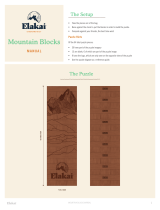PRINTED IN USA
Nintendo of America Inc.
P.O. Box 957, Redmond, WA 98073-0957 U.S.A.
www.nintendo.com
INSTRUCTION BOOKLET
63728A

PLEASE CAREFULLY READ THE SEPARATE HEALTH AND SAFETY
PRECAUTIONS BOOKLET INCLUDED WITH THIS PRODUCT BEFORE
USING YOUR NINTENDO® HARDWARE SYSTEM, GAME CARD OR
ACCESSORY. THIS BOOKLET CONTAINS IMPORTANT HEALTH AND
SAFETY INFORMATION.
IMPORTANT SAFETY INFORMATION: READ THE FOLLOWING
WARNINGS BEFORE YOU OR YOUR CHILD PLAY VIDEO GAMES.
WARNING - Seizures
• Some people (about 1 in 4000) may have seizures or blackouts triggered by light flashes or patterns,
such as while watching TV or playing video games, even if they have never had a seizure before.
• Anyone who has had a seizure, loss of awareness, or other symptom linked to an epileptic condition
should consult a doctor before playing a video game.
• Parents should watch when their children play video games. Stop playing and consult a doctor if you
or your child have any of the following symptoms:
Convulsions Eye or muscle twitching Loss of awareness
Altered vision Involuntary movements Disorientation
• To reduce the likelihood of a seizure when playing video games:
1. Sit or stand as far from the screen as possible.
2. Play video games on the smallest available television screen.
3. Do not play if you are tired or need sleep.
4. Play in a well-lit room.
5. Take a 10 to 15 minute break every hour.
WARNING - Radio Frequency Interference
The Nintendo DS can emit radio waves that can affect the operation of nearby electronics, including
cardiac pacemakers.
• Do not operate the Nintendo DS within 9 inches of a pacemaker while using the wireless feature.
• If you have a pacemaker or other implanted medical device, do not use the wireless feature of the
Nintendo DS without first consulting your doctor or the manufacturer of your medical device.
• Observe and follow all regulations and rules regarding use of wireless devices in locations such as
hospitals, airports, and on board aircraft. Operation in those locations may interfere with or cause
malfunctions of equipment, with resulting injuries to persons or damage to property.
Important Legal Information
This Nintendo game is not designed for use with any unauthorized device. Use of any such device
will invalidate your Nintendo product warranty. Copying of any Nintendo game is illegal and is strictly
prohibited by domestic and international intellectual property laws. “Back-up” or “archival” copies are
not authorized and are not necessary to protect your software. Violators will be prosecuted.
WARNING - Repetitive Motion Injuries and Eyestrain
Playing video games can make your muscles, joints, skin or eyes hurt after a few hours. Follow these
instructions to avoid problems such as tendinitis, carpal tunnel syndrome, skin irritation or eyestrain:
• Avoid excessive play. It is recommended that parents monitor their children for appropriate play.
• Take a 10 to 15 minute break every hour, even if you don’t think you need it.
• When using the stylus, you do not need to grip it tightly or press it hard against the screen. Doing so
may cause fatigue or discomfort.
• If your hands, wrists, arms or eyes become tired or sore while playing, stop and rest them for several
hours before playing again.
• If you continue to have sore hands, wrists, arms or eyes during or after play, stop playing and see a doctor.
WARNING - Battery Leakage
The Nintendo DS contains a rechargeable lithium ion battery pack. Leakage of ingredients contained within the
battery pack, or the combustion products of the ingredients, can cause personal injury as well as damage to your
Nintendo DS.
If battery leakage occurs, avoid contact with skin. If contact occurs, immediately wash thoroughly with soap and
water. If liquid leaking from a battery pack comes into contact with your eyes, immediately flush thoroughly with
water and see a doctor.
To avoid battery leakage:
• Do not expose battery to excessive physical shock, vibration, or liquids.
• Do not disassemble, attempt to repair or deform the battery.
• Do not dispose of battery pack in a fire.
• Do not touch the terminals of the battery, or cause a short between the terminals with a metal object.
• Do not peel or damage the battery label.
REV–E

4
The ofcial seal is your assurance
that this product is licensed or
manufactured by Nintendo. Always
look for this seal when buying
video game systems,
accessories, games
and related
products.
Nintendo does not license the sale or use of products
without the Official Nintendo Seal.
THIS GAME CARD WILL WORK
ONLY WITH THE NINTENDO DSTM
VIDEO GAME SYSTEM.
NEED HELP PLAYING A GAME?
Nintendo’s game pages, at www.nintendo.com/games, feature
walkthroughs, frequently-asked questions, and codes for many of our
games. If your answer isn’t there, check out our forums where you can
exchange tips with other gamers online.
For more information about our forums, visit
www.nintendo.com/community.
If you don’t have access to the web-site, recorded tips for many titles are
available on Nintendo’s Power Line at (425) 885-7529. This may be a
long-distance call, so please ask permission from whoever pays the phone bill.
© 2005-2007 NINTENDO. © 2007 NIKOLI CO., LTD. TM, ® AND THE NINTENDO DS LOGO ARE TRADEMARKS OF
NINTENDO. © 2007 NINTENDO. ALL RIGHTS RESERVED. THIS PRODUCT EMPLOYS DECUMA ® HANDWRITING
RECOGNITION ENGINE FROM ZI CORPORATION. DECUMA ® IS A REGISTERED TRADEMARK OF ZI CORPORATION.
Wireless DS
Single-Card
Download Play
THIS GAME ALLOWS WIRELESS MULTIPLAYER
GAMES DOWNLOADED FROM ONE GAME CARD.
2-16
Foreword by Dr. Kawashima . . . . 5
Nintendo DS System Controls . . . 11
Getting Started . . . . . . . . . . . . . 12
Modes .................... 13
Daily Training ............... 14
Your First Training Session . . . . 14
Measuring Your Current Brain Age . 15
Creating a Personal Data File . . 17
Brain Age Check Results . . . . . . 18
Training ................... 19
Brain Age Check . . . . . . . . . . . . 29
Brain Age Check Tests . . . . . . . 30
Graphs ................... 32
Other Options . . . . . . . . . . . . . . 33
In this Instruction Booklet, the LCD Screen (top screen) is framed in
orange and the Touch Screen is framed in blue.
Contents
Quick Play .................. 35
Quick Brain Age Check . . . . . . . 35
Quick Training . . . . . . . . . . . . . 36
Quick Sudoku . . . . . . . . . . . . . . 36
Sudoku ..................... 37
Download .................. 41
Vs. – Picture Drawing . . . . . . . . 41
Vs. – Word Scramble . . . . . . . . 42
Vs. – Number Memory . . . . . . . 42
Vs. – Change Maker . . . . . . . . . 42
Sending a Demo . . . . . . . . . . . . 45
Using DS Download Play . . . . . . 47
Profile ..................... 50

5
6
Introduction
Hello! I’m Dr. Ryuta Kawashima! Did you know that just like how you lose
muscle mass with age, your brain function begins to decrease when you
reach maturity? This happens even if you lead a normal, healthy life. Everyone
knows you can prevent muscle loss with exercise, and use such activities to
improve your body over time. But we now know that the same is true of your
brain. If you proactively reinforce daily habits of brain training, you may help
to prevent a decrease in brain function.
Have you noticed yourself forgetting things lately? Do you have trouble
articulating exactly what you want to say? These symptoms may be
alleviated by training your brain. But such training is not just for adults.
Children, too, may be able to heighten their creativity and memory—and learn
self-control—by training their brains.
Ryuta Kawashima, MD
Frontal
Lobe
Parietal
Lobe
Temporal
Lobe
Occipital
Lobe
Angular Gyrus
Visual Cortex
Wernicke’s Area
Inferior Temporal Gyrus
Prefrontal Cortex Occipital
Lobe
Temporal
Lobe
Parietal
Lobe
Frontal
Lobe
Anterior Posterior
© 2006 Ryuta Kawashima
Getting the Most out of Your Prefrontal Cortex
The prefrontal cortex is like the control tower of your brain—it determines
how you use stored knowledge in practical situations. That means that your
“practical intelligence,” or ability to apply stored knowledge to your everyday
reality, depends upon how well your prefrontal cortex functions. So training
your prefrontal cortex could actually raise your intelligence!
A Brief Explanation of The Brain
Both hemispheres of the human brain are divided into four parts: the frontal
lobe, parietal lobe, temporal lobe, and occipital lobe. The prefrontal region
(which makes up a large part of the frontal lobe) is the foundation of creativity,
memory, communication, and self-control. Its role could be described as the
“brain within a brain.”

7
8
A Brain in Idle Thought
The left hemisphere is working,
but the right hemisphere is hardly
working at all.
© 2006 Ryuta Kawashima
© 2006 Ryuta Kawashima
These diagrams demonstrate that performing simple calculations quickly and
solving word problems maybe effective ways to work your brain.
Based on these results, I conducted a memory test on a wide range of people,
from elementary-school-age children to full-grown adults. My data showed
that subjects who performed simple calculations and read aloud did two to
three times better in tests of memory ability. Also, patients with cognitive
impairment that performed simple calculations and read aloud two to five
times per week were able to prevent the worsening of their condition and
improve the functioning of their prefrontal cortices more than those who had
not done such exercises.
A Brain Performing Simple Math
Problems Quickly
Many parts of both hemispheres are
working very hard.
A Brain Solving a
Difficult Math Problem
Even when solving a hard problem,
your brain may not be working very
hard.
Recent Neurological Research Regarding Brain Training
My research has shown that reading out loud and performing calculations
quickly are effective for training your brain. The diagrams below and to
the right show functional magnetic resonance imaging (fMRI) of the blood
flow in a brain. The red and yellow areas show which parts of the brain are
working. Red indicates the hardest working portions of the brain, while
yellow displays slightly less activity. A Brain Solving Word
Problems Quickly
When solving word problems,
both hemispheres are very active.

9
10
Modern Equipment Shows That Brain Training Works!
An imaging technology called near-infrared spectroscopy (Figure 1) has
allowed us to investigate the workings of the prefrontal cortex in a person who
is playing brain age. After testing several dozen training programs, we have
selected only those that proved effective for activating the brain (Figure 2).
Measuring blood flow
in the brain.
A three-dimensional image
produced during the examination.
How Is One’s Brain Age Determined?
I took a sample set of 156 people from age
20 to 70 and broke them down into groups of
20. I then evenly dispersed them by age and
adjusted their test results to find the best fit in
a distribution curve (Chart 1). This is the curve
used to calculate your brain’s age when you use
Brain Age 2.
Chart 1
Don’t worry!
I’ll be assisting with your
brain training. I’m sure we’ll
work well together!
Figure 1 Figure 2
Training Your Brain with Brain Age
The key to training is sticking with it. This software was designed to work your
brain with simple activities. It will also be fun so you can continue to use and
enjoy it every day! An optimal time to do this training is in the morning, when
your brain should be at its peak level of activity. Take a moment from your free
time each day to complete your training.

11
12
Nintendo DS System Controls
Please turn your Nintendo DS sideways when playing Brain Age 2.
START
Press during training to return to the
Menu Screen.
Microphone
The microphone is used to detect sound.
POWER Switch
Touch Screen
All control is performed via the
Touch Screen.
Left-handed users will be asked to turn
the Nintendo DS system around once
the software starts.
Turn the power on and the Health and Safety Screen
shown to the right will appear. Once you have read it,
tap the Touch Screen.
On the Nintendo DS Menu Screen, touch the Brain Age 2
panel to progress to the Title Screen.
If your Nintendo DS system is set to AUTO MODE, you
can skip the previous setting process. See the Instruction
Booklet for your Nintendo DS system for more details.
Make sure that the DS power is off then, insert the Game Card into the slot
on the back of the system and push until it clicks into place.
Getting Started
In this software you can choose between
three different languages: English, French, and
Spanish. The language displayed during use of
the software is based on this selection.
If you close the DS while the power is on, it will automatically enter a
power-saving Sleep Mode. It will resume normal mode when opened again.
LCD Screen
Displays explanations of controls and
training questions.

13
14
LCD Screen Touch Screen
QUICK PLAY
This provides light training for friends
and family.
LANGUAGE SELECTION
This icon allows you to select one of the
three languages available in this software.
DAILY TRAINING
Use this mode to check your brain age
and do your everyday training.
SUDOKU
Play over 100 sudoku puzzles on three
difficulty levels.
DOWNLOAD PLAY
• Take part in multiplayer training using
Nintendo DS Wireless Communication.
• Upload the Quick Play version to another
Nintendo DS system.
Follow the instructions and advice on the LCD Screen to progress through
Brain Age 2.
Modes
Saving
This software automatically saves important data such as personal data,
settings, your brain age, and training records. Do not turn the power off when
switching between screens after training or other activities. See page 33 for
details on how to erase personal data.
Daily Training
First you must create a personal data file to save your daily records.
A maximum of four different personal data files can be created.
To create a file, touch New Data File and follow the instructions.
Your First Training Session
Confirm the Date
Confirm that the date and time are accurate. If both
are correct, touch "Yes." If not, touch "No." To change
the date or time, you must first turn the Nintendo DS
system’s power off. See the Instruction Booklet for your
Nintendo DS system for more details.
Writing Hand
Select your writing hand. If you are right-handed,
touch R and proceed to the next step. If you are
left-handed, touch L, then follow the instructions to turn
the Nintendo DS system around.

15
16
When the doctor is finished explaining his theories about the brain, you will be
able to test your current brain age.
Parts of this test may require you to speak out loud, so please be sure you are
in a quiet place. If you are not in such an area, tap "I Can't Speak" to take the
Serial Subtraction test instead of Rock, Paper, Scissors.
Measuring Your Current Brain Age ROCK, PAPER, SCISSORS
When the rock, paper, or scissors icon appears on the
screen, select the appropriate response to win or lose the
game as instructed at the top of the screen. Speak your
answer into the Nintendo DS system’s microphone. There
are three possible responses: rock, paper, or scissors.
In this case, the
answer is “scissors”.
SERIAL SUBTRACTION
Continuously subtract a small number from
a larger one as fast as you can.
NOTE
• Voice recognition effectiveness will vary by individual.
• If you are having trouble being recognized, you may need to adjust how
close you are to the microphone.

17
18
Creating a Personal Data File
When the Brain Age Check is finished, you must give
your personal data file a name. Use the stylus to sign
your name on the Touch Screen.
Touch OK to proceed to the date entry. Using the Touch
Screen, enter the final two digits of your year of birth.
If you were born in 2000 or later, touch the small arrow
to change 19 to 20. Touch OK when finished.
Enter your month and day of birth in the same way, then
touch OK.
When the confirmation screen appears, touch OK to
proceed to the next step. If you wish to change anything,
touch Revise to return to the Name Entry Screen.
This displays your current brain age. Once you have accepted
the score, touch TO DATA SELECT SCREEN. The Personal
Data Selection Screen will appear.
Brain Age Check Results
If you wish to continue your brain training, touch the data you just created
to access the Stamp/Calendar Screen.

19
20
Training
Stamp/Calendar Screen
Perform a
Brain Age Check.
Undergo training.
Today’s date
will flash.
View graphs of
your daily results.
Change options.
Events
Depending on the day and time, an event may occur when you touch your
personal data.
•
Acrostics
Create an original acrostic using the word shown on the screen.
•
Connect the Dots
Join up the dots on the screen to create a picture.
• Picture Drawing (only available when there is more than one set of personal
data) Draw a picture that will be viewed by other players.
Stamps are awarded on days you have trained.

21
22
When you have finished training, your
results will appear on the LCD screen,
while the Touch Screen will display
the top three scores from that training
program. Once you have read these, tap
Next to display your ranking.
Starting Training
Touch Training on the Stamp/Calendar Screen to
display the Training menu, then touch the training
you wish to perform.
You need to complete only one
training program per day to
receive a stamp on your calendar.
(You can’t earn more than one
stamp per day.)
You can also design your own stamp. See page 34 for more information.
You can use a training program as many times per day as you want,
but only your first score will be recorded.
If you want to see the instructions for a program, tap
Rules. It’s located to the right of each program name.
Some advice and a graph showing your recent training results will be
displayed. Touch More or Next to proceed.

23
24
SIGN FINDER
Enter one of the mathematical symbols
(+, –, x, ÷) on the Touch Screen to complete
the sum shown on the LCD screen.
Handwriting Recognition Tips
It will be easier for the software to recognize your writing if you write
your letters and numbers as large as possible and without slanting.
• On page 49, you can find some useful tips about handwriting recognition.
Explanation of symbols
# Up a semitone (sharp); b Down a semitone (flat); n Back to normal (natural)
PIANO PLAYER
Use the piano keyboard displayed on
the Touch Screen to play along with
the musical score on the LCD screen.
• If you find it difficult to hear what is being said, try using headphones.
WORD BLEND
Listen to words being spoken and write
down what you hear on the Touch Screen.
You can touch Trry Again up to six times to
hear the words again.
If you choose hard problems, remember that multiplication and division are
solved before addition and subtraction.
Training Selection
When you start a new file, there are only three programs
available, but you can unlock more by fulfilling certain
conditions. Touch ▲ or ▼ to scroll through the training
programs.

25
26
MATH RECALL
Memorize the number before it is blacked
out, then solve the problem by writing the
answer on the Touch Screen. If you forget
the number, touch Try Again to display a
new number.
WORD SCRAMBLE CALENDAR COUNT
Solve problems based on the current
calendar day, then write the correct day or
date on the Touch Screen. You only need
to write the first three letters of the day.
Also note that the week is assumed to
start on a Sunday.
CHANGE MAKER
Calculate the difference between the bill
total and the amount tendered, then make
correct change by tapping coins and
bills on the Touch Screen. If you make a
mistake, touch a coin to take it back, or
touch Redo to start again. Press OK to
hand over the change.
Unscramble the spinning letters shown on
the LCD screen and write the word you find
on the Touch Screen.

27
28
Virus Buster
It’s a good idea to relax after your training session!
Next Capsule
Capsule
Germ
Germ Buster
Eradicate the germs by lining up capsules of the same color either
horizontally or vertically to make them disappear. When four or more of the
same color connect, they will disappear. Touch a capsule to rotate it,
or touch and slide the stylus to move it.
BLOCK COUNT
Watch the falling blocks and remember
their positions in the shaded area. When
all the blocks have fallen, write down the
height of one column on the Touch Screen.
Remember to include spaces as well as
blocks in your count.
MEMORY SPRINT
Follow the progress of the shaded runner
as he competes in a footrace, then write
down the position in which he finished on
the Touch Screen.
CLOCK SPIN
Look at the clock on the LCD screen and
write down the time on the Touch Screen.

29
30
ROCK, PAPER, SCISSORS
This is the same test that can be used when you create a new personal data file.
See page 16 for game details.
SERIAL SUBTRACTION
This calculation test can be used when you create a new personal data file.
See page 16 for game details.
SYMBOL MATCH
Look at the numbers and symbols in the
key, then write the corresponding symbol
on the Touch Screen when its number
appears.
Brain Age Check Brain Age Check Tests
To perform a Brain Age Check,
touch Brain Age Check on the
Stamp/Calendar Screen.
Your brain age will be displayed like so.
Once you are satisfied, tap More.
You must complete three tests
in succession. If you stop before
completing all three, the test will
be unsuccessful.
This graph charts the progress of your
brain age. Once you are satisfied, tap
Next.
You can check your brain age as many
times a day as you like, but only the first
result will be saved.

31
32
Arrows
Touch these to change the month.
2 Mos.
Switch to a graph showing two months’
worth of results.
Compare
Tap this to compare results from different people. This option appears only when there is more
than one save file on your Game Card.
Two Months Graph
Records of your training and brain age score are displayed as easy-to-read
graphs.
Graphs
MATH RECALL
This calculation test is also used for training. See page 25 for game details.
NUMBER MEMORY
Memorize as many of the numbers as you
can, then write them on the Touch Screen.
You will have two minutes for each portion
of this activity. You must touch each
number’s position before you write it.
HIGH NUMBER
Touch the number with the highest value
on the Touch Screen.

33
34
CHANGE SIGNATURE
Change the signature used to name the personal data file.
STAMP DESIGN
Design a new stamp to use on the stamp calendar. Touch
Stamp Design to make the Stamp Design Screen appear.
Draw your new design in the space provided and touch
OK when finished.
TIPS
View the advice you receive after completing training.
Creating a new stamp will also turn all existing stamps
into the new original design.
Touch Other Options to select Settings, Change
Signature, Stamp Design and Tips. You can also access
the credits by touching the icon in the lower-right corner.
Stamp Design and Tips can only be selected after you
have received enough stamps.
SETTINGS
From here you can select the Change hand and
Erase personal data options.
Other Options
Once personal data is deleted, it cannot be restored.
Be careful!

35
36
Quick Training
Quick Sudoku lets you try your hand at a sudoku puzzle!
To learn how to play, please read the sudoku section
starting on page 37.
Quick Sudoku
Quick Play
This option allows you or others to try a simplified version of training
programs and the Brain Age Check. You can also play a quick sudoku puzzle.
You can start this check without creating a save file. Touch
the mode name to start the program. When you’re done
reading the explanation, touch the start button to begin
Rock, Paper, Scissors.
When the test has ended, your brain age will appear.
Because this is a simplified version, the age is displayed
in increments of decades, not by single years.
Quick Brain Age Check
To begin, tap the button that says Quick Training. The
handedness settings screen will appear. Tap R if you are
right-handed or L if you are left-handed. You may need to
follow on-screen instructions about how to turn your DS.
The doctor’s explanation will appear on the LCD screen.
Touch More to read it, and “Press here to start” to begin.
Unscramble the letters on the LCD screen and write the
word they form on the Touch Screen.

37
38
Sudoku
To solve a sudoku puzzle, you must fill in the squares with a number from
1 to 9. But you need to follow three rules when writing in numbers!
First, each column must contain only one of each number
from 1 to 9.
Second, each row must contain only one of each number
from 1 to 9.
And finally, each 3x3 box must contain only one of each
number from 1 to 9.
If you fulfill all three conditions and fill every square, you will
clear the puzzle!
Touch the square you want to fill in to
zoom in on it. Write a large number in
the enlarged square.
To note a possible answer, write a small
number in the square. This is called an
Option. Each square can hold up to nine
Options.
To erase your answer, write a "0" in the
square or tap "Erase."
Page is loading ...
Page is loading ...
Page is loading ...
Page is loading ...
Page is loading ...
Page is loading ...
/