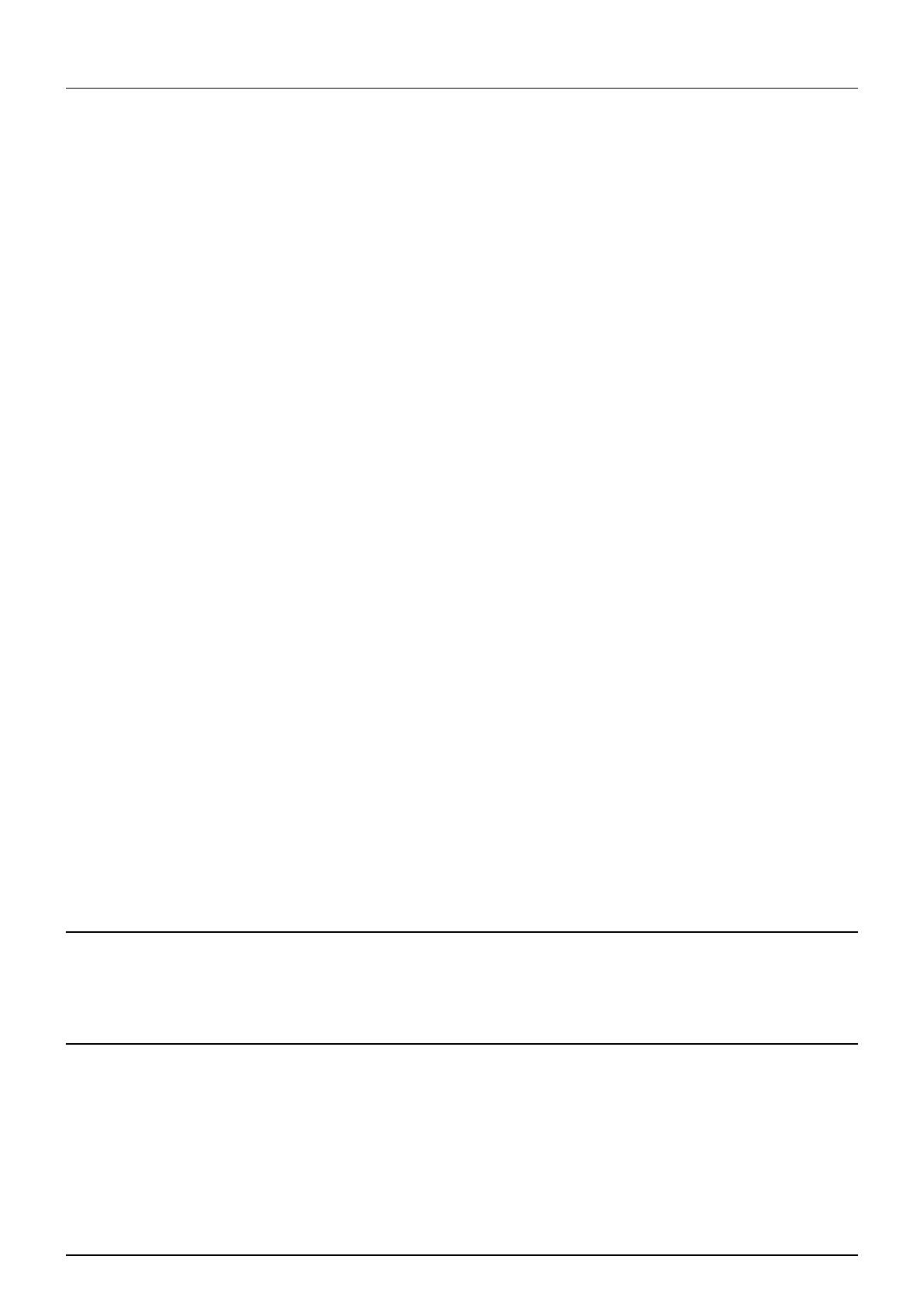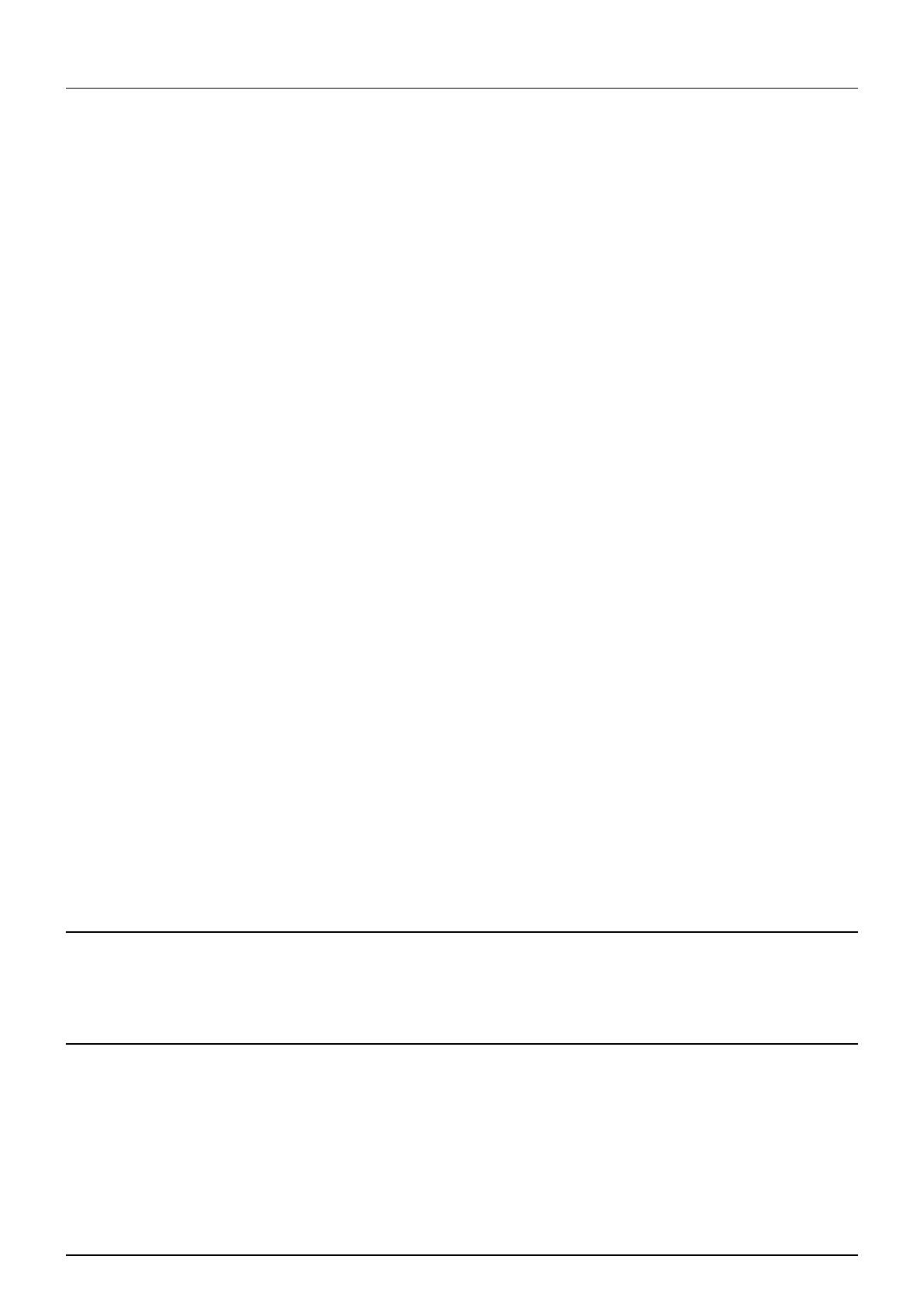
CONTENTS 5
Displaying version information........................................................................................... 255
[Security] Item List ............................................................................................................... 256
Authentication settings ...................................................................................................... 256
Certificate management settings ....................................................................................... 266
Password Policy settings................................................................................................... 270
[Security] How to Set and How to Operate ........................................................................ 273
Installing a device certificate.............................................................................................. 273
Creating/Exporting a client certificate................................................................................ 280
Installing CA certificate...................................................................................................... 282
[Maintenance] Item List........................................................................................................ 284
Create Clone File settings ................................................................................................. 284
Install Clone File settings................................................................................................... 286
Import settings ................................................................................................................... 287
Export settings................................................................................................................... 289
Delete Files settings .......................................................................................................... 290
Directory Service settings.................................................................................................. 291
Notification settings ...........................................................................................................293
Languages settings ........................................................................................................... 296
System Updates settings................................................................................................... 298
Reboot settings .................................................................................................................299
[Maintenance] How to Set and How to Operate................................................................. 300
About the maintenance functions ...................................................................................... 300
Deleting the data from local folder..................................................................................... 301
Managing directory service................................................................................................ 302
Setting up notification ........................................................................................................ 304
Importing and exporting..................................................................................................... 306
Rebooting the equipment .................................................................................................. 311
[Registration] ([Administration] tab) Item List................................................................... 312
Public Template settings ................................................................................................... 312
Public Menu....................................................................................................................... 314
Fax Received Forward and InternetFAX Received Forward settings................................ 317
Extended Field Definition................................................................................................... 327
XML Format File................................................................................................................ 331
[Registration] ([Administration] tab) How to Set and How to Operate ............................ 332
Registering public templates ............................................................................................. 332
Registering Fax and Internet Fax received forward........................................................... 338
Chapter 9 [My Account] Tab Page
[My Account] Tab Page Overview....................................................................................... 346
[My Account] Item list ........................................................................................................ 346
Chapter 10 Functional Setups
Setting up Meta Scan Function ........................................................................................... 352
Procedure for using Meta Scan......................................................................................... 352
Checking Meta Scan Enabler............................................................................................ 352
Editing XML format file ...................................................................................................... 353
Registering XML format file ............................................................................................... 357
Registering Extended Field Definition ............................................................................... 358
Registering templates for Meta Scan ................................................................................ 361
Meta Scan ......................................................................................................................... 364