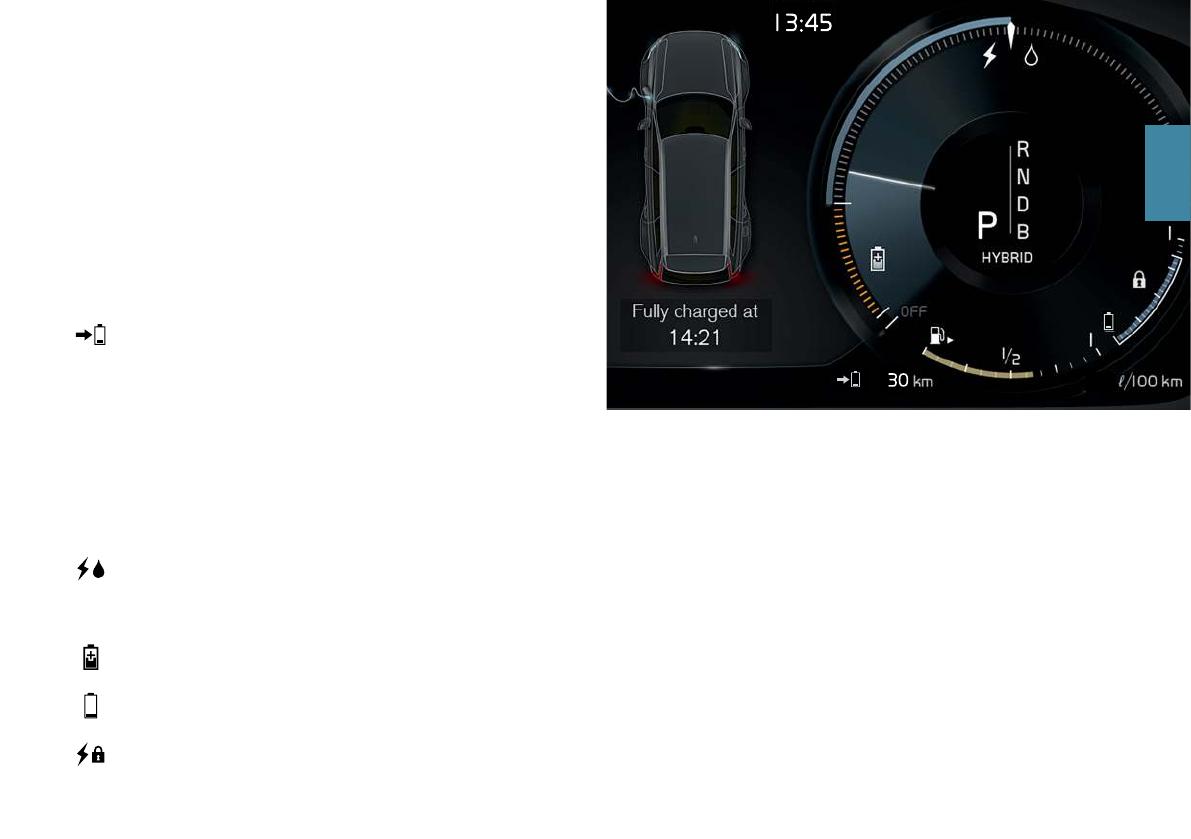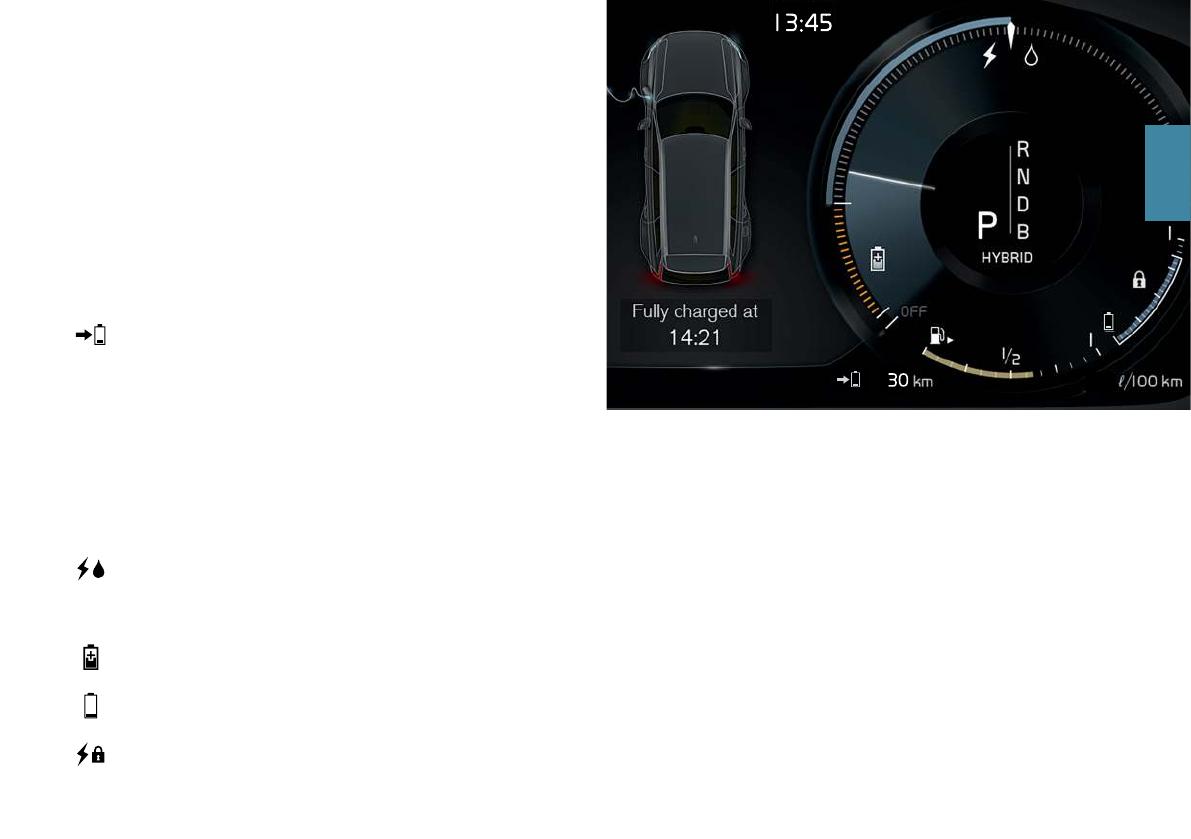
HYBRID-RELATED INFORMATION IN THE
INSTRUMENT PANEL
Various symbols and animations will be displayed in the instrument
panel, depending on the drive mode selected.
Electrical current and fuel consumption are indicated in a gauge to the
right. Consumption is affected by driving style. When the white indicator
line passes the white arrow at the top of the gauge, the combustion
engine will start. When the indicator line is in the orange section of the
gauge, the hybrid battery is being charged, e.g. during light braking.
Distance to discharged battery
This indicator shows the approximate distance that can be driven
before the hybrid battery is discharged. This distance is affected
by a number of factors, e.g. driving style, speed and ambient tem-
perature, and may vary during the course of a drive. In normal con-
ditions, you can expect a range of 25-45 km (15-27 miles). The
initial value displayed when the hybrid battery is fully charged
shows a maximum possible distance rather than an estimate of
the range on electrical power and is adjusted during your drive.
When “---” is displayed in the instrument panel, there is no guar-
anteed electrical current remaining in the battery.
Symbols in the instrument panel
A solid white symbol indicates which power source is being used.
A "lightning" symbol indicates that the electric motor is being
used and a "drop" symbol indicates the combustion engine is
being used.
Indicates that the battery is being charged, e.g. during engine
braking.
This gauge indicates the current charge level in the hybrid battery.
Electrical current is also used by the climate system.
Indicates that the Charge or Hold functions are active. These are
activated from the center display's Function view. Charge means
that the hybrid battery is being charged if its charge level is low.
Hold means that the battery level is being retained for later use.
Starting and stopping the combustion engine
The vehicle calculates when the combustion engine, electric motor or
both need to be used. When running on the electric motor, the vehicle
may sometimes need to start the engine automatically due to external
factors, e.g. low ambient temperatures. The combustion engine will
always start when the hybrid battery has reached its lowest charge
level.