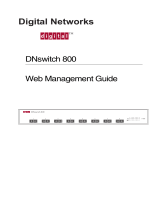Page is loading ...

Part No. 10016430 Rev. AA
Published November 2007
WIRELESS LAN SWITCH AND CONTROLLER
MSS VERSION 6.0.4.6 RELEASE NOTES
Related Documentation
Please use these notes in conjunction with the following:
■ Wireless LAN Switch and Controller Quick Start Guide
■ Wireless LAN Switch and Controller Hardware
Installation Guide
■ Wireless LAN Switch and Controller
Configuration Guide
■ Wireless LAN Switch and Controller Command Reference
■ Wireless Switch Manager User’s Guide
■ Wireless Switch Manager Reference Manual
■ 3Com Mobility System Antenna Guide
You can obtain the latest technical information for
these products, including a list of known problems and
solutions, from the 3Com Knowledgebase:
http://knowledgebase.3com.com
Software License Agreement
Before you use these products, please ensure that you
read the license agreement text. You can find the
license.txt file on the CD-ROM that accompanies your
product, or in the self-extracting exe that you have
downloaded from the 3Com Web site.
What’s New in MSS Version 6.0
MSS Version 6.0 contains the following enhancements:
■ New AP3150 and AP3850 support
■ 802.1x Client Diagnostic Enhancement (additional
debug information)
■ SNMP/3ND Support
■ AP/DAP Unification
■ New Web View interface
■ AeroScout RFID tag support
■ Newbury Networks Location appliance support
■ Persistent VLAN assignment for roaming clients
■ Simplified Web-Portal and last-resort configuration
■ RF Auto-Tuning enhancements
■ Unscheduled Automatic Powersave Delivery
(U-APSD) support
■ DHCP server enhancements
■ RADIUS accounting enhancements
■ Support for special characters in SNMP community
names
■ Increased life span of new self-signed certificates
■ CLI commands to specify location and contact infor-
mation for MAPs

2 WIRELESS LAN SWITCH AND CONTROLLER MSS VERSION 6.0.4.6 RELEASE NOTES
■ RF Load Balancing
■ Logout for Web Authentication
■ Mobility Domain WX Seed Redundancy
■ Local Switching (AP3850 only)
■ Mesh Services (AP3850 only)
■ Wireless Bridging (AP3850 only)
■ Enforceable Beacon Data Rate Control
■ Password Management
■ Local software images on MAPs
For more information on new features, please see the
Wireless LAN Switch and Controller Configuration
Guide and Wireless LAN Switch and Controller Command
Reference.
Feature Not Supported in MSS Version 6.0.4
■ WX-WX security
Version Compatibility
This version of Mobility System Software (MSS) is
intended for use with 3WXM Version 6.0 or higher only.
Minimum MSS Requirements for Upgrade
The following table lists the minimum MSS version
that an MSS switch must be running when you
upgrade the switch to MSS Version 6.0. If your switch
is running an older MSS version, you can use the
upgrade path to upgrade the switch to 6.0.
CAUTION: Do not attempt to upgrade directly from
4.2.3.2.0 to 6.0.x.x.x. You must upgrade to
4.2.10.2.0 first.
CAUTION: If you need to downgrade from MSS Version
6.0, you must downgrade to MSS Version 4.2.10 or
later.
Points to Note When Using the WXR100,
WX1200, WX4400, or WX2200
Follow these best-practice recommendations during
configuration and implementation to avoid or solve
issues you might experience.
Best Practice to Follow When Upgrading a 3Com
Enterprise Wireless Switch and 3Com Wireless
Switch Manager
- Applies to 3Com Mobility System Software (MSS)
for wireless switch models WX4400, WX2200,
WX1200 and WXR100.
- Applies to 3Com Wireless Switch Manager (3WXM),
Windows and Linux versions.
1 Create a full system backup of the wireless switch and
3WXM before beginning any upgrades. For details on
how to perform a wireless switch (MSS) system
Product Upgrade Path
WXR100
WX1200
WX4400
WX2200
4.x -> 4.2.10.2.0 -> 6.0
4.x -> 4.2.10.2.0 -> 6.0
4.x -> 4.2.10.2.0 -> 6.0
4.x -> 4.2.10.2.0 -> 6.0

Points to Note When Using the WXR100, WX1200, WX4400, or WX2200 3
backup, refer to the section titled “Backing Up and
Restoring the System” on page 613 of the MSS con-
figuration guide. For details on the procedure for
3WXM, refer to the section titled “Upgrading
3WXM” of the 3WXM Reference Manual.
2 Upgrade 3WXM before upgrading the wireless switch
(MSS). Newer versions of 3WXM are designed to
handle older versions of MSS and will change their
configuration model for switches that are running
older versions of MSS. For example, 3WXM 6.0 can
handle switches running 4.0.x, 4.1.x, 4.2.x, 5.0.x, or
6.0.x. However, older versions of 3WXM are not
designed to manage newer versions of MSS. For
example, 3WXM 4.2 is not designed to manage a
wireless switch running 6.0.
3 After completing a successful upgrade of 3WXM,
upgrade the wireless switch to the same major soft-
ware version. 3Com recommends always running the
same major version of 3WXM and MSS in a produc-
tion environment. For example, 6.0.x.
4 If the CLI of the wireless switch indicates unsaved
configuration changes after completing the upgrade
(indicated with a * in front of the system name on the
CLI), save the configuration using the 'save configura-
tion' command.
5 When upgrading several switches, upgrade one at a
time. After the upgrade has been completed on each
switch, verify that it is operating properly before pro-
ceeding on to the next switch.
6 After the MSS upgrade has been completed, refresh
the switch status in 3WXM. If Network changes are
detected, they should be reviewed carefully before
deciding whether to accept them into 3WXM. Accept
all Network changes before attempting to deploy any
Local changes.
7 After Network changes have been accepted and the
switch status has been refreshed, carefully examine
any remaining Local changes in 3WXM before decid-
ing whether to deploy them to the wireless switch.
8 If you need to downgrade to an older version of MSS,
the system will provide the option to use an automat-
ically archived configuration file that was created
when the system was upgraded. To apply a configura-
tion that is compatible with the older version of MSS,
you may choose to apply this archived configuration
file.
Best Practice When Powering Down a Switch
If a WXR100 or WX1200 is connected to Power Sourc-
ing Equipment (PSE), it is possible for the switch to
remain powered on even when the power cord is
unplugged. PSE can be a dedicated PoE injector or even
another networking switch such as the WX that is capa-
ble of supplying PoE. To ensure that the switch is pow-
ered off, unplug the power cord, then unplug all
Ethernet cables that are connected to other PoE devices.
System Configuration Best Practices
3Com strongly recommends that you use 3Com
Wireless Switch Manager (3WXM) for archiving and
version control of network-wide wireless LAN switch
configurations. 3Com also recommends that you
archive the CLI-based configuration files of individual
WX switches by copying the configurations to a
server.

4 WIRELESS LAN SWITCH AND CONTROLLER MSS VERSION 6.0.4.6 RELEASE NOTES
Client and AAA Best Practices
Follow these best-practice recommendations during
configuration and implementation to avoid or solve
issues you might experience.
Get Clients and AAA Working First
The greatest majority of installation issues are related
to clients and AAA server (authentication, authoriza-
tion, and accounting) operation. 3Com recommends
first establishing a baseline of proper operation with a
sampling of wireless clients and the AAA server you
plan to use. Working out client and AAA configura-
tion methods first provides valuable information as
you scale the deployment.
The selection of client and AAA server software will
depend heavily on the requirements of your deploy-
ment. First, decide which EAP Protocol you will be using
as that will restrict the available clients and servers. Each
protocol has different advantages and disadvantages,
which you will need to consider in your deployment. For
most enterprise deployments, 3Com recommends using
PEAP-MS-CHAP-V2 as the 802.1X protocol. The follow-
ing table compares the EAP protocols.
Although LEAP uses the same ethertype as 802.1X
(0x888e), the LEAP protocol is proprietary and does
not conform to the IEEE 802.1X standard. Addition-
ally, the LEAP protocol has serious security flaws. For
example, LEAP-authenticated networks can be
breached using a simple dictionary attack.
When testing and evaluating MSS, enterprises using
primarily Microsoft platforms are recommended to use
Windows XP clients running PEAP-MS-CHAP-V2 with a
Windows 2000 or 2003 server running Internet
Authentication Service (IAS) as the RADIUS back end.
This provides a test environment that is quick to set up
and does not require additional third-party software.
Protocol Advantages Disadvantages
PEAP-MS-CHAP-V2
■ Does not require
client certificates
■ Compatible with
MSS EAP offload
■ Native support in
Microsoft Windows
XP and 2000
■ Broad support in
802.1X clients
■ Username/pass-
word-based access
might not be as
strong as certifi-
cate-based access
EAP-TTLS
■ Does not require
client certificates
■ Broadest compatibil-
ity with user directo-
ries
■ Requires third-party
802.1X client software
■ Username/pass-
word-based access
might not be as
strong as certifi-
cate-based access
EAP-TLS
■ Strongest authenti-
cation using X.509
certificates.
■ Native support in
Windows XP and
2000
■ Broad support in all
802.1X clients
■ Client-side certifi-
cates require full PKI
infrastructure and
management over-
head
PEAP-TLS
■ Strongest authenti-
cation using X.509
certificates.
■ Native support in Win-
dows XP and 2000
■ Broad support in all
802.1X clients
■ Client-side certifi-
cates require full PKI
infrastructure and
management over-
head
■ Minimal advantage
over EAP-TLS
Protocol Advantages Disadvantages

Points to Note When Using the WXR100, WX1200, WX4400, or WX2200 5
Wireless NICs
Most wireless NICs available now support 802.1X
authentication. The following table lists the NICs that
have been used successfully with MSS. The majority
were tested using recently available drivers using the
Microsoft native 802.1X client and a Microsoft IAS
RADIUS server. 3Com has not experienced any com-
patibility problems with NICs being unable to support
specific EAP protocols or specific RADIUS servers, so
we have only documented the differences in encryp-
tion type. Entries that have both Windows 2000 and
Windows XP listed together have the same results for
both operating systems. A result of Pass indicates suc-
cessful authentication and roaming with the listed
model and operating system. A result of Fail indicates
an inability to successfully complete authentication. A
result of NA (Not Applicable) indicates that the NIC
does not support the listed encryption type. A result
of NT (Not Tested) indicates that the combination has
not been tested yet.
Currently, WPA/CCMP (AES) encryption is supported
only when configured as the only cryptographic type
in service profile. Enabling dynamic WEP or WPA/TKIP
with AES on the same SSID can cause severe connec-
tivity issues as some manufacturers’ drivers do not
work properly when both encryption types are
enabled. 3Com recommends that you set up a sepa-
rate service profile for WPA/CCMP with a different
SSID for compatibility. If you are migrating from
Dynamic WEP to WPA/TKIP, 3Com recommends creat-
ing separate service profiles for each encryption type
and migrating users from one SSID to the other when
they are configured to use TKIP.
As new drivers are released by the manufacturers,
3Com expects general compatibility to improve.
Mfgr Model, Driver,
and Driver Date
OS WEP Mixed
TKIP/
WEP
TKIP CCMP Web
3Com 3CRPAG175B
1.1.0.21,
10/4/05
XP Pass Pass Pass Pass Pass
3Com 3CRBAG675B
1.1.0.21,
09/19/05
XP Pass Pass Pass Pass Pass
3Com 3CRPAG175
SL-3040 AA
5.1.2535.0,
7/1/2001
XP Pass Pass Pass Pass Pass
3Com 3CRDAG675
SL-3045 AA
1.0.0.25,
8/1/2003
XP Pass Pass Pass Pass Pass
3Com 3CRWE154A72 XP Pass Pass Pass Pass Pass
3Com 3CRXJK10075
3.3.0.156,
12/26/04
XP Pass Not
Tested
Pass Not
Tested
Not
Tested
3Com 3CRUSB10075
6.3.3.2,
06/05/06
XP Pass Pass Pass Pass Pass
Belkin F5D8010 1000
1.2.0.80,
9/21/2004
XP Pass Pass
*
Pass Pass Pass
Buffalo WLI-CP-G54 XP Pass Not
Tested
Pass Pass Not
Tested
Cisco Aironet MPI350
3.8.26.0,
5/4/2004
XP Pass Pass NA Pass Pass
Cisco Aironet
AIR-CB20A
3.9.16.0,
9/20/2004
XP Pass Not
Tested
Not
Tested
Not
Tested
Not
Tested

6 WIRELESS LAN SWITCH AND CONTROLLER MSS VERSION 6.0.4.6 RELEASE NOTES
Cisco Aironet 350 XP Pass Pass Not
Tes t ed
Not
Tes t ed
Not
Tes t ed
Dell TrueMobile 1150
†
A00
7.43.0.9
XP Fail Fail NA NA Pass
Dell TrueMobile 1150
‡
XP Pass Fail Not
Tes t ed
NA Not
Tes t ed
Dell TrueMobile 1300 XP Pass Not
Tes t ed
Not
Tes t ed
Not
Tes t ed
Not
Tes t ed
Dell TrueMobile 1400 XP Pass Pass Pass Pass Not
Tes t ed
Dell TrueMobile 1450
3.100.35.0,
11/27/2004
XP Pass Pass Pass Pass Pass
D-link DWLAG650 XP Pass Fail Pass Pass Not
Tes t ed
D-link DWL-AG660
A1,A2
3.0.0.44,
10/22/2003
XP Pass Pass Pass Pass Pass
Intel PRO/Wireless
2200BG
9.0.2.1,
8/23/2005
XP Pass Pass Pass Pass Pass
Intel PRO/Wireless
2915ABG
9.0.2.1,
8/23/2005
XP Pass Pass Pass Pass Pass
Intel PRO/Wireless
WCB5000
1.0.1.33,
6/4/2003
XP Pass Pass NA NA Pass
Intel Pro2100(Cen-
trino)
**
XP Pass Pass
††
Not
Tes t ed
Not
Tes t ed
Not
Tes t ed
Linksys WUSB54GS
1.0.0.1,
6/18/2004
XP Pass Pass Pass Pass Pass
Mfgr Model, Driver,
and Driver Date
OS WEP Mixed
TKIP/
WEP
TKIP CCMP Web
Linksys WPC54G 1.0
3.60.7.0,
3/22/2004
XP Pass Pass Pass Pass Pass
Linksys WPC54GS
3.50.21.10,
1/23/2004
XP Pass Pass Pass Pass Pass
Linksys WPC54G
version 2
XP Fail Fail Fail Fail Not
Tested
Netgear WG-511 1.0
2.1.25.0,
9/6/2004
XP Pass Pass Pass Pass Fail
‡‡
Netgear WAG-511 0.1
3.1.1.754,
11/2/2004
XP Pass Pass Pass Pass Fail
6
Proxim Orinoco Gold
8410
XP Pass Pass NA NA Not
Tested
Proxim Orinoco Gold
8460
***
3.1.2.19,
8/5/2004
XP Pass Pass Pass Pass Pass
Proxim Orinoco Gold
8470-WD
3.1.2.19,
8/5/2004
XP Pass Pass Pass Pass Pass
Proxim Orinoco Gold
8480
XP Pass Pass Pass NA Not
Tested
Proxim Harmony 8450
1.4.1.1, 8/1/2002
XP Fail Fail NA NA Fail
†††
SMC SMC2336A-AG
2.0
(99-012084-221)
2.4.1.32,
9/29/2003
XP Pass Pass Pass Pass Pass
Mfgr Model, Driver,
and Driver Date
OS WEP Mixed
TKIP/
WEP
TKIP CCMP Web

Points to Note When Using the WXR100, WX1200, WX4400, or WX2200 7
Driver Dependent Behavior
Some clients prefer a beaconed clear SSID to their
configured SSIDs. If you configure MSS to beacon a
clear SSID, some client adapters prefer this beaconed
SSID over the SSIDs they are configured to use.
Conversely, some adapters can associate only with a
beaconed SSID. Determine whether to beacon the
clear SSID based on the types of clients in the net-
work.
Standby mode can prevent some clients from reasso-
ciating. If a laptop PC whose wireless adapter is asso-
ciated with a Managed Access Point (MAP) goes into
standby (hibernate) mode, the operating system can
either freeze or experience a Blue Screen of Death
(BSOD) when the laptop comes out of standby mode
and attempts to reassociate with the access point. To
work around this behavior, disable standby mode.
Alternatively, disable and reenable the wireless
adapter after the client emerges from standby mode.
If a client passes authentication but fails authoriza-
tion, the client might indicate that authentication has
succeeded but the MAP nonetheless disassociates
from the client. In this case, the client might indicate
that the network is unavailable. For example, this situ-
ation can occur if the certificate exchange is valid but
the requested VLAN or ACL filter is not available, or a
Mobility Profile™ denies service to the client. Once
the MAP disassociates from the client, the network
continues to be unavailable to the client through the
MAP for the duration of the 802.1X quiet-period
timer, which defaults to 60 seconds. An error mes-
sage indicating that a client has failed authorization
appears in the WX switch’s system log.
802.1X Clients
Properly preparing your clients for wireless connectiv-
ity is one of the most important things you can do to
ensure an easy rollout. Here are some guidelines for
preparing common 802.1X clients and platforms.
SMC SMC2835W
1.0
(99-012084-163)
1.0.17.0,
6/16/2003
XP Pass Pass Pass NA Pass
Symbol LA-4121-1020-US
3.9.71.178,
3/25/2004
XP Pass Pass Pass NA Pass
* Belkin Wireless Pre-N requires WPA/TKIP on a TKIP/WEP mixed SSID.
† Dell TrueMobile 1150 drivers v7.86 and newer might not work with Dynamic
WEP when you have WPA/TKIP enabled. If you experience problems such as an
inability to associate with the MAP, install the previous revision of the driver,
which is available from Dell’s support site.
‡ Requires a registry change to work properly; for more information, see “Win-
dows 2000 Many enterprises have a large installed base of Windows 2000 lap-
tops, making this a common choice of platform. Windows 2000 Service Pack 4
includes a native 802.1X client. If you choose to use the 802.1X client built-in
to Windows 2000, please note the following:” on page 9.
** Intel Centrino based chipsets might not associate with the SSID when pow-
er-save mode is enabled. Future drivers or laptop firmware might resolve this
issue, but until then 3Com recommends disabling power-save mode complete-
ly in the driver properties for the NIC.
†† The Intel Centrino based chipset has not been tested with WPA yet, though
Dynamic WEP does operate properly in a mixed TKIP and WEP configuration.
‡‡ NetGear WG511/WAG511 doesn't associate properly to a WebAAA SSID.
The NIC does not support DHCP.
*** Use the 848x driver, not the 846x driver.
††† Proxim Harmony 802.11a (8450) cannot associate properly.
Mfgr Model, Driver,
and Driver Date
OS WEP Mixed
TKIP/
WEP
TKIP CCMP Web

8 WIRELESS LAN SWITCH AND CONTROLLER MSS VERSION 6.0.4.6 RELEASE NOTES
Windows XP Windows XP is a popular platform for
wireless clients because of its native support of 802.1X
authentication and simplified configuration of wireless
networks. If you choose to use the 802.1X client
built-in to Windows XP, please note the following:
■ Microsoft has extensive documentation on how to
configure and use wireless 802.1X authentication
in an Active Directory environment, published on
their website. You can start with Microsoft’s Wi-Fi
center at:
www.microsoft.com/windowsserver2003/
technologies/networking/wifi/default.mspx
■ Installing Windows XP Service Pack 2 is recom-
mended for all wireless clients as it includes several
important hotfixes.
■ If you are not prepared to install Service Pack 2,
3Com strongly recommends that all wireless clients
use Service Pack 1a with the following hotfixes
installed:
■ KB826942—This is the WPA Hotfix Rollup and is
available through Microsoft Update
■ KB834669—This corrects an 802.1X client issue
which can cause system instability problems in
Windows XP. You will need to contact Microsoft
directly for this hotfix.
■ If your network uses logon scripts, Active Directory
group policies, or your users regularly share their
laptops, you should enable computer authentica-
tion (also known as machine authentication) to
achieve full functionality over your wireless con-
nection.
■ Download current drivers for your NICs from the
NIC vendor(s).
■ If your wireless NIC’s driver includes the AEGIS pro-
tocol manager for WPA support, 3Com recom-
mends against installing it. Some drivers install this
automatically if you run the setup.exe utility to
install the driver. 3Com strongly recommends that
you update the driver manually using the driver
properties in the Network control panel instead of
installing the client manager.
■ If you use computer authentication with different
VLANs for the Computer and User accounts and
do not have the WPA hotfix rollup (KB826942) or
Service Pack 2, you need to install Microsoft hotfix
KB822596. Otherwise, DHCP will not operate cor-
rectly after the user authenticates. You must con-
tact Microsoft technical support for this hotfix. It is
not available from their website. For more informa-
tion on computer authentication, see “Computer
Authentication”.
■ If MD5 challenge is configured on a Windows XP
client for wired authentication, the quiet period
must be set to 0 to guarantee successful authenti-
cation. In addition, if the authentication is carried
out manually, the timeout value must be set to no
less than 30 seconds in order to allow the user
ample time to enter their username and password.
For example, to configure 802.1X on a WX switch
to allow these users time to log in, type the follow-
ing commands:
WX1200# set dot1x quiet-period 0
WX1200# set dot1x tx-period 30

Points to Note When Using the WXR100, WX1200, WX4400, or WX2200 9
Windows 2000 Many enterprises have a large
installed base of Windows 2000 laptops, making this
a common choice of platform. Windows 2000 Service
Pack 4 includes a native 802.1X client. If you choose
to use the 802.1X client built-in to Windows 2000,
please note the following:
■ Microsoft has extensive documentation on how to
configure and use wireless 802.1X authentication
in an Active Directory environment, published on
their website. Most of this documentation is
geared towards Windows XP, but both operating
systems have many similarities in the client. You
can start with Microsoft’s Wi-Fi center at:
www.microsoft.com/windowsserver2003/
technologies/networking/wifi/default.mspx
■ Installing Windows 2000 Service Pack 4 is required
for all wireless clients.
■ Some clients might experience system instability
when using PEAP-MS-CHAP-V2 in an Active Direc-
tory environment. The primary symptom of this is a
message displayed after login informing the user
that the service svchost.exe has stopped unexpect-
edly. If you experience this problem, please contact
Microsoft technical support and request hotfix
KB833865.
■ If your network uses logon scripts, Active Directory
group policies, or your users regularly share their
laptops, 3Com recommends that you enable com-
puter authentication to achieve full functionality
over your wireless connection.
■ Download current drivers for your NICs from the
NIC vendor(s).
■ Windows 2000 does not include a full implemen-
tation of the Wireless Zero-Config service from
Windows XP, so you will need to use the client
manager software provided with your NIC to con-
figure your SSID and enable WEP encryption.
When using dynamic WEP in Windows 2000,
select static WEP 128bit and enter any static WEP
key as a placeholder. This temporary key config-
ures the driver to use WEP to encrypt packets, and
the Microsoft 802.1X client then overrides the
static WEP key you entered with a dynamic key
after you authenticate successfully.
■ If your wireless NIC’s driver includes the AEGIS pro-
tocol manager for WPA support, 3Com recom-
mends against installing it. Some drivers install this
automatically if you run the setup.exe utility to
install the driver. If you are unable to install the
client manager without the AEGIS component,
contact the driver manufacturer or download an
earlier version that does not contain the AEGIS
component.
■ 16-bit PCMCIA and built-in NICs (some 802.11b
cards in Dell, Toshiba, and other manufacturers’
laptop PCs) might require a registry setting to be
changed before they will be able to associate with
any SSID. Microsoft Knowledge Base article
327947 documents the changes necessary to
resolve the problem. Multi-band cards (A/B or
A/B/G) are generally 32-bit and do not experience
this problem.
■ If you use computer authentication with different
VLANs for the Computer and User accounts, you
need to install Microsoft hotfix KB822596. Other-
wise, DHCP will not operate correctly after the user

10 WIRELESS LAN SWITCH AND CONTROLLER MSS VERSION 6.0.4.6 RELEASE NOTES
authenticates. You must contact Microsoft techni-
cal support for this hotfix. It is not available from
their website. For more information on computer
authentication, see “Computer Authentication”.
■ If you experience a delay in receiving your DHCP IP
address wirelessly while using 802.1X authentication,
you might need to install Microsoft hotfix KB829116.
You must contact Microsoft technical support for this
hotfix. It is not available from their website.
Funk Odyssey
■The Funk Odyssey client is required
when you require WPA support on Windows 2000,
or when you need to authenticate to an LDAP
backend database that does not support
MS-CHAP-V2 over LDAP. If you choose to use this
client, please note the following:
■ Download the latest version from Funk’s website
at: www.funk.com
■ Be sure to turn off Wireless Zero Config in Win-
dows 2000 by disabling the service.
■ If your wireless NIC’s driver includes the AEGIS pro-
tocol manager for WPA support, 3Com recom-
mends against installing it. Some drivers install this
automatically if you run the setup.exe utility to
install the driver. 3Com recommends that you
update the driver manually using the driver proper-
ties in the Network control panel instead of install-
ing the client manager.
Macintosh OS/X
■OS/X Version 10.3, also known
as Panther, includes an 802.1X client that supports
Dynamic WEP and WPA/TKIP. If you choose to use
this client, please note the following:
■ The Panther client will only connect successfully to
an SSID which is only dynamic WEP, or only
WPA/TKIP. Any other configuration involving WEP
with WPA enabled or AES is not supported by the
current Panther client. If you need to run both
WPA/TKIP and Dynamic WEP at the same time you
must configured separate service profiles for each
encryption type in order to maintain compatibility
with Macintosh clients.
■ The Panther client requires you to specify the inner
and outer PEAP-MS-CHAP-V2 usernames in sepa-
rate areas. Depending on your AAA backend, both
usernames might require a domain prefix in the
form of DOMAIN\username.
Computer Authentication
Windows clients support 802.1X authentication of
the computer itself. This is called computer authenti-
cation (also known as machine authentication). Com-
puter authentication is useful when you want your
computer to be active on the domain even when no
users are logged in to the computer.
Some features of Windows XP Professional and Win-
dows 2000 Professional work correctly only with an
active network connection to the domain controller
enabled before a user is logged on to the PC. Using
computer authentication ensures that this network
connection is established during the boot sequence,
providing a wire-like infrastructure that allows you to
use the following features on a wireless network.
The following table lists Microsoft networking fea-
tures that require computer authentication.

Points to Note When Using the WXR100, WX1200, WX4400, or WX2200 11
Configuring computer authentication on the client is
simple, though it requires the use of the Microsoft
802.1X client built-in to Windows XP and Windows
2000. Keep the following information in mind when
configuring computer authentication on Microsoft
clients:
■ To enable computer authentication, go to the
Authentication tab where you normally select
your 802.1X authentication method and enable
the checkbox labeled Authenticate as computer
when computer information is available.
■ The authentication protocol that is configured for
your user accounts will also be used for the com-
puter account.
■ If the EAP protocol you are using requires client
certificates, you must use the Microsoft Enterprise
Certificate Authority built-in to Windows 2000
Server and Windows Server 2003 to generate
Computer certificates for PCs on your active direc-
tory domain. Microsoft Knowledgebase Article
KB313407 explains how to enable the automatic
distribution of computer certificates through
Active Directory.
■ If the user and machine accounts use different
VLANs, you must install hotfixes on the client PCs
to enable them to DHCP for a new IP address
when the user authentications. Windows XP
requires either the WPA Rollup Hotfix (KB826942)
or Hotfix KB822596. Windows 2000 requires
hotfix KB822596.
■ Using PEAP-MS-CHAP-V2 with computer authenti-
cation will allow users who have never logged on
to a PC authenticate wirelessly without having to
login to the PC over a wired connection the first
time. EAP-TLS still requires the user to connect to
the network over a wired connection to generate a
profile on the PC and a user certificate.
Enabling computer authentication also requires minor
reconfiguration of Active Directory and IAS. Please
note the following when configuring computer
authentication on an active directory domain:
■ You must grant dial-in access for the computer
accounts in Active Directory that you wish to enable
computer authentication on. If the tab to configure
dial-in access does not appear, follow the directions
in Microsoft Knowledgebase article KB306260.
■ Review your remote access policies in IAS to insure
that the computer accounts have appropriate
group membership to allow them to match the
proper policy.
Feature Scenario Requiring Computer Authentication
Active Directory computer
Group Policy
Computer–based Group Policy is applied during
computer start up and at timed intervals—even
when no on is logged in to windows.
Network logon scripts Network logon scripts are run during initial user
login.
Systems management
agents
Systems management application agents such as
those that come with Microsoft Systems Manage-
ment Server (SMS) frequently need network
access without user intervention.
Remote Desktop Connec-
tion
Computers are accessible from Windows Remote
Desktop Connection when no one is logged in to
windows.
Shared folders Files and folders shared from a computer are still
available, even when no user is logged in.

12 WIRELESS LAN SWITCH AND CONTROLLER MSS VERSION 6.0.4.6 RELEASE NOTES
Computer authentication also requires specific con-
figuration considerations on the WX switch:
■ The username of a computer authentication connection
will be in the form of host/fully-qualified-domain-name,
for example host/bob-laptop.3Com.com or
host/tac1-laptop.support.3Com.com. This username is
the same regardless of the configured protocol
(PEAP-MS-CHAP-V2 or EAP-TLS). An appropriate user-
glob would be host/*.domain.com where domain.com
is the Active Directory domain name. Alternatively, in a
smaller deployment you could use a userglob of ** and
have both user and computer authentication go to the
same RADIUS server.
■ PEAP-MS-CHAP-V2 offload mode is not supported
with computer authentication. You must use
pass-through 802.1X authentication policies with
computer authentication.
AAA
The following table lists the AAA servers and configu-
rations that have been tested with MSS. Tests were
performed to a local user database in most cases, and
additionally to Microsoft Active Directory and LDAP
with specific protocols as noted in the table. The tests
were initially performed using Dynamic WEP, though
subsequent testing has revealed no noticeable differ-
ences in RADIUS compatibility when using WPA.
A result of Pass indicates that the combination is sup-
ported by MSS. A result of NA (Not Applicable) indi-
cates that the RADIUS server tested does not support
the feature. A result of Fail indicates that the RADIUS
server does not interoperate with MSS for that fea-
ture. A result of NT (Not Tested) indicates that the fea-
ture was not tested.
Testing notes Single-Sign-On is defined as clients
being able to use the same username and password
for 802.1X authentication that they use to authenti-
cate with network services and logon to their local PC.
■ A Pass result for 3Com VSAs indicates that the
VSAs were able to be added to the RADIUS server
manually. Future versions of Steel Belted RADIUS
and FreeRadius are planned to include standard
definitions of the 3Com VSAs.
■ Funk Steel Belted Radius version used for testing is
4.53
Configuration
RADIUS Servers Tested
Win
2000 IAS
Win
2003 IAS
Funk
Steel
Belted
Radius
Cisco
ACS
Free-
Radius
(Linux)
PEAP-MS-CHAP-V2 Pass Pass Pass Pass Pass
PEAP-MS-CHAP-V2
Offload
Pass Pass Pass Pass Pass
EAP-TLS Pass Pass Pass NT Pass
EAP-TTLS NA NA Pass NA NT
Single-Sign-On
Active Directory &
PEAP-MS-CHAP-V2
Pass Pass Pass Pass NA
Single-Sign-On
LDAP & EAP-TTLS
NA NA Pass NT NT
3Com VSAs Pass Pass Pass Pass Pass
MAC-based
authentication
Pass Pass Pass Pass Pass
Microsoft Active
Directory computer
authentication
Pass Pass NA Pass NA

Points to Note When Using the WXR100, WX1200, WX4400, or WX2200 13
■ Windows 2000 with Service Pack 4
■ Cisco ACS 3.2 or later is required to support
PEAP-MS-CHAP-V2
WPA
WPA compatibility testing was conducted with a vari-
ety of NICs. See “Wireless NICs” for complete details
of the results. If you choose to use WPA to secure
your wireless network, please note the following:
■ CCMP (AES 802.11i draft support) is supported only
when it is the only encryption type enabled on that
SSID. Enabling TKIP or Dynamic WEP on the same
SSID with CCMP can cause serious connectivity
issues as most clients do not properly support this
configuration. 3Com recommends that you create a
separate service profile and SSID for WPA/CCMP.
■ Enabling TKIP and Dynamic WEP on the same SSID
is not recommended. This configuration forces the
group key (multicast/broadcast key) to use the
lowest common encryption type, in this case
Dynamic WEP. Additionally, compatibility with
wireless NICs is reduced.
■ Downloading the latest drivers for your wireless
NIC is strongly recommended. See “802.1X Cli-
ents” for specific information on installing drivers
for your operating system.
■ When a session key is changed, Microsoft WPA cli-
ents can sometimes incorrectly start using the new
key before the end of the four-way handshake that
is used to establish the key information. This issue
can occur when the session timeout for the client
session expires. As a result, the MAP rejects the cli-
ent’s re-association attempt because the key infor-
mation presented by the client is invalid.
If you experience this issue, clear the Session-Time-
out attribute on the affected users.
The WX switch will not force a reauthentication of
WPA/TKIP and WPA/CCMP users periodically like it
does with dynamic WEP users.
■ Do not use the set service-profile
shared-key-auth command in a WPA configura-
tion. This command does not enable PSK authenti-
cation for WPA. To enable PSK for WPA, use the
set service-profile auth-psk command.
■ Use one WPA authentication method per SSID,
either 802.1X authentication or preshared key
(PSK) authentication, but not both.
Security — Best Practice When Mixing Encrypted
Access and Clear Access
It is possible to configure a RADIUS server or a WX
switch’s local authentication database so that a user
with encrypted access and a user with unencrypted
access are authorized to join the same VLAN from dif-
ferent SSIDs. This configuration might allow a hacker
to more quickly discover keys by listening to both the
encrypted traffic and unencrypted traffic for compari-
sons. You can either use the MSS SSID VSA or the
encryption assignment VSA to prevent this problem.
If you only have one VLAN that each MAC-auth client
should connect to, add the SSID VSA to the account
for the MAC-address (either local or RADIUS). This
will force the WX switch to only allow that MAC
address to connect to the specified SSID.

14 WIRELESS LAN SWITCH AND CONTROLLER MSS VERSION 6.0.4.6 RELEASE NOTES
If you require the same MAC user to be able to con-
nect to more than one SSID, you can use encryption
assignment to enforce the type of encryption a user
or group must have to access the network. When you
assign the Encryption-Type attribute to a user or
group, the encryption type or types are entered as an
authorization attribute into the user or group record
in the local WX switch database or on the RADIUS
server. Encryption-Type is an MSS VSA. Clients who
attempt to use an unauthorized encryption method
are rejected. In this way, a client could connect to any
WEP encrypted SSID, but not a clear SSID. (See the
Wireless LAN Switch and Controller Configuration
Guide for more information.)
Security Best Practices
MSS and 3WXM provide robust options for securing
management access, to WX switches and to the
3WXM client and 3WXM monitoring service. To opti-
mize security for management access, use the follow-
ing best practices.
Certificates
When anyone attempts to access a WX switch, the
switch authenticates itself by presenting a signed cer-
tificate to the management application that is
requesting access. The switch’s certificate can come
from a certificate authority (CA) or it can be gener-
ated and signed by the switch itself.
3Com recommends that you use certificates assigned
by a CA. Certificates from a trusted CA are more
secure than self-signed certificates. Here are some
trusted CAs:
http://www.verisign.com
http://www.entrust.com
http://www.microsoft.com
If you use a self-signed certificate, configure the cli-
ents to not validate server certificates. If a client is
configured to validate server certificates, the client
will not be able to validate a self-signed certificate
from the WX switch.
Usernames
3Com recommends that you do not create usernames
that have the same spelling but use different case. For
example, do not create both username dang and
username DANG.
Passwords
The CLI, as well as 3WXM, can be secured using pass-
words. By default, the following access types do not have
passwords configured. Each uses a separate password.
■ Console access to the CLI. To secure console
access, configure a username and password in the
WX switch’s local database, using the set user
command. After you configure at least one user-
name and password and an access rule to permit
them, access to the CLI through the console
requires a password. (Access through Telnet or SSH
is not possible without a password, even on an
unconfigured switch.)
■ Access to the enable (configuration) level of the
CLI, through the console, or through Telnet or SSH.
To secure enable access, configure the enable
password using the set enablepass command.

Points to Note When Using the WXR100, WX1200, WX4400, or WX2200 15
■ Access to 3WXM. To secure access, configure user
accounts within 3WXM.
■ Access to the 3WXM monitoring service. To secure
access, configure user accounts within the moni-
toring service.
■ Do not use passwords that are easy to guess, such
as vehicle registration plates, family birthdays and
names, or common words. Use combinations of
uppercase and lowercase letters as well as num-
bers in all passwords.
SNMP
SNMP is disabled by default. 3Com recommends that
you leave SNMP disabled unless you are using 3Com
Network Director or a similar product to manage your
wired network. If you do need to use SNMP, do not
use the well-known community strings public (com-
monly used for read-only access) or private (com-
monly used for read-write access.) By default, no
SNMP community strings are configured. Use SNMP
on an isolated management VLAN so that the clear
text community strings are not visible on the public
network.
To disable SNMP (if not already disabled), use the set
ip snmp server disable command.
To change the community strings, use the set snmp
community command.
CLI Access
MSS allows CLI access through the console, through
Telnet, and through SSH. Console and SSH access are
enabled by default. Telnet is disabled by default.
Configure a username and password, so that MSS
requires login even for console access. Usernames
and their passwords are not specific to the type of
management access. You can use the same username
and password for access through the console, Telnet,
or SSH.
Leave Telnet disabled unless you need it. Use SSH
instead.
Web Access
WebView uses HTTPS for encrypted communications
and certificate-based server authentication, and
requires use of the enable password.
WebView access through HTTPS is disabled by
default. Unless you need to use WebView, leave the
HTTPS server on the WX switch disabled. (Even
though 3WXM also uses HTTPS, disabling the HTTPS
server does not disable access by 3WXM.)
If you do need to use WebView, you can enable it
using the set ip https server enable command. Use
the following best practices to preserve or increase
the security level related to Web access:
■ Use an enable password that follows the password
recommendations given above.
■ Use a CA-signed certificate instead of a self-signed
certificate on the WX switch.
If a user’s client does not trust the certificate, the user
might experience an additional delay during login. To
avoid the additional delay, use a certificate signed by
your CA or an Internet CA.

16 WIRELESS LAN SWITCH AND CONTROLLER MSS VERSION 6.0.4.6 RELEASE NOTES
3WXM
By default, access to 3WXM and the 3WXM monitor-
ing service do not require passwords. To secure
access, configure user accounts within each instance
of 3WXM and the monitoring service.
The monitoring service uses a signed certificate for
authentication. The service has a self-signed certifi-
cate by default. For added security, used a certificate
signed by a CA instead. To use a CA-signed certifi-
cate, install the certificate in a key store file on the
machine where the monitoring service is installed,
and change the name of the key store file used by the
monitoring service from its default to the one where
you installed the certificate signed by the CA.
Guest Access (unencrypted SSIDs)
If you need to prevent all guest access (access to
unencrypted SSIDs):
■ Do not create any service profiles for SSID type
clear.
■ Delete any existing service profiles for a clear SSID.
WebAAA Best Practices
If you plan to use WebAAA, see the “Configuring
WebAAA” section in the “Configuring AAA for Net-
work Users” chapter of the Wireless LAN Switch and
Controller Configuration Guide. The section has con-
figuration requirements and recommendations, in
addition to an overview of the WebAAA process.
If you are upgrading from MSS Version 3.2, 3Com
recommends that you read the manual even if the
switch already uses WebAAA. The WebAAA imple-
mentation and its configuration requirements
changed in MSS Version 4.0.
Communication Between the WX Switch and 3WXM
or WebView
Administration certificate requirement (11974)
Before the WX switch can communicate successfully
with 3WXM, you must create an administrative
encryption certificate on the WX switch. For details,
see the Wireless LAN Switch and Controller Installa-
tion and Basic Configuration Guide.
Mobility Domain
™
(Multiple WX Switch) Best Practices
3Com recommends that you run the same MSS
version on all WX switches in a Mobility Domain.
Helpful commands
Use the following commands to verify the proper
operation of a Mobility Domain in support of features
such as subnet roaming:
■ display mobility-domain status — In a func-
tioning Mobility Domain, the output on every WX
switch displays every WX switch in the Mobility
Domain.
■ display roaming vlan — In a functioning Mobility
Domain, the output on every WX switch displays
the network-attached VLAN of every other WX
switch in the Mobility Domain.
Other useful commands, documented in the Wireless
LAN Switch and Controller Command Reference,
include display tunnel and display roaming station.

Points to Note When Using the WXR100, WX1200, WX4400, or WX2200 17
Distributed MAP Best Practice When Using STP
A Distributed MAP is a leaf device. You need not
enable STP on the port directly connected to the MAP.
If Spanning Tree Protocol (STP) is enabled on the port
that is directly connected to a Distributed MAP, you
might need to change the STP configuration on the
port to allow the MAP to boot.
STP on a port directly connected to a Distributed MAP
can prevent the MAP from booting.
Use IGMP Snooping Effectively
Using IGMP (11909, 12863, 12866)
MSS supports the Internet Engineering Task Force
(IETF) draft draft-ietf-magma-snoop for controlling
the forwarding of IP multicast traffic by a Layer 2
switch. The draft mandates the use of a 0.0.0.0
source IP address if no IP address is available on the
switch for the subnet. However, some multicast rout-
ers and even other Layer 2 switches report errors in
the presence of the 0.0.0.0 source IP address.
Apply the following methods to use IGMP snooping
effectively:
■ Set IP addresses on all VLAN interfaces. This
straightforward workaround prevents most known
issues. If querier functionality might be needed,
ensure that the IP address of the WX switch VLAN
is higher than the address of any multicast router
servicing the same subnet.
■ Consider disabling IGMP proxy reporting. The
IGMP proxy reporting function is enabled by
default, but some multicast routers do not accept
reports using a 0.0.0.0 source IP address. In this
case, either assign an IP address to the VLAN inter-
face on the WX switch or disable IGMP proxy
reporting. To disable proxy reporting, use the
command set igmp proxy-report disable.
Disabling proxy reporting can increase IGMP over-
head traffic to the multicast router.
■ Enable the IGMP querier only if needed. The IGMP
pseudo-querier function is disabled by default.
Enable it only if the source of a multicast stream is
on a subnet the WX switch is also connected to. If
this is the case, you must assign an IP address to
the VLAN interface. The IP address must be higher
than the IP address of the querier multicast router
on the same subnet. To enable the IGMP
pseudo-querier, use the command set igmp
querier enable.
■ Disable multicast router discovery. This multicast
router solicitation protocol (part of
draft-ietf-magma-snoop) is known to cause error
messages with other IGMP snooping switches and
multicast routers. To disable the protocol, use the
command set igmp mrsol disable. (The protocol
is disabled by default in the current software
version.)
User ACLs Require Explicit Source and Destination
Addresses
A user ACL is an ACL that is applied to a specific user-
name. You can apply ACLs to a user’s inbound or out-
bound wireless traffic. For a user ACL to take effect,
you must explicitly set both the source and destina-
tion addresses in the ACL.

18 WIRELESS LAN SWITCH AND CONTROLLER MSS VERSION 6.0.4.6 RELEASE NOTES
Rogue Detection Active Scan Interval Is Longer
During a SpectraLink SVP Call. (23317)
The active scan feature can be used during SVP calls.
However, when a call is active, the interval at which
active scan goes off-channel to look for rogues in-
creases from once a second to once every 60 seconds.
Due to the longer interval between active scans, it can
take longer for MSS to detect a rogue AP when an
SVP call is active. Generally, detection of a rogue
while a call is active can take from 3.5 to around 7.5
minutes. To reduce the detection time, add more
MAPs to the coverage area.
Active Scanning and the AP3850
Active Scanning is not supported and must not be
used with the AP3850 for the following countries:
IPv6 Support
MSS 6.0 can forward IPv6 traffic transparently, at
Layer 2. IPv6 clients in the same subnet can communi-
cate with one another through a WX switch. How-
ever, MSS 6.0 does not support communication of
IPv6 clients across subnets.
System Parameter Support
The following tables list the recommended or maxi-
mum supported values for major system parameters.
Argentina (AR)
Australia (AU)
Bolivia (BO)
Brazil (BR)
Canada (CA)
China (CN)
Colombia (CO)
Dominican Republic (DO)
Guatemala (GT)
Hong Kong (HK)
Malaysia (MY)
Mexico (MX)
New Zealand (NZ)
Panama (PA)
Puerto Rico (PR)
Singapore (SG)
South Africa (ZA)
Taiwan (TW)
United States (US)
Uruguay (UY)
Mobility System Parameter Supported Value
WX switches in a single Network
Domain
500
WX switches in a single Mobility
Domain
32
Roaming VLANs per WX switch 300
Does not include local statically config-
ured VLANs
VLANs per Mobility Domain 400
This number consists of 300 roaming
VLANs plus 100 local statically config-
ured VLANs.
MAPs per WX WX4400:
■ 300 configured
■ Up to 120 active, depending on
the MAP type and licensing
WX2200:
■ 320 configured
■ Up to 120 active, depending on
the MAP type and licensing
WX1200:
■ 30 configured
■ 12 active
WXR100:
■ 8 configured
■ 3 active
Includes directly attached MAPs and
Distributed MAPs. Inactive configura-
tions are backups.
Minimum link speed within a Mobility
Domain
128 Kbps

System Parameter Support 19
Network Parameter Supported Value
Forwarding database entries WX4400: 16383
WX2200: 16383
WX1200: 8192
WXR100: 8192
Statically configured VLANs 100
Virtual ports (sum of all statically con-
figured VLAN physical port member-
ships)
256
Spanning trees (STP/PVST+ instances) 64
ACLs and Location Policies ACEs per switch:
■ WX4400: 2308
■ WX2200: 2308
■ WX1200: 700
■ WXR100: 700
ACEs per ACL:
■ WX4400: 267
■ WX2200: 267
■ WX1200: 267
■ WXR100: 25
Location Policies per switch: 1
The Location Policy can have up to 150
rules.
IGMP streams 500
Replication of a stream on multiple
VLANs counts as a separate stream on
each VLAN.
Management Parameter Supported Value
Maximum instances of Wireless Switch
Manager (3WXM) simultaneously
managing a network
3
Telnet management sessions WX4400: 8
WX2200: 8
WX1200: 4
WXR100: 4
The maximum combined number of
management sessions for Telnet and
SSH together is 8, in any combination.
SSHv2 management sessions WX4400: 8
WX2200: 8
WX1200: 4
WXR100: 4
Telnet client sessions (client for remote
login)
WX4400: 8
WX2200: 8
WX1200: 4
WXR100: 4
NTP servers 3
SNMP trap receivers 8
Syslog servers 4
RADIUS servers 100 configured on the switch
10 in a server group
4 server groups in a AAA rule
Client and Session Parameter Supported Value
Authenticated and associated clients
per radio
100
Clients who are authenticated but not
yet associated are included in the total.
Active clients per radio 50
Total number of active clients simulta-
neously sending or receiving data.
Wired authentication users per port 500

20 WIRELESS LAN SWITCH AND CONTROLLER MSS VERSION 6.0.4.6 RELEASE NOTES
Known Problems
System Configuration Issues
Adding a static VLAN with the same name as a
VLAN whose traffic is being tunneled through
the switch can cause the switch to restart.
(18367)
MSS can tunnel traffic for a VLAN through a WX
switch that does not have that VLAN statically config-
ured. If you attempt to add a static VLAN to a switch
that is already tunneling traffic for a VLAN with the
same name, the switch can restart.
To create the VLAN, clear the Mobility Domain config-
uration from the switch, create the VLAN, and then
configure the Mobility Domain again.
The default value for RADIUS “deadtime” shown
in the CLI help is incorrect. (41689)
The correct default value is 0.
When upgrading systems with large
configurations, it may be necessary to save the
configuration to a backup file. (41330)
When upgrading systems with very large configura-
tions, for example, hundreds of APs or hundreds of
users, it may be necessary to save the configuration to
a backup file, generate a minimal configuration, per-
form the update, load the backup configuration from
the command line, and then save the configuration.
Time and date do not synchronize with an NTP
server, if the switch's NTP client is enabled
before the NTP service is started on the server.
(20382)
Using set ap <apnum> boot configuration
commands. (38517)
The set ap <apnum> boot-configuration switch
switch-ip cannot be set at the same time as set ap
<apnum> boot-configuration switch name
<switch-name> dns <ip addr>. The commands
overwrite each other when used.
The auto-config feature does not work properly
if the 3WXM server is unreachable when the
auto-config feature is enabled. (44477)
To work around this issue, be sure that the 3WXM
server is reachable from the wireless switch before
you enable auto-config. If auto-config is enabled by
default on the wireless switch, be sure that the
3WXM server is reachable before you boot the wire-
less switch.
Active AAA sessions (clients trying to
establish active connections) per WX
switch
WX4400: 2500
WX2200: 3200
WX1200: 300
WXR100: 75
These are the suggested maximums.
The switch might be able to support
even more sessions, but performance
or system stability might be affected.
AAA users configured in local data-
base
WX4400: 999
WX2200: 999
WX1200: 250
WXR100: 250
Client and Session Parameter Supported Value
/