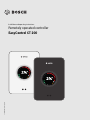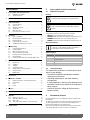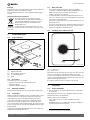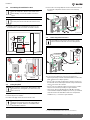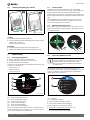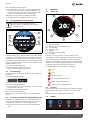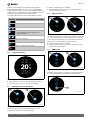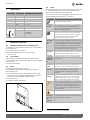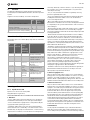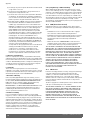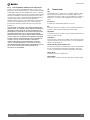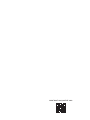Installation and operating instructions
Remotely operated controller
EasyControl CT 200
6720818479 (2017/10) en

EasyControl – 6720818479 (2017/10)
2
Key to symbols and safety instructions
Table of Contents
1 Key to symbols and safety instructions . . . . . . . . . . . . . . . . . . . 2
1.1 Explanation of symbols . . . . . . . . . . . . . . . . . . . . . . . . . . . 2
1.2 Safety instructions . . . . . . . . . . . . . . . . . . . . . . . . . . . . . . 2
2 Environment / disposal . . . . . . . . . . . . . . . . . . . . . . . . . . . . . . . . . 2
3 Product information . . . . . . . . . . . . . . . . . . . . . . . . . . . . . . . . . . . 3
3.1 Scope of delivery . . . . . . . . . . . . . . . . . . . . . . . . . . . . . . . . 3
3.2 Accessories . . . . . . . . . . . . . . . . . . . . . . . . . . . . . . . . . . . . 3
3.3 Warranty conditions . . . . . . . . . . . . . . . . . . . . . . . . . . . . . 3
3.4 Saving data . . . . . . . . . . . . . . . . . . . . . . . . . . . . . . . . . . . . 3
3.5 Data connection . . . . . . . . . . . . . . . . . . . . . . . . . . . . . . . . 3
3.6 Proximity sensor and touch screen . . . . . . . . . . . . . . . . . 3
4 Installation . . . . . . . . . . . . . . . . . . . . . . . . . . . . . . . . . . . . . . . . . . . 3
4.1 Prior to installation . . . . . . . . . . . . . . . . . . . . . . . . . . . . . . 3
4.2 Determining the installation location . . . . . . . . . . . . . . . . 4
4.3 Fitting the plinth . . . . . . . . . . . . . . . . . . . . . . . . . . . . . . . . 4
4.4 Connecting to the heat source . . . . . . . . . . . . . . . . . . . . . 4
4.5 Installing (deinstalling) the controller . . . . . . . . . . . . . . . 5
5 Commissioning . . . . . . . . . . . . . . . . . . . . . . . . . . . . . . . . . . . . . . . 5
5.1 Powering up EasyControl . . . . . . . . . . . . . . . . . . . . . . . . . 5
5.2 Software update . . . . . . . . . . . . . . . . . . . . . . . . . . . . . . . . 5
5.3 Operation of the touch screen . . . . . . . . . . . . . . . . . . . . . 5
5.4 Connecting with Wi-Fi network . . . . . . . . . . . . . . . . . . . . 5
5.5 Entering the Wi-Fi network password . . . . . . . . . . . . . . . 6
5.6 EasyControl app . . . . . . . . . . . . . . . . . . . . . . . . . . . . . . . . 6
5.7 Electronic thermostatically controlled radiator valve . . . 6
6 Operation . . . . . . . . . . . . . . . . . . . . . . . . . . . . . . . . . . . . . . . . . . . . 6
6.1 Start screen . . . . . . . . . . . . . . . . . . . . . . . . . . . . . . . . . . . . 6
6.2 Tab pages . . . . . . . . . . . . . . . . . . . . . . . . . . . . . . . . . . . . . . 6
6.3 Symbols . . . . . . . . . . . . . . . . . . . . . . . . . . . . . . . . . . . . . . . 6
6.4 Temperature setting . . . . . . . . . . . . . . . . . . . . . . . . . . . . . 7
6.5 Manual operation or time program . . . . . . . . . . . . . . . . . . 7
6.6 Away from home . . . . . . . . . . . . . . . . . . . . . . . . . . . . . . . . 7
6.7 DHW heating . . . . . . . . . . . . . . . . . . . . . . . . . . . . . . . . . . . 7
7 Specifications . . . . . . . . . . . . . . . . . . . . . . . . . . . . . . . . . . . . . . . . 8
8 Maintenance and faults . . . . . . . . . . . . . . . . . . . . . . . . . . . . . . . . 8
8.1 New Wi-Fi network or new network password . . . . . . . . 8
8.2 Power failure . . . . . . . . . . . . . . . . . . . . . . . . . . . . . . . . . . . 8
8.3 Reset . . . . . . . . . . . . . . . . . . . . . . . . . . . . . . . . . . . . . . . . . 8
8.4 Faults . . . . . . . . . . . . . . . . . . . . . . . . . . . . . . . . . . . . . . . . . 8
9 ErP class . . . . . . . . . . . . . . . . . . . . . . . . . . . . . . . . . . . . . . . . . . . . . 9
10 List of used Open Source Components . . . . . . . . . . . . . . . . . . . 9
11 Appendix . . . . . . . . . . . . . . . . . . . . . . . . . . . . . . . . . . . . . . . . . . . . . 9
11.1 Apache License 2.0 . . . . . . . . . . . . . . . . . . . . . . . . . . . . . . 9
11.2 BSD (Three Clause License) . . . . . . . . . . . . . . . . . . . . . 10
11.3 MIT License . . . . . . . . . . . . . . . . . . . . . . . . . . . . . . . . . . 10
11.4 Texas Instruments-Software License Agreement . . . . 11
12 Technical terms . . . . . . . . . . . . . . . . . . . . . . . . . . . . . . . . . . . . . 11
1 Key to symbols and safety instructions
1.1 Explanation of symbols
Warnings
Keywords at the start of a warning indicate the type and severity of the
ensuing risk, if measures to prevent the risk are not taken.
• NOTICE indicates that material damage may occur.
• CAUTION indicates that minor to medium personal injury may occur.
• WARNING indicates that severe personal injury may occur.
• DANGER indicates that life-threatening personal injury may occur.
Important information
Additional symbols
1.2 Safety instructions
This temperature controller is used to control a heat
source in your dwelling.
• Do not disassemble the temperature controller
under any circumstances.
• Avoid high temperatures, moisture and dusty
environments.
• In order to prevent a short circuit or damage to the
controller: Do not use any liquids or cleaning agents
when cleaning.
• Switch off the mains voltage of the heat source
before installing.
2 Environment / disposal
Environmental protection is a fundamental corporate strategy of the
Bosch Group.
The quality of our products, their efficiency and environmental safety
are all of equal importance to us and all environmental protection
legislation and regulations are strictly observed.
We use the best possible technology and materials for protecting the
environment taking into account of economic considerations.
Warnings in this document are framed and identified by
a warning triangle printed against a grey background.
If there is a danger due to electricity, the exclamation
mark in the warning triangle is replaced by a lightning
symbol.
Important information, where there is no risk to people
or property, is indicated with the adjacent symbol. It is
bordered by lines above and below the text.
Symbol Meaning
▶ Action step
Cross-reference to other parts of this document or to
other documents
• List/list entry
– List/list entry (2nd level)
Table 1

Product information
EasyControl – 6720818479 (2017/10)
3
Packaging
We participate in the recycling programmes of the countries in which our
products are sold to ensure optimum recycling.
All of our packaging materials are environmentally friendly and can be
recycled.
Old electrical and electronic appliances
Electrical or electronic devices that are no longer
serviceable must be collected separately and sent for
environmentally compatible recycling (in accordance
with the European Waste Electrical and Electronic
Equipment Directive).
To dispose of old electrical or electronic devices, you
should use the return and collection systems put in place in the country
concerned.
3 Product information
3.1 Scope of delivery
Fig. 1 Scope of delivery
[1] EasyControl CT 200
[2] Brief installation instructions
[3] Screw with rawl plug 2 ×
[4] Plinth
3.2 Accessories
The following accessories are available:
• Electronic thermostatically controlled radiator valve
• EasyControl adaptor
•EasyControl app (free of charge)
3.3 Warranty conditions
A manufacturer's warranty of 2 years is provided for the EasyControl.
3.4 Saving data
All data is stored in the EasyControl, and no consumption data is stored
on an external server or on the Internet. This protects your privacy.
If the EasyControl is removed, the data for that day is not stored.
Some services may oblige the system user to divulge data from the
EasyControl. The system user must give his consent to this. These
services can be activated in the EasyControl app. The system user must
give his consent to this. This consent can be withdrawn at any time in the
EasyControl app.
Supplementary information about data protection can be found on the
EasyControl site under Data protection.
1)
3.5 Data connection
• The EasyControl supports open Wi-Fi connections and Wi-Fi
connections encrypted with WEP 128, WPA and WPA2 protocols.
WPA2 is the safest protocol and is therefore preferred.
• “Hidden” networks are not supported.
• The EasyControl takes over the time setting of the Bosch server. If
there is no connection to the server, the EasyControl can only be put
into operation in manual operation.
• All costs for creating an Internet connection and a smart device are to
be borne by the user.
• The type of connected heat source determines, which functions can
be used. Consult the EasyControl site to gain an overview of which
functions are available for which heat source.
1)
3.6 Proximity sensor and touch screen
Fig. 2 Proximity sensor and touch screen
[1] Proximity sensor
[2] Touch screen
A proximity sensor [1] detects the presence of persons. This causes the
touch screen [2] to light up. If the detection lasts for longer than
5 minutes, or if nothing more is detected for a certain period of time, the
touch screen automatically switches off. After this, the touch screen can
only be activated again by touching it.
▶ If required, clean the touch screen with a clean, dry cloth.
4Installation
4.1 Prior to installation
▶ Prior to installation, check that EasyControl can be combined with
the heat source.
On the EasyControl site there is a list of possible combinations with or
without the operation of the EasyControl.
1)
Minimum requirements for installation:
• 2-wire cable to a heat source, which is suitable for use with
EasyControl.
• Broadband internet access via Wi-Fi (802.11 b/g/n (2.4 GHz) for
use with the app and internet functions.
6720818478-1.1TD
2x
E
a
s
yC
o
n
t
ro
l
6
7
2
0
xx
x
xx
x
(
20
1
7
/
0
6)
Q
u
ick
in
st
a
ll
gu
id
e
1
2
3
4
1) See the back of this document for the web address.
6720818478-6.1TD
1
2

EasyControl – 6720818479 (2017/10)
4
Installation
4.2 Determining the installation location
▶ Install the controller on an internal wall in the reference room.
Ensure that there is sufficient clearance around the controller.
Fig. 3 Installation location for controller, clearance
Fig. 4 Installation location for controller, temperature
4.3 Fitting the plinth
This plinth can be fastened directly to the wall, for example at the
location of the previous controller.
▶ Pull the mains plug of the heat source from the socket.
▶ Connect the connecting lead (BUS connection of the heat source) to
the terminals on the plinth. The wires can be connected in any
sequence.
Fig. 5 Connecting the plinth
4.4 Connecting to the heat source
Fig. 6 Connecting the EasyControl adaptor
There are various possibilities for connection to a heat source:
• Replacing an existing controller of the 100 to 400 series on the same
plinth. EasyControl is ready for operation.
•Bosch
1)
Heat source with a visible orange controller connection on
the underside: Connect the EasyControl at the orange terminal of the
orange connection for the controller.
•Bosch
1)
heat source without a visible connection for the controller.
The heat source must be opened by a recognized installer.
• Heat sources, which use iRT, OpenTherm or On-Off, can only be
connected with an EasyControl adaptor (accessories), (see the back
of this document for the web address and select “Is EasyControl
suitable for me”), or consult a recognized installer.
A reference room is a room (for example the living room),
where the temperature, which is representative of the
whole dwelling, is measured, and where most time is
spent.
If weather-compensated control is used, it is not
necessary to locate the controller in the reference room.
When replacing a controller of the 100 to 400 series with
EasyControl, the existing plinth can continue to be used
( section 4.5).
When fitting to a recessed wall box, ensure that the room
temperature measurement can not be impaired by any
draughts. If required, stuff the recessed wall box with
thermal insulation material.
6720818478-2.1TD
≥
1 m
1,2 - 1,9 m
≥
0,75 m
≥
0,6 m
6720818478-3.1TD
≥
0,6 m
≥
1 m
≥
0,4 m
The installation instructions for the heat source contain
further information about the connection of EasyControl.
1) Or a Bosch Group brand (Nefit, Junkers, Worcester, ELM LeBlanc).
6720818478-4.1TD
EMS
l 100 m
EMS BUS
(15 V )
DC
6720818478-55.1TD
iRT
OpenTherm
On-Off
EasyControl
Adapter
l 100 m
l 3 m

Commissioning
EasyControl – 6720818479 (2017/10)
5
4.5 Installing (deinstalling) the controller
Fig. 7 Installing (deinstalling) the controller
Installing
▶ Hook the EasyControl behind the plinth [1].
▶ Press the EasyControl with the underside against the plinth, until an
audible “click ”is heard [2].
The EasyControl is now locked.
Deinstalling
▶ Unlock the EasyControl by pressing the unlocking key [3].
▶ Slightly lift the underside of the EasyControl and remove it [4].
5 Commissioning
5.1 Powering up EasyControl
▶ Remove the protective film from the EasyControl.
▶ Plug the mains plug of the heat source into the socket.
▶ Switch on the gas floor-standing boiler.
This also causes the EasyControl to be supplied with mains voltage, and
it searches for a connection to:
• The heat source [1],
• A Wi-Fi network [2],
• The Bosch server [3].
Fig. 8 Start screen
[1] Connection with the heat source
[2] Connection with Wi-Fi network
[3] Connection with Bosch server
[4] Software version (example)
[5] Connection made (example)
[6] Connection not made (example)
A green check mark [5] shows, that the connection is made. A red cross
[6] shows, that the connection is not made. See section 8.4, page 8
for an overview of possible causes and solutions.
5.2 Software update
The software version of this document is 01.xx.xx. The installed
software version is shown in the start screen [4]. Software updates are
performed automatically. It is possible that, when delivered, the
EasyControl does not yet have the current software version and does not
therefore support all the functions in the app. The update may take a few
days.
After an update has been performed, the arrangement of the touch
screen may differ from this document. See the latest version of this
document on the EasyControl site for Bosch.
1)
5.3 Operation of the touch screen
It is possible to change the settings by means of a horizontal or vertical
wiping movement (swipe) or by pressing (tap). Only operate the touch
screen with your hand.
Fig. 9 Swipe or tap
5.4 Connecting with Wi-Fi network
After the EasyControl has been connected to the heat source, it
automatically searches for Wi-Fi networks [2] and displays these on the
touch screen. While the search is being performed, a flashing Wi-Fi
symbol appears on the touch screen.
Fig. 10 Available Wi-Fi networks
[1] Cancel key
[2] Available Wi-Fi networks
▶ Swipe vertically to find the Wi-Fi network.
▶ Select the desired Wi-Fi network by tapping.
If the Wi-Fi network is secured with a password:
▶ Enter the Wi-Fi network password ( section 5.5).
6720818478-5.1TD
1.
1.
2.
3.
4.
6720818478-42.1TD
01.00.00
1
2
3
4
5
6
1) See the back of this document for the web address.
EasyControl can only make a connection to “visible”
networks. If EasyControl is to establish a connection with
a “hidden network”, this must first be made “visible”.
After a connection has been established, the network can
be “hidden” again.
6720818478-15.1TD
6720818478-43.1TD
Home 3
Network 8
Wifi 7
Wifi 8
1
2

EasyControl – 6720818479 (2017/10)
6
Operation
If the desired Wi-Fi network is not found:
▶ Press the Cancel key [1] to set the controller to the Offline mode.
The temperature can now only be set in manual operation on the
touch screen. Connection to the app or Bosch site is not possible.
Possible connection difficulties, see section 8.4, page 8.
When all the connections have been established, the data is
synchronised. The start screen appears on the touch screen.
5.5 Entering the Wi-Fi network password
Fig. 11 Entering the Wi-Fi network password
Using the Return key [1], one can return to the previous display. An input
error can be corrected with the “Back ”key [2]. An input is confirmed
with the Enter key [3]. The password can be entered into the input line
[7] using the keys [4]. Use the shift key [5] to enter capital letters. Using
key [6], special characters can be entered. The lock key [8] shows, that
the Wi-Fi network is secured.
▶ Enter the Wi-Fi network password.
▶ Confirm the password with the Enter key [3].
Now the start screen appears ( section 6.1).
5.6 EasyControl app
The EasyControl app contains functions, which are not included in the
EasyControl.
▶ Download the EasyControl app.
▶ Install the EasyControl app from Bosch.
▶ Register the app with EasyControl.
▶ Enter the one-off access code or scan the QR code ( sticker on the
quick installation instructions).
▶ Establish a connection with EasyControl.
▶ Enter the personalised password.
On the Bosch site you can find an overview of the compatible smart
devices.
5.7 Electronic thermostatically controlled radiator valve
EasyControl can establish a wireless connection with up to 20 Bosch
electronic thermostatically controlled radiator valves (accessories). In
this way different temperatures can be set in different rooms.
▶ Connect the electronic controller valves via the EasyControl app
(pair).
6Operation
6.1 Start screen
Fig. 12 Start screen
[1] Current temperature
[2] Display for heat source modulation level
[3] Set temperature
[4] Space for symbols
[5] Tab pages
[6] Display for economical heating
[7] Eco symbol
If the touch screen is not used for some time, the device returns
automatically to the start screen and the touch screen switches itself off.
The current temperature is in the middle [1], and the set temperature is
beside it [3]. The modulation level of the heat source is depicted with a
display [2]. The Eco symbol [7] with the display for economical heating
[6] shows, how energy-efficient the heating of the room is.
The following symbols can be in the space for symbols [4]:
•Service
•Fault
• No Wi-Fi connection
• No connection with the Bosch server
• DHW is maintained at temperature
• DHW is not maintained at temperature.
6.2 Tab pages
The EasyControl contains several tab pages [5]. The number of available
tab pages depends on the system. The start screen is on the 1st tab
page.
▶ Swipe right or left to change between the tab pages.
6.3 Symbols
Fig. 13 Symbol background
EasyControl uses the standard Wi-Fi protocol.
▶ Do not therefore use any $ characters in the Wi-Fi
network password.
6720818478-45.1TD
3
4
2
1
5
6
8
7
play
ANDROID APP ON
6720818478-8.2TD
21
4
3
7
6
5
6720818478-46.1TD
1 2 3 4

Operation
EasyControl – 6720818479 (2017/10)
7
Symbols can have differently coloured backgrounds. A light blue
background shows, that this function is active. [1]. A dimmed blue
background shows, that this is not active [2]. A grey background shows,
that this function is not available [3]. If a function is tapped, which is not
available, a red cross appears over this background [4].
The following table depicts the various symbols with their meaning:
6.4 Temperature setting
Fig. 14 Temperature setting
▶ Tap on the start screen to get to the temperature setting screen.
▶ Swipe vertically to increase or reduce the set temperature.
6.5 Manual operation or time program
Fig. 15 Selecting manual operation or time program
The time program can be set with the EasyControl app. The time
program can be switched on or off with EasyControl.
▶ Swipe horizontally to the correct tab page.
▶ Tap on the Manual operation [1] key or Time program [2] key to
change between these functions.
6.6 Away from home
Fig. 16 Selecting “Not at home” or “At home”
The “Away from home function” is used to show, whether one is at home
or not. The set temperature is lowered in “Away from home status” by
15 °C (60 °F). This standard value can be changed in the EasyControl
app. This function is only available in time program mode.
▶ Swipe horizontally to the correct tab page.
▶ Tap on the key for “Away from home” [1] or "Coming home" [2] to
change between these functions.
6.7 DHW heating
Fig. 17 Switching DHW heating on or off and DHW time program
If “DHW according to program” is switched on in the EasyControl app,
the setting for DHW heating can be adjusted on the EasyControl.
Fig. 18 DHW not available
Symbol Meaning
Manual operation.
Time program.
DHW mode On/Off.
DHW mode active, also visible while the boiler is heating
up or being topped up. Can be coupled to a time
program (clock visible).
Away from home function.
Heat source in operation.
Eco display.
DHW is not maintained at temperature.
Table 2 Symbols
6720818478-47.1TD
20
°C
5
2
1
°
C
0
2
0
°C
0
6720818478-9.1TD
21
6720818478-10.1TD
21
6720818478-12.1TD
1 2
6720818478-13.1TD
3

EasyControl – 6720818479 (2017/10)
8
Specifications
7Specifications
8 Maintenance and faults
8.1 New Wi-Fi network or new network password
To log EasyControl onto a new Wi-Fi network, or if the existing network
has a new password:
▶ Reset EasyControl ( section 8.3).
▶ Perform the following steps to create a Wi-Fi network
( section 5.4).
8.2 Power failure
All the settings are retained after a power failure. After renewed
connection with the Wi-Fi network, all the settings are synchronised with
the Bosch server.
▶ Check the date and time.
8.3 Reset
If EasyControl no longer functions correctly:
▶ Lift the EasyControl briefly from the plinth ( fig. 7, page 5).
If the problem persists:
▶ Press the Reset button ( fig. 19) and hold for several seconds.
Please note! This means that all personalised settings are deleted,
and the Wi-Fi connection must be established again.
If the problem persists:
▶ Consult the installer or manufacturer.
Fig. 19 Reset
8.4 Faults
The fault displays for the heat source are visible on the touch screen and
are sent automatically from the controller to the EasyControl app.
Contact with the installer can be selected in the app.
There is an extensive list on the EasyControl site with solutions for any
problems with EasyControl that may arise
1)
Controller.
Description Unit Value
U V
DC
14.3 – 16.0
P
max
W 0.9
m g (lb) 250 (0.551)
f (RF) MHz f = 868.3 … 869.5 [EU]
T
amb
°C (°F) 0 … 45 (32 … 113)
IP class IP30
% RH 10 … 90
Wi-Fi f = 2.4 GHz IEEE 802.11b/g/n
Zigbee f = 2.4 GHz IEEE 802.15.4
mm (inches) h = 145 (5.7)
w =100 (3.9)
d = 27 (1.1)
Table 3
6720818478-16.1TD
1) See the back of this document for the web address.
Fault Remedy
No Wi-Fi connection. The Wi-Fi signal for the Wi-Fi router may
be too weak. Install a Wi-Fi amplifier.
Wi-Fi network
not found
The “Hide” function for the Wi-Fi router is possibly switched
on, or the “Broadcast” function (sending SSID) may be
switched off. Temporarily switch off the “Hide” function or
switch on the “Broadcast” function.
No connection to the Internet server. Wait until the
connection to the Internet server has been automatically
restored. Even without a server connection, the heat source
can be controlled in manual operation or via the time
program after it has been put into operation.
Forgotten
serial number
and access
code
The serial number and access code are on the sticker, which
is on the front of the brief installation instructions, and on the
sticker at the back of the EasyControl. If the app is used to log
on, the serial number and access code can be displayed in
the app, by navigating via the “Info menu” to the “Product
information” submenu. If the serial number and access code
can not be found, please contact “Consumer Info”
1)
.
The app has no
contact with
the
EasyControl
Does the EasyControl have a connection to the Internet
( section 5.4)? Serial number and access code entered?
Please note, these are capital letter sensitive. There is
possibly a slow Internet connection. Wait for a few minutes.
The displayed
temperature is
too high or too
low
The displayed temperature can be set in the app or on the
EasyControl site
1)
.
The touch
screen does not
function
If the touch screen does not detect anything for more than
5 minutes, it automatically switches itself off. After this, the
touch screen can only be activated again by touching it.
Password with
$ character
EasyControl uses the standard Wi-Fi protocol. Do not
therefore use any $ characters in the Wi-Fi network
password. Remove the $ character from the network
password.
App is not fully
functioning
It is possible that, when delivered, the EasyControl does not
yet have the current software version. This means that
possibly not all app functions can be used. The software
update occurs automatically and make take a few days.
Display of one of the following messages: repeated ignition
attempts, dripping/leaking DHW tap, too little flow through
the heating system, leak in the heating system, boiler
pressure too low, or heat source shows the Service display.
These are informative signals. The floor-standing boiler is
functioning normally.
No software
updates have
been received
from
EasyControl
Software updates are performed automatically. This requires
a continuous Internet connection. If the router is provided
with a timer, updates can be missed.
Table 4 Fault overview (the symbols are displayed on the touch screen)

ErP class
EasyControl – 6720818479 (2017/10)
9
9ErP class
The data in the table below is needed to fill out the Energy related
Product (ErP) form and the ErP DataLabel sticker, which are required for
systems.
Supplier is “Bosch, Bosch Group”, the model is “EasyControl”.
10 List of used Open Source Components
The following open source software (OSS) components are included in
this product:
11 Appendix
11.1 Apache License 2.0
Apache License Version 2.0, January 2004
http://www.apache.org/licenses/
TERMS AND CONDITIONS FOR USE, REPRODUCTION, AND DISTRIBUTION
1. Definitions.
“License” shall mean the terms and conditions for use, reproduction,
and distribution as defined by Sections 1 through 9 of this Chapter.
“Licensor” shall mean the copyright owner or entity authorized by the
copyright owner that is granting the License.
“Legal Entity” shall mean the union of the acting entity and all other
entities that control, are controlled by, or are under common control
with that entity. For the purposes of this definition, “control” means (i)
the power, direct or indirect, to cause the direction or management of
such entity, whether by contract or otherwise, or (ii) ownership of fifty
percent (50%) or more of the outstanding shares, or (iii) beneficial
ownership of such entity.
“You” (or “Your”) shall mean an individual or Legal Entity exercising
permissions granted by this License.
“Source” form shall mean the preferred form for making modifications,
including but not limited to software source code, documentation
source, and configuration files.
“Object” form shall mean any form resulting from mechanical
transformation or translation of a Source form, including but not limited
to compiled object code, generated documentation, and conversions to
other media types.
“Work” shall mean the work of authorship, whether in Source or Object
form, made available under the License, as indicated by a copyright
notice that is included in or attached to the work (an example is provided
in the Appendix below).
“Derivative Works” shall mean any work, whether in Source or Object
form, that is based on (or derived from) the Work and for which the
editorial revisions, annotations, elaborations, or other modifications
represent, as a whole, an original work of authorship. For the purposes
of this License, Derivative Works shall not include works that remain
separable from, or merely link (or bind by name) to the interfaces of, the
Work and Derivative Works thereof.
“Contribution” shall mean any work of authorship, including the original
version of the Work and any modifications or additions to that Work or
Derivative Works thereof, that is intentionally submitted to Licensor for
inclusion in the Work by the copyright owner or by an individual or Legal
Entity authorized to submit on behalf of the copyright owner. For the
purposes of this definition, “submitted” means any form of electronic,
verbal, or written communication sent to the Licensor or its
representatives, including but not limited to communication on
electronic mailing lists, source code control systems, and issue tracking
systems that are managed by, or on behalf of, the Licensor for the
purpose of discussing and improving the Work, but excluding
communication that is conspicuously marked or otherwise designated in
writing by the copyright owner as “Not a Contribution”.
“Contributor” shall mean Licensor and any individual or Legal Entity on
behalf of whom a Contribution has been received by Licensor and
subsequently incorporated within the Work.
2. Grant of Copyright License.
Subject to the terms and conditions of this License, each Contributor
hereby grants to You a perpetual, worldwide, non-exclusive, no-charge,
royalty-free, irrevocable copyright license to reproduce, prepare
Derivative Works of, publicly display, publicly perform, sublicense, and
distribute the Work and such Derivative Works in Source or Object form.
3. Grant of Patent License.
Subject to the terms and conditions of this License, each Contributor
hereby grants to You a perpetual, worldwide, non-exclusive, no-charge,
royalty-free, irrevocable (except as stated in this section) patent license
to make, have made, use, offer to sell, sell, import, and otherwise
transfer the Work, where such license applies only to those patent
claims licensable by such Contributor that are necessarily infringed by
their Contribution(s) alone or by combination of their Contribution(s)
with the Work to which such Contribution(s) was submitted. If You
institute patent litigation against any entity (including a cross-claim or
counterclaim in a lawsuit) alleging that the Work or a Contribution
incorporated within the Work constitutes direct or contributory patent
infringement, then any patent licenses granted to You under this License
for that Work shall terminate as of the date such litigation is filed.
4. Redistribution.
You may reproduce and distribute copies of the Work or Derivative
Works thereof in any medium, with or without modifications, and in
Source or Object form, provided that You meet the following conditions:
Operating functions and ErP description ErP
class
Additional room
heating energy
efficiency
Room temperature-dependent, modulating V 3%
Weather-compensated with influence of room
temperature, modulating
VI 4%
Room temperature control system with several
temperature sensors (zone control), modulating
VIII 5%
Table 5
Name of
OSS
Component
Version of
OSS
Component
Name and
Version of
License
(License text
can be found
in chapter 11)
Copyright
base64 2.1.0 MIT License See Appendix § 11.3.
Written by Peteris Krumins
http-parser 2.6.0 MIT License See Appendix § 11.3.
Copyright © Joyent, Inc. and
other Node contributors
MD5 2.2.1 Apache
License 2.0
See Appendix § 11.1.
Copyright © 2006-2015,
ARM Limited
microJSON 1.3 BSD (three
Clause
License)
See Appendix § 11.2.
Copyright © 2014 Eric S.
Raymond
Texas
Instruments
2.1.0 Texas Instru-
ments-Soft-
ware License
Agreement
See Appendix § 11.4.
Copyright © 2016 Texas
Instruments Incorporated
Yxml 10/27/2015 MIT License See Appendix § 11.3.
Copyright © 2013-2014
Yoran Heling
Table 6

EasyControl – 6720818479 (2017/10)
10
Appendix
(a) You must give any other recipients of the Work or Derivative Works
a copy of this License; and
(b) You must cause any modified files to carry prominent notices
stating that You changed the files; and
(c) You must retain, in the Source form of any Derivative Works that
You distribute, all copyright, patent, trademark, and attribution
notices from the Source form of the Work, excluding those notices
that do not pertain to any part of the Derivative Works; and
(d) If the Work includes a “NOTICE” text file as part of its distribution,
then any Derivative Works that You distribute must include a
readable copy of the attribution notices contained within such
NOTICE file, excluding those notices that do not pertain to any part
of the Derivative Works, in at least one of the following places:
within a NOTICE text file distributed as part of the Derivative
Works; within the Source form or documentation, if provided
along with the Derivative Works; or, within a display generated by
the Derivative Works, if and wherever such third-party notices
normally appear. The contents of the NOTICE file are for
informational purposes only and do not modify the License. You
may add Your own attribution notices within Derivative Works that
You distribute, alongside or as an addendum to the NOTICE text
from the Work, provided that such additional attribution notices
cannot be construed as modifying the License.
You may add Your own copyright statement to Your modifications
and may provide additional or different license terms and
conditions for use, reproduction, or distribution of Your
modifications, or for any such Derivative Works as a whole,
provided Your use, reproduction, and distribution of the Work
otherwise complies with the conditions stated in this License.
5. Submission of Contributions.
Unless You explicitly state otherwise, any Contribution intentionally
submitted for inclusion in the Work by You to the Licensor shall be under
the terms and conditions of this License, without any additional terms or
conditions. Notwithstanding the above, nothing herein shall supersede
or modify the terms of any separate license agreement you may have
executed with Licensor regarding such Contributions.
6. Trademarks.
This License does not grant permission to use the trade names,
trademarks, service marks, or product names of the Licensor, except as
required for reasonable and customary use in describing the origin of the
Work and reproducing the content of the NOTICE file.
7. Disclaimer of Warranty.
Unless required by applicable law or agreed to in writing, Licensor
provides the Work (and each Contributor provides its Contributions) on
an “AS IS” BASIS, WITHOUT WARRANTIES OR CONDITIONS OF ANY
KIND, either express or implied, including, without limitation, any
warranties or conditions of TITLE, NON-INFRINGEMENT,
MERCHANTABILITY, or FITNESS FOR A PARTICULAR PURPOSE. You are
solely responsible for determining the appropriateness of using or
redistributing the Work and assume any risks associated with Your
exercise of permissions under this License.
8. Limitation of Liability.
In no event and under no legal theory, whether in tort (including
negligence), contract, or otherwise, unless required by applicable law
(such as deliberate and grossly negligent acts) or agreed to in writing,
shall any Contributor be liable to You for damages, including any direct,
indirect, special, incidental, or consequential damages of any character
arising as a result of this License or out of the use or inability to use the
Work (including but not limited to damages for loss of goodwill, work
stoppage, computer failure or malfunction, or any and all other
commercial damages or losses), even if such Contributor has been
advised of the possibility of such damages.
9. Accepting Warranty or Additional Liability.
While redistributing the Work or Derivative Works thereof, You may
choose to offer, and charge a fee for, acceptance of support, warranty,
indemnity, or other liability obligations and/or rights consistent with this
License. However, in accepting such obligations, You may act only on
Your own behalf and on Your sole responsibility, not on behalf of any
other Contributor, and only if You agree to indemnify, defend, and hold
each Contributor harmless for any liability incurred by, or claims
asserted against, such Contributor by reason of your accepting any such
warranty or additional liability.
11.2 BSD (Three Clause License)
Redistribution and use in source and binary forms, with or without
modification, are permitted provided that the following conditions are
met:
• Redistributions of source code must retain the above copyright
notice, this list of conditions and the following disclaimer.
• Redistributions in binary form must reproduce the above copyright
notice, this list of conditions and the following disclaimer in the
documentation and/or other materials provided with the
distribution.
• Neither the name of the <ORGANIZATION> nor the names of its
contributors may be used to endorse or promote products derived
from this software without specific prior written permission.
THIS SOFTWARE IS PROVIDED BY THE COPYRIGHT HOLDERS AND
CONTRIBUTORS “AS IS” AND ANY EXPRESS OR IMPLIED WARRANTIES,
INCLUDING, BUT NOT LIMITED TO, THE IMPLIED WARRANTIES OF
MERCHANTABILITY AND FITNESS FOR A PARTICULAR PURPOSE ARE
DISCLAIMED. IN NO EVENT SHALL THE COPYRIGHT HOLDER OR
CONTRIBUTORS BE LIABLE FOR ANY DIRECT, INDIRECT, INCIDENTAL,
SPECIAL, EXEMPLARY, OR CONSEQUENTIAL DAMAGES (INCLUDING,
BUT NOT LIMITED TO, PROCUREMENT OF SUBSTITUTE GOODS OR
SERVICES; LOSS OF USE, DATA, OR PROFITS; OR BUSINESS
INTERRUPTION) HOWEVER CAUSED AND ON ANY THEORY OF
LIABILITY, WHETHER IN CONTRACT, STRICT LIABILITY, OR TORT
(INCLUDING NEGLIGENCE OR OTHERWISE) ARISING IN ANY WAY OUT
OF THE USE OF THIS SOFTWARE, EVEN IF ADVISED OF THE
POSSIBILITY OF SUCH DAMAGE.
11.3 MIT License
Permission is hereby granted, free of charge, to any person obtaining a
copy of this software and associated documentation files (the
“Software”), to deal in the Software without restriction, including
without limitation the rights to use, copy, modify, merge, publish,
distribute, sublicense, and/or sell copies of the Software, and to permit
persons to whom the Software is furnished to do so, subject to the
following conditions:
The above copyright notice and this permission notice shall be included
in all copies or substantial portions of the Software.
THE SOFTWARE IS PROVIDED “AS IS”, WITHOUT WARRANTY OF ANY
KIND, EXPRESS OR IMPLIED, INCLUDING BUT NOT LIMITED TO THE
WARRANTIES OF MERCHANTABILITY, FITNESS FOR A PARTICULAR
PURPOSE AND NONINFRINGEMENT. IN NO EVENT SHALL THE
AUTHORS OR COPYRIGHT HOLDERS BE LIABLE FOR ANY CLAIM,
DAMAGES OR OTHER LIABILITY, WHETHER IN AN ACTION OF
CONTRACT, TORT OR OTHERWISE, ARISING FROM, OUT OF OR IN
CONNECTION WITH THE SOFTWARE OR THE USE OR OTHER DEALINGS
IN THE SOFTWARE.

Technical terms
EasyControl – 6720818479 (2017/10)
11
11.4 Texas Instruments-Software License Agreement
Software License Agreement Redistribution and use in source and
binary forms, with or without modification, are permitted provided that
the following conditions are met: Redistributions of source code must
retain the above copyright notice, this list of conditions and the following
disclaimer. Redistributions in binary form must reproduce the above
copyright notice, this list of conditions and the following disclaimer in
the documentation and/or other materials provided with the
distribution. Neither the name of Texas Instruments Incorporated nor
the names of its contributors may be used to endorse or promote
products derived from this software without specific prior written
permission.
THIS SOFTWARE IS PROVIDED BY THE COPYRIGHT HOLDERS AND
CONTRIBUTORS “AS IS” AND ANY EXPRESS OR IMPLIED WARRANTIES,
INCLUDING, BUT NOT LIMITED TO, THE IMPLIED WARRANTIES OF
MERCHANTABILITY AND FITNESS FOR A PARTICULAR PURPOSE ARE
DISCLAIMED. IN NO EVENT SHALL THE COPYRIGHT OWNER OR
CONTRIBUTORS BE LIABLE FOR ANY DIRECT, INDIRECT, INCIDENTAL,
SPECIAL, EXEMPLARY, OR CONSEQUENTIAL DAMAGES (INCLUDING,
BUT NOT LIMITED TO, PROCUREMENT OF SUBSTITUTE GOODS OR
SERVICES; LOSS OF USE,DATA, OR PROFITS; OR BUSINESS
INTERRUPTION) HOWEVER CAUSED AND ON ANY THEORY OF
LIABILITY, WHETHER IN CONTRACT, STRICT LIABILITY, OR TORT
(INCLUDING NEGLIGENCE OR OTHERWISE) ARISING IN ANY WAY OUT
OF THE USE OF THIS SOFTWARE, EVEN IF ADVISED OF THE
POSSIBILITY OF SUCH DAMAGE.
12 Technical terms
App
A mobile application, or app for short, is a software application, which
has been developed for operation on a smartphone, tablet or other
hand-held electronic device. Apps are used to add functions simply to a
mobile device, so that it becomes a multifunctional communication
device.
Bosch server
A central server, with which EasyControl is in contact.
iRT
A communication protocol, which is used in a heating system between a
heat source and a controller (intelligent Room Thermostat).
OpenTherm
A communication protocol, which is used in a heating system between a
heat source and a controller.
Smart Device
An electronic device, which can generally be connected via various types
of wireless networks to other electronic devices, such as smartphones,
tablets, room thermostats etc.
Thermostatically controlled radiator valve
A heat-sensitive element is located within the controller. In cold weather
this opens, and warm boiler water flows to the radiator. As the heat
increases, the element closes and less hot water flows to the radiator.
Wi-Fi network
Technology for wireless communication.
Wi-Fi amplifier
Electronic device, which resends the existing signal of a Wi-Fi network.

www.bosch-easycontrol.com
-
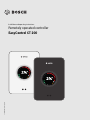 1
1
-
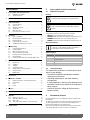 2
2
-
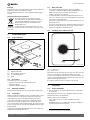 3
3
-
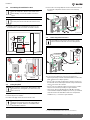 4
4
-
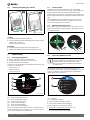 5
5
-
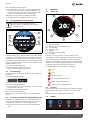 6
6
-
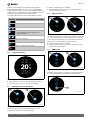 7
7
-
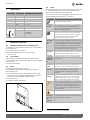 8
8
-
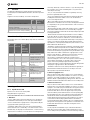 9
9
-
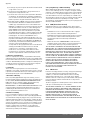 10
10
-
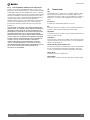 11
11
-
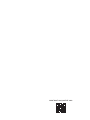 12
12
Bosch EasyControl CT200B Owner's manual
- Type
- Owner's manual
- This manual is also suitable for
Ask a question and I''ll find the answer in the document
Finding information in a document is now easier with AI
Related papers
Other documents
-
Dahua ASR2100A-ME User manual
-
Dell MONITOR Administrator Guide
-
IFM R1D102 Operating instructions
-
Dell SupportAssist OS Recovery Reference guide
-
Worcester Smart TRV (31.10.2017-29.10.2020) User manual
-
Bernafon TV-A Operating instructions
-
Marmitek easy control 8 User manual
-
Bernafon Zerena ITE 9|7|5|3|1 Operating instructions
-
Marmitek Easycontrol 6 User manual
-
Marmitek Universal Remote 4 User manual