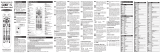Page is loading ...

select the CABLE mode.
STEP2 Press a [MACRO] button and the
[OK/SEL] button simultaneously
for 3 seconds. The CBL device
LED will turn on for 30 seconds.
The next step must be performed
while the LED is on.
STEP3 Press the [CH
5
] button to
erase the functions stored in
the button. The CBL device
LED will blink twice to confirm
that the memory button has
been erased.
L. Programming Volume Control
L. Programming Volume Control
Volume and Mute control are factory-
programmed to automatically transfer
to the respective Device mode you
select, as follows:
CBL : TV TV : TV DVD : TV
If you wish to store the Cable volume
control in CBL mode, use the following steps.
STEP1 Press the [OK/SEL] button and
[CBL] button simultaneously for
three seconds. The device LED
will turn on for 30 seconds. The
next step must be performed
while the LED is on.
STEP2 Press the [VOL
5
] button.
The device LED will blink.
STEP3 Press [CBL] button. The
device LED will blink twice
to confirm the programming.
Note : To return CBL device to TV
volume repeat steps above
replacing [CBL] with [TV] in
Step 3.
M.
M.
Programming Channel Control
Programming Channel Control
Channel controls are factory-programmed
to automatically transfer to the respective
Device mode you select, as follows:
The device LED will blink
twice to confirm that the
code has been stored.
G.
G.
The Learning Method
The Learning Method
STEP1 Press the [Device] button
(CBL, TV or DVD) to be
programmed and the [INPUT]
buttons simultaneously for 3
seconds until the Device LED
light turns on.
STEP2 Line up the UR3L-SR4 to the
other remote, head-to-head,
1 or 2 inches apart.
STEP3 Press any button on the UR3L-
SR4 that you want to teach a
command to. For example, if
you want to teach the [MUTE]
button, press the [MUTE] button.
STEP4 Press and hold the [MUTE]
button on the other remote
until the UR3L-SR4 Device LED
light blinks twice.
*Note : The LED will blink 5 times if there
was an error in the learning
process. In so, repeat STEPS 3 and
4. Continue learning other buttons
by repeating STEPS 3 and 4.
STEP5 Once you have completed
teaching UR3L-SR4 all desired
commands for that Device,
save the learned commands
by pressing the [Device] and
[INPUT] buttons simultane-
ously until the Device LED
blinks 3 times. Now test all the
buttons to make sure they
learned correctly.
H.
H.
Erasing a Single Learned
Erasing a Single Learned
Command
Command
STEP1 Press the [Device] and [INPUT]
buttons simultaneously for 3
seconds until the Device LED
light turns on.
STEP2 Press and hold the button you
code. If any of the functions do
not operate as they should,
repeat the instructions from
STEP 3 above to continue the
Auto Search Method.
STEP4 Press the same [DEVICE]
button to store the code. The
Device LED will blink twice
to confirm that the code has
been stored.
E.
E.
To find the Three-Digit Code
To find the Three-Digit Code
that Was Programmed using
that Was Programmed using
the Auto Search Method
the Auto Search Method
STEP1 Press the appropriate [DEVICE]
button and the [OK/SEL] button
simultaneously for three seconds.
The device LED will turn on for
30 seconds. The next step
must be performed while the
LED is on.
STEP2 Press the [INFO] button. The
device LED will blink a number
of times indicating the number
of each digit for the code. Each
digit is separated by a one second
interval of the LED being off.
Example : One blink, then three blinks,
then eight blinks indicates
the code number 138.
*Note : Ten blinks indicates the number 0.
F.
F.
Programming a Second
Programming a Second
TV to the DVD Button
TV to the DVD Button
STEP1 Press the [DVD] button and
the [OK/SEL] button simultane-
ously for 3 seconds. The DVD
LED will turn on for 30 seconds.
The next step must be performed
while the LED is on.
STEP2 Press the [TV] button.
STEP3 Point the remote control
toward the TV and enter the
three-digit code for your TV
from the TV codes table.
STEP4 Store the three-digit code by
pressing the [DVD] button.
STEP2 Press and hold the [DEVICE]
key for 5 seconds until the
Device LED will blink once
and stays on. Continue to hold
the [DEVICE] key and press
the number key assigned to
your brand in the Quick Set-
up Code Table and release
both [DEVICE] key and the
number key to save the code.
The Device LED will blink
twice to confirm that the code
is stored.
STEP3 Point the remote control at the
component.
STEP4 Press the power button. If it
turns off, it is programmed for
your component. If it does not
turn off, use the Pre-
Programmed 3-Digit code
Method or Scanning Method.
Repeat the steps above for all compo-
nents. (CBL, TV, DVD).
B.
B.
Quick Set-up Code Tables
Quick Set-up Code Tables
C.
C.
Manual Programming
Manual Programming
The remote control can be programmed
by entering a three-digit code number
that corresponds to particular brands
and models of equipment. The three-
digit code numbers are listed in the
code tables sections of this instruction
manual.
STEP1 Turn on the equipment that you
want the remote control to
operate (Cable Box, TV or DVD) .
STEP2 Press the [DEVICE] button and
the [OK/SEL] button simultane-
ously for three seconds. The
corresponding device LED will
turn on indicating that it is ready
to be programmed. The LED will
remain on for 30 seconds. The
next step must be entered while
the LED is on.
STEP3 Point the remote control
toward the equipment and
enter the three-digit code
number assigned to your
brand from the code tables.
If there are more than one
three-digit number listed for
your brand, try one code
number at a time until your
equipment turns off.
*Note: You can verify that you have
selected the correct code by
pressing the [POWER] button.
The equipment should turn
back on. Then try all of the
functions on the remote con-
want to erase for 3 seconds.
The Device LED will blink
twice to confirm the erasure.
STEP3 To exit, press and hold both the
[Device] and [INPUT] buttons
simultaneously until the Device
LED blinks 3 times.
I.
I.
Erasing All Learned Commands
Erasing All Learned Commands
from One Device
from One Device
STEP1 Press the [DEVICE] and
[INPUT] buttons simultane-
ously for 3 seconds until the
Device LED light turns on.
STEP2 Press and hold both the
[DEVICE] button you want to
erase and the [PAUSE] button
for 5 seconds. The Device LED
will blink twice to confirm the
erasure.
STEP3 To exit, press and hold both the
[DEVICE] and [INPUT] buttons
simultaneously until the Device
LED blinks 3 times.
J. Programming the All Off Button
J. Programming the All Off Button
This allows you to program the All Off
button so it can send up to three power
On/Off commands with one button press.
STEP1 Press the [CBL] button.
STEP2 Press the [All OFF] button and the
[OK/SEL] button simultaneously
for 3 seconds. The [CBL] button
will turn on for 30 seconds.
STEP3 Press the first [Device] button
you want to store in the [ALL OFF]
button and then the [POWER]
button. Repeat this for other
Device until you have stored all
the desired power commands
into the [ALL OFF] button.
STEP4 Press the [CH5] button to save
the power commands you
stored. The [CBL] button will
blink twice to confirm the
Device have been saved.
K.
K.
Programming for
Programming for
Advanced Functions.
Advanced Functions.
If your remote model has custom-
programmable Macro buttons available,
they can be programmed to act as a
‘Macro’ or Favorite Channel button in
CABLE mode. This allows you to program
up to five 2-digit channels, four 3-digit
channels or three 4-digit channels that
can be accessed With one button press.
*Note : The FAV button is not
programmable if you have a
Digital Cable Box made by
Pace, Pioneer or CISCO/SA.
STEP1 Press the [CBL] button to
select the CBL mode.
STEP2 Press the [MACRO] button and
[OK/SEL] button simultaneously
for 3 seconds. The [CBL] button
will turn on for 30 seconds.
STEP3 Enter the the 2, 3 or 4-digit
code for the channel you want
programmed first (for example,
007) using the Number Pad,
then press the [STOP] button.
Then enter the code for the
next channel (for example,
050), then press the [STOP]
button. Repeat this process for
the third channel. The [CBL]
button will blink once for each
channel entered.
STEP4 Press the [CH
5
] button to
store the channels that were
selected. The [CBL] button
will blink twice to confirm
the storage of commands.
To access the programmed channels,
press the [MACRO] button once. This
will bring up the first channel. Press
once again and it will bring up the
second channel. Press again and it
will bring up the third channel.
To erase the Macro programming
and return to the original function:
STEP1 Press the [CBL] button to
trol (i.e. volume, mute, etc.) to
ensure you have the correct
code. If any of the functions do
not operate as they should,
repeat the instructions from
STEP 3 above using the next
three digit code number from
the brand list.
STEP4 Store the three-digit code by
pressing the same [DEVICE]
button once again. The device
LED will blink twice to confirm
that the code has been stored.
D.
D.
Auto Search Method
Auto Search Method
If none of the three digit code numbers
assigned to your brand of equipment works,
or the code table does not list your brand,
you can use the Auto Search Method to
find the correct three-digit code number for
your equipment by following steps:
STEP1 Turn on the equipment that you
want the remote control to
operate (Cable Box, TV or DVD).
STEP2 Press the [DEVICE] button and
the [OK/SEL] button simulta-
neously for three seconds.
The device LED will turn on
indicating that it is ready to be
programmed. The LED will
remain on for 30 seconds. The
next step must be entered
while the LED is on.
STEP3
Press the [CH5] or [CH6] button
one at a time or keep it
pressed. The remote will emit
a series of Power ON/OFF
code signals. Release the
[CH5] or [CH6] button as soon
as the equipment turns off.
*Note: You can verify that you have
selected the correct code by
pressing the [POWER] button.
The equipment should turn
back on. Then try all of the
functions on the remote con-
trol (i.e. volume, mute, etc.) to
ensure you have the correct
Button Functions
3
Programming the Remote Control
4
Universal Remote Control, Inc.
www.universalremote.com
OCE-0082B REV 27 (10/22/18)
UR3L-SR4
Operating Manual
For Easy Clicker
This remote control is designed
to operate most IPTV and DTA
STBs as well as Digital and
Analog Cable Boxes.
Introduction
1
Replacing Batteries
2
Before you program or operate the
remote control, you must install
two new AAA alkaline batteries.
STEP1 Remove the battery com-
partment cover from the
back of your remote control.
STEP2 Check battery polarity
carefully, and install the
batteries as shown in the
illustration below.
STEP3
Replace the battery
compartment cover.
*Note : In this section, when you are instructed to press a [DEVICE] button, that means you should press either the
CBL, TV, or DVD button, depending on which device you are programming the remote to operate.
A. Quick Set-Up Method
A. Quick Set-Up Method
STEP1 Turn on the component you want to program. To program your TV, turn on the TV.
0 PACE DTA
1 SA/CISCO, SAMSUNG, PACE DIGITAL
2 MOTOROLA DIGITAL
3 MOTOROLA DTA
4 EVOLUTION DTA
5 CISCO IPTV
6 ADB IPTV
7 TECHNICOLOR
8 AMINO 140/540 IPTV
9 MOTOROLA IPTV
Quick Number
Manufacturer/Brand
CBL
0 SANYO
1 SONY
2 SAMSUNG
3LG
4 TOSHIBA
5 PANASONIC
6 PHILIPS
7 HITACHI
8 SHARP
9 VIZIO
Quick Number
Manufacturer/Brand
TV
0 HITACHI
1 SONY
2 PHILIPS
3 SAMSUNG
4 PHILIPS MAGNAVOX
5 PANASONIC
6LG
7JVC
8 DENON
9 PIONEER
Quick Number
Manufacturer/Brand
DVD

Manufacturer/Brand
Set-Up Code Number
DVR(TIVO)
Manufacturer/Brand
Set-Up Code Number
CABLE IPTV
Manufacturer/Brand
Set-Up Code Number
DVR(TIVO)
Manufacturer/Brand
Set-Up Code Number
TV
Manufacturer/Brand
Set-Up Code Number
CABLE TV
Manufacturer/Brand
Set-Up Code Number
CABLE TV
Manufacturer/Brand
Set-Up Code Number
TV
510 004
DC60X 206
IPH8005M 217
Pico Digital VMX1, VMX3, HD-2 224
PIONEER VOYAGER Series 001
007
BA9000 013
SAMSUNG OCAP MODELS 001
007
SiDMedia DC 7700X 200
SKY SKY+HD 230
SKY HD 204
Q 240
AP HD, AP Jr 241
TECHNICOLOR 365
TELNET RC-RW100 154
WINDSTERAM KINETIC 212
ZeeVee ZvMXE 227
ADB ADB Series 254
255
ADB5810WX 315
ADB5810W, ADB5721WNX 259
AMINO A125, A130, A530 256
A110 260
AT&T U-VERSE 251
CISCO U-VERSE 251
RNG200 313
CIS330, CIS430 316
COMCAST RNG200 313
DREAM
DM7020S, DM7025, DM8000H
D 159
ENTONE Amulet IPTV Receiver 258
213
Innovative Systems
IPTV Receiver 262
MYRIO IPTV Receiver 254
255
MOTOROLA
U-VERSE, VIP1200, VIP1216,VIP1616T,
VIP1910, VIP1920, VIP1960, VIP1970
253
NOW TV NOW TV 314
PACE RNG200 313
SCIENTIFIC ATLANTA
U-VERSE 251
WEGENER IPTV Receiver 250
ADMIRAL 072 096 081
ADVENT 147
AIWA 141 145
AKAI 070 146 148 124 226 104 108
AKIO 103
ALARON 028
AMARK 112
AMERICA ACTION
043
AMPRO 073
ANAM 043 054 056 080 112 131
AOC 058 070 112 616
APEX 092
APEX DIGITAL 150 037 015 724
AQUAVISION 097 100 686
AUDIOVOX 076 103 043 035 078 224
AUVIO 689
Avera 761
AVIELO 090
AVION 223
AXESS 711
BAYSONIC 043
BELL&HOWEL
L 072
BENQ 234
BRADFORD 043
BROKSONIC 096
CANDLE 070 002 003
CAPEHART 058
CARVER 164
CELEBRITY 001
CETRONIC 043
CIELO 714
Ciil 732
CINERAL 103 120
CITIZEN 070 002 003 101 103
CLASSIC 043
COBY 640 641 598
CONTEC 043 051
Continu-us 161 746 747
CRAIG 043 054 028
CROSLEY 164
CROWN 043
CURTIS MATHES
070 101 011 072 120 164 081
CXC 043
DAEWOO 076 103 112 043 120
DELL 041
DENON 011
DIGITAL PROJECTION
090
DUMONT 073
DWIN 131 132
DYNASTY 043
FISHER 007 057
ELECTROBAND
001
ELECTROHOME
024 076
ELEMENT 110 622 690
EMERSON 005 028 043 048 076 096 155
051 153 121
ENVISION 070
EPSON 087 228
ESA 031
Evervue 755
FREEMOTION 688
FUJITSU 164 197 028 149
FUNAI 028 043 052 168
FUSION 642
FUTURETECH 043
GATEWAY 165 031
GE 070 073 008 009 034 056 074 155
120 081
GEM 031
GIBRALTER 073
GOLDSTAR 106 112
GRUNPY 028 043
HAIER 116 623 598 749
HANNSPREE 099
HARLEY DAVIDSON
028
HARMAN KARDON
164
HARVARD 043
HISENSE 198 021 619 630 598 752
HITACHI 011 598 007 009 072 010 012 023
158 174 670 749
HP 027 039 098
HUMAX 122
HYPERION 609
HYUNDAI 049 067
ILO 055 096
INFINITY 164
INFOCUS 046 215 225 233 726 733
INKEL 129
ONKING 043
ONWA 043
OPTIMUS 080
OPTOMA 029
OPTONICA 019 081
ORION 096 201 203 204 205 028
PANASONIC 080 164 190 034 056 230 248 524
607 664
PEERLESS-AV 723 763
PHILCO 070 003 024 056 059 060 164
PHILIPS 164 005 218 038 093 070 003 059
199 232 727 743 773
PIONEER
023 025 135 176 018 070 183 191 214
PLANAR 728 742 787 788
POLAROID 026 118 119 006 110
PORTLAND 103
PRISM 034
PROSCAN 722
PROTON 058 171 163
PROTRON 102 213 115
PROVIEW 110
PROX 092
QUASAR 034 056 606
RADIO SHACK 019 043
RCA 156 070 023 024 056 074 209 081
713 751
REALISTIC 007 019
REVOLUTION HD
220
RUNCO 072 073 216 697
SAMPO 070 058 165
SAMSUNG 192 184 185 101 133 089 105 070
655
SANSEI 120
SANSUI 096 078 762
SANYO 007 053 057 020 750
SCEPTRE 036 699
SCOTT 005 028 043 048 113
SEARS 007 028 030 057 094 052 164 015
SEIKI 690
SEMIVOX 043
SEMP 015
SEURA 704
SHARP 081 598 684 019 028 022 692 735
765 766
WINBOOK 079
YAMAHA 070
YUPITERU 043
ZENITH 011 072 073 095 103 096
ZONDA 112
ADCOM 203
AIWA 210
AKAI 239
APEX DIGITAL 240 196
ARCAM 165 148 374
BOSE 244 245
CAMBRIDGE AUDIO
224 145
COBY 206
CYBERHOME 170 212
DAEWOO 170
DENON 226 225 358
DURABRAND 235
EMERSON 235
ESA 235
FUNAI 235
GOLDSTAR 182 194
GO VIDEO 228 182 252 253 254
GRADIENTE 243
HARMAN KARDON
217
HITACHI 181
INSIGNIA 235 085 182 178 349 385
INTEGRA 236 128
JVC 185
KENWOOD 166
KISS 237
KLH 230
KOSS 243
KRELL 218
LEXICON 216
LG 182 194 105 350
MAGNAVOX 178 191 195 235 386
MARANTZ 135
MCINTOSH 167
MEMOREX 222
MERIDIAN 200
MINTEK 240 196
MITSUBISHI 186
MYRYAD 211
NAD 198 182 353
ONKYO 207 236 128
OPPO 125
OPTIMUS 187
ORITRON 243
PANASONIC 076 219 103 104 379
PHILIPS 195 164 191 209 127 381
PIONEER 187 221 223 354 377
POLAROID 085
RCA 086
SANSUI 201
SANYO 215
SAMSUNG 183 228 205 073 152 241 380
SENSORY SCIENCE
254
SHARP 174
SHERWOOD 129 361
SONY 168 190 213 077 118 119 120 121
126 351 368 378 382
SPECTRONIQ 088
SUPERSCAN 235
SV2000 235
SYLVANIA 235
SYMPHONIC 235
TASCAM 185
TAG McLaren 202
THETA DIGITAL
187
TOSHIBA 169 191 206 227 201 236 356
TRUTECH 151
VENTURER 229
VINC 220 087
VIZIO 375
YAMAHA 199 204 246 372 334 383
ZENITH 182 194
CHANNEL MASTER
841 859
DSTV 786 787 788 241 800
HUGHES 817
HUMAX 817
ICREALTIME 111 816
MOXI 112
PHILIPS 790 817 785
Manufacturer/Brand
Set-Up Code Number
TV
Manufacturer/Brand
Set-Up Code Number
TV
Manufacturer/Brand
Set-Up Code Number
TV
Manufacturer/Brand
Set-Up Code Number
TV
Manufacturer/Brand
Set-Up Code Number
DVD
INSIGNIA 068 069 078 096 164 168 604 617
INTEQ 073
JBL 164
JCB 001
JCPENNEY 008 024 030 070 101 156
JENSEN 013
JVC 038 001 034 083 639
KENWOOD 070 001
KLEGG 220
KLOSS 002 059
KREISEN 202
KTV 070 043
LG 598 086 106 112 741
LODGENET 072
LOEWE 196 164 738
LOGIK 072
LXI 007 052 164 015 081
MAGNAVOX 070 003 022 059 060 061 164 094
056 028 035 211 205 218 050 138
232
MAJESTIC 072
MARANTZ 164 070 143 169
MATSUI 164
MATSUSHITA 080
MAXENT 165
MEMOREX 007 072 028 096
MGA 024 070
MIDLAND 073
MINTEK 077
MINUTZ 008
MITSUBISHI 024 040 146 028 124 200 235 081
MOTOROLA 081
MTC 070 101
MULTITECH 043
NAD 025 015
NEC 070 040 056 007 019 024 717 758
NEXUS 620 078
NIKEI 043
NIKKO 103
NIKO 175
NORCENT 211
NTC 103
NUVISION 084
OLEVIA 219
SHERWOOD 128
SIGNATURE 072
Silo 001
Skyvue 744
SONY 001 608 633
SOUNDESIGN 003 028 043
SOYO 163
SPECTRICON 112
SQUAREVIEW 052
SSS 043
STARLITE 043
SUPRE MACY 002
SUPREME 001
SUNBRITE 633 634 635 236 605 772
SVA 046
SYLVANIA
070 003 059 060 164 056 168 121 231
SYMPHONIC 052 168
SYNTAX OLEVIA
219
TANDY 081
TATUNG 056
TCL 705 749
TECHNICS 034 080
TECHNOL ACE 028
TECHVIEW 246
TEKNIKA
002 003 024 028 043 072 101 103 164
TELERENT 072
TERA 172
THOMPSON 166
TNCI 073
TOSHIBA 015 101 045 030 007 040 142 137
703
TRUTECH 212
UNIVERSAL 008 009
UPSTAR 708
VENTURER 721
VIDEO CONCEPTS
146
VIDIKRON 164
VIEWSONIC 210 211 720
VIORE 055 229 192
VISCO 110
VIZIO 236 031 624 625
WARDS 164 008 009 019 028 060 061 072
074 070
W Box Technologies
731
WESTINGHOUSE
076 036 221 222 001 690 695
Setup Code Tables
5
CBL : CBL TV : CBL DVD : DVD
If you wish to store the TV channel
controls in TV mode, use the following
steps.
STEP1 Press the [OK/SEL] button and
[TV] button simultaneously for
three seconds. The device LED
will turn on for 30 seconds. The
next step must be performed
while the LED is on.
STEP2 Press the [VOL
6
] button. The
device LED will blink.
STEP3 Press [TV] button. The device
LED will blink twice to confirm
the programming.
Note : To return TV device to CBL
channel repeat steps above
replacing [TV] with [CBL]
in Step 3.
N.
N.
Low Battery Warning
Low Battery Warning
When the battery is low (2.3V-2.0V) and
needs to be replaced with fresh batteries,
device LED will blink 2 times in sequence
whenever a [DEVICE] button is pressed
to turn on equipment.
O.
O.
Memory Lock System.
Memory Lock System.
This remote control is designed to
retain programmed memory for 10
years — even after batteries are
removed from the remote control.
For additional information about your
remote control, go to www.universal
-
remote.com
RCA 809
REPLAY NETWORKS
775
SONY 804 805
Speco Technologies
879
TIVO 790 817 858
TOSHIBA 817
ZUUMMedia 855
CISCO/SA EXPLORER Series 001
007
8600X 011
8600 021
8540,8570,8590 022
8500 023
LogicTV 209
MOTOROLA DCT Series (DVR Model) 002
DTA100 206
GENERAL INSTRUMENT
DCT Series,DCH Series, CFT2200
008
DL4,DQNV/DRX,DPBB,DPV/DP/DQN,DRZ
027
JERROLD BMC9012/BMC9022 006
DSR470 005
CFT2000 012
DL4,DQNV/DRX,DPBB,DPV/DP/DQN,DRZ
027
Amino A140, A540, A550 219
ARRIS
MG5225,MP2000,MP2050A,MP2150A
172
Frontier 216
Cincinnati Bell ZTE B700-V3 220
COMCAST XFINITY 195
Cox Digital Cable Mini Box 223
DIGEO 2056-MSX 153
Digital Multimedia Technology
DMT-205HD 222
DIGITAL STREAM
DCS1000 180
Duoson TotalPlay 218
ENTONE Kamai 651 221
Kamai 500 210
221
Kamai 45x 221
EVOLUTION FTA
X0-01 158
EVOLUTION UNIVERSAL SD DTA 189
UNIVERSAL HD DTA 215
Foxtel IQ3 228
Horizon Ziggo 225
KAON Mini 208
Layer3 C12516 226
MOXI MOXI MEDIA CENTER 006
MOXI HD DVR 052
2056-MSX 153
NAGRA DCI-4136M 211
NAGRAVISION HDDTA 201
NFUSION
NUVENIO SD PHOENIX,
NUVENIO HD, SOLARIS, NOVA
192
PACE 500 Series 001
007
TDC Series 002
Manufacturer/Brand
Set-Up Code Number
DVD
/