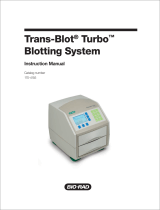The Klipsch KDA-500 is a high-performance digital amplifier designed for a variety of applications, including home audio, commercial installations, and live sound reinforcement. With its compact and lightweight design, the KDA-500 delivers exceptional sound quality and power, making it an ideal choice for a wide range of users. Some of the key features and possible use cases of the KDA-500 include:
• Home audio: The KDA-500 can be used to power a variety of home audio systems, including bookshelf speakers, floor-standing speakers, and subwoofers. Its compact size makes it easy to integrate into any home audio setup, while its powerful sound output ensures that you'll enjoy your music or movies with exceptional clarity and detail.
The Klipsch KDA-500 is a high-performance digital amplifier designed for a variety of applications, including home audio, commercial installations, and live sound reinforcement. With its compact and lightweight design, the KDA-500 delivers exceptional sound quality and power, making it an ideal choice for a wide range of users. Some of the key features and possible use cases of the KDA-500 include:
• Home audio: The KDA-500 can be used to power a variety of home audio systems, including bookshelf speakers, floor-standing speakers, and subwoofers. Its compact size makes it easy to integrate into any home audio setup, while its powerful sound output ensures that you'll enjoy your music or movies with exceptional clarity and detail.











-
 1
1
-
 2
2
-
 3
3
-
 4
4
-
 5
5
-
 6
6
-
 7
7
-
 8
8
-
 9
9
-
 10
10
-
 11
11
-
 12
12
Klipsch KDA-500 Owner's manual
- Type
- Owner's manual
- This manual is also suitable for
The Klipsch KDA-500 is a high-performance digital amplifier designed for a variety of applications, including home audio, commercial installations, and live sound reinforcement. With its compact and lightweight design, the KDA-500 delivers exceptional sound quality and power, making it an ideal choice for a wide range of users. Some of the key features and possible use cases of the KDA-500 include:
• Home audio: The KDA-500 can be used to power a variety of home audio systems, including bookshelf speakers, floor-standing speakers, and subwoofers. Its compact size makes it easy to integrate into any home audio setup, while its powerful sound output ensures that you'll enjoy your music or movies with exceptional clarity and detail.
Ask a question and I''ll find the answer in the document
Finding information in a document is now easier with AI
Related papers
Other documents
-
Proximus Forum 5012 User manual
-
DETEWE OpenAttendant 205 User manual
-
Proximus Forum 5000 User manual
-
Schluter ST-81/152 User manual
-
Schluter KLAR19EB100 User manual
-
Schluter Systems KERECK135FI10 User manual
-
Agilent Technologies 5185-5991 User manual
-
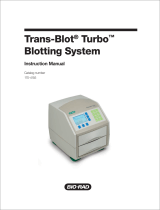 BIO RAD Trans-Blot Turbo User manual
BIO RAD Trans-Blot Turbo User manual
-
Schluter KK122ABSECS Installation guide
-
Unbranded KKB81152ABSAMGB Installation guide