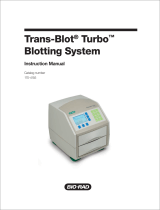S E C T I O N 2 : A C C E S S I N G T H E D S P M E N U
KDA AMPLIFIERS – FIRMWARE USER GUIDE
V I A N E T W O R K R O U T E R
1. Connect an ethernet cable from the ethernet port on the KDA amplifier to an ethernet port on the wireless router in DHCP mode. This is usually
the default router setting, but consult your router’s user manual to confirm this setting.
2. Connect your Mac or PC to the same router via Wi-Fi or ethernet cable.
3. Using your router’s set up software or an IP scanner (Ping IP Scanner app is recommended for iOS or Android and Advanced IP Scanner is
recommended for Windows devices) to identify the IP address of the KDA amplifier.
4. Open a web browser on your Mac or PC. Chrome or Firefox are recommended. Enter the IP address of the KDA amplifier into the browser menu.
Hit Enter.
5. The Klipsch KDA DSP Menu will open in the browser window.
OR
4