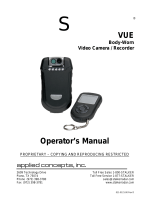1
Tableofcontents
Contents
TableofContents..................................................................................................1
Safety Precautions................................................................................................2
What’sintheBox..................................................................................................3
ProductDiagram...................................................................................................4
Remote Diagram...................................................................................................5
SetupYourRolleiActioncam400..........................................................................6
VideoMode..........................................................................................................7
VideoSettings.......................................................................................................8
GeneralSettings..................................................................................................10
Picture Mode......................................................................................................13
UsingYourRolleiActioncam400….....................................................................16
Playback Mode...................................................................................................18
Wi‐Fi Setup.........................................................................................................19
SavingandViewingOptions...............................................................................21
InstallingRolleiActioncam400intowaterproofcase.........................................22
FAQ.....................................................................................................................23
Specifications........................ ..................................... ................... ..............24
Syste m Require ments..................................... ...................... ......................24
Declaration.................................................................................................25
Licensestatement………………………………………………………………………………………..…26