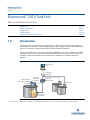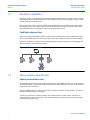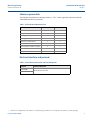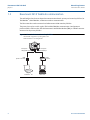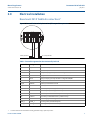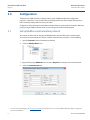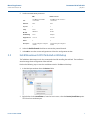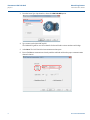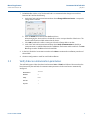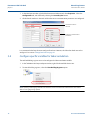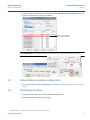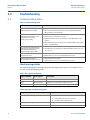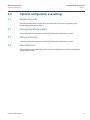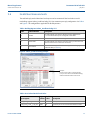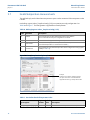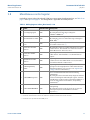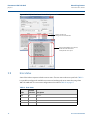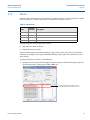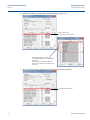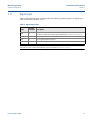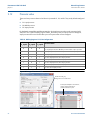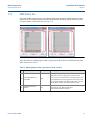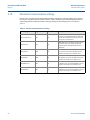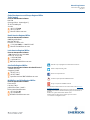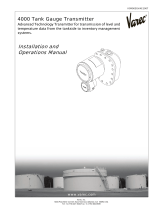Rosemount 2410 Tank Hub Sakura Emulation Owner's manual
- Type
- Owner's manual
Rosemount 2410 Tank Hub Sakura Emulation provides a seamless and cost-effective way to modernize your legacy tank gauging system by replacing old gauges with advanced Rosemount devices.
Key capabilities include:
- Emulates up to 10 tank positions, enabling a gradual upgrade of your system.
- Supports both Sakura MDP and Sakura V1 protocols, ensuring compatibility with your existing infrastructure.
- Provides a wide range of response data, including level, temperature, pressure, and alarm status, for comprehensive tank monitoring.
- Integrates easily with Rosemount field devices, such as radar level gauges and temperature transmitters, via the intrinsically safe Tankbus.
Rosemount 2410 Tank Hub Sakura Emulation provides a seamless and cost-effective way to modernize your legacy tank gauging system by replacing old gauges with advanced Rosemount devices.
Key capabilities include:
- Emulates up to 10 tank positions, enabling a gradual upgrade of your system.
- Supports both Sakura MDP and Sakura V1 protocols, ensuring compatibility with your existing infrastructure.
- Provides a wide range of response data, including level, temperature, pressure, and alarm status, for comprehensive tank monitoring.
- Integrates easily with Rosemount field devices, such as radar level gauges and temperature transmitters, via the intrinsically safe Tankbus.

Manual Supplement
00809-0800-2410, Rev AA
July 2017
Rosemount
™
2410 Tank Hub
Sakura emulation instruction
Introduction . . . . . . . . . . . . . . . . . . . . . . . . . . . . . . . . . . . . . . . . . . . . . . . . . . . . . . . . . . . . . . . . . . . . . . . . . page 1
Electrical installation . . . . . . . . . . . . . . . . . . . . . . . . . . . . . . . . . . . . . . . . . . . . . . . . . . . . . . . . . . . . . . . . . . page 5
Configuration . . . . . . . . . . . . . . . . . . . . . . . . . . . . . . . . . . . . . . . . . . . . . . . . . . . . . . . . . . . . . . . . . . . . . . . . page 6
Troubleshooting . . . . . . . . . . . . . . . . . . . . . . . . . . . . . . . . . . . . . . . . . . . . . . . . . . . . . . . . . . . . . . . . . . . . . . page 12
Optional configuration and settings . . . . . . . . . . . . . . . . . . . . . . . . . . . . . . . . . . . . . . . . . . . . . . . . . . . . . page 13
1.0 Introduction
The purpose of this document is to provide guidelines on how to change from other manufacturer’s
devices to Rosemount equipment by exchanging gauges. When a gauge is replaced with a Rosemount
gauge, it is necessary to configure the Rosemount 2410 Tank Hub for emulation.
The Rosemount field devices, for example Rosemount 5900 Radar Level Gauge and Rosemount 2240S
Temperature Transmitter, are connected to the tank hub using the intrinsically safe Tankbus as usual.
Emulation is done in the tank hub only. Each tank hub can emulate up to 10 tanks (10 separate
gauges)
(1)
.
Figure 1. Rosemount Devices Replacing Old Gauges in an Existing Sakura System
1. Tank hub version “Multiple tanks” can emulate up to 10 tanks (10 gauges). Tank hub version “Single tank” can emulate up to 2 tanks (2 gauges).
Existing data
polling unit
Existing Sakura
host
Sakura gauges
Rosemount
2410 Tank Hub
Rosemount 2240S
Temperature Transmitter
with sensor
Rosemount
5900S Radar
Level Gauge
Rosemount
3051S Pressure
Transmitter

2
Manual Supplement
00809-0800-2410, Rev AA
Rosemount 2410 Tank Hub
July 2017
Rosemount 2410 Tank Hub
1.1 Emulation capabilities
Emulation enables the replacement of old devices with Rosemount devices in another vendor’s existing
tank gauging system. The Rosemount device will perform just like the replaced gauge, using the other
vendor’s protocol to communicate.
By using the other vendor’s field and control room communication protocol with modern Rosemount
tank gauging devices, the legacy system can be modernized step-by-step. The legacy system can be
upgraded while tanks are in operation and existing wiring can be re-used.
Tank hub acting as slave
When an old gauge from another vendor is replaced with a tank hub connected to a Rosemount field
device, the tank hub will act as a slave answering requests and sending data upwards towards the host.
A stepwise “bottom-up” upgrade is done by replacing legacy gauges to begin with, and changing the
complete control system at a later occasion.
Figure 2. Tank Hub Slave Emulation
1.2 Sakura system characteristics
Sakura protocol overview
The tank hub supports two versions of the Sakura protocol: Sakura MDP and Sakura V1, each supporting
all 10 tank positions. The tank hub automatically detects which protocol to use, based on the received
requests from the Sakura host.
The Sakura MDP protocol is sometimes also called “old Sakura protocol” or Sakura binary. The Sakura
MDP protocol includes one request type.
The Sakura V1 protocol is sometimes called “new Sakura protocol” or Sakura ASCII. The Sakura V1
protocol includes several request types. The tank hub identifies the request type, and replies with the
corresponding response type.

3
Manual Supplement
00809-0800-2410, Rev AA
Rosemount 2410 Tank Hub
July 2017
Rosemount 2410 Tank Hub
Sakura response data
The tank hub can emulate up to 10 tank positions
(1)
. Tab le 1 shows supported response data for the
Sakura MDP and Sakura V1 protocols.
Table 1. Sakura Protocol Response Data
Electrical interface and protocol
Table 2. Sakura Electrical Interface and Protocol Options
1. Tank hub version “Multiple tanks” can emulate up to 10 tanks (10 gauges). Tank hub version “Single tank” can emulate up to 2 tanks (2 gauges).
Sakura MDP Sakura V1
Level
Ullage
Average liquid temperature
Average vapor temperature
Sixteen spot temperatures
Free water level
Pressure (Vapor, middle or liquid)
Alarm status
Observed density
(1)
1. Max 3 tank positions.
Protocol Electrical interface
Sakura MDP
Sakura Non-IS 2-wire bus
Sakura V1

4
Manual Supplement
00809-0800-2410, Rev AA
Rosemount 2410 Tank Hub
July 2017
Rosemount 2410 Tank Hub
1.3 Rosemount 2410 Tank Hub communication
The tank hub has slots for two independent communication boards, primary and secondary field bus, for
TRL2 Modbus
®
, RS485 Modbus, emulation or wireless communication.
The Sakura interface can be connected to the Rosemount 2410 secondary field bus.
The primary bus can be used for regular TRL2 or RS485 Modbus communication. Configuration is
performed with a TRL2 modem, like the Rosemount 2180 Field Bus Modem (FBM), or a RS485 converter
connected to the primary field bus.
Figure 3. Sakura Emulation on Secondary Field Bus
Ta nk Mas te r
™
PC
Primary bus:
TRL2/(RS485 Modbus)
Secondary bus:
Sakura MDP/V1
FBM/
(RS485 converter)
Sakura
converter
Sakura host
Tank hub with configuration on primary field bus and
Sakura emulation on secondary field bus

5
Manual Supplement
00809-0800-2410, Rev AA
Rosemount 2410 Tank Hub
July 2017
Rosemount 2410 Tank Hub
2.0 Electrical installation
Rosemount 2410 Tank Hub connections
(1)
Figure 4. Terminal Block in the Explosion-Proof/Flameproof Compartment
Table 3. Terminal Assignment for Non-Intrinsically Safe Side
1. Consult the Sakura Electrical Installation Drawing (D7000003-779) for further information.
Terminal Designation Function
1 N/- Power, Neutral / DC -
2 L/+ Power, Line / DC +
3 K1 A Relay 1 output (optional). Hardware configurable NO/NC.
4 K1 com Relay 1 common
5 K2 A Relay 2 output (optional). Hardware configurable NO/NC.
6 K2 com Relay 2 common
7a/7b P Bus B Primary communication bus B
8a/8b P Bus A Primary communication bus A
9 S Pwr - Secondary bus power - (N/A for Sakura)
10 S Pwr + Secondary bus power + (N/A for Sakura)
11 S Bus B Secondary communication bus - (Sakura X-wire)
12 S Bus A Secondary communication bus + (Sakura Y-wire)
PE PE Power supply protective ground
GND_1 GND_1 Housing chassis/shield Primary bus
GND_2 GND_2 Housing chassis/shield Secondary bus
Secondary field bus
Primary field bus

6
Manual Supplement
00809-0800-2410, Rev AA
Rosemount 2410 Tank Hub
July 2017
Rosemount 2410 Tank Hub
3.0 Configuration
The Rosemount 2410 Tank Hub is configured by using the TankMaster WinSetup configuration
program
(1)
. WinSetup is a user-friendly software package that includes basic configuration options as
well as advanced configuration and service functions.
Configuration of the Rosemount 2410 Sakura emulation function can be performed with the WinSetup
program using the FBM or a RS485 converter, depending on the tank hub configuration.
3.1 Set up Modbus communication protocol
This section describes how to configure the Modbus Master protocol channel for communication.
To specify PC communication port and the standard communication parameters, do the following:
1. Open the Protocols folder in the Workspace window.
2. Select the Modbus Master icon.
3. Right click the proper MBMaster icon and select Properties to configure the protocol channel.
4. Select the Communication tab.
1. See the Rosemount Tank Gauging System Configuration Manual for more information on how to use the TankMaster WinSetup software to configure the
Rosemount 2410 Tank Hub.

7
Manual Supplement
00809-0800-2410, Rev AA
Rosemount 2410 Tank Hub
July 2017
Rosemount 2410 Tank Hub
5. Set the communication parameters:
6. Select the Enable Channel check box to activate the protocol channel.
7. Select OK to store the current configuration and close the configuration window.
3.2 Install Rosemount 2410 Tank Hub in WinSetup
The TankMaster WinSetup wizard is the recommended tool for installing the tank hub. The installation
wizard manages basic configuration of the tank hub.
Perform the following steps to start the installation wizard in TankMaster WinSetup:
1. In the Workspace window select the Devices folder.
2. Right click and select Install New or, from the Service menu, select the Devices/Install New option.
The Select Device window opens.
FBM RS485 converter
Port
The COM port the FBM is
connected to
The COM port the converter is
connected to
Baud rate
4800 9600
Stop bits
1 1
Parity
None None
Modem
FBM 2180 RS-485
Handshaking
None RTS/CTS
Reply timeout
1000 ms 1000 ms
Retries
3 3
Description
Text describing the configured
channel
Text describing the configured
channel

8
Manual Supplement
00809-0800-2410, Rev AA
Rosemount 2410 Tank Hub
July 2017
Rosemount 2410 Tank Hub
3. From the Device Type drop-down list, select the 2410 Tank Hub option.
4. Type a name on the 2410 HUB Tag field.
The 2410 Hub Tag will be used as an identifier for the tank hub in various windows and dialogs.
5. Select Next. The 2410 Tank Hub Communication window opens.
6. Ensure TankMaster communicates directly with the tank hub and that the proper communication
channel is chosen.

9
Manual Supplement
00809-0800-2410, Rev AA
Rosemount 2410 Tank Hub
July 2017
Rosemount 2410 Tank Hub
7. Default Modbus Address is 247 for the tank hub. It is recommended to change it to an address
between 101-199. Do the following:
a. In the 2410 Tank Hub Communication window select Change Address on Device... to open the
Change Address window.
b. Enter the Unit ID and select the new Modbus Address.
When changing the device address, the Unit ID is used as a unique identifier of the device. The
Unit ID can be found on a label mounted on the device.
c. Select OK to confirm the address settings and close the Change Address window.
d. In the 2410 Tank Hub Communication window select Verify Communication to check that
communication is established between the TankMaster work station and the tank hub. The Unit
ID will appear when TankMaster finds the tank hub.
8. In the 2410 Tank Hub Communication window select Next to continue the installation procedure of
the tank hub.
9. Continue configuration as usual for a tank hub installation.
3.3 Verify Sakura communication parameters
The tank hub supports Sakura bus baud rate between 300 and 5000 baud. When a Sakura modem has
been detected by the tank hub, the communication parameters for the interface are automatically
configured:
Bus baud rate
300-5000
Data bits
8
Parity
None
Start bit
1
Stop bits
1

10
Manual Supplement
00809-0800-2410, Rev AA
Rosemount 2410 Tank Hub
July 2017
Rosemount 2410 Tank Hub
1. In the Workspace window, right click the Rosemount 2410 icon and select Properties. Select the
Configuration tab, and continue by selecting the Secondary Bus button.
2. Check that the modem is detected and that the correct communication parameters are configured.
It is recommended to keep the auto-configured baud rate. However, the Sakura bus baud rate can be
configured. See section “Change baud rate” on page 14.
3.4 Configure specific variables for Sakura emulation
The tank hub holding registers are used to configure the Sakura emulation variables.
1. In the TankMaster WinSetup workspace window, right click the tank hub device icon.
2. To view the holding registers, select the View Holding Registers option.
Note
When replacing a Sakura gauge with a Rosemount device, the Rosemount device must have the same Sakura
address as the gauge being replaced.
The Sakura modem is
detected.
Configured communication
parameters.

11
Manual Supplement
00809-0800-2410, Rev AA
Rosemount 2410 Tank Hub
July 2017
Rosemount 2410 Tank Hub
3. Enter the required emulation address in holding registers 900-909. Valid Sakura MDP addresses are
0-255, and valid Sakura V1 addresses are 0-99.
(1)
Tip
In the Tank Database tab, set the Modbus address to the same as the chosen Sakura address for each device.
3.5 Optional Sakura emulation configuration
1. To consider optional emulation configuration, see section “Optional configuration and settings” on
page 13.
3.6 Start Sakura emulation
1. If not already connected, connect the tank hub to the Sakura host.
2. The tank hub will now act like a Sakura gauge.
1. Emulation address is by default set to “65535” for tank positions that are not in use.
Enter required emulation
address in the Value field.

12
Manual Supplement
00809-0800-2410, Rev AA
Rosemount 2410 Tank Hub
July 2017
Rosemount 2410 Tank Hub
4.0 Troubleshooting
4.1 Communication status
Table 4. Troubleshooting Chart
Check message status
Verify that communication is working properly by checking the input registers as described in Tab le 5.
See Ta ble 6 for troubleshooting actions.
Table 5. Messages Input Registers
Table 6. Messages Troubleshooting Chart
Problem Cause
No communication with the tank
hub using TRL2 bus or RS485.
1. Incorrect Modbus address.
2. Incorrect communication parameter settings. Check LCD Display
during startup, for used settings.
No communication with the tank
hub using the Sakura bus, and no
Sakura bytes are received
(input register 1256).
1. Tank hub software is older than 1.F1.
2. Sakura bus is not connected correctly.
3. Tank hub Sakura modem is not detected, see the ModemInfo input
registers.
4. Sakura bus baud rate is not detected, see the ModemInfo input register
45173, SakuraBaudRate.
No communication with the tank
hub using the Sakura bus, but the
tank hub is receiving Sakura
requests (input register1256).
1. Host Sakura address is not the same as configured in the tank hub.
2. The tank hub is responding to fast. Change the RxToTx time, see Tab l e
18 on page 24.
Sakura level value is received by the
host but is incorrect.
1. Tank hub invalid level.
2. Sakura address is not in correct tank hub tank position.
Sakura temperature value is
received by the host but is incorrect.
1. Tank hub invalid temperature.
2. Sakura address is not in correct tank hub tank position.
Register number Input register Description
1256 RecMessages Total queries received
1258 MessagesToMe Number of received queries addressed to me
1260 SentMessages Number of sent messages
Symptom Action
Input register RecMessages does not enumerate Check that:
Sakura cables are properly connected
The tank hub is in Sakura mode
Input register MessagesToMe does not enumerate Check that the Sakura address is correct
Input register SentMessages does not enumerate Check that the host is sending proper requests

13
Manual Supplement
00809-0800-2410, Rev AA
Rosemount 2410 Tank Hub
July 2017
Rosemount 2410 Tank Hub
5.0 Optional configuration and settings
5.1 Engineering units
The tank hub automatically converts all measurement values to the correct engineering unit.
No additional configuration is needed.
5.2 Average liquid temperature
The normal tank hub configuration is sufficient, no additional configuration is needed.
5.3 Observed density
The normal tank hub configuration is sufficient, no additional configuration is needed.
5.4 Free water level
The normal Rosemount 2240S Temperature Transmitter configuration is sufficient, no additional
configuration is needed.

14
Manual Supplement
00809-0800-2410, Rev AA
Rosemount 2410 Tank Hub
July 2017
Rosemount 2410 Tank Hub
5.5 Change baud rate
The tank hub modem supports Sakura bus baud rate between 300 and 5000 baud. The modem detects
the baud rate automatically when receiving data on the Sakura bus. The detected baud rate value can be
read from input register SecondaryBus-ExtBaudrate (1255).
The bus baud rate can be changed by using holding register Sakura_BaudRate (1217), see Ta bl e 7 and
Figure 5.
Table 7. Configure Sakura Bus Baud Rate
Figure 5. Sakura BaudRate
Note
The baud rate value is only updated after restart or if the Sakura bus is idle for at least 60 seconds.
Holding register
Register
number
Default
value
Description
Sakura_BaudRate 1217 0
The automatic baud rate detection is enabled by default
(recommended). To change the bus baud rate, write the
desired baud rate to the value field.
Example:
Holding register Sakura_BaudeRate (1217) is
set to value 0. The automatic baud rate
detection is enabled.

15
Manual Supplement
00809-0800-2410, Rev AA
Rosemount 2410 Tank Hub
July 2017
Rosemount 2410 Tank Hub
5.6 Invalid level measurements
The tank hub reply on the Sakura host level request can be customized if the level value is invalid.
Use holding register Sakura_LevelErrorConfig (1211) to customize your reply configuration. See Ta bl e 8
and Figure 6. This configuration is applicable on all tank positions.
Table 8. Holding Register Sakura_LevelErrorConfig 1211
Figure 6. Sakura_LevelErrorConfig Example
Table 9. User Defined Invalid Level Value
Value Value definition Description
0 Default
The tank hub will reply with the default level value 99999.9 mm.
It is recommended to keep the configuration as Default.
1 Last Valid The tank hub will reply with the last good level value.
2 Invalid Value
The tank hub will reply with the level value that is present in the tank
hub even if the level is considered to be invalid.
3 User Defined
The tank hub will reply will level value configured in holding registers
1204 and 1205 (see Tab l e 9 ).
Input register
Register
number
Default
value
Description
Emul_Level_ErrVal_m 1204 0 Meter part of the user defined invalid level value.
Emul_Level_ErrVal_1_10_mm 1205 0 1/10 mm part of the user defined invalid level value.
Example:
Holding register Sakura_TempErrorConfig
(1211) is set to value 0. The tank hub will reply
with the default level value 99999.9 mm.

16
Manual Supplement
00809-0800-2410, Rev AA
Rosemount 2410 Tank Hub
July 2017
Rosemount 2410 Tank Hub
5.7 Invalid temperature measurements
The tank hub reply on the Sakura host temperature request can be customized if the temperature value
is invalid.
Use holding register Sakura_TempErrorConfig (1212) to customize your reply configuration. See
Tab le 10 and Figure 7. This configuration is applicable on all tank positions.
Table 10. Holding Register Sakura_TempErrorConfig (1212)
Figure 7. Sakura_TempErrorConfig Example
Table 11. User Defined Invalid Temperature Value
Value Definition Description
0 Default
The tank hub will reply with default temperature value 999.9 °C.
It is recommended to keep the configuration as Default.
1 Last Valid The tank hub will reply with the last good temperature value.
2 Invalid Value
The tank hub will reply with the temperature value that is present in the tank hub
even if the temperature is considered to be invalid.
(1)
1. Note that the tank hub will use -300.0 °C to indicate invalid temperature (configurable in holding register 6096).
3 User Defined
The tank hub will reply with the temperature value configured in holding register
1206 (see Ta bl e 11).
Input register
Register
number
Default
value
Description
Emul_Temp_ErrVal_1_10_C 1206 0 User defined invalid temperature value in 1/10 °C.
Example:
Holding register Sakura_TempErrorConfig
(1212) is set to value 1. The tank hub will
reply with the latest good temperature value.

17
Manual Supplement
00809-0800-2410, Rev AA
Rosemount 2410 Tank Hub
July 2017
Rosemount 2410 Tank Hub
5.8 Miscellaneous control register
Use holding register Sakura_MiscControl (1210) to set some optional configuration bits, see Table 12 on
page 17 and Figure 8 on page 18. This configuration is applicable on all tank positions.
Table 12. Holding Register Sakura_MiscControl, 1210
Bit Name Default value Description
0 Level mapping signed 0x0
The level range is by default 0.0 - 99999.9 mm.
By setting bit 0, the level range is changed to
-49999.9 - 50000 mm.
(1)
1. Note that this bit is only valid for the Sakura V1 protocol.
1 Non Standard Error Status 0x0
The error status value range is by default 0x30 - 0x33.
By setting bit 1, the error status value range is changed to
0x40 - 0x43.
(1)
2
Invalid Temp As Sensor
Error
0x0
By setting bit 2, invalid temperature will be indicated as
error status “Sensor error”.
(1)
3
Device Error As Under
Tension
0x0
By setting bit 3, device error will be indicated as error status
“Under Tension”, Note that this error status will overwrite
both “Over tension” and “Sensor error”.
4
Device Error As Over
Tension
0x0
By setting bit 4, device error will be indicated as error status
“Over Tension”. Note that if bit 3 is set, bit 4 will have no
impact.
5
Invalid Level As Under
Tension
0x0
By setting bit 5, invalid level will be indicated as error status
“Under tension”. Note that if this bit is not set, the invalid
level will be indicated as “Over tension”.
6
Enable Digital Relay
Status
0x0
By setting bit 6, the state of the relay inputs K1 and K2
(energized or deenergized) can be read from the Sakura V1
Digital Status byte for some responses. See “Digital input”
on page 21for more information.
(1)
8 Enable MML Diagnostics 0x0
This is an advanced feature that can be used during
maintenance.
By setting bit 8, the modem will send up diagnostic info that
can be read through the tank hub input registers. Since this
may affect the normal operation of the Sakura emulation, it
is not recommended to use this feature, except during
maintenance.
(2)
2. Note that the tank hub must be restarted or the Sakura bus communication must be idle for at least one minute.
9 Enable SINGLE MDP RESP 0x0
Advanced feature that should normally not be used except
during testing.
By setting bit 9, the host can only clock out one response
message compared to the default three identical
responses.
(3)
3. Note that this bit is only valid for the Sakura MDP protocol.

18
Manual Supplement
00809-0800-2410, Rev AA
Rosemount 2410 Tank Hub
July 2017
Rosemount 2410 Tank Hub
Figure 8. Enable/Disable Sakura MiscCtrl Configuration Bits
5.9 Error status
Some of the Sakura responses includes an error status. The error status values are specified in Tabl e 13 .
It is possible to configure the tank hub error status and to change the error status value range from
30h-33h to 40h-43h. The error status configuration is described in Table 12 on page 17.
Table 13. Error Status
Value
Decoded
ASCII char
Description
30h 0 No error
31h 1 Over Tension
32h 2 Under Tension
33h 3 Sensor error
Double-click the grey
background colored Value field.
In the Expanded Bitfield -1210 window,
double-click the Value field to
enable/disable each option.

19
Manual Supplement
00809-0800-2410, Rev AA
Rosemount 2410 Tank Hub
July 2017
Rosemount 2410 Tank Hub
5.10 Alarms
An alarm status is included in some of the Sakura V1 protocol responses. There are two alarms available:
Alarm 1 and Alarm 2. The alarm status value is customized as described in Tab le 1 4.
Table 14. Alarm Status
The following inputs can be mapped to the alarms:
High and/or low alarm level limits
Digital input relays K1 and K2
The desired alarm options are enabled in holding register Sakura_Alarm_Conf (1213), and the alarm
level limits are configured in the generic TMV Alarm holding registers (one set of parameters for each
tank position).
To configure the Sakura V1 alarms, do the following:
1. Specify the desired alarm level limits (High and Low) in the generic TMV Alarm holding registers for
desired tank positions, holding register block 2400-2478.
Value
Decoded
ASCII char
Description
30h 0 No alarm
31h 1 Alarm 1
32h 2 Alarm 2
33h 3 Alarm 1 and Alarm 2
Holding register 2400 and 2402 are used
to set alarm level limits for tank position 1.

20
Manual Supplement
00809-0800-2410, Rev AA
Rosemount 2410 Tank Hub
July 2017
Rosemount 2410 Tank Hub
2. Enable desired Alarm 1 and/or Alarm 2 options in holding register 1213.
3. The selected alarm status is now included in the applicable Sakura V1 responses.
Double-click the grey
background colored Value field.
In the Expanded Bitfield -1213 window,
double-click the Value field to enable/disable
each option.
Example: Alarm 1 is enabled for high level
alarm and relay K2. Alarm 2 is enabled for low
level alarm.
The configured alarm status.
Page is loading ...
Page is loading ...
Page is loading ...
Page is loading ...
Page is loading ...
Page is loading ...
-
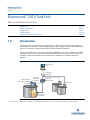 1
1
-
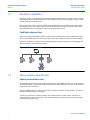 2
2
-
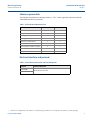 3
3
-
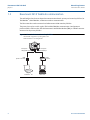 4
4
-
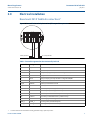 5
5
-
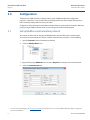 6
6
-
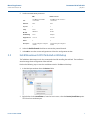 7
7
-
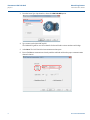 8
8
-
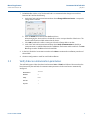 9
9
-
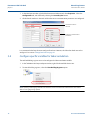 10
10
-
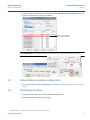 11
11
-
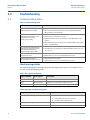 12
12
-
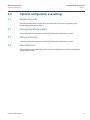 13
13
-
 14
14
-
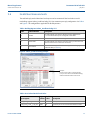 15
15
-
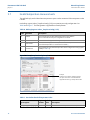 16
16
-
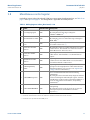 17
17
-
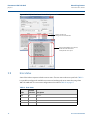 18
18
-
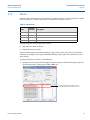 19
19
-
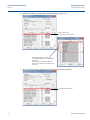 20
20
-
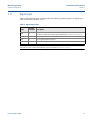 21
21
-
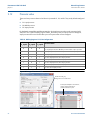 22
22
-
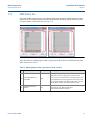 23
23
-
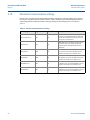 24
24
-
 25
25
-
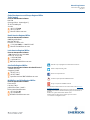 26
26
Rosemount 2410 Tank Hub Sakura Emulation Owner's manual
- Type
- Owner's manual
Rosemount 2410 Tank Hub Sakura Emulation provides a seamless and cost-effective way to modernize your legacy tank gauging system by replacing old gauges with advanced Rosemount devices.
Key capabilities include:
- Emulates up to 10 tank positions, enabling a gradual upgrade of your system.
- Supports both Sakura MDP and Sakura V1 protocols, ensuring compatibility with your existing infrastructure.
- Provides a wide range of response data, including level, temperature, pressure, and alarm status, for comprehensive tank monitoring.
- Integrates easily with Rosemount field devices, such as radar level gauges and temperature transmitters, via the intrinsically safe Tankbus.
Ask a question and I''ll find the answer in the document
Finding information in a document is now easier with AI
Related papers
-
Rosemount 2460 System Hub Owner's manual
-
Rosemount 2410 Tank Hub Owner's manual
-
Rosemount 5900S Owner's manual
-
Rosemount 5900S Radar Level Gauge Owner's manual
-
Rosemount 2410 Tank Hub Tokyo Keiso Emulation Owner's manual
-
Rosemount 2410 Tank Hub GPE Emulation Owner's manual
-
Rosemount 2240S Multi-input Temperature Transmitter Owner's manual
-
Rosemount TankMaster Win Owner's manual
-
Rosemount 2410 Tank Hub Whessoe Emulation Owner's manual
-
Rosemount TankMaster Mobile Inventory Management Software User guide
Other documents
-
Emerson Process Management Rosemount 2410 User manual
-
Emerson Rosemount 2230 User manual
-
Emerson 300510EN User manual
-
Rosewill FBM-06 Micro ATX Mini Tower User manual
-
Emerson 308014EN User manual
-
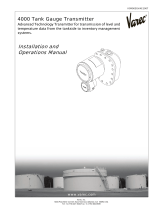 Varec 4000 User manual
Varec 4000 User manual
-
Fluke 971 Temperature Humidity Meter User manual
-
Emerson 5400 User manual
-
Emerson Process Management ROSEMOUNT 5300 User manual
-
ENDRESS+HAUSER NXA821 Operating Instructions Manual