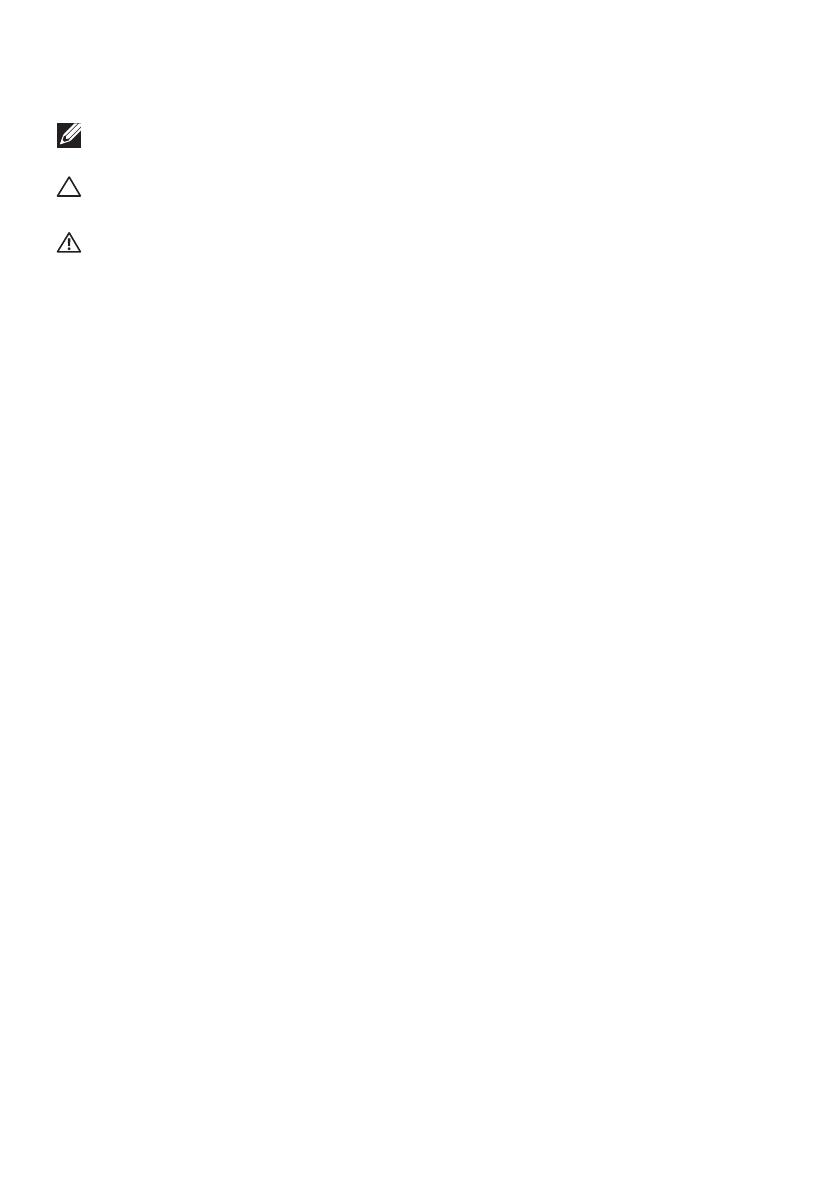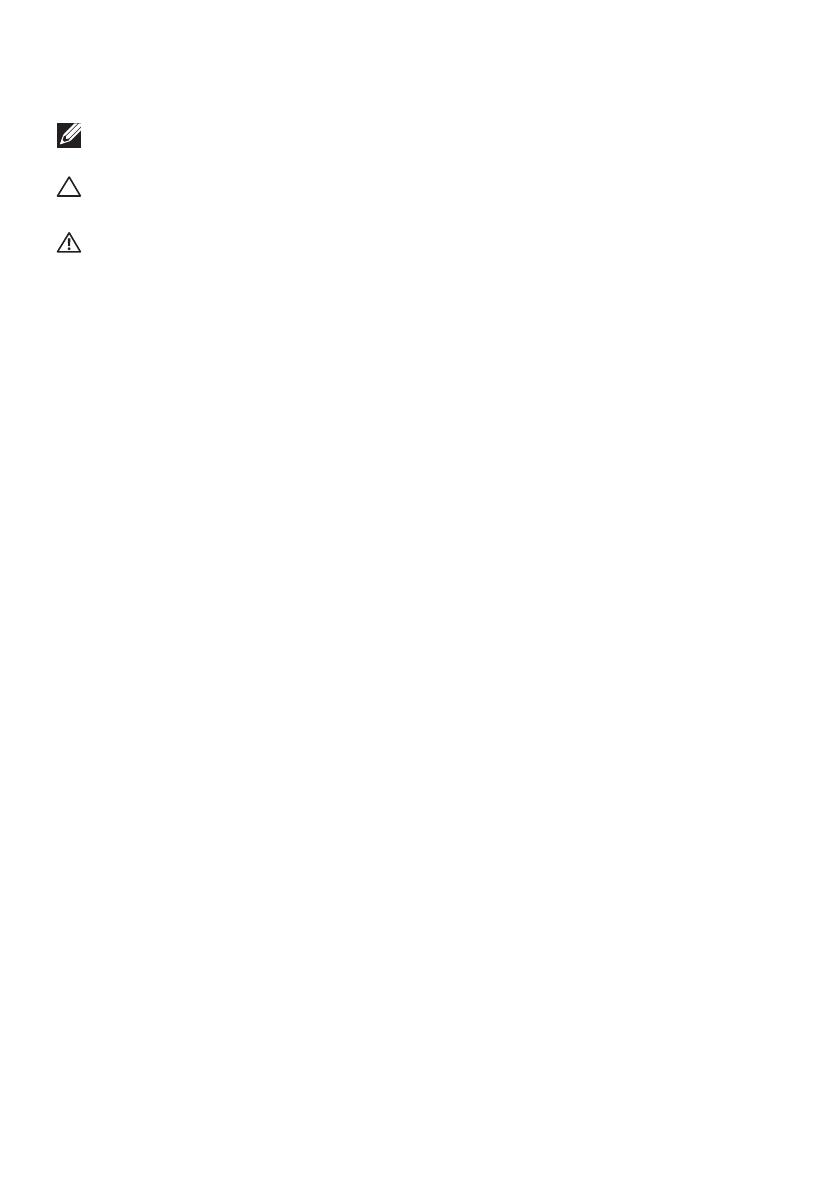
Copyright © 2014 Dell Inc. All rights reserved. This product is protected by U.S. and
international copyright and intellectual property laws.
Dell™ and the Dell logo are trademarks of Dell Inc. in the United States and/or other
jurisdictions. All other marks and names mentioned herein may be trademarks of their
respective companies.
2014 – 12 Rev. A01
Notes, Cautions, and Warnings
NOTE: A NOTE indicates important information that helps you make
better use of your power companion.
CAUTION: A CAUTION indicates potential damage to hardware or loss
of data if instructions are not followed.
WARNING: A WARNING indicates a potential for property damage,
personal injury, or death.
Restrictions and Disclaimers
The information contained in this document, including all instructions, cautions, and regulatory
approvals and certifications, is provided by the supplier and has not been independently verified
or tested by Dell. Dell cannot be responsible for damage caused as a result of either following
or failing to follow these instructions.
All statements or claims regarding the properties, capabilities, speeds or qualifications of the
part referenced in this document are made by the supplier and not by Dell. Dell specifically
disclaims knowledge of the accuracy, completeness or substantiation for any such statements.
All questions or comments relating to such statements or claims should be directed to the
supplier.
Export Regulations
Customer acknowledges that these products, which may include technology and software,
are subject to the customs and export control laws and regulations of the United States (“U.S.”)
and may also be subject to the customs and export laws and regulations of the country in
which the products are manufactured and/or received. Customer agrees to abide by those
laws and regulations. Further, under U.S. law, the products may not be sold, leased or otherwise
transferred to restricted end-users or to restricted countries. In addition, the products may
not be sold, leased or otherwise transferred to, or utilized by an end-user engaged in activities
related to weapons of mass destruction, including without limitation, activities related to the
Dell - Critical Handling - Confidential 3 design, development, production or use of nuclear
weapons, materials, or facilities, missiles or the support of missile projects, and chemical or
biological weapons.