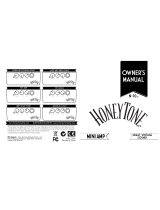Page is loading ...

1
Precautions
Location
Using the unit in the following locations can result in a malfunction.
• In direct sunlight
• Locations of extreme temperature or humidity
• Excessively dusty or dirty locations
• Locations of excessive vibration
• Close to magnetic fields
Power supply
Please connect the designated AC adapter to an AC outlet of the correct voltage.
Do not connect it to an AC outlet of voltage other than that for which your unit
is intended.
Interference with other electrical devices
Radios and televisions placed nearby may experience reception interference. Op-
erate this unit at a suitable distance from radios and televisions.
Handling
To avoid breakage, do not apply excessive force to the switches or controls.
Care
If the exterior becomes dirty, wipe it with a clean, dry cloth. Do not use liquid
cleaners such as benzene or thinner, or cleaning compounds or flammable polishes.
Keep this manual
After reading this manual, please keep it for later reference.
Keeping foreign matter out of your equipment
Never set any container with liquid in it near this equipment. If liquid gets into the
equipment, it could cause a breakdown, fire, or electrical shock. Be careful not to
let metal objects get into the equipment. If something does slip into the equipment,
unplug the AC adapter from the wall outlet. Then contact your nearest VOX dealer
or the store where the equipment was purchased.
THE FCC REGULATION WARNING
(for USA)
NOTE: This equipment has been tested and found to comply with the limits
for a Class B digital device, pursuant to Part 15 of the FCC Rules. These limits
are designed to provide reasonable protection against harmful interference
in a residential installation. This equipment generates, uses, and can radiate
radio frequency energy and, if not installed and used in accordance with
the instructions, may cause harmful interference to radio communications.
However, there is no guarantee that interference will not occur in a particular
installation. If this equipment does cause harmful interference to radio or
television reception, which can be determined by turning the equipment off
and on, the user is encouraged to try to correct the interference by one or more
of the following measures:
● Reorient or relocate the receiving antenna.
● Increase the separation between the equipment and receiver.
●
Connect the equipment into an outlet on a circuit different from that to which
the receiver is connected.
● Consult the dealer or an experienced radio/TV technician for help.
If items such as cables are included with this equipment, you must use those
included items.
Unauthorized changes or modification to this system can void the user’s authority
to operate this equipment.
Notice regarding disposal (EU only)
When this “crossed-out wheeled bin” symbol is displayed on the product,
owner’s manual, battery, or battery package, it signifies that when you wish
to dispose of this product, manual, package or battery you must do so in
an approved manner. Do not discard this product, manual, package or
battery along with ordinary household waste. Disposing in the correct
manner will prevent harm to human health and potential damage to the
environment. Since the correct method of disposal will depend on the ap-
plicable laws and regulations in your locality, please contact your local
administrative body for details. If the battery contains heavy metals in
excess of the regulated amount, a chemical symbol is displayed below the “crossed-
out wheeled bin” symbol on the battery or battery package.
SUPPLIER’S DECLARATION OF CONFORMITY (for USA)
Responsible Party : KORG USA INC.
Address : 316 SOUTH SERVICE ROAD, MELVILLE, NY
Telephone : 1-631-390-6500
Equipment Type : MODELING GUITAR AMPLIFIER
Model : Cambridge50
This device complies with Part 15 of FCC Rules.
Operation is subject to the following two conditions:
(1) This device may not cause harmful interference,and
(2) this device must accept any interference received,
including interference that may cause undesired operation.
IMPORTANT NOTICE TO CONSUMERS
This product has been manufactured according to strict specifications and
voltage requirements that are applicable in the country in which it is intended
that this product should be used. If you have purchased this product via the
internet, through mail order, and/or via a telephone sale, you must verify that
this product is intended to be used in the country in which you reside.
WARNING: Use of this product in any country other than that for which it
is intended could be dangerous and could invalidate the manufacturer’s or
distributor’s warranty. Please also retain your receipt as proof of purchase
otherwise your product may be disqualified from the manufacturer’s or
distributor’s warranty.
* Apple, iPad, iPhone, and iPod touch are trademarks of Apple Inc., registered in the U.S. and other countries.
* All product names and company names are the trademarks or registered trademarks of their respective
owners.
1 Harrison Close, Knowlhill, Milton Keynes, MK5 8PA. UK
www.voxamps.com
© 2019 VOX AMPLIFICATION LTD.
Vox Amplification Ltd.
Published 09/2019 Printed in Vietnam
Owner’s Manual
( p.4, p.7)
Manuel d’utilisation
( p.5, p.9)
Bedienungsanleitung
( s.5, s.11)
Manual del usuario
( p.6, p.13)
( p.6, p.15)
En
Fr
De
Es
Ja
MODELING GUITAR AMPLIFIER
EFGSJ 1
VOX Cambridge50
Thank you for purchasing the VOX Cambridge50 modeling guitar amplifier. To help you get the most out of your new instrument,
please read this manual carefully.
Merci d’avoir choisi l’amplificateur de guitare à modélisation VOX Cambridge50 de VOX. Afin de pouvoir exploiter au mieux toutes
les possibilités offertes par l’instrument, veuillez lire attentivement ce manuel.
Vielen Dank, das Sie sich für ein VOX Cambridge50 Modeling-Gitarrenverstärkers von VOX entschieden haben. Bitte lesen Sie
sich diese Anleitung vollständig durch, um bei der Bedienung alles richtig zu machen.
Gracias por comprar el amplificador de modelado de guitarra VOX Cambridge50. Por favor, lea este manual atentamente y guárdelo
para futuras consultas.
このたびは、モデリング・ギター・アンプ VOX Cambridge50 をお買い上げいただきまして、まことにありがとうございます。本製品を末永くご愛用いただ
くためにも、取扱説明書をよくお読みになって正しい方法でご使用ください。
En
JamVOX III Product Code

4
Panel description and functions
1.
PROGRAM button and PROGRAM/TUNER LED
Use this buon to choose a program. Each press of the PROGRAM buon
switches the seing in the following order: PRESET
USER A USER B
OFF
PRESET... (Refer to “Preset programs and user programs”, “Manual
mode”.) This buon is also used to save new programs. (Refer to “Saving a
program”.)
When the tuner function is turned on, the LEDs will display the tuning status.
(Refer to “Using the tuner”.)
2.
INPUT jack
This is where you plug in your guitar.
3.
AMP selector
Use this selector to choose the amp model. The characteristics and location of the
gain and tone controls in the circuit are all switched according to the amp model
that is selected.
When “PRESET” is selected with the PROGRAM buon, you can recall preset
programs that include sounds and eect seings typical of each amp model.
4.
GAIN knob
This adjusts the pre-amp gain of the selected amp model.
5.
TREBLE, BASS knob
These adjusts the tone for the high and low-frequency ranges. The changes that
are produced dier depending on the selected amp model.
6.
VOLUME knob
This adjusts the volume that is output from the pre-amp to the power amp.
When the volume is increased, there may be some unnatural distortion in
the output from the headphones jack or the audio output from the USB port.
7.
MODULATION knob
Use this knob to select a modulation eect. This knob also controls the speed of
the selected eect. When this knob is fully turned to the left, all eects are o.
8.
DELAY/REVERB
knob
Use this knob to select a type of delay or reverb eect. This knob also controls
the depth, or intensity, of the selected eect.
When this knob is fully turned to the left, all eects are o.
9.
TAP button and LED
This sets the time for delay/reverb eects. The interval between two presses of
the buon will be set as the time. The LED will blink in accordance with the
specied time.
Tip To set a precise delay time that matches the tempo of a song,
press the but-
ton
several times along with the beat of the song.
10.
POWER LEVEL knob
This adjusts the output level of the power amp while maintaining the level of
power amp distortion.
The POWER LEVEL seing is not saved with the programs.
Tip This adjusts the output level from the headphones jack when headphones
are plugged into the jack.
Mantenga los elementos externos alejados del equipo
Nunca coloque ningún recipiente con líquido cerca de este equipo, podría
causar un cortocircuito, fuero o descarga eléctrica. Cuide de que no caiga
ningún objeto metálico dentro del equipo. Si cae algo dentro del equipo,
desenchufe el adaptador de CA de la toma de corriente. A continuación,
póngase en contacto con el distribuidor VOX más cercano o con el esta-
blecimiento donde compró el producto.
NOTA IMPORTANTE PARA EL CONSUMIDOR
Este producto ha sido fabricado de acuerdo a estrictas especificaciones
y requerimientos de voltaje aplicables en el país para el cual está des-
tinado. Si ha comprado este producto por internet, a través de correo,
y/o venta telefónica, debe usted verificar que el uso de este producto
está destinado al país en el cual reside.
AVISO: El uso de este producto en un país distinto al cual está destinado
podría resultar peligroso y podría invalidar la garantía del fabricante
o distribuidor. Por favor guarde su recibo como prueba de compra ya
que de otro modo el producto puede verse privado de la garantía del
fabricante o distribuidor.
Nota respecto a residuos y deshechos (solo UE)
Cuando aparezca el símbolo del cubo de basura tachado
sobre un producto, su manual del usuario, la batería, o el
embalaje de cualquiera de éstos, significa que cuando quiere
tire dichos artículos a la basura, ha de hacerlo en acuerdo con
la normativa vigente de la Unión Europea. No debe verter
dichos artículos junto con la basura de casa. Verter este pro-
ducto de manera adecuada ayudará a evitar daños a su salud
pública y posibles daños al medioambiente. Cada país tiene
una normativa específica acerca de cómo verter productos
potencialmente tóxicos, por tanto le rogamos que se ponga en contac-
to con su oficina o ministerio de medioambiente para más detalles. Si
la batería contiene metales pesados por encima del límite permitido,
habrá un símbolo de un material químico, debajo del símbolo del cubo
de basura tachado.
* Apple, iPad, iPhone y iPod touch son marcas comerciales de Apple Inc.,
registradas en EE. UU. y en otros países.
* Todos los nombres de productos y compañías son marcas comerciales o
marcas registradas de sus respectivos propietarios.
34
2
1
78
5
910
6
13
12
11
16
14
15
11.
Power button
Hold down this buon to turn the VOX Cambridge50 on or o.
12.
AUX IN jack
Connect the analog output of an audio device to this jack. You can connect an audio
player to this jack, then play along on your guitar while listening to your favorite songs.
13.
Headphones jack
Use this jack if you want to output directly to a mixer or recording device, or
when you want to use headphones. Adjust the output level from this jack by
using the POWER LEVEL knob.
When a device is connected to this jack, no sound will be output from the
internal speaker.
Be sure to connect a stereo plug to this jack.
14.
DC19V jack
Connect the included AC adapter here.
15.
USB (Type B) port
Connect the computer or iOS device to this jack. For details, refer to “Connecting
to a computer via USB”.
16.
FOOT SW jack
You can connect an optional VOX VFS2 or VFS5 foot switch here. For more infor-
mation on using the VOX VFS2 or VFS5, please refer to “Using the foot switch”.
En

7
Setup
1. Turn the POWER LEVEL knob on the amp to the minimum position.
2. Connect the included AC adapter to the DC19V jack, and then plug the AC
adapter into an AC outlet.
Only use the specied AC adapter. Using any other AC adapter may
cause malfunctions.
3. Plug the cable that’s connected to your guitar into the INPUT jack. If an
audio player will be used, connect it to the AUX IN jack.
4. Hold down the power button until the LED on the top panel lights up and
the amp is turned on.
Tip To turn off the amp, hold down the power button until the LED turns off.
5. Slowly raise the POWER LEVEL knob to adjust the volume.
Auto power-o function
The amp has an auto power-o function. With this function, the amp is auto-
matically turned o if there is no operation or input for approximately 1 hour.
When the amp is turned o, it is not turned back on, even if a knob or selector is
operated. After the amp is turned o, turn it on again.
The auto power-o function is activated if the input is only to the AUX IN
jack or when the input level to the INPUT jack is extremely low.
The auto power-o function will not operate while the amp is connected to a
computer with a USB cable.
Tip As the factory default setting, the auto power-off function is enabled.
Enabling/disabling the auto power-o function
1. While holding down the TAP button, turn on the amp. The PROGRAM/
TUNER LED shows the current setting.
Enabled
Disabled
2. Press the TAP button to switch between enabling and disabling the function.
3. Wait without performing any operation for a few seconds. The setting is
applied, and the amp automatically returns to normal operation.
Preset programs and user programs
To recall a preset program, turn the AMP selector when the PRESET LED below
PROGRAM lights up. Regardless of the position of each knob, a preset program
for a sound typical of each amp model will be recalled.
You can also adjust the amp and eect seings to create a sound that can be
saved as user program A or B. The saved program can be recalled by pressing
the PROGRAM buon.
Regardless of the program, the sound level will reect the current position
of the POWER LEVEL knob.
Manual mode
When the PROGRAM buon is pressed until the PROGRAM LED goes o, the
amp enters manual mode, where the seing positions of all knobs are applied
directly to the sound.
Saving a program
After adjusting the various knobs and buons on the top panel to create your
desired sound, it can be saved (wrien) as a user program.
Tip The saved sound can be recalled with the PROGRAM button.
1. Hold down the PROGRAM button for at least 0.5 second. The LED for either
USER A or B blinks to indicate the location where the program will be saved.
2. Press the PROGRAM button to select the save location.
Tip To cancel the write operation, press the TAP button.
3. Hold down the PROGRAM button for at least 2 seconds (until the LED
changes from blinking to lit). The program is saved at the selected location,
and the saved program is selected.
Any program previously saved at that location is overwrien.
If you switch to another program or turn o the amp before saving the
sound that you are creating, the changes that you made will be lost.
Restoring the factory settings
Here’s how to restore all seings of the VOX Cambridge50 to their factoryset state.
Performing this operation resets all user programs that had been saved as
well as all seings, such as the delay time in manual mode and whether the
auto power-o function is enabled or disabled, to the factory defaults.
1. Turn off the power.
2. While holding down the PROGRAM button, turn on the amp. After the
USER A and B LEDs blink, release the pressed button.
Tip If you decide to cancel initialization at this point, press the TAP button.
3. Hold down the PROGRAM button for at least 2 seconds (until the LED
changes from blinking to lit).
Initialization is completed, and the amp returns to normal operation.
Never turn o the power while initialization is in progress.
Using the tuner
The tuner function lets you tune a guitar that’s connected to the INPUT jack. With
this tuner function, the pitch of the input is measured, and the dierence with the
reference pitch (E) is indicated by the PROGRAM/TUNER LEDs.
1. Hold down the TAP button for at least 1 second. All effects are bypassed,
and the tuner function is turned on.
2. Play the open 6th string on the guitar.
Be careful not to play any of the other strings.
3. Tune the string until only the center green LED of the three LEDs lights up.
Tip This tuner will also detect E in a different octave. It can also be used for tuning
using harmonics or for tuning other instruments, such as a bass guitar.
Flat Slightly flat In tune Slightly sharp Sharp
4. Press the TAP button to stop tuning and cancel bypass.
Tip After using the tuner to tune the 6th string to the reference pitch, tune
the other strings based on the 6th string.
Using a foot switch
If an optional foot switch (sold separately) is connected to the FOOT SW jack on
the rear panel, you will be able to switch programs using your foot.
You must connect or disconnect the foot switch while the power is o. Mal-
functions or damage may occur if you connect or disconnect the foot switch
while the power is on.
Do not connect any foot switch other than the VOX VFS2 or VFS5. Other-
wise, a malfunction or damage may occur.
Do not press two or more foot switches simultaneously. Doing so may cause
malfunctions.
VFS2
When the VFS2 is connected, you can switch between
user programs A and B (USER A and B).
Functions corresponding to switches
Switch Function during normal operation Function when saving programs
1 Switches to USER A. Selects USER A as the save location.
2 Switches to USER B. Selects USER B as the save location.
VFS5
When the VFS5 is connected,
there can be up to four varia-
tions (A1 to A4 and B1 to B4)
for each of the user programs A
and B (USER A and B), totaling
eight programs.
Functions corresponding to
switches
Switch
Function during normal operation Function when saving programs
BANK
Switches between USER A and B.
(A green or red BANK LED indicates
USER A or B, respectively.)
Selects the save location (USER
A or B).
CH1–4
When the BANK LED lights up in
green: Switches between USER A1
through A4.
When the BANK LED lights up in
red: Switches between USER B1
through B4.
Selects the save location (USER A1
through A4 or B1 through B4).
When held down for at least 2 sec-
onds, the program is saved at the
same time that the save location
is selected.
Setting time by tapping (CH1 to CH4 switches)
Press the switch with the same number as the selected program to set the time
for delay/reverb eects. The interval between two presses of the switch will be
set as the time.
Connecting to a computer via USB
The VOX Cambridge50 can be connected to a computer, tablet, smartphone, etc.
by using a commercially available USB cable. Once connected, the amp can be
used as a USB audio interface, or users can access our Tone Room editor/librarian
software to manage and customize amps and eects.
In order to connect to an iOS device (iPad or iPhone), a commercially avail-
able adapter, such as the Apple Lightning
to USB camera adapter, will be
required.
In order to connect to an Android device, a commercially available USB On-
The-Go (OTG) connector will be required. In addition, the Android device
must be running Android 6.0 or later in order to use Tone Room.
The input to the AUX IN jack is not output to the USB port.
En

8
Tip The USB audio function operates with the driver included with the
operating system; however, if the VOX 2ch Audio Driver is installed and
an ASIO-compatible application is used, recording and playback may be
slightly delayed.
Tip The four USB audio routing modes enable advanced recording features
such as reamp (can be set in the Tone Room). The signal path when pow-
ering on (mode 1) is shown below.
Signal path
USB
OUT
INPUT
AUX IN
IN
*
About Nutube
Nutube is a new vacuum tube developed by KORG INC. and Noritake Itron
Corporation and that utilizes technology from vacuum uorescent displays.
As with conventional vacuum tubes, the Nutube is constructed with an anode,
grid and lament, and operates as a complete triode tube. Furthermore, it gener-
ates the response and same rich harmonic characteristics of conventional vacuum
tubes.
About the amp models and eect types
Amp models
1.
DELUXE CL
This dual channel, 22W blackface design from the 60’s used 6V6 power
tubes and a tube driven reverb to produce a big sound at a lower waage.
Our modeling is based on the Vibrato channel.
2.
BOUTIQUE CL
This models the clean channel of a high-quality amp that was produced only
on special order, and was known as the overdrive special. With a beautifully
rounded low range, a sharp midrange aack, and a sweet treble register, this
is ideal for single coil pickups.
3.
BOUTIQUE OD
This models the overdrive channel of a 100W high-quality amp that was
produced only on special order, and was known as the overdrive special.
The wonderful sustain obtained by raising the GAIN control is smooth and
soulful.
4.
VOX AC30
This models the Normal channel of the AC30.
The clear high range of the Celestion alnico “Blue” speaker, as well as the
rich midrange, deliver a captivating clean sound.
5.
VOX AC30TB
This models an AC30 amp with the “top boost” circuit of the 1964 AC30. It
delivers a smooth and rened top end, a majestically deep overdrive, and a
rich, brilliant clean sound.
6.
BRIT 1959
This models the high treble channel of a hand-wired amp head made in
England during the early 60’s. Raising the volume of this 100W output amp
all the way produces the crunch that will forever be the sound of rock‘n’roll.
7.
BRIT 800
This models a UK-manufactured 100W single-channel head with master
volume made in 1983. Turn the GAIN control all the way up to get the thick,
snarling hard rock and heavy metal sound that dominated the 80’s.
8.
BRIT VM
This models an English-made 100W amp head released in 2007 that boasts
a four-channel design with powerful tone. We’ve used the “Overdrive 2”
channel, which produces a tight low-end and transparent high-gain metal
sound.
9.
SL-OD
This models the overdrive channel of a snakeskin-covered 100W amp head
built in 1991. With an open low-end and a compressed mid/high range, its
powerful, heavy sound delivers a forceful tone that will not break down
even with the most extreme gain seings.
10.
DOUBLE REC
This models the modern high-gain channel from a wild beast of an amp.
Its deep and loose low-end, sparkling highs, and monstrous gain are ideal
for guitars tuned as low as possible, or for metal acts wielding seven-string
guitars.
11.
LINE
This models only a tone control amplier that produces a clean tone. In
the VOX Cambridge50, the Nutube produces rich overtones and a clear,
compressed tone. It is ideal when an electric acoustic guitar or keyboard is
connected.
Tip A properly distorted tone can also be obtained by raising the gain. If you
don’t want distortion, adjust the input level with the connected instrument
and the GAIN knob.
Eects
MODULATION knob: Modulation types
1.
CHORUS
This models a standard analog chorus, which creates a rich and spacious sound.
Adjust the modulation speed with the knob.
2.
FLANGER
This models an analog anger, which can create a sound with a distinctive swell,
like the sound of a jet plane. Adjust the modulation speed with the knob.
3.
ORG PHASE
This models a popular analog phaser in a orange-colored box. Adjust the modu-
lation speed with the knob.
4.
TWIN TREM
This models the tremolo that gives periodic strength to sound and is built into
US-made combo amps. Adjust the tremolo speed with the knob.
DELAY/REVERB knob: Delay/reverb types
1.
A.DELAY
This models an analog delay that uses a Bucket Brigade Device (BBD). Its audio
quality is lo-, but it is popular for its warm sound. Adjust the mix amount of
the delay sound with the knob.
Set the delay time with the TAP buon. The maximum delay time is approxi-
mately 1.1 seconds.
2.
TAPE ECHO
This models an acclaimed analog tape echo. Originally, echo was created by a
tape head, and the delay time was specied by changing the speed of the motor.
The operation of the knob and buon and the maximum delay time are the
same as with A.DELAY.
3.
SPRING
This simulates the spring reverb that’s built into many guitar amps.
Adjust the mix amount of the reverb sound with the knob. Set the reverb time
with the TAP buon.
4.
HALL
This models the reverberation of a concert hall containing numerous echo
components.
The operation of the knob and buon is the same as with SPRING.
Specications
Number of amp models 11 (10 + Line)
Number of eects 8
Number of preset programs
11
Number of user programs 2 (8 when using VFS5)
Input/Output jacks
INPUT jack, Headphones jack, AUX IN jack,
FOOT SW jack, USB (Type B) port
Valve Nutube 6P1
Power amp output
Maximum approx. 50 W RMS @ 4 ohms
Speaker 1 x 12” 4 ohm Celestion VX12
Signal processing
A/D conversion: 24-bit
D/A conversion: 24-bit
Sample rate 44.1 kHz
Power supply
AC adapter (DC 19V )
Current consumption 3.42 A
Dimensions (W x D x H)
17.80 x 9.45 x 16.14 inches / 452 x 240 x 410mm
Weight
19.62 lbs / 8.9 kg
Included items AC adapter, owner’s manual
Accessories (sold separately)
VOX VFS2 / VFS5 foot switch
* Specications and appearance are subject to change without notice for improvement.
/