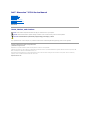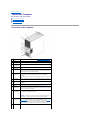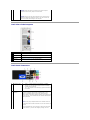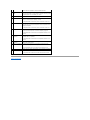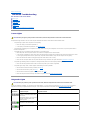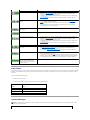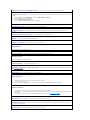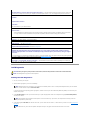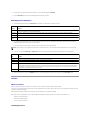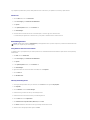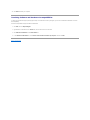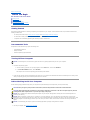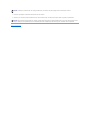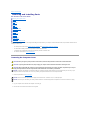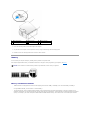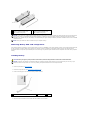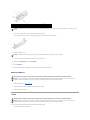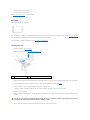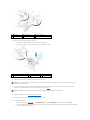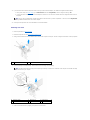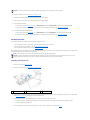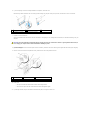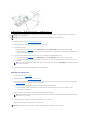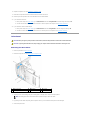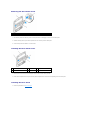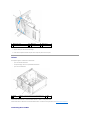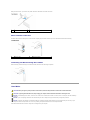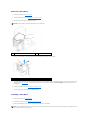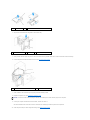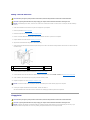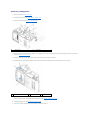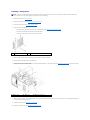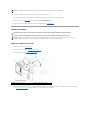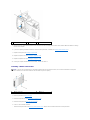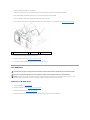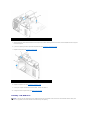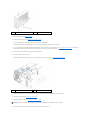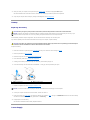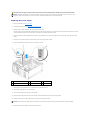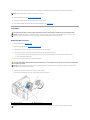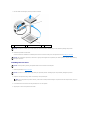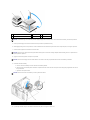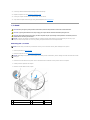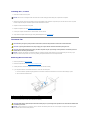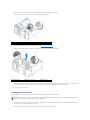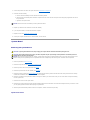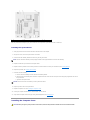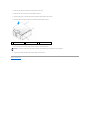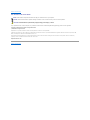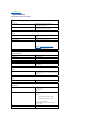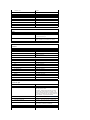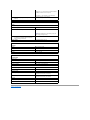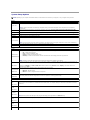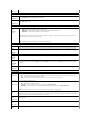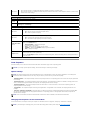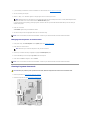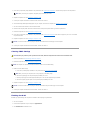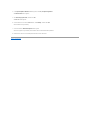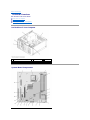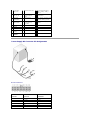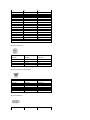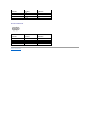Dell™Dimension™E521ServiceManual
Before You Begin
About Your Computer
Technical Overview
Specifications
Advanced Troubleshooting
System Setup
Removing and Installing Parts
Model DCSM
Notes, Notices, and Cautions
IfyoupurchasedaDell™nSeriescomputer,anyreferencesinthisdocumenttoMicrosoft®
Windows®operating systems are not applicable.
Information in this document is subject to change without notice.
©2006DellInc.Allrightsreserved.
Reproduction in any manner whatsoever without the written permission of Dell Inc. is strictly forbidden.
Trademarks used in this text: Dell, the DELL logo, and Dimension are trademarks of Dell Inc.; Microsoft and Windows are registered trademarks of Microsoft Corporation; AMD,
Athlon, and Sempron are trademarks of Advanced Micro Devices, Inc.
Other trademarks and trade names may be used in this document to refer to either the entities claiming the marks and names or their products. Dell Inc. disclaims any
proprietary interest in trademarks and trade names other than its own.
September 2006 Rev. A00
NOTE: A NOTE indicates important information that helps you make better use of your computer.
NOTICE: A NOTICE indicates either potential damage to hardware or loss of data and tells you how to avoid the problem.
CAUTION: A CAUTION indicates a potential for property damage, personal injury, or death.

Back to Contents Page
About Your Computer
Dell™Dimension™E521ServiceManual
Front View of the Computer
Back View of the Computer
Back Panel Connectors
Front View of the Computer
1
cover latch
release
Use this latch to remove the cover. See Removing the Computer Cover.
2
location of
Service Tag
Use the Service Tag to identify your computer when you access the Dell
Support website or call technical support.
3
CD or DVD
eject button
Press to eject a disk from the CD or DVD drive.
4
CD or DVD
activity light
The drive light is on when the computer reads data from the CD or DVD
drive.
5
FlexBay drive
Can contain an optional floppy drive or optional Media Card Reader. For
information on using the Media Card Reader, see "Using a Media Card
Reader (Optional) in your Owner's Manual.
6
microphone
connector
Use the microphone connector to attach a personal computer
microphone for voice or musical input into a sound or telephony
program.
On computers with a sound card, the microphone connector is on the
card.
7
headphone
connector
Use the headphone connector to attach headphones and most kinds of
speakers.
8
LAN indicator
light
This light indicates that a LAN (local area network) connection is
established.
9
diagnostic
lights (4)
Use the lights to help you troubleshoot a computer problem based on
the diagnostic code. For more information, see Diagnostic Lights.
10
hard-drive
activity light
The hard-drive activity light is on when the computer reads data from or
writes data to the hard drive. The light might also be on when a device
such as a CD player is operating.
11
power button,
power light
Press the power button to turn on the computer. The light in the center
of this button indicates power state.
NOTICE: To avoid losing data, do not use the power button to turn off
the computer. Instead, perform an operating system shutdown.
12
USB 2.0
connectors (2)
Use the front USB connectors for devices that you connect occasionally,
such as joysticks or cameras, or for bootable USB devices (see System
Setup Options for more information on booting to a USB device).
It is recommended that you use the back USB connectors for devices
that typically remain connected, such as printers and keyboards.
13
vents
For adequate cooling, do not block any of the vents.

Back View of the Computer
Back Panel Connectors
NOTICE: Ensure that there is a minimum of two inches of space
between all vents and any object near these vents.
NOTICE: Keep the vent area clean and dust-free to ensure that the
computer is adequately ventilated. Use only a dry cloth to clean the
vent area to avoid water damage to the computer.
1
voltage selection
switch
See the safety instructions in the Product Information Guide for more
information.
2
power connector
Insert the power cable.
3
back panel
connectors
Plug USB, audio, and other devices into the appropriate connector.
See Back Panel Connectors for more information.
4
card slots
Access connectors for any installed PCI and PCI Express cards.
1
link integrity light
l Green — A good connection exists between a 10-Mbps
network and the computer.
l Orange — A good connection exists between a 100-Mbps
network and the computer.
l Off — The computer is not detecting a physical connection to
the network.
2
network adapter
connector
To attach your computer to a network or broadband device, connect
one end of a network cable to either a network port or your
network or broadband device. Connect the other end of the
network cable to the network adapter connector on the back panel
of your computer. A click indicates that the network cable has been
securely attached.
NOTE: Do not plug a telephone cable into the network connector.
On computers with a network connector card, use the connector on
the card.
It is recommended that you use Category 5 wiring and connectors
for your network. If you must use Category 3 wiring, force the

Back to Contents Page
network speed to 10 Mbps to ensure reliable operation.
3
network activity
light
Flashes a yellow light when the computer is transmitting or
receiving network data. A high volume of network traffic may make
this light appear to be in a steady "on" state.
4
surround
connector
Use the black surround connector to attach multichannel-capable
speakers.
5
line-in connector
Use the blue line-in connector to attach a record/playback device
such as a cassette player, CD player, or VCR.
On computers with a sound card, use the connector on the card.
6
line-out connector
Use the green line-out connector (available on computers with
integrated sound) to attach headphones and most speakers with
integrated amplifiers.
On computers with a sound card, use the connector on the card.
7
microphone
Use the pink connector to attach a personal computer microphone
for voice or musical input into a sound or telephony program.
On computers with a sound card, the microphone connector is on
the card.
8
side surround
connector
Use the silver connector to provide enhanced surround audio for
computers with 7.1 speakers.
On computers with a sound card, the microphone connector is on
the card.
9
center/subwoofer
connector
Use the yellow connector to attach a speaker to a Low Frequency
Effects (LFE) audio channel.
10
USB 2.0 connectors
(4)
Use the back USB connectors for devices that typically remain
connected, such as printers and keyboards.
It is recommended that you use the front USB connectors for
devices that you connect occasionally, such as joysticks or cameras.
11
VGA video
connector
Connect the monitor's VGA cable to the VGA connector on the
computer.
On computers with a video card, use the connector on the card.

Back to Contents Page
Advanced Troubleshooting
Dell™Dimension™E521ServiceManual
Power Lights
Diagnostic Lights
Beep Codes
System Messages
Dell Diagnostics
Drivers
Resolving Software and Hardware Incompatibilities
Power Lights
The power button light located on the front of the computer illuminates and blinks or remains solid to indicate different states:
l If the power light is green and the computer is not responding:
¡ Ensure the display is connected and powered on.
¡ If the display is connected and powered on, see Diagnostic Lights.
l If the power light is blinking green, the computer is in standby mode. Press a key on the keyboard, move the mouse, or press the power button to
resume normal operation.
l If the power light is off, the computer is either turned off or is not receiving power.
¡ Reseat the power cable in the power connector on the back of the computer and the electrical outlet.
¡ If the computer is plugged into a power strip, ensure that the power strip is plugged into an electrical outlet and that the power strip is turned
on. Also, bypass power protection devices, power strips, and power extension cables to verify that the computer turns on properly.
¡ Ensure that the electrical outlet is working by testing it with another device, such as a lamp.
¡ Ensure that the main power cable and front panel cable are securely connected to the system board (see System Board Components).
l If the power light is blinking amber, the computer is receiving electrical power, but an internal power problem might exist.
¡ Ensure that the voltage selection switch is set to match the AC power at your location (if applicable).
l If the power light is steady amber, a device might be malfunctioning or incorrectly installed.
¡ Remove and then reinstall the memory modules (see Memory).
¡ Remove and then reinstall any cards (see Cards).
¡ Remove and then reinstall the graphics card, if applicable (see Cards).
¡ Ensure that all power cables are securely connected to the system board (see System Board Components).
Diagnostic Lights
To help you troubleshoot a problem, your computer has four lights labeled 1, 2, 3, and 4 on the front panel (see Front View of the Computer). When the
computer starts normally, the lights flash before turning off. If the computer malfunctions, the sequence of the lights helps to identify the problem.
CAUTION: Before you begin any of the procedures in this section, follow the safety instructions in the Product Information Guide.
CAUTION: Before you perform any of the procedures in this section, follow the safety instructions in the Product Information Guide.
LightPattern
Problem Description
Suggested Resolution
The computer is in a normal "off"
condition, or a possible pre-BIOS failure
has occurred.
The diagnostic lights are not lit after the
computer successfully boots to the
operating system.
Plug the computer into a working electrical outlet and press the power button.
A possible BIOS failure has occurred; the
computer is in the recovery mode.
Run the BIOS Recovery utility, wait for recovery completion, and then restart the computer.
A possible processor failure has
occurred.
Contact Dell (see "Contacting Dell" in your Owner's Manual).

Beep Codes
Your computer might emit a series of beeps during start-up if the monitor cannot display errors or problems. This series of beeps, called a beep code, identifies
a problem. One possible beep code consists of one long beep and then two short beeps. This beep code tells you that the computer encountered a memory
test failure.
If your computer beeps during start-up:
1. Write down the beep code.
2. Run the Dell Diagnostics to identify a more serious cause (see Dell Diagnostics).
System Messages
Memory modules are detected, but a
memory failure has occurred.
l If you have two or more memory modules installed, remove the modules, reinstall one
module (see Installing Memory), and then restart the computer. If the computer starts
normally, reinstall an additional module. Continue until you have identified a faulty
module or reinstalled all modules without error.
l If available, install properly working memory of the same type into your computer (see
Installing Memory).
l If the problem persists, contact Dell (see "Contacting Dell" in your Owner's Manual).
A possible graphics card failure has
occurred.
l If the computer has a graphics card, remove the card, reinstall it (see PCI Express
Cards), and then restart the computer.
l If the problem still exists, install a graphics card that you know works and restart the
computer.
l If the problem persists or the computer has integrated graphics, contact Dell (see
"Contacting Dell" in your Owner's Manual).
A possible floppy or hard drive failure
has occurred.
Reseat all power and data cables and restart the computer.
A possible USB failure has occurred.
Reinstall all USB devices, check cable connections, and then restart the computer.
No memory modules are detected.
l If you have two or more memory modules installed, remove the modules, reinstall one
module (see Installing Memory), and then restart the computer. If the computer starts
normally, reinstall an additional module. Continue until you have identified a faulty
module or reinstalled all modules without error.
l If available, install properly working memory of the same type into your computer (see
Installing Memory).
l If the problem persists, contact Dell (see "Contacting Dell" in your Owner's Manual).
Memory modules are detected, but a
memory configuration or compatibility
error exists.
l Ensure that no special memory module/memory connector placement requirements exist
(see Memory Installation Guidelines).
l Verify that the memory modules that you are installing are compatible with your
computer (see Memory Installation Guidelines).
l If the problem persists, contact Dell (see "Contacting Dell" in your Owner's Manual).
Another failure has occurred.
l Ensure that the cables are properly connected to the system board from the hard drive,
CD drive, and DVD drive (see Drives).
l If there is an error message on your screen identifying a problem with a device (such as
the floppy drive or hard drive), check the device to ensure that it is functioning properly.
l If the problem persists, contact Dell (see "Contacting Dell" in your Owner's Manual).
After POST is complete, all four
diagnostic lights turn green briefly
before turning off to indicate normal
operating condition.
None.
Code
Cause
2 short, 1 long
BIOS checksum error
1 long, 2 short
Memory test failure (bad memory during memory sizing)
1 long, 3 short, 2 short
No memory
1 short
F12 key pressed
NOTE: If the message you received is not listed in the table, see the documentation for either the operating system or the program that was running
when the message appeared.

Afilenamecannotcontainanyofthefollowingcharacters:\/:*?"<>|— Do not use these characters in filenames.
Arequired.DLLfilewasnotfound— The program that you are trying to open is missing an essential file. To remove and then reinstall the
program:
1. Click the Start button, click Control Panel, and then click Add or Remove Programs.
2. Select the program you want to remove.
3. Click the Change or Remove Program icon.
4. See the program documentation for installation instructions.
Attachmentfailedtorespond— See "Drive Problems" in your Owner's Manual.
Badcommandorfilename— Ensure that you spelled the command correctly, put spaces in the proper place, and used the correct
pathname.
Bad error-correctioncode(ECC)ondiskread— See "Drive Problems" in your Owner's Manual.
Dataerror— See "Drive Problems" in your Owner's Manual.
Diskette drive 0 seek failure — See "Drive Problems" in your Owner's Manual.
Diskette read failure —
See "Drive Problems" in your Owner's Manual.
Diskette write protected — Slide the write-protect notch on the floppy disk to the open position.
Hard-disk drive failure —
See "Drive Problems" in your Owner's Manual.
Nobootdevicedetected— Insert a bootable floppy disk or CD.
Invalid configuration information -pleaserunSETUPprogram— Enter system setup and correct the computer configuration information
(see Entering System Setup).
Keyboardfailure— See "Keyboard Problems" in your Owner's Manual.
Memory allocation error —
1. Turn off the computer, wait 30 seconds, and then restart the computer.
2. Try to run the program again.
3. If the error message appears again, see the software documentation for additional troubleshooting suggestions.
No boot device available —
l If the floppy drive is your boot device, ensure that a bootable floppy disk is in the drive.
l If the hard drive is your boot device, ensure that the cables are connected and that the drive is installed properly and partitioned as a
boot device.
l Enter system setup and ensure that the boot sequence information is correct (see Entering System Setup).
Non-systemdiskerror— Remove the floppy disk from the drive and restart your computer.
Non-systemdiskordiskerror— Replace the floppy disk with one that has a bootable operating system or remove the floppy disk from
drive A and restart the computer.
Notabootdiskette— Insert a bootable floppy disk and restart your computer.

Dell Diagnostics
Starting the Dell Diagnostics
1. Turn on (or restart) your computer.
2. When the DELL logo appears, press <F12> immediately.
If you wait too long and the operating system logo appears, continue to wait until you see the Microsoft®Windows®desktop, then shut down your
computer and try again.
3. At the Boot Device Menu, use the up- and down-arrow keys or press the appropriate number on the keyboard to highlight Boot to Utility Partition,
and then press <Enter>.
4. At the Dell Diagnostics Main Menu, left-click with the mouse, or press <Tab> and then <Enter>, to select the test you want to run (see Dell Diagnostics
Main Menu).
Notenoughmemoryorresources.Closesomeprogramsandtryagain— Close all windows and open the program that you want to use.
In some cases, you might have to restart your computer to restore computer resources. If so, run the program that you want to use first.
Read fault —
Requested sector not found —
Reset failed —
See "Drive Problems" in your Owner's Manual.
Sectornotfound—
l Run the Windows error-checking utility to check the file structure on the floppy disk or hard drive. See Windows Help for instructions.
l If a large number of sectors are defective, back up the data (if possible), and then reformat the floppy disk or hard drive.
Seek error — See "Drive Problems" in your Owner's Manual.
Shutdownfailure— Run the Dell Diagnostics.
Unexpected interrupt in protected mode — Run the Dell Diagnostics.
WARNING: Dell's Disk Monitoring System has detected that drive [0/1] on the [primary/secondary] EIDE controller is operating
outside of normal specifications. It is advisable to immediately back up your data and replace your hard drive by calling your support
deskorDell—
If no replacement drive is immediately available and the drive is not the only bootable drive, enter system setup and change the appropriate
drive setting to None. Then remove the drive from the computer (see Entering System Setup).
<drive letter>:\isnotaccessible.Thedeviceisnotready— The selected drive cannot read its medium. Depending on its medium type,
insert a floppy, CD, or Zip disk into the drive and try again.
CAUTION: Before you begin any of the procedures in this section, follow the safety instructions in the Product Information Guide.
NOTE: The Dell Diagnostics only operate on Dell computers.
NOTE: Keyboard failure may result when a key is held down for extended periods of time. To avoid possible keyboard failure, press and release
<F12> in even intervals to open the Boot Device Menu.
NOTE: The Quickboot feature changes the boot sequence for the current boot only. Upon restart, the computer boots according to the boot
sequence specified in system setup.
NOTE: Write down any error codes and problem descriptions exactly as they appear and follow the instructions on the screen.

5. After all tests have completed, close the test window to return to the Dell Diagnostics Main Menu.
6. Close the Main Menu window to exit the Dell Diagnostics and restart the computer.
Dell Diagnostics Main Menu
1. After the Dell Diagnostics loads and the Main Menu screen appears, click the button for the option you want.
2. If a problem is encountered during a test, a message appears with an error code and a description of the problem. Write down the error code and
problem description and follow the instructions on the screen.
If you cannot resolve the error condition, contact Dell (see "Contacting Dell" in your Owner's Manual).
3. If you run a test from the Custom Test or Symptom Tree option, click the applicable tab described in the following table for more information.
4. Close the test screen to return to the Main Menu screen. To exit the Dell Diagnostics and restart the computer, close the Main Menu screen.
Drivers
What Is a Driver?
A driver is a program that controls a device such as a printer, mouse, or keyboard. All devices require a driver program.
A driver acts as a translator between the device and any other programs that use the device. Each device has its own set of specialized commands that only
the driver for that device recognizes.
Required drivers are already installed on your computer—no further installation or configuration is needed.
Many drivers, such as the keyboard driver, come with your Microsoft
®
Windows
®
operating system. You may need to install drivers if you:
l Upgrade your operating system.
l Reinstall your operating system.
l Connect or install a new device.
Identifying Drivers
Option
Function
Express Test
Performs a quick test of devices. This test typically takes 10 to 20 minutes and requires no interaction on your part. Run Express Test first to
increase the possibility of tracing the problem quickly.
Extended
Test
Performs a thorough check of devices. This test typically takes an hour or more and requires you to answer questions periodically.
Custom Test
Tests a specific device. You can customize the tests you want to run.
Symptom
Tree
Lists the most common symptoms encountered and allows you to select a test based on the symptom of the problem you are having.
NOTE: The Service Tag for your computer is located at the top of each test screen. If you contact Dell, technical support will ask for your Service Tag.
Tab
Function
Results
Displays the results of the test and any error conditions encountered.
Errors
Displays error conditions encountered, error codes, and the problem description.
Help
Describes the test and may indicate requirements for running the test.
Configuration
Displays your hardware configuration for the selected device.
The Dell Diagnostics obtains configuration information for all devices from system setup, memory, and various internal tests, and it displays
the information in the device list in the left pane of the screen. The device list may not display the names of all the components installed on
your computer or all devices attached to your computer.
Parameters
Allows you to customize the test by changing the test settings.

If you experience a problem with any device, identify whether the driver is the source of your problem and, if necessary, update the driver.
Windows XP
1. Click the Start button, then click Control Panel.
2. Under Pick a Category, click Performance and Maintenance.
3. Click System.
4. In the System Properties window, click the Hardware tab.
5. Click Device Manager.
6. Scroll down the list of devices and check for an exclamation point (a circle with a [!]) next to the device name.
If an exclamation point appears next to the device name, you may need to reinstall the driver or install a new driver.
Reinstalling Drivers
Using Windows XP Device Driver Rollback
If a problem occurs on your computer after you install or update a driver, use Windows XP Device Driver Rollback to replace the driver with the previously
installed version.
1. Click Start, then click Control Panel.
2. Under Pick a Category, click Performance and Maintenance.
3. Click System.
4. In the System Properties window, click the Hardware tab.
5. Click Device Manager.
6. Right-click the device for which the new driver was installed, then click Properties.
7. Click the Driver tab.
8. Click Roll Back Driver.
Manually Reinstalling Drivers
1. After copying the required driver files to your hard drive, click the Start button and right-click My Computer.
2. Click Properties.
3. Click the Hardware tab and click Device Manager.
4. Double-click the type of device for which you are installing the driver.
5. Double-click the name of the device for which you are installing the driver.
6. Click the Driver tab and click Update Driver.
7. Click Install from a list or specific location (Advanced) and click Next.
8. Click Browse and browse to the location to which you previously extracted the driver files.
9. When the name of the appropriate driver appears, click Next.
NOTICE: The Dell Support website at support.dell.comprovidesapproveddriversforyourDell™computer.Ifyouinstalldriversobtainedfromother
sources, your computer may not function properly.

10. Click Finish and restart your computer.
Resolving Software and Hardware Incompatibilities
If a device is not detected during the operating system setup or is detected but incorrectly configured, you can use the Hardware Troubleshooter to resolve
the incompatibility.
To resolve incompatibilities using the Hardware Troubleshooter:
1. Click Start, then click Help and Support.
2. Type hardware troubleshooter in the Search field, then click the arrow to start the search.
3. Click Hardware Troubleshooter in the Search Results list.
4. In the Hardware Troubleshooter list, click I need to resolve a hardware conflict on my computer, and then click Next.
Back to Contents Page

Back to Contents Page
Before You Begin
Dell™Dimension™E521ServiceManual
Getting Started
Recommended Tools
Turning Off Your Computer
Before Working Inside Your Computer
Getting Started
This manual provides procedures for removing and replacing the components in your computer. Unless otherwise noted, each procedure assumes that the
following conditions exist:
l You have performed the steps in Turning Off Your Computer and Before Working Inside Your Computer.
l YouhavereadthesafetyinformationinyourDell™Product Information Guide.
l A component can be installed by performing the removal procedure in reverse order.
Recommended Tools
The procedures in this document may require the following tools:
l Small flat-blade screwdriver
l Phillips screwdriver
l Flash BIOS update program (download)
Turning Off Your Computer
1. Shut down the operating system:
a. Save and close any open files, exit any open programs, click the Start button, and then click Shutdown.
b. In the Shut Down Windows window, select Shut down.
The computer turns off after the operating system shutdown process finishes.
2. Ensure that the computer and any attached devices are turned off. If your computer and attached devices did not automatically turn off when you shut
down your operating system, press and hold the power button for 4 seconds.
Before Working Inside Your Computer
Use the following safety guidelines to help protect your computer from potential damage and to help ensure your own personal safety.
1. Turn off your computer. See Turning Off Your Computer.
NOTICE: To avoid losing data, save and close any open files and exit any open programs before you turn off your computer.
CAUTION: Before you begin any of the procedures in this section, follow the safety instructions in the Product Information Guide.
CAUTION: Handle components and cards with care. Do not touch the components or contacts on a card. Hold a card by its edges or by its metal
mounting bracket. Hold a component such as a processor by its edges, not by its pins.
NOTICE: Only a certified service technician should perform repairs on your computer. Damage due to servicing that is not authorized by Dell is not
covered by your warranty.
NOTICE: When you disconnect a cable, pull on its connector or on its strain-relief loop, not on the cable itself. Some cables have a connector with
locking tabs; if you are disconnecting this type of cable, press in on the locking tabs before you disconnect the cable. As you pull connectors apart, keep
them evenly aligned to avoid bending any connector pins. Also, before you connect a cable, ensure that both connectors are correctly oriented and
aligned.
NOTICE: To avoid damaging the computer, perform the following steps before you begin working inside the computer.

2. Disconnect any telephone or telecommunication lines from the computer.
3. Disconnect your computer and all attached devices from their electrical outlets, and then press the power button to ground the system board.
Back to Contents Page
NOTICE: To disconnect a network cable, first unplug the cable from your computer, and then unplug it from the network port or device.
NOTICE: Before touching anything inside your computer, ground yourself by touching an unpainted metal surface, such as the metal at the back of the
computer. While you work, periodically touch an unpainted metal surface to dissipate any static electricity that could harm internal components.

Back to Contents Page
Removing and Installing Parts
Dell™Dimension™E521ServiceManual
Removing the Computer Cover
Memory
Cards
Drive Panel
Drives
Hard Drive
Floppy Drive
Media Card Reader
CD/DVD Drive
Battery
Power Supply
Processor
I/O Panel
Processor Fan
System Board
Installing the Computer Cover
This chapter provides procedures for removing and installing the components in your computer. Unless otherwise noted, each procedure assumes that the
following conditions exist:
l You have performed the steps in Turning Off Your Computer and Before Working Inside Your Computer.
l YouhavereadthesafetyinformationinyourDell™Product Information Guide.
l A component can be replaced by performing the removal procedure in reverse order.
l You have the tools listed in Recommended Tools.
Removing the Computer Cover
1. Follow the procedures in Before You Begin.
2. Lay your computer on its side with the computer cover facing up.
3. Pull back the cover release latch located on the top panel.
CAUTION: Before you begin any of the procedures in this section, follow the safety instructions in the Product Information Guide.
CAUTION: To guard against electrical shock, always unplug your computer from the electrical outlet before removing the cover.
CAUTION: When working inside the computer, be aware that the heat sink assembly, power supply, and other components may be very hot
during normal operation. Be sure that components have had sufficient time to cool before you touch them.
NOTICE: To prevent static damage to components inside your computer, discharge static electricity from your body before you touch any of your
computer's electronic components. You can do so by touching an unpainted metal surface on the computer chassis.
NOTICE: Ensure that sufficient space exists to support the removed cover—at least 30 cm (1 ft) of desk top space.
NOTICE: Ensure that you are working on a level, protected surface to avoid scratching either the computer or the surface on which it is resting.

4. Locate the three hinge tabs on the bottom edge of the computer.
5. Grip the sides of the computer cover and pivot the cover up, using the bottom hinge tabs as leverage points.
6. Release the cover from the hinge tabs and set it aside in a secure location.
Memory
You can increase your computer memory by installing memory modules on the system board.
Your computer supports DDR2 memory. For additional information on the type of memory supported by your computer, see Memory.
Memory Installation Guidelines
l DIMM connectors must be populated in numerical order beginning with connectors DIMM_1 and DIMM_2, then connectors DIMM_3 and DIMM_4.
If a single DIMM is installed, you must install it in connector DIMM_1.
l For best performance, memory modules should be installed in pairs of matched memory size, speed, and technology. If the memory modules are not
installed in matched pairs, the computer will operate, but with a slight reduction in performance. (See the label on the module to determine the module's
capacity.) For example, if you install a mixed pair of DDR2 533-MHz and DDR2 667-MHz memory, the modules function at the slowest speed installed.
1
cover latch release
2
computer cover
3
back of computer
4
bottom hinge tabs
NOTICE: Do not install ECC or buffered memory modules. Only unbuffered, non-ECC memory is supported.

Addressing Memory With 4-GB Configurations
Your computer supports a maximum of 4 GB of memory when you use four 1-GB DIMMs. Current 32-bit operating systems, such as Microsoft
®
Windows
®
XP,
can use a maximum of 4 GB of address space; however, the amount of memory available to the operating system is less than that installed. Certain
components within the computer require address space in the 4-GB range. Any address space reserved for these components cannot be used by computer
memory.
Installing Memory
1. Follow the procedures in Before You Begin.
2. Remove the computer cover (see Removing the Computer Cover).
3. Press the securing clip at each end of the memory module connector.
4. Align the notch on the bottom of the module with the crossbar in the connector.
1
Channel A: matched pair of memory
modules in connectors DIMM_1 and
DIMM_2 (white securing clips)
2
Channel B: matched pair of memory
modules in connectors DIMM_3 and
DIMM_4 (black securing clips)
NOTICE: If you remove your original memory modules from the computer during a memory upgrade, keep them separate from any new modules that
you may have, even if you purchased the new modules from Dell. If possible, do not pair an original memory module with a new memory module.
Otherwise, your computer may not start properly. You should install your original memory modules in pairs either in DIMM connectors 1 and 2 or DIMM
connectors 3 and 4.
NOTE: Memory purchased from Dell is covered under your computer warranty.
CAUTION: Before you begin any of the procedures in this section, follow the safety instructions in the Product Information Guide.
NOTICE: To prevent static damage to components inside your computer, discharge static electricity from your body before you touch any of your
computer's electronic components. You can do so by touching an unpainted metal surface on the computer chassis.
1
memory connector farthest from processor (DIMM_1)
2
securing clips (2)
3
connector

5. Insert the module into the connector until the module snaps into position.
If you insert the module correctly, the securing clips snap into the cutouts at each end of the module.
6. Replace the computer cover.
7. Connect your computer and devices to electrical outlets, and turn them on.
8. Right-click the My Computer icon and click Properties.
9. Click the General tab.
10. To verify that the memory is installed correctly, check the amount of memory (RAM) listed.
Removing Memory
1. Follow the procedures in Before You Begin.
2. Press out the securing clip at each end of the memory module connector.
3. Grasp the module and pull up.
Cards
YourDell™computerprovidesthefollowingslotsforPCIandPCIExpresscards:
l One PCI Express x16 card slot (SLOT1)
1
cutouts (2)
2
memory module
3
notch
4
crossbar
NOTICE: To avoid damage to the memory module, press the module straight down into the connector while you apply equal force to each end of the
module.
NOTICE: To connect a network cable, first plug the cable into the network device and then plug it into the computer.
CAUTION: Before you begin any of the procedures in this section, follow the safety instructions in the Product Information Guide.
NOTICE: To prevent static damage to components inside your computer, discharge static electricity from your body before you touch any of your
computer's electronic components. You can do so by touching an unpainted metal surface on the computer chassis.
CAUTION: Before you begin any of the procedures in this section, follow the safety instructions in the Product Information Guide.
NOTICE: To prevent static damage to components inside your computer, discharge static electricity from your body before you touch any of your
computer's electronic components. You can do so by touching an unpainted metal surface on the computer chassis.

l One PCI Express x1 card slot (SLOT2
l Two PCI card slots (SLOT3, SLOT4)
See System Board Components for card slot location.
PCI Cards
Your computer supports two PCI cards.
If you are installing or replacing a card, follow the procedures in the next section. If you are removing but not replacing a PCI card, see Removing a PCI Card.
If you are replacing a card, remove the current driver for the card from the operating system.
If you are installing or replacing a PCI Express card, see Installing a PCI Express Card.
Installing a PCI Card
1. Follow the procedures in Before You Begin.
2. Remove the computer cover (see Removing the Computer Cover).
3. Gently push the release tab on the card retention door from the inside to pivot the door open. The door is hinged and will remain in the open position.
4. If you are installing a new card, remove the filler bracket to create a card-slot opening. Then continue with step 6.
5. If you are replacing a card that is already installed in the computer, remove the card.
If necessary, disconnect any cables connected to the card. Grasp the card by its top corners, and ease it out of its connector.
6. Prepare the card for installation.
See the documentation that came with the card for information on configuring the card, making internal connections, or otherwise customizing it for your
computer.
7. Place the card in the connector and press down firmly. Ensure that the card is fully seated in the slot.
1
release tab
2
card retention door
CAUTION: Some network adapters automatically start the computer when they are connected to a network. To guard against electrical shock, be
sure to unplug your computer from its electrical outlet before installing any cards.

8. Before you close the card retention door, ensure that:
l The tops of all cards and filler brackets are flush with the alignment bar.
l The notch in the top of the card or filler bracket fits around the alignment guide.
9. Close the card retention door by snapping it into place to secure the cards.
10. On a new card, connect any cables that are part of the installation. See the documentation for the card for information about the card's cable
connections. On a replacement card, connect any cables that you removed in step 5.
11. Replace the computer cover (see Installing the Computer Cover).
12. Connect your computer and devices to electrical outlets and turn them on.
13. If you installed a sound card:
a. Enter system setup (see System Setup), go to Onboard Devices and select Integrated Audio, and then change the setting to Off.
b. Connect external audio devices to the sound card's connectors. Do not connect external audio devices to the microphone, speaker/headphone,
or line-in connectors on the back panel.
1
alignment bar
2
fully seated card
3
not fully seated card
4
alignment guide
5
bracket within slot
6
bracket caught outside of slot
1
alignment guide
2
alignment bar
3
release tab
4
card retention door
NOTICE: Do not route card cables over or behind the cards. Cables routed over the cards can prevent the computer cover from closing properly or
cause damage to the equipment.
NOTICE: To connect a network cable, first plug the cable into the network device and then plug it into the computer.

14. If you installed an add-in network adapter and want to use only the add-in network adapter, then disable the integrated network adapter:
a. Enter system setup (see System Setup), go to Onboard Devices and select Integrated NIC, and then change the setting to Off.
b. Connect the network cable to the add-in network adapter's connectors. Do not connect the network cable to the integrated connector on the
back panel.
15. Install any drivers required for the card as described in the card documentation.
Removing a PCI Card
1. Follow the procedures in Before You Begin.
2. Remove the computer cover (see Removing the Computer Cover).
3. Gently push the release tab on the card retention door from the inside to pivot the door open. The door is hinged and will remain in the open position.
4. If you are removing the card permanently, install a filler bracket in the empty card-slot opening.
5. Close the card retention door by snapping it into place to secure the cards.
NOTE: You can use the integrated NIC and add-in NIC adapter at the same time if you have a requirement. In this case, set the Integrated NIC
setting to On and install the driver for the add-in adapter.
1
release tab
2
card retention door
NOTE: Installing filler brackets over empty card-slot openings is necessary to maintain FCC certification of the computer. The brackets also keep
dust and dirt out of your computer.
1
alignment guide
2
alignment bar
3
release tab
4
card retention door
Page is loading ...
Page is loading ...
Page is loading ...
Page is loading ...
Page is loading ...
Page is loading ...
Page is loading ...
Page is loading ...
Page is loading ...
Page is loading ...
Page is loading ...
Page is loading ...
Page is loading ...
Page is loading ...
Page is loading ...
Page is loading ...
Page is loading ...
Page is loading ...
Page is loading ...
Page is loading ...
Page is loading ...
Page is loading ...
Page is loading ...
Page is loading ...
Page is loading ...
Page is loading ...
Page is loading ...
Page is loading ...
Page is loading ...
Page is loading ...
Page is loading ...
Page is loading ...
Page is loading ...
Page is loading ...
Page is loading ...
Page is loading ...
Page is loading ...
Page is loading ...
Page is loading ...
Page is loading ...
Page is loading ...
Page is loading ...
Page is loading ...
-
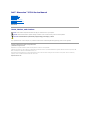 1
1
-
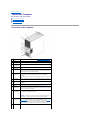 2
2
-
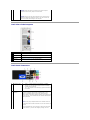 3
3
-
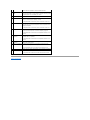 4
4
-
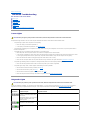 5
5
-
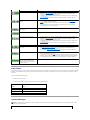 6
6
-
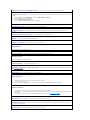 7
7
-
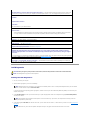 8
8
-
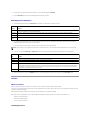 9
9
-
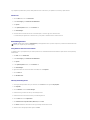 10
10
-
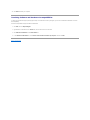 11
11
-
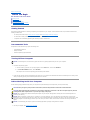 12
12
-
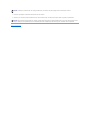 13
13
-
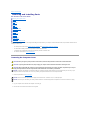 14
14
-
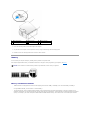 15
15
-
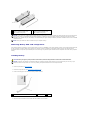 16
16
-
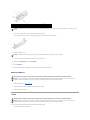 17
17
-
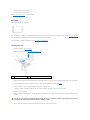 18
18
-
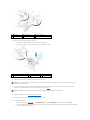 19
19
-
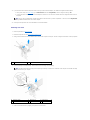 20
20
-
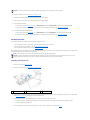 21
21
-
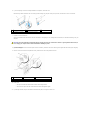 22
22
-
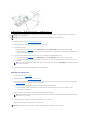 23
23
-
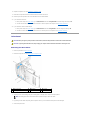 24
24
-
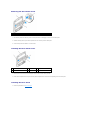 25
25
-
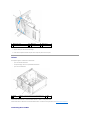 26
26
-
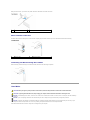 27
27
-
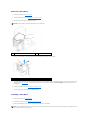 28
28
-
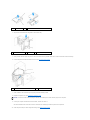 29
29
-
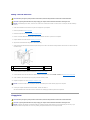 30
30
-
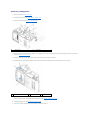 31
31
-
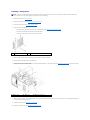 32
32
-
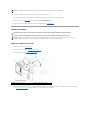 33
33
-
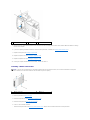 34
34
-
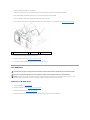 35
35
-
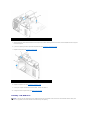 36
36
-
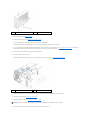 37
37
-
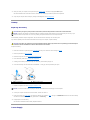 38
38
-
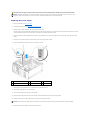 39
39
-
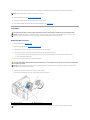 40
40
-
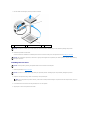 41
41
-
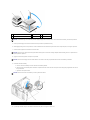 42
42
-
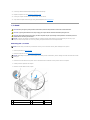 43
43
-
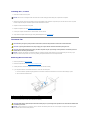 44
44
-
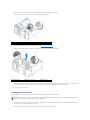 45
45
-
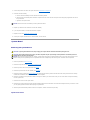 46
46
-
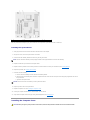 47
47
-
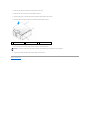 48
48
-
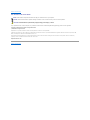 49
49
-
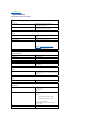 50
50
-
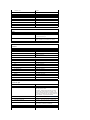 51
51
-
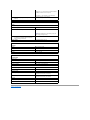 52
52
-
 53
53
-
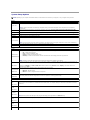 54
54
-
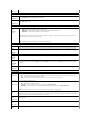 55
55
-
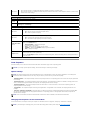 56
56
-
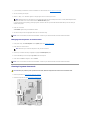 57
57
-
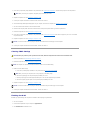 58
58
-
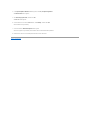 59
59
-
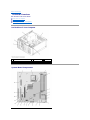 60
60
-
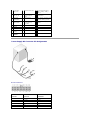 61
61
-
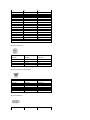 62
62
-
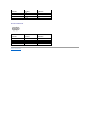 63
63
Dell E521 - Dimension Motherboard UW457 0UW457 User manual
- Type
- User manual
- This manual is also suitable for
Ask a question and I''ll find the answer in the document
Finding information in a document is now easier with AI
Related papers
-
Dell XPS 710 Owner's manual
-
Dell XPS 210 User manual
-
Dell Dimension 9200 User manual
-
Dell Dimension 9200 User manual
-
Dell Dimension 9200 User manual
-
Dell Dimension 9200 User manual
-
Dell Dimension 9200 User manual
-
Dell Dimension 9200 User manual
-
Dell Dimension 9200 Owner's manual
-
Dell Dimension 9200 User manual
Other documents
-
 D DUOMEIQI ROYEMAI 8GB Kit (2X4GB) DDR3 RAM, DDR3 1333MHz PC3-10600 PC3-10600U 4GB DDR3 2Rx8 240-pin Dimm CL9 1.5V Desktop RAM Memory Module Installation guide
D DUOMEIQI ROYEMAI 8GB Kit (2X4GB) DDR3 RAM, DDR3 1333MHz PC3-10600 PC3-10600U 4GB DDR3 2Rx8 240-pin Dimm CL9 1.5V Desktop RAM Memory Module Installation guide
-
Sony VPCEE21FX/BI Installation guide
-
Sony VPCEF22FX/BI Installation guide
-
Sony VPCS111FM/S Installation guide
-
Sony VPCEA21FX/BI Installation guide
-
Sony VPCEB11FM/BI Installation guide
-
Sony VPCJ111FX/B Installation guide