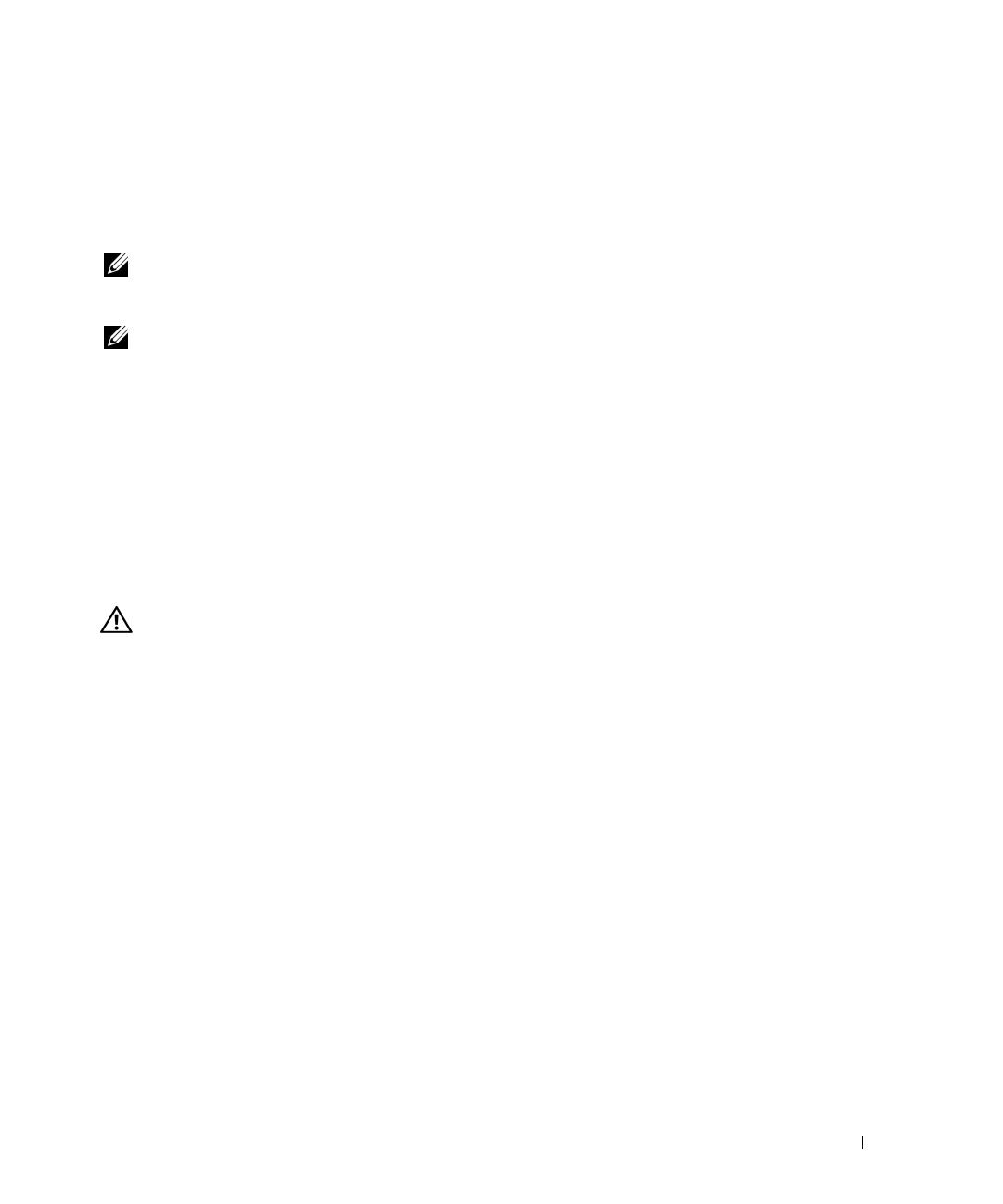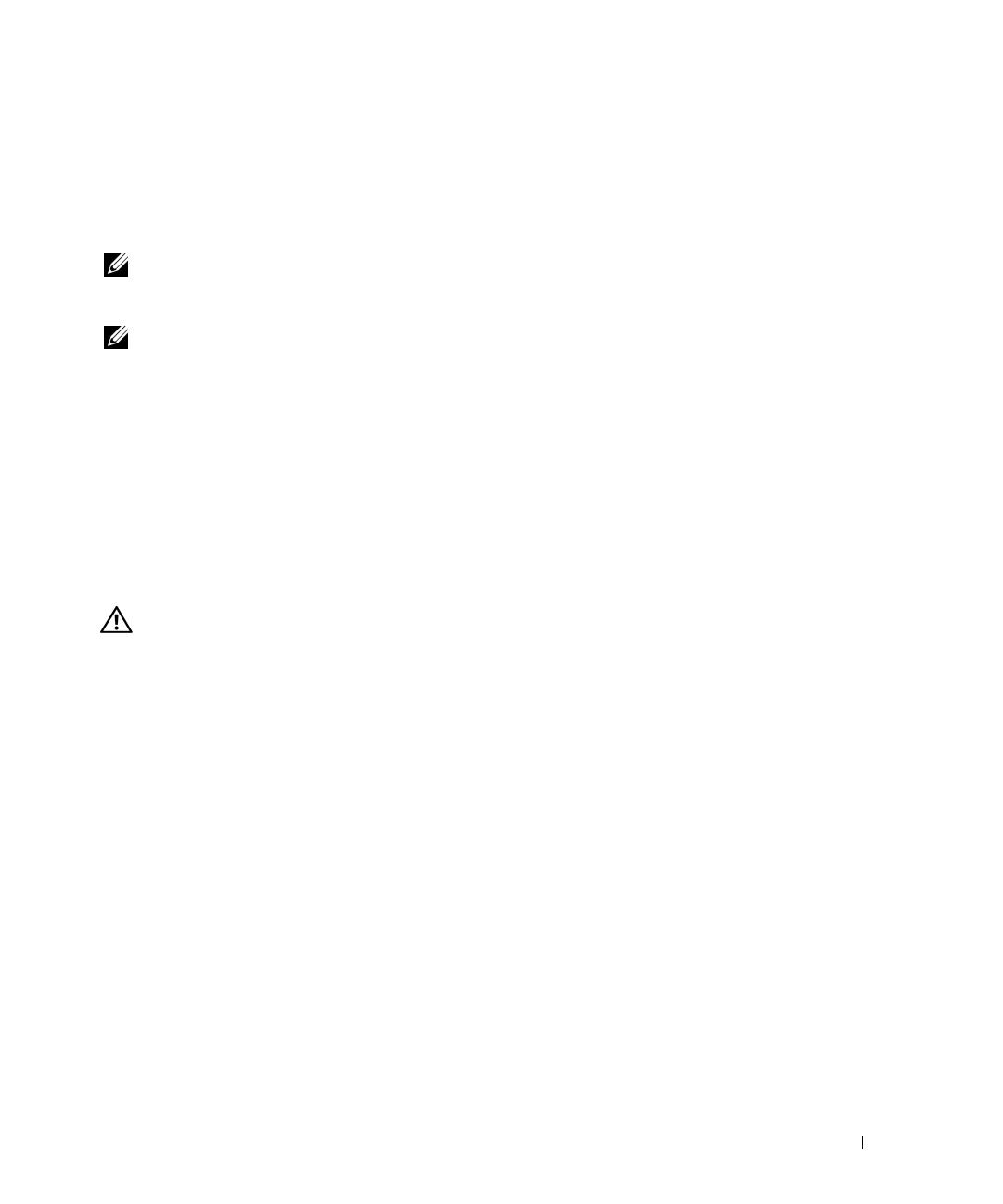
Installing or Replacing an ERA/O Card 1-1
This document explains how to install and remove your system’s Embedded Remote Access
Option (ERA/O) card.
Before You Begin
NOTE: For more information about setting up and using an ERA/O card, see the
remote access controller (RAC) documentation provided on the documentation CD that
came with your system or on the Dell Support website at support.dell.com.
NOTE: The Dell™ Remote Access Card III (DRAC III), DRAC III/XT, Embedded
Remote Access (ERA), and the ERA/O are systems management hardware and
software solutions designed to provide remote management capabilities for
PowerEdge™ systems. Collectively, these solutions are known as remote access
controllers (RACs). RACs allow you to remotely manage and monitor your system even
when the system is down.
Before installing the ERA/O card, record the system configuration settings. View the system
configuration screens in the System Setup program and make a note of each setting. See
your User's Guide for instructions about using the System Setup program.
Installing an ERA/O Card
CAUTION: Only trained service technicians are authorized to remove the system
cover and access any of the components inside the system. See your System
Information Guide for complete information about safety precautions, working
inside the computer, and protecting against electrostatic discharge.
1 Remove the optional front bezel (if applicable).
2 Turn off the system, including attached peripherals, and disconnect the system and
peripherals from their electrical outlets.
3 Remove the optional security screw (if applicable). See Figure 1-1.
4 Press the latch on the system front panel and lift the left cover.
5 Lift the right cover.
K0238ebk0.book Page 1 Monday, February 24, 2003 2:53 PM