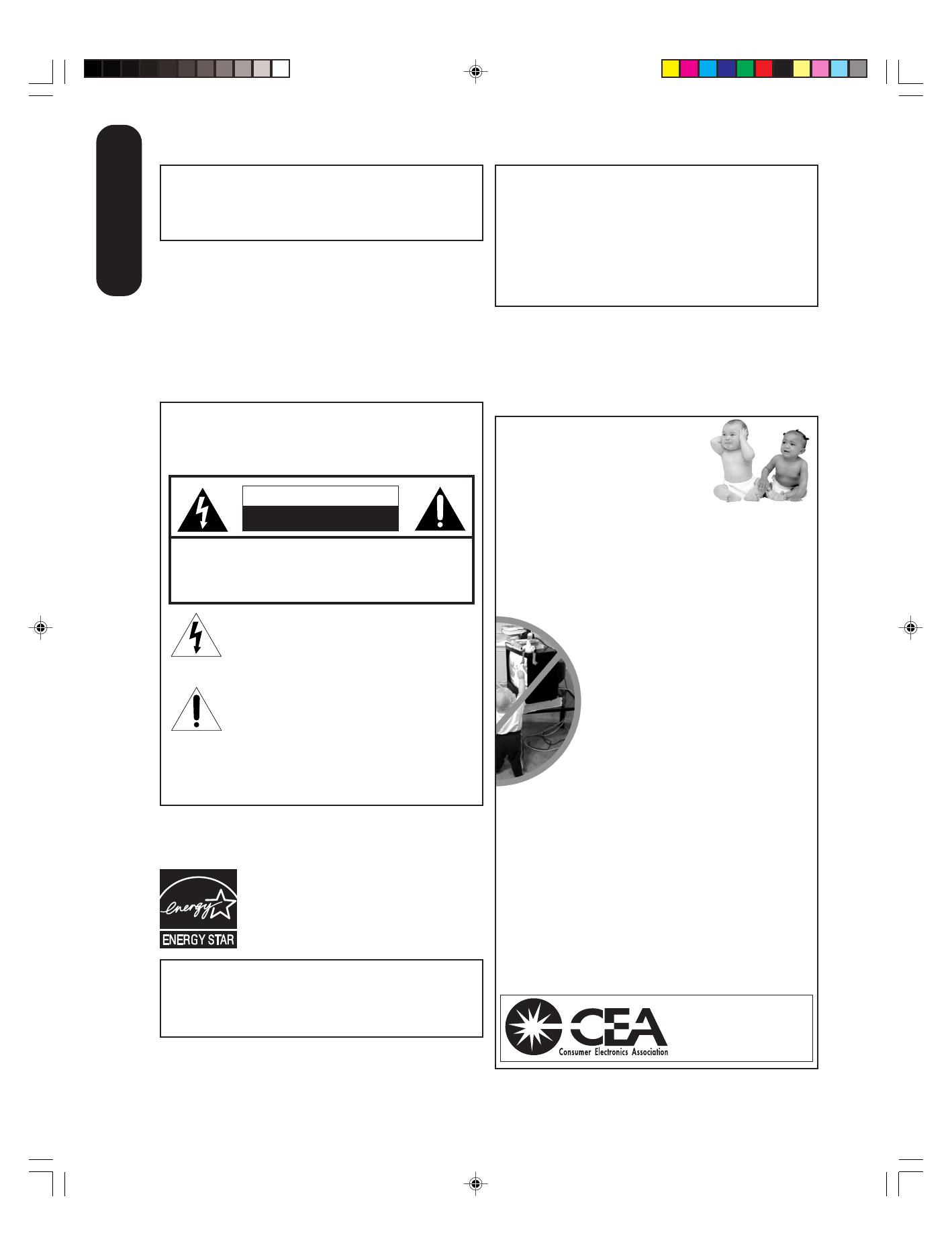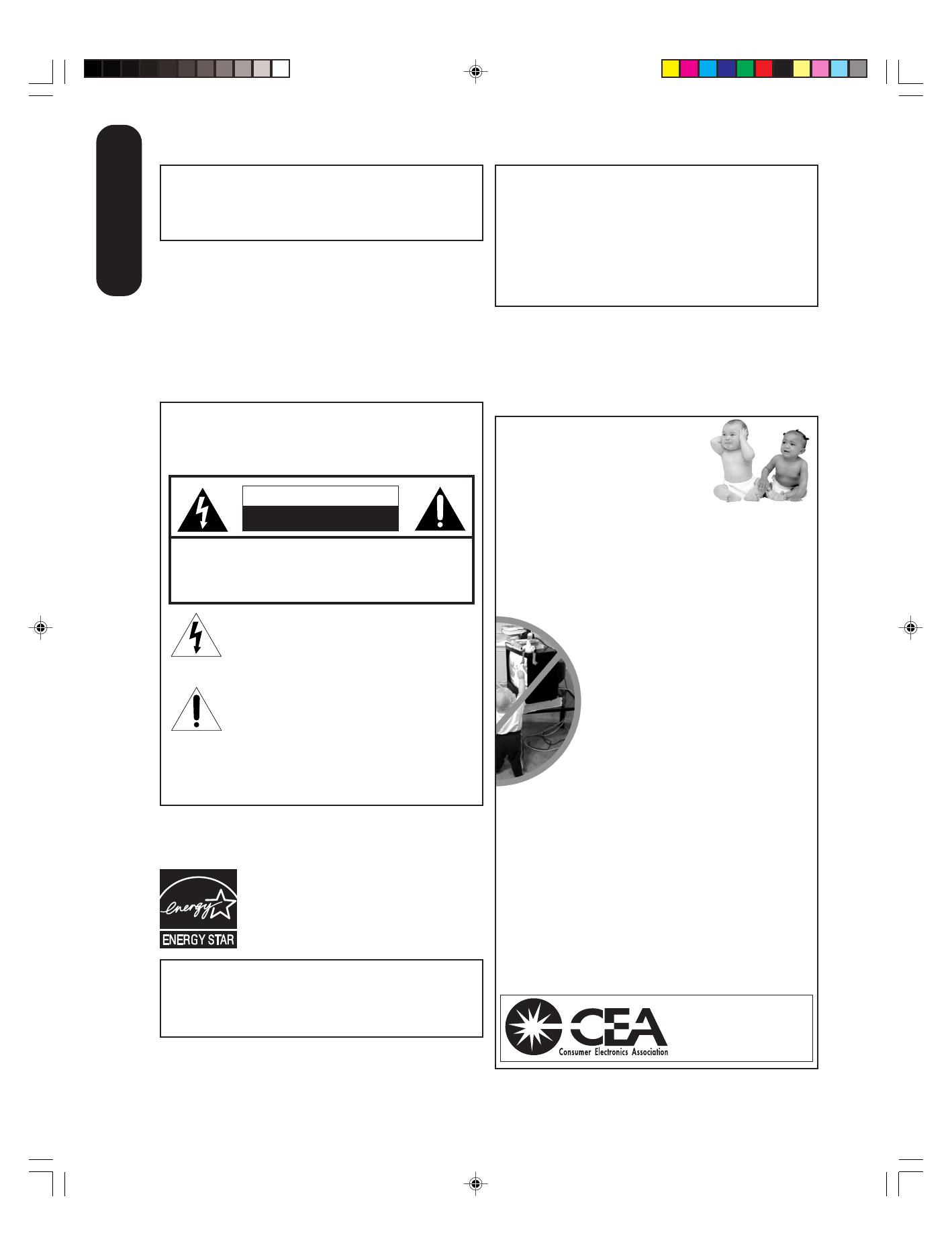
2
Child Safety
It Makes A Difference
Where Your TV Stands
Congratulations on your purchase!
As you enjoy your new TV, keep these safety tips in mind:
The Issue
If you are like most consumers, you have a TV in your home. Many homes,
in fact, have more than one TV.
The home theater entertainment experience is a growing trend, and larger
TVs are popular purchases; however, they are not always supported on
the proper TV stands.
Sometimes TVs are improperly secured or inappropriately
situated on dressers, bookcases, shelves, desks, audio
speakers, chests, or carts. As a result, TVs may fall over,
causing unnecessary injury.
Toshiba Cares!
The consumer electronics industry is committed to
making home entertainment enjoyable and safe.
The Consumer Electronics Association formed the
Home Entertainment Support Safety Committee,
comprised of TV and consumer electronics furniture
manufacturers, to advocate children’s safety and educate
consumers and their families about television safety.
Tune Into Safety
One size does NOT fit all! Use appropriate furniture large enough to
support the weight of your TV (and other electronic components.)
Use appropriate angle braces, straps, and anchors to secure your furniture
to the wall (but never screw anything directly into the TV.)
Carefully read and understand the other enclosed instructions for proper
use of this product.
Do not allow children to climb on or play with furniture and TVs.
Avoid placing any item on top of your TV (such as a VCR, remote control,
or toy) that a curious child may reach for.
Remember that children can become excited while watching a program
and can potentially push or pull a TV over.
Share our safety message about this hidden hazard of
the home with
your family and friends. Thank you!
2500 Wilson Blvd.
Arlington, VA 22201 U.S.A.
Tel. 703-907-7600 Fax 703-907-7690
www.CE.org
CEA is the Sponsor, Producer and
Manager of the International CES
®
Dear Customer,
Thank you for purchasing this Toshiba Plasma television.
You must carefully read and understand all of the safety instructions
contained in this manual before you attempt to use this product
in order to avoid potential hazards that could cause bodily injury
or property damage or could damage your Plasma Television.
We hope that you are completely satisfied with your Toshiba
Plasma television and that it will give you long and enjoyable
service. We look forward to providing you with additional Toshiba
products to serve all of your entertainment needs in the future.
The lightning flash with arrowhead symbol, within an
equilateral triangle, is intended to alert the user to
the presence of uninsulated “dangerous voltage”
within the product’s enclosure that may be of
sufficient magnitude to constitute a risk of electric
shock to persons.
The exclamation point within an equilateral triangle,
is intended to alert the user to the presence of
important operating and maintenance (servicing)
instructions in the literature accompanying the
appliance.
CAUTION
RISK OF ELECTRIC SHOCK
DO NOT OPEN
NOTE TO CATV INSTALLERS
This is a reminder to call the CATV system installer’s attention
to Article 820-40 of the U.S. NEC, which provides guidelines for proper
grounding and, in particular, specifies that the cable ground shall be
connected to grounding system of the building, as close to the point of
cable entry as practical. For additional antenna grounding information,
see item 25 and 26 on page 4.
CAUTION: TO REDUCE THE RISK OF ELECTRIC
SHOCK, DO NOT REMOVE COVER (OR BACK.)
NO USER-SERVICEABLE PARTS INSIDE. REFER
SERVICING TO QUALIFIED SERVICE PERSONNEL.
Safety Precautions
WARNING: TO REDUCE THE RISK OF FIRE OR
ELECTRIC SHOCK, DO NOT EXPOSE THIS
APPLIANCE TO RAIN OR MOISTURE.
Always read and understand the PRODUCT WARNINGS and
USER DIRECTIONS that are contained in this manual before
attempting to use your television, to help ensure its safe use.
Always store this manual near your television for convenient
future reference.
ENERGY STAR
®
qualified TV. Products that earn
the ENERGY STAR prevent green house gas
emissions by meeting strict energy efficiency
guidelines set by the U.S. Environmental
Protection Agency and the U.S. Department of
Energy. ENERGY STAR and the ENERGY STAR
mark are registered U.S. marks.
Introduction
WARNING: Handling the cord on this product or cords associated
with accessories sold with this product will expose you to lead, a
chemical known to the State of California to cause birth defects or
other reproductive harm. Wash hands after handling.
WARNING: If you decide to wall mount this television, always use
a UL-approved wall bracket appropriate for the size and weight of
this television. The use of any wall bracket other than a UL-
approved wall bracket appropriate for the size and weight of this
television for wall mounting this television could result in serious
bodily injury and/or property damage.
CAUTION: To r educe the risk of electric shock, do not use
the polarized plug with an extension cord, receptacle, or other
outlet unless the blades can be inserted completely to prevent
blade exposure.
NOTICE OF POSSIBLE ADVERSE EFFECTS
ON PLASMA DISPLAY
If a fixed (non-moving) pattern or image remains on the Plasma
display for extended periods of time, the image can become
permanently ingrained in the Plasma display and cause subtle
but permanent ghost images. This type of damage is NOT
COVERED BY YOUR WARRANTY. (See item 34 on page 4 for
details.)
3X70701A_En_p02-09 3/7/06, 6:23 PM2