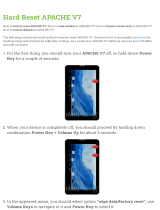Page is loading ...

Parallels
®
Panel

Copyright Notice
Parallels IP Holdings GmbH
Vordergasse 59
CH-Schaffhausen
Switzerland
Phone: +41 526320 411
Fax: +41 52672 2010
Global Headquarters
500 SW 39
th
Street, Suite 200
Renton, WA 98057
USA
Phone: +1 (425) 282 6400
Fax: +1 (425) 282 6445
EMEA Sales Headquarters
Willy-Brandt-Platz 3
81829 Munich, DE
Phone: +49 (89) 450 80 86 0
Fax:+49 (89) 450 80 86 0
APAC Sales Headquarters
3 Anson Road, #36-01
Springleaf Tower, 079909
Singapore
Phone: +65 6645 32 90
Copyright © 1999-2012 Parallels IP Holdings GmbH. All rights reserved.
This product is protected by United States and international copyright laws. The product’s
underlying technology, patents, and trademarks are listed at http://www.parallels.com/trademarks.
Linux is a registered trademark of Linus Torvalds.
All other marks and names mentioned herein may be trademarks of their respective owners.

Contents
Preface 6
Typographical Conventions ........................................................................................................... 6
Feedback ....................................................................................................................................... 7
About This Guide 8
Introduction to Panel 10
Installation and Upgrade Overview ............................................................................................. 13
Ports Used by Panel .................................................................................................................... 14
Licensing ..................................................................................................................................... 15
Virtual Hosts Configuration 16
Virtual Hosts and Hosting Types ................................................................................................. 19
Changing Virtual Hosts Settings Using Configuration Templates ............................................... 20
Template Execution Context ............................................................................................. 23
Example: Changing Default Apache Ports ........................................................................ 25
Predefining Virtual Hosts for New Sites ...................................................................................... 25
Default Structure of Panel Virtual Host ............................................................................. 26
Applying Custom PHP Settings on Domains with PHP in CGI/FastCGI Mode ........................... 29
Predefining Values for Customizable PHP Parameters .............................................................. 31
Analyzing Access and Errors ...................................................................................................... 32
Services Management 33
DNS ............................................................................................................................................. 34
FTP .............................................................................................................................................. 36
Mail Service ................................................................................................................................. 40
Restoring Mail Configuration ............................................................................................. 41
Installing Custom SSL Certificates for Qmail or Courier-IMAP Mail Servers .................... 42
Outgoing Mail from Exclusive IP Addresses ..................................................................... 46
Mailing Lists Management System .............................................................................................. 47
Configuring a Mailing List to Which only Members Are Allowed to Post .......................... 48
Importing a List of E-mail Addresses into a Mailing List ................................................... 48
Website Applications ................................................................................................................... 48
Multiple Web Apps in a Single Directory ........................................................................... 48
Hiding Commercial Apps ................................................................................................... 49
Spam Protection .......................................................................................................................... 50
Configuring SpamAssassin ............................................................................................... 51
Training SpamAssassin to Work with All Mail Accounts on the Server ............................ 52
Fighting Spam on a Qmail Mail Server ............................................................................. 53
Antivirus Support ......................................................................................................................... 55
Parallels Premium Antivirus .............................................................................................. 56
Kaspersky Antivirus ........................................................................................................... 58
System Maintenance 59

Preface 4
Managing Panel Objects Through the Command Line ............................................................... 59
Executing Custom Scripts on Panel Events ................................................................................ 60
Changing IP Addresses ............................................................................................................... 60
Changing Paths to Services ........................................................................................................ 61
Restarting Panel .......................................................................................................................... 62
Managing Services from the Command Line and Viewing Service Logs ................................... 62
Cloning Panel in Virtual Environment .......................................................................................... 73
Backing Up, Restoring, and Migrating Data 76
Backing Up Data .......................................................................................................................... 77
Backup Objects: Hierarchy and Volume ........................................................................... 78
Specifying Data for Backing Up ........................................................................................ 81
Defining Properties of Files That Compose the Backup ................................................... 87
Exporting Backup Files ..................................................................................................... 89
Defining How the Backup Process Is Performed .............................................................. 91
Backup Utility Commands and Options ............................................................................ 92
Restoring Data ............................................................................................................................. 96
Defining Objects for Restoration ....................................................................................... 97
Defining How the Restore Process is Performed............................................................ 103
Conflict Resolution Rules and Policies ........................................................................... 104
Restoration Utility Commands and Options .................................................................... 125
Migrating Data ........................................................................................................................... 126
Statistics and Logs 127
Calculating Statistics from Logs ................................................................................................ 129
Recalculating Statistics for Previous Months ............................................................................ 129
Log Rotation .............................................................................................................................. 131
Resource Usage Reports .......................................................................................................... 132
Enhancing Performance 133
Reducing Resources Consumption in VPS Environments........................................................ 133
Setting Up VPS Optimized Mode in Parallels Vitruozzo Containers............................... 134
Setting Up VPS-Optimized Mode in Non-Virtuozzo Environments ................................. 136
Switching to Power User ........................................................................................................... 136
Apache Modules Switched Off in VPS-Optimized Mode ................................................ 136
Increasing the Number of Domains that Panel Can Manage .................................................... 138
Running Apache with Piped Logs ................................................................................... 139
Recompiling Apache with More File Descriptors ............................................................ 139
Making Your Mail Spam Resistant ............................................................................................ 143
Optimizing the Task Manager Performance .............................................................................. 143
Customizing Panel Appearance and GUI Elements 145
Customizing Panel Appearance and Branding ......................................................................... 146
Hiding and Changing Panel GUI Elements ............................................................................... 147
Ways of Changing Panel Functionality ........................................................................... 148
Changing the Panel Functionality ................................................................................... 152
Changing Web Presence Builder Functionality ............................................................... 187
Customizing Website Topics ..................................................................................................... 193
Adding Custom Website Topics ...................................................................................... 194
Rearranging and Removing Topics and Categories ....................................................... 201
Enhancing Security 203

Preface 5
Restricting Script Execution in the /tmp Directory ..................................................................... 204
Configuring Site Isolation Settings ............................................................................................ 205
Protecting from Running Tasks on Behalf of root ..................................................................... 206
Localization 207
Registering Additional Services with Panel Notifications 208
Preparing a Service for Registration ......................................................................................... 210
Registering the Service ............................................................................................................. 211
Code Samples ........................................................................................................................... 212
Implementation of Plan_Item_Interface .......................................................................... 213
Registration of an Additional Service .............................................................................. 217
Troubleshooting 218
Cannot Access Panel ................................................................................................................ 219
Cannot Log In to Panel .............................................................................................................. 219
The Administrator's Password Has Been Forgotten ................................................................. 220
Panel in a Virtuozzo Container: Broken Layout ........................................................................ 221
EZ Templates Update Issues in Parallels Virtuozzo Containers ............................................... 223
Postfix Consumes Too Many Resources in a Container ........................................................... 223
Appendix A: Web Server Configuration Files 224
Appendix B: Configuration Templates Structure 226
Appendix C: Apache Configuration Variables 229
1. $VAR->server->..................................................................................................................... 230
2. $VAR->domain-> ................................................................................................................... 233
3. $VAR->subDomain-> ............................................................................................................ 238
4. $VAR->ipAddress-> .............................................................................................................. 239

6 Preface
In this section:
Typographical Conventions ............................................................................... 6
Feedback .......................................................................................................... 7
Typographical Conventions
Before you start using this guide, it is important to understand the documentation
conventions used in it.
The following kinds of formatting in the text identify special information.
Formatting convention
Type of Information
Example
Special Bold
Items you must select,
such as menu options,
command buttons, or
items in a list.
Go to the System tab.
Titles of chapters,
sections, and subsections.
Read the Basic Administration
chapter.
Italics
Used to emphasize the
importance of a point, to
introduce a term or to
designate a command line
placeholder, which is to be
replaced with a real name
or value.
The system supports the so
called wildcard character search.
Monospace
The names of commands,
files, and directories.
The license file is located in the
http://docs/common/licen
ses directory.
Preface

Preface 7
Formatting convention
Type of Information
Example
Preformatted
On-screen computer
output in your command-
line sessions; source code
in XML, C++, or other
programming languages.
# ls –al /files
total 14470
Preformatted Bold
What you type, contrasted
with on-screen computer
output.
# cd /root/rpms/php
CAPITALS
Names of keys on the
keyboard.
SHIFT, CTRL, ALT
KEY+KEY
Key combinations for
which the user must press
and hold down one key
and then press another.
CTRL+P, ALT+F4
Feedback
If you have found an error in this guide, or if you have suggestions or ideas on how to
improve this guide, please send your feedback using the online form at
http://www.parallels.com/en/support/usersdoc/. Please include in your report the guide's title,
chapter and section titles, and the fragment of text in which you have found an error.

8 About This Guide
Parallels Plesk Panel for Linux Advanced Administration Guide is a companion guide for the
Parallels Panel Administrator's Guide. It is intended for server administrators whose
responsibilities include maintaining hosting servers and troubleshooting server software
problems.
The guide provides step-by-step instructions for performing server management tasks that
require use of Panel functionality other than the GUI and GUI-only tasks that administrators
may need to perform only in rare and specific situations. Administrators can use several
additional tools that are supplied in the standard Parallels Plesk Panel distribution package to
add customized automation tasks, back up and restore data, and repair Panel components
and system settings. The tools include a number of standalone applications, command-line
utilities, and the ability to integrate custom scripting with Parallels Plesk Panel.
This guide contains the following chapters:
Introduction to Panel. Describes the main components and services operated by Panel,
licensing terms, and the ways to install and update Panel components.
Virtual Hosts Configuration. Describes virtual host concepts and their implementation in
Panel. Provides instructions on why and how to change their configuration.
Services Management. Contains descriptions of a number of external services used on
Panel server and instructions on how to configure and use them.
System Maintenance. Describes how to change the server host name, IP addresses, and
locations of directories for storing virtual host files, backups, and mail content. This
chapter also introduces Panel's command-line tools, a mechanism for running scripts on
Panel events, and the service monitor that allows monitoring and restarting of services
without logging in to Panel.
Backing Up, Restoring, and Migrating Data. Describes how to back up and restore Panel data
by means of the command-line utilities pleskbackup and pleskrestore, and
introduces the tools for migrating hosted data between servers.
Statistics and Logs. Describes how to run on demand statistics calculations on disk space
and traffic usage, and access web server logs.
Enhancing Performance. Provides information on how to improve Panel functioning by
means of software.
Enhancing Security. Provides instructions on how to protect the Panel server and sites
hosted on it from unauthorized access.
Customizing Panel Appearance and GUI Elements. Introduces Panel themes that can be used
to customize Panel appearance and branding and describes how to remove specific
elements of the Panel GUI or change their behavior.
Localization. Introduces the methods of localizing the Panel GUI into languages for which
Parallels does not provide localization.
Troubleshooting. Describes how to troubleshoot malfunctions of Panel services.
About This Guide

About This Guide 9

Parallels Plesk Panel files can be divided into six major groups responsible for different
aspects of Panel work. The diagram below shows these groups (components of the
Panel) and the connections they have to each other and to external services that Panel
manages.
C H A P T E R 1
Introduction to Panel

Introduction to Panel 11
Panel components are as follows:
Panel core. The core processes requests that Panel receives from the Panel GUI,
command line interface, and API RPC. The core contains scripts, binary files and
other resources used to link Panel components with each other and with external
services.
Panel database psa. The database stores information about Panel objects, such as
IP addresses, domains, user accounts, and so on.
sw-cp-server - a web server based on lighttpd. This serves requests to the Panel
GUI.
Panel GUI - a web interface provided with sw-cp-server. The GUI is the main means
of interaction with Panel.
Command line utilities. The command line interface allows integration of third-party
software with Panel objects. In addition, it is a way for administrators to manage
Panel through the server shell. For more information on the Panel command line
interface, refer to Panel Command Line Reference.
API RPC. This interface is another way to integrate third-party software with Panel.
It allows Panel objects to be managed remotely by sending specifically structured
XML packets and receiving responses from Panel. For more information on API
RPC, refer to Developer's Guide: Read Me First and API RPC Protocol Reference.
The Most Important Files and Directories
Parallels Plesk Panel for Linux installs its main components into the following directory:
On RPM-based operating systems: /usr/local/psa
On DEB-based operating systems: /opt/psa
This directory (main Panel directory) contains Panel core files, command line utilities,
log files and so on.
In addition, Panel creates files and directories outside the main directory. The list below
contains those that you are likely to use when administering Panel.
The main configuration file containing paths to utilities, services and packages used
by Panel:
/etc/psa/psa.conf
The initialization script for opening and closing services during server startup and
shutdown procedures:
/etc/init.d/psa
Initialization scripts for starting and stopping services with xinetd:
/etc/xinetd.d/smtp_psa
/etc/xinetd.d/smtps_psa
/etc/xinetd.d/poppassd_psa
/etc/xinetd.d/ftp_psa
Find more information on xinetd at http://www.xinetd.org/.
Panel database:
/var/lib/mysql/psa/

12 Introduction to Panel
Backup files:
/var/lib/psa/dumps/
In this chapter:
Installation and Upgrade Overview ....................................................................13
Ports Used by Panel ..........................................................................................14
Licensing ...........................................................................................................15

Introduction to Panel 13
Installation and Upgrade Overview
The most common way of installing and upgrading Parallels Plesk Panel is to use the
Parallels Installer utility. This utility connects to the Parallels Updates server where the
Panel distribution packages are stored. It then retrieves, downloads, and installs Panel.
You can download the Parallels Installer utility from
http://www.parallels.com/eu/download/plesk/products/.
For detailed instructions on how to use Parallels Installer, refer to the Installation,
Upgrade, Migration, and Transfer Guide.
For Linux servers, there is another tool to install Panel - the one-click installer utility.
This allows the latest version of Panel for your operating system and platform to be
installed in one step. For detailed instructions on how to use the Parallels Installer and
one-click installer utilities, refer to the Installation, Upgrade, Migration, and Transfer Guide.
Installing Panel in the Parallels Virtuozzo Containers Environment
If you operate in the Parallels Virtuozzo Containers (PVC) environment, you can use
application templates for installing Panel on containers.
When the application templates are installed on a PVC hardware node, they allow you
to easily deploy the application on as many containers as required, saving system
resources such as disk space.
You can obtain the Panel templates at
http://www.parallels.com/eu/download/plesk/products/ or download them using the
PVC command line utility call vzup2date -z (available on PVC 4 and above).
For more information on installing Panel on PVC, read the Installation, Upgrade, Migration,
and Transfer Guide, chapter (Advanced) Installation to Parallels Virtuozzo Containers.
Checking Potential Issues Before Upgrading to Panel 11
If you use Parallels Plesk Panel 9 or earlier and want to upgrade it to Panel 11, you
may encounter problems due to changes in the Panel business model. In particular, it
might be impossible to transfer some settings and business objects.
To efficiently anticipate or resolve the problems, we offer a tool called
plesk101_preupgrade_checker.php. This tool checks potential business logic
issues with upgrading to Panel 10 and later and gives recommendations that help you
fix the possible problems related to transition of Panel objects. You can download the
tool and find descriptions of the report messages at http://kb.parallels.com/9436.

14 Introduction to Panel
Ports Used by Panel
Parallels Plesk Panel is middleware between end users and external services such as
FTP, mail, DNS and others. Due to technical limitations, Panel is able to interact with
these services only if they are available on certain ports.
The list below provides information about services managed through Panel and about
ports on which they should be available for proper interaction with Panel. If you use a
firewall, make sure that the connections to all of these ports are allowed for
corresponding Panel services.
Service name
Ports used by service
Administrative interface of the Panel
TCP 8443, 8880
VPN service
UDP 1194
Web server
TCP 80, TCP 443
FTP server
TCP 21
SSH (secure shell) server
TCP 22
SMTP (mail sending) server
TCP 25, TCP 465
POP3 (mail retrieval) server
TCP 110, TCP 995
IMAP (mail retrieval) server
TCP 143, TCP 993
Mail password change service
TCP 106
MySQL server
TCP 3306
MS SQL server
TCP 1433
PostgreSQL server
TCP 5432
Licensing Server connections
TCP 5224
Domain name server
UDP 53, TCP 53
Panel upgrades and updates
TCP 8447

Introduction to Panel 15
Licensing
After you install Parallels Plesk Panel, a trial license key for 14 days is installed by
default. To continue using Panel after the trial license key expires, you should obtain a
lease license key or purchase a permanent license key.
A leased license means that you pay for a limited time during which you can use Panel,
say, for a couple of months. During the lease period, Panel will perform free monthly
updates of your license key. The lease license includes free upgrades to all major new
versions of Panel.
The permanent license means that you buy a lifetime Panel license. A permanent
license is updated every three months for free. Upgrading a Panel installation with a
permanent license to the next major version requires a separate payment unless you
use Software Update Service (SUS). See http://www.parallels.com/support/sus/ for
more information on SUS.
Panel license keys have a grace period of 10 days before the expiration date. During
the grace period, Panel makes daily attempts to update the license key automatically. If
an automatic update fails, Panel notifies the administrator. If you do not update a
license key during the grace period, it expires and blocks Panel functions until you
install a valid license key.
Panel defines whether it needs to update the license key using the update-keys.php
utility located in the
$PRODUCT_ROOT_D/admin/plib/DailyMaintainance/directory, where the
$PRODUCT_ROOT_D is /usr/local/psa. This utility checks the license grace period
and expiration date and tries to retrieve a new license key or blocks Panel.
Panel runs the utility every day as a part of the daily maintenance script. If you want to
check for license updates, you can run the script manually by executing the command
$PRODUCT_ROOT_D/bin/sw-engine-pleskrun
$PRODUCT_ROOT_D/admin/plib/DailyMaintainance/script.php.
You can retrieve and manage license keys through the Panel GUI. The information
about the current license key and controls for managing license keys are located in
Server Administration Panel > Tools & Settings > License Management.

Parallels Plesk Panel for Linux uses the Apache web server for websites hosting.
Apache itself does not operate with websites; it manages virtual hosts - web resources
identified either by an IP address or a host name. When creating a site, Panel adds a
new virtual host to Apache so that the site becomes available through the web server.
Panel resides on a virtual host too; this host is called the default virtual host.
When you add a site in Panel, you select one of the hosting types to use with it: web
page hosting or forwarding. In terms of Apache, you associate the site with a virtual
host of one of three configurations (website hosting, standard forwarding, and frame
forwarding). To learn the differences between these configurations, see the section
Virtual Hosts and Hosting Types (on page 19).
Sites are linked to virtual hosts, so if you want to add some feature provided by Apache
but not available through the Panel GUI, you should change the virtual host settings
using Apache configuration templates. Based on these templates, Panel partly re-
generates virtual hosts, so you should follow certain rules when modifying the
configuration; otherwise, some of your changes might be lost. Next in this chapter, we
will discuss virtual hosts in more detail and provide guidelines on how to modify them
safely. To learn more on this point, refer to the section Changing Virtual Hosts Settings
Using Configuration Templates (on page 20).
Panel creates virtual hosts for websites based on virtual host templates. These
templates predefine the content that will be included in each new virtual host. Learn
how to change virtual host templates in the section Predefining Virtual Hosts for new Sites
(on page 25).
You can get information on access to each virtual host and Apache errors that have
occurred on the host from Apache logs. Learn more about log files location and rotation
settings in the section Analyzing Access and Errors (on page 32).
Virtual Host IP Addresses
The term virtual host refers to the practice of running more than one website on a
single server or IP address. For example, Apache can manage two websites,
example1.com and example2.com, even if they use a single IP address. Each of
these sites is hosted on a separate virtual host.
There are two types of virtual host, each with different methods of requests routing:
IP-based. Each virtual host has a separate IP address. Apache defines the
requested host based on the host IP address.
Name-based. This supposes that several virtual hosts share the same IP address.
To define a requested host, Apache parses the domain name.
C H A P T E R 2
Virtual Hosts Configuration

Virtual Hosts Configuration 17
Parallels Plesk Panel uses the name-based approach. In addition, Panel provides an
option to allocate separate IP addresses to customers who do not want to share their
IP address with others. To implement this option, there are two types of IP address in
Panel:
Dedicated IP addresses that have a single owner.
Shared IP addresses that you can allocate to any number of customers.
Resolving Requests to Web Servers
When a client requests a certain domain, Apache parses the requested domain name.
Then Apache searches for the virtual host with the requested domain on the IP address
specified in the request. If the host exists, Apache sends the requested files from this
host to the client.
If the requested virtual host is not found, Panel uses the following entities to resolve the
request:
1. Default domain. This can be created for a specific IP address. If a request to this IP
address contains the name of a non-existent domain, Panel redirects this request to
the default domain.
2. Default virtual host. This accepts all requests to server IP addresses that could not
be directed to any default domain.
Hosting Types
Depending on how you intend to use a domain, for example, to host a site or to forward
HTTP requests to another domain, you can choose from three hosting types that define
the structure of a virtual host created for this domain. The hosting types are the
following:
Website hosting. When you choose this type of hosting, Panel creates a virtual host
(disk space on the local server) for a customer. Customers store their files on a
virtual host and run their websites without having to purchase a server and
dedicated communication lines.
Standard forwarding. In this case Panel creates a reduced virtual host that does not
store its owner's files and directories.This host is used for redirecting requests to
another network resource. When end users try to access the domain, Panel
forwards them to another URL. This URL will be shown in their browsers.
Frame forwarding. In this case Panel creates a reduced virtual host that does not
store its owner's files and directories. Unlike standard forwarding, frame forwarding
virtual hosts show the requested URL in the browser, not the actual URL. Panel
uses the HTML frames to show the pages of another site with the requested URL.
Learn how to change a domain's hosting type in the section Changing Hosting Type (on
page 19).

18 Virtual Hosts Configuration
In this chapter:
Virtual Hosts and Hosting Types ....................................................................... 19
Changing Virtual Hosts Settings Using Configuration Templates ....................... 20
Predefining Virtual Hosts for New Sites ............................................................. 25
Applying Custom PHP Settings on Domains with PHP in CGI/FastCGI Mode ... 29
Predefining Values for Customizable PHP Parameters ..................................... 31
Analyzing Access and Errors ............................................................................. 32

Virtual Hosts Configuration 19
Virtual Hosts and Hosting Types
Depending on how you intend to use a site created in Panel, for example, to host web
pages or to forward HTTP requests to another site, you can choose from three hosting
types that define the structure of a virtual host created for this site. The hosting types
are the following:
Website hosting. When you choose this type of hosting, Panel creates a virtual host
(disk space on the local server) for a customer. Customers store their files on a
virtual host and run their websites without having to purchase a server or dedicated
communication lines.
Standard forwarding. In this case, Panel creates a reduced virtual host that does
not store its owner's files and directories. This host is used for redirecting requests
to another network resource. When users try to access the domain, Panel forwards
them to another URL. This URL will be shown in their browsers.
Frame forwarding. In this case, Panel creates a reduced virtual host that does not
store its owner's files and directories. Unlike standard forwarding, frame forwarding
virtual hosts show the requested URL in a browser, not the actual one. Panel uses
HTML frames to show the pages of another site with the requested URL.
The virtual host structure differs depending on hosting type:
Domains with a website hosting type have a directory called document root where
the website files are stored. The configuration of such a virtual host looks like this:
<VirtualHost 10.0.69.4:80>
ServerName "domainXX.tst:443"
ServerAlias "www.domainXX.tst"
UseCanonicalName Off
<IfModule mod_suexec.c>
SuexecUserGroup "domainXX.tst" "psacln"
</IfModule>
ServerAdmin "[email protected]"
DocumentRoot "/var/www/vhosts/domainXX.tst/httpdocs"
CustomLog
/var/www/vhosts/domainXX.tst/statistics/logs/access_ssl_log plesklog
ErrorLog "/var/www/vhosts/domainXX.tst/statistics/logs/error_log"
......................................................................
..
Standard forwarding domains just contain a forwarding address in the configuration
file. No space for storing files is allocated. The configuration of such a virtual host
looks like this:
<VirtualHost 10.0.69.2:80>
ServerName "SFdomain.tst.tst"
ServerAlias "www.SFdomain.tst.tst"
ServerAdmin "[email protected]"
RedirectPermanent / "http://easytofinddomain.tst/"
</VirtualHost>

20 Virtual Hosts Configuration
Frame forwarding domains have a document root with a single file index.html
with the <FRAMESET> tag that defines the frame and address of the website to
show in the frame. Therefore, the configuration of a frame forwarding virtual host
resembles website virtual host configuration:
<VirtualHost 10.0.69.2:80>
ServerName "FFdomainXX.tst"
ServerAlias "www.FFdomainXX.tst"
ServerAdmin "[email protected]"
DocumentRoot "/var/www/vhosts/FFdomainXX.tst/httpdocs"
<IfModule mod_ssl.c>
SSLEngine off
</IfModule>
</VirtualHost>
When you create a website inside a subscription in Server Administration Panel, the
domain hosting type is set to website hosting. When you create a domain in Control
Panel, you can set a different hosting type. Domain owners are free to change the
hosting types of their domains whenever they wish.
To change the hosting type of a domain, open Control Panel > Websites & Domains, click
the domain name, and go to the Hosting Type > Change.
Virtual Host Configuration Files
Configuration settings of each virtual host are stored in its configuration files in the
/var/www/vhosts/<domain_name>/conf/ directory. Particularly, these files are the
following:
<version>_httpd.include - Apache virtual host configuration.
<version>_nginx.conf - nginx configuration.
Panel lets administrators and domain owners see the history of changes in a virtual
host configuration files by saving each version of these files. <version> here is a unique
number assigned to a certain configuration state that is used now ow was used
previously. To let administrators and domain owners easily access the currently used
configuration file, Panel stores the link last_httpd.include and
last_nginx.conf that point to the corresponding files.
Changing Virtual Hosts Settings Using
Configuration Templates
You can change the settings of virtual hosts running on the Panel server, for example,
set custom error pages (similar for all virtual hosts), or change the port on which the
hosted site is available.
/