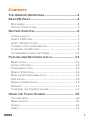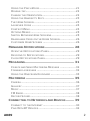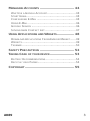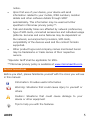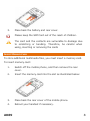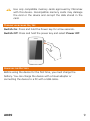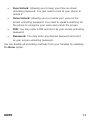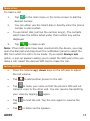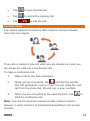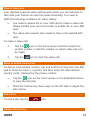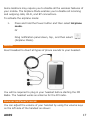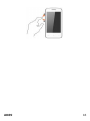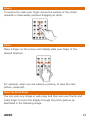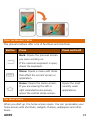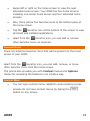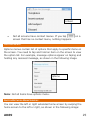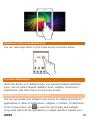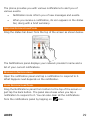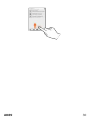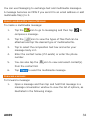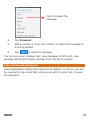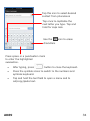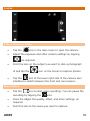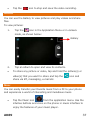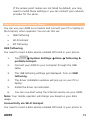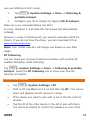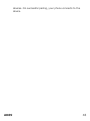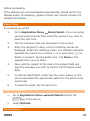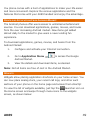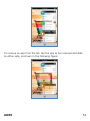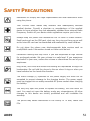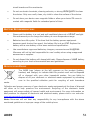A089 1
CONTENTS
THE ANDROID ADVANTAGE ................................4
READ ME FIRST ...............................................4
DISCLAIMER ............................................................ 4
INSTRUCTIONAL ICONS ............................................... 5
GETTING STARTED ...........................................6
PHONE LAYOUT ........................................................ 7
INSERT SIM CARD .................................................... 7
INSERT MEMORY CARD .............................................. 8
TURNING YOUR PHONE ON/ OFF .................................. 9
CHARGING THE BATTERY ............................................ 9
LOCKING/UNLOCKING THE PHONE .............................. 10
PLACING AND RECEIVING CALLS ...................... 13
MAKE A CALL ......................................................... 14
IN CALL OPTIONS.................................................... 14
CONFERENCE CALL ................................................. 15
MAKE A VIDEO CALL ................................................ 16
MAKE AN INTERNATIONAL CALL .................................. 16
END A CALL .......................................................... 16
DISABLE PHONE CALLS ............................................ 16
HEADSET .............................................................. 17
CHANGING THE PHONE’S VOLUME .............................. 17
USING THE TOUCH SCREEN ............................ 19
TAP AND HOLD ....................................................... 20
DRAG AN ITEM ....................................................... 20
SCROLL ................................................................ 21
SWIPE .................................................................. 21

A089 2
USING THE PINCH ZOOM .......................................... 21
DOUBLE-TAP.......................................................... 22
CHANGE THE ORIENTATION ....................................... 22
USING THE HANDSET’S KEYS .................................... 23
THE HOME SCREEN ................................................ 23
LAUNCHER ICONS ................................................... 24
CONTEXT MENU ..................................................... 24
OPTIONS MENUS .................................................... 25
SWITCH BETWEEN HOME SCREENS ............................ 25
REARRANGE ITEMS ON THE HOME SCREEN .................. 26
CUSTOMIZE HOME SCREEN ...................................... 26
MANAGING NOTIFICATIONS ............................. 28
OPEN THE NOTIFICATIONS PANEL ............................... 29
RESPOND TO NOTIFICATIONS .................................... 29
CLOSE NOTIFICATIONS PANEL ................................... 29
MESSAGING ................................................. 31
CREATE AND SEND MULTIMEDIA MESSAGE .................. 32
FORWARD A MESSAGE ............................................. 32
USING THE ONSCREEN KEYBOARD ............................. 33
MULTIMEDIA ................................................ 35
CAMERA ............................................................... 36
GALLERY .............................................................. 37
MUSIC .................................................................. 37
FM RADIO ............................................................. 38
RECORD SOUND ..................................................... 38
CONNECTING TO NETWORKS AND DEVICES ........ 39
CONNECT TO THE INTERNET ...................................... 40
PAIR WITH BT DEVICES ........................................... 42

A089 3
MANAGING ACCOUNTS .................................. 44
WHY USE A GOOGLE ACCOUNT ................................. 45
START GMAIL......................................................... 45
CONFIGURING E-MAIL ............................................. 45
USING E-MAIL ....................................................... 46
GOOGLE SEARCH ................................................... 46
SYNCHRONIZE CONTACT LIST.................................... 47
USING APPLICATIONS AND WIDGETS ................. 48
DOWNLOAD APPLICATIONS FROM ANDROID MARKET ...... 49
WIDGETS .............................................................. 49
TASKBAR .............................................................. 50
SAFETY PRECAUTIONS .................................. 52
TAKING CARE OF YOUR DEVICE ........................ 53
BATTERY RECOMMENDATIONS ................................... 54
RECYCLE YOUR PHONE ............................................ 54
COPYRIGHT ................................................. 55

A089 4
T
T
H
H
E
E
A
A
N
N
D
D
R
R
O
O
I
I
D
D
A
A
D
D
V
V
A
A
N
N
T
T
A
A
G
G
E
E
Micromax A089 comes with Jelly Bean 4.2.2 that is capable of
performing various functions just like your personal computer and can
be personalized according to your own needs. For example, you can
add and remove applications or upgrade existing applications to
improve the functions. At the Android market, an ever growing range
of applications, games, movies, and books are available for you to
download.
R
R
E
E
A
A
D
D
M
M
E
E
F
F
I
I
R
R
S
S
T
T
Please read all safety precautions and this manual carefully
before using your device to ensure safe and proper use.
The descriptions in this manual are based on the default
settings of your device.
Available features and additional services may vary by device,
software, or service provider.
Applications and their functions may vary based on the
country, region, software or hardware specifications.
Micromax is not liable for performance issues caused by third-
party applications.
DISCLAIMER
The colors, specifications, functions and graphics
shown/mentioned in the user manual may differ from the
actual product. In such a case, the latter shall govern. Images
shown are for representation purpose only. Specifications are
subject to change without prior notice. Micromax keeps the
right to modify the content in this user guide without prior

A089 5
notice.
Upon first use of your device, your device will send
information related to your mobile, IMEI numbers, location
details and other software details through SMS*
automatically. This information may be used as further
specified in Micromax privacy policy**.
Talk and standby times are affected by network preferences,
type of SIM cards, connected accessories and individual usage
patterns. Services and some features may be dependent on
the network, service/content providers, SIM cards,
compatibility of the devices used and the content formats
supported.
Other product logos and company names mentioned herein
may be trademarks or trade names of their respective
owners.
*Operator tariff shall be applicable for SMS.
**Micromax privacy policy is available at www.micromaxinfo.com.
INSTRUCTIONAL ICONS
Before you start, please familiarize yourself with the icons you will see
in this manual:
Information: Provides useful information
Warning: Situations that could cause injury to yourself or
others
Caution: Situations that could cause damage to your
device or other equipment
Tips to help you with the features.

A089 6
G
G
E
E
T
T
T
T
I
I
N
N
G
G
S
S
T
T
A
A
R
R
T
T
E
E
D
D

A089 7
PHONE LAYOUT
INSERT SIM CARD
To insert the SIM card:
1. Switch off your phone and remove the rear cover and
battery as illustrated below:
2. Insert the SIM card correctly in the card slot(s) as illustrated
in the following image:

A089 8
3. Place back the battery and rear cover.
Please keep the SIM Card out of the reach of children.
The card and the contacts are vulnerable to damage due
to scratching or bending. Therefore, be careful when
using, inserting or removing the cards
INSERT MEMORY CARD
To store additional multimedia files, you must insert a memory card.
To insert memory card:
1. Switch off the mobile phone, and then remove the rear
cover.
2. Insert the memory card into the slot as illustrated below:
3. Place back the rear cover of the mobile phone.
4. Reboot your handset if necessary.

A089 9
Use only compatible memory cards approved by Micromax
with this device. Incompatible memory cards may damage
the card or the device and corrupt the data stored in the
card.
TURNING YOUR PHONE ON/ OFF
Switch On: Press and hold the Power key for a few seconds.
Switch Off: Press and hold the power key and select Power Off.
CHARGING THE BATTERY
Before using the device for the first time, you must charge the
battery. You can charge the device with a travel adapter or
connecting the device to a PC with a USB cable.

A089 10
Tip: You can also use a compatible USB charger to charge
your battery.
Use only Micromax approved chargers and cables.
Unapproved chargers or cables can cause battery to
explode or damage your device.
We suggest you charge the battery for 4 hours continuously
for the first time.
LOCKING/UNLOCKING THE PHONE
You may need to provide PIN, password, draw a pattern, take your
face in front of the phone screen, speak something for voice
recognition, or simply slide to unlock your phone.
Slide unlock will be the default unlocking method in the phone. To
unlock the screen:
1. Press the power key to wake up the phone.
2. Hold and drag the lock icon towards the unlock icon.
You will be required to unlock your phone based on the unlock
method set in the phone settings.

A089 11
To set the unlock method:
1. Go to (Application Menu) → → Security →
Screen lock.
2. Choose the type of locking as desired. You can set your
screen lock based on pattern, PIN, Password, face
recognition, voice recognition, slide, or none.
Using the Pattern Lock
Pattern Lock is a security feature you can enable on your phone to
prevent it from unauthorized access. You can draw a pattern by
connecting the dots (as shown in the following image).
To set the unlock method:
1. On the Home screen, tap → → Security.
2. Select Screen lock.
3. Choose Pattern and then follow the guided instructions to
set the pattern lock.
Note: You can also set other locking methods as desired from
Screen lock.
Other screen locking methods available in your A089 include:
Slide: Just wake up the screen and slide the lock icon
towards the unlock icon to unlock your phone.

A089 12
Face Unlock: Allowing you to keep your face as screen
unlocking password. You just need to look at your phone to
unlock it.
Voice Unlock: Allowing you to provide your voice as the
screen unlocking password. You need to speak something for
the phone to recognize your voice and unlock the screen.
PIN: You may enter a PIN and set it as your screen unlocking
password.
Password: You may enter any desired password and set it
as your screen unlocking password.
You can disable all unlocking methods from your handset by selecting
the None option.

A089 13
P
P
L
L
A
A
C
C
I
I
N
N
G
G
A
A
N
N
D
D
R
R
E
E
C
C
E
E
I
I
V
V
I
I
N
N
G
G
C
C
A
A
L
L
L
L
S
S

A089 14
MAKE A CALL
To make a call:
1. Tap on the main menu or the home screen to dial the
desired number.
2. You can either use the Smart dial or directly enter the phone
number to dial contact.
To use Smart dial, just tap the number key(s). The contacts
which have the letters listed under that number key will be
displayed.
3. Tap to make a call.
Note: If two SIM cards have been inserted into the device, you may
open the dial pad and drag down the notification panel to select the
SIM from which the call is to be made. If you select Always ask
option, a pop-up appears asking you to select the SIM every time you
make a call. Select the desired SIM card to make the call.
IN CALL OPTIONS
Press the Volume up/ down keys on the left side to adjust
the call volume.
Tap to add another person to the call.
Tap to mute your voice so that the phone’s MIC will not
transmit voice to the other end. You can resume transmitting
your voice by tapping again.
Tap to hold the call. Tap the icon again to resume the
call.
Tap to listen via the speaker.

A089 15
Tap to view the dial pad.
Tap to record the ongoing call.
Tap to end the call.
CONFERENCE CALL
Your device supports conference calls (network service) between
more than two people.
If you dial or accept a new call when you are already on a call, you
can merge the calls into a conference call.
To make a conference call:
1. Make a call to the first participant.
2. When you are connected, tap and dial the number.
The first participant is put on hold. You can make the next
call from the phone tab, the call log, or your contacts.
3. When you are connected to the second person, tap to
start the conference call.
Note: Your device supports conference calls (network service)
between a select numbers of participants depending to the service
provider.

A089 16
MAKE A VIDEO CALL
Your Handset supports video calling using which you can talk face to
face with your friends via real time video streaming. You need to
fulfill the following conditions for video calling:
You need to enable 3G on your SIM card to make a video call.
Please contact your service provider to enable 3G on your SIM
card.
The video call recipient also needs to have a 3G enabled SIM
card.
To make a video call:
1. Tap the icon on the home screen and then select the
contact number or dial the number on which video call is to
be made.
2. Tap the icon to start the video call.
MAKE AN INTERNATIONAL CALL
To dial an international number, tap and hold the ‘0’ key from the dial
pad to enter the Plus (+) symbol, and then enter the international
country prefix, followed by the phone number.
Tap the icon on the home screen or the Application Menu
to view the dial pad.
Press the Volume Up/ down keys on the left side to adjust the
call volume.
END A CALL
To end a call, tap the icon.
DISABLE PHONE CALLS

A089 17
Some locations may require you to disable all the wireless features of
your mobile. The Airplane Mode enables you to disable all incoming
and outgoing calls, Wi-Fi, and BT connections.
To activate the airplane mode:
1. Press and hold the Power button and then select Airplane
mode.
Or
Drag notification panel down, tap , and then select
(Airplane Mode).
HEADSET
Insert Headset to divert all types of phone sounds to your headset.
You will be required to plug in your headset before starting the FM
Radio. The headset works as antenna for the FM radio.
CHANGING THE PHONE’S VOLUME
You can adjust the volume of your handset by using the volume keys
on the left side of the handset as shown:

A089 18

A089 19
U
U
S
S
I
I
N
N
G
G
T
T
H
H
E
E
T
T
O
O
U
U
C
C
H
H
S
S
C
C
R
R
E
E
E
E
N
N

A089 20
TAP AND HOLD
Tap and hold an item to view the list of actions based on the selected
item and condition. Also, you can move an item from the Apps screen
to the home screen using this method, as shown in the following
image:
DRAG AN ITEM
Tap and hold an item and move your finger on the screen until you
reach the target position. The item follows your finger.
You can generally drag items from one location to another on the
home screen. Also, you can delete items from the home screen by
holding the item and dragging it to the Remove label that becomes
available only when you hold the item on the Home screen.
Page is loading ...
Page is loading ...
Page is loading ...
Page is loading ...
Page is loading ...
Page is loading ...
Page is loading ...
Page is loading ...
Page is loading ...
Page is loading ...
Page is loading ...
Page is loading ...
Page is loading ...
Page is loading ...
Page is loading ...
Page is loading ...
Page is loading ...
Page is loading ...
Page is loading ...
Page is loading ...
Page is loading ...
Page is loading ...
Page is loading ...
Page is loading ...
Page is loading ...
Page is loading ...
Page is loading ...
Page is loading ...
Page is loading ...
Page is loading ...
Page is loading ...
Page is loading ...
Page is loading ...
Page is loading ...
Page is loading ...
-
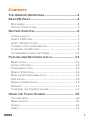 1
1
-
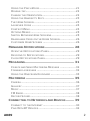 2
2
-
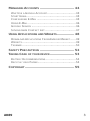 3
3
-
 4
4
-
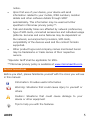 5
5
-
 6
6
-
 7
7
-
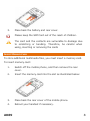 8
8
-
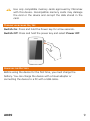 9
9
-
 10
10
-
 11
11
-
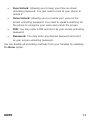 12
12
-
 13
13
-
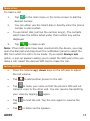 14
14
-
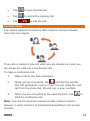 15
15
-
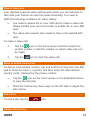 16
16
-
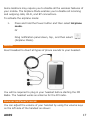 17
17
-
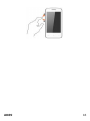 18
18
-
 19
19
-
 20
20
-
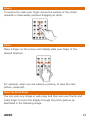 21
21
-
 22
22
-
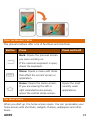 23
23
-
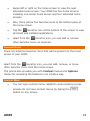 24
24
-
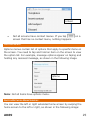 25
25
-
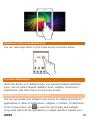 26
26
-
 27
27
-
 28
28
-
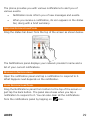 29
29
-
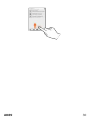 30
30
-
 31
31
-
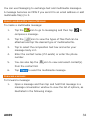 32
32
-
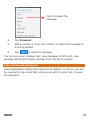 33
33
-
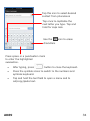 34
34
-
 35
35
-
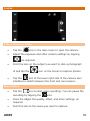 36
36
-
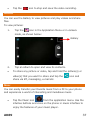 37
37
-
 38
38
-
 39
39
-
 40
40
-
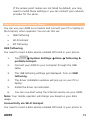 41
41
-
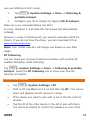 42
42
-
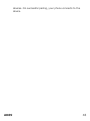 43
43
-
 44
44
-
 45
45
-
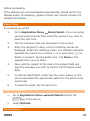 46
46
-
 47
47
-
 48
48
-
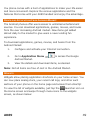 49
49
-
 50
50
-
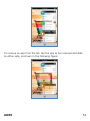 51
51
-
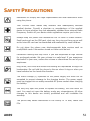 52
52
-
 53
53
-
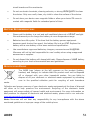 54
54
-
 55
55
Micromax Bolt - A089 Owner's manual
- Category
- IP phones
- Type
- Owner's manual
Ask a question and I''ll find the answer in the document
Finding information in a document is now easier with AI
Related papers
-
Micromax Canvas Beat Owner's manual
-
Micromax Canvas Blaze HD Owner's manual
-
Micromax A90 S User guide
-
Micromax A106 User guide
-
Micromax Canvas Unite 2 Owner's manual
-
Micromax A76 User guide
-
Micromax Canvas Duet II - EG111 Owner's manual
-
Micromax L1160 Owner's manual
-
Micromax LPQ61408W Owner's manual
-
Micromax LT777 Owner's manual
Other documents
-
JCB ToughPhone TP909 pro-smart User manual
-
Binatone Smart 64 User manual
-
Binatone Smart 64 User manual
-
 Thumbs Up IRELAX Datasheet
Thumbs Up IRELAX Datasheet
-
Allen-Bradley PowerFlex 4 User manual
-
Allen-Bradley 22A-B2P3N104 Quick start guide
-
 American Innovations MicroMax GPS360 Quick Reference Manual
American Innovations MicroMax GPS360 Quick Reference Manual
-
Infinix Surf Bravo X503 Owner's manual
-
Infinix Note 2 User manual