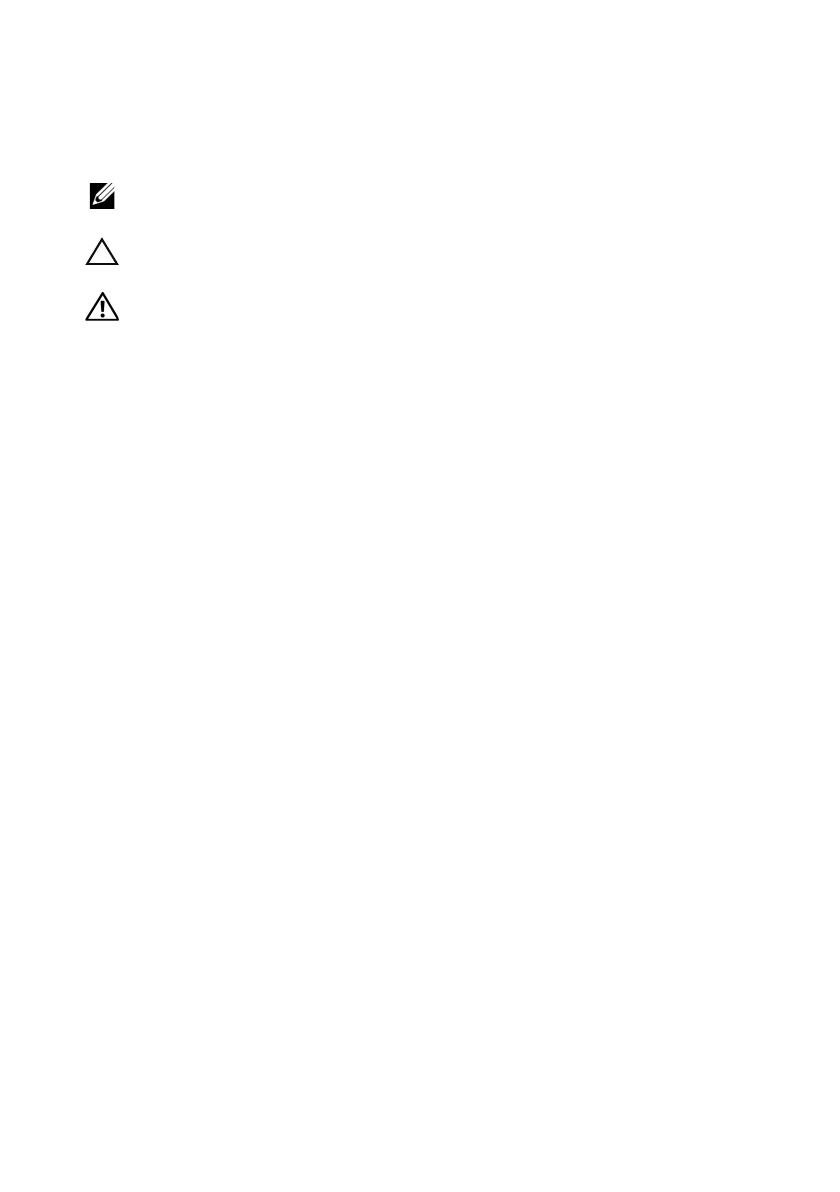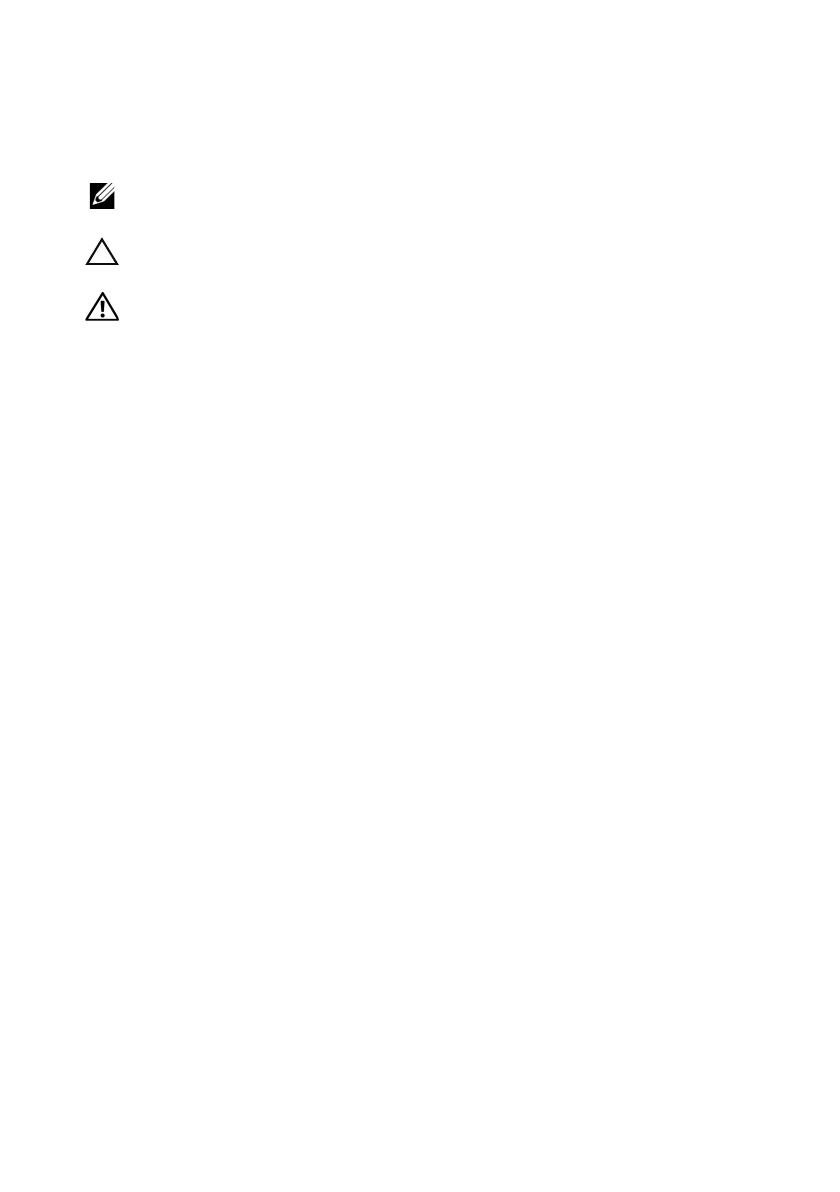
Notes, Cautions, and Warnings
NOTE:
A NOTE indicates important information that helps you make better use of
your computer.
CAUTION:
A CAUTION indicates potential damage to hardware or loss of data if
instructions are not followed.
WARNING:
A WARNING indicates a potential for property damage, personal
____________________
Information in this publication is subject to change without notice.
© 2011 Dell Inc. All rights reserved.
Reproduction of these materials in any manner whatsoever without the written permission of Dell Inc.
is strictly forbidden.
Trademarks used in this text: Dell™, the DELL logo, PowerVault™, and OpenManage™ are
trademarks of Dell Inc. Microsoft
®
, Windows
®
, Windows Server
®
, and Internet Explorer
®
are either
trademarks or registered trademarks of Microsoft Corporation in the United States and/or other
countries. Broadcom
®
and NetXtreme II™ are among the trademarks of Broadcom Corporation and/
or its affiliates in the United States, certain other countries, and/or the EU. CommVault
®
, Simpana
®
,
CommCell
®
, and CommServe
®
are either trademarks or registered trademarks of CommVault
Systems, Inc.
Other trademarks and trade names may be used in this publication to refer to either the entities claiming
the marks and names or their products. Dell Inc. disclaims any proprietary interest in trademarks and
trade names other than its own.
2011—06 Rev. A00