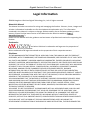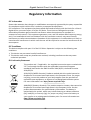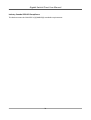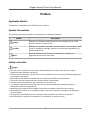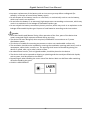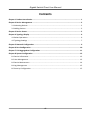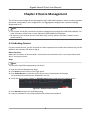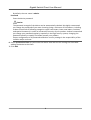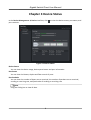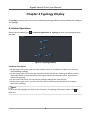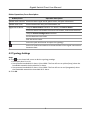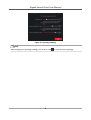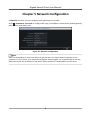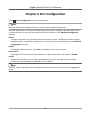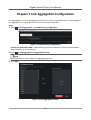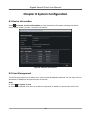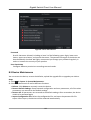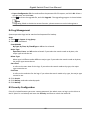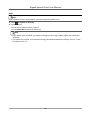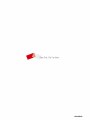Hikvision DS-3E1524-EI is a high-performance Gigabit switch with 24 10/100/1000 Mbps ports and 4 SFP+ ports, providing flexible and reliable network connectivity for various applications. It supports PoE+ and PoE++ power supply, allowing you to power IP cameras, VoIP phones, and other PoE-powered devices without the need for additional power outlets. The switch also features advanced management capabilities, including VLANs, QoS, and security features, making it suitable for a wide range of network environments, including enterprise networks, SMBs, and educational institutions.
Hikvision DS-3E1524-EI is a high-performance Gigabit switch with 24 10/100/1000 Mbps ports and 4 SFP+ ports, providing flexible and reliable network connectivity for various applications. It supports PoE+ and PoE++ power supply, allowing you to power IP cameras, VoIP phones, and other PoE-powered devices without the need for additional power outlets. The switch also features advanced management capabilities, including VLANs, QoS, and security features, making it suitable for a wide range of network environments, including enterprise networks, SMBs, and educational institutions.




















-
 1
1
-
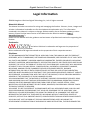 2
2
-
 3
3
-
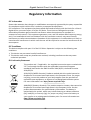 4
4
-
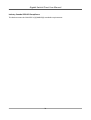 5
5
-
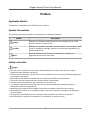 6
6
-
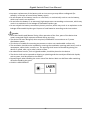 7
7
-
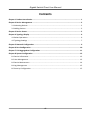 8
8
-
 9
9
-
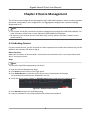 10
10
-
 11
11
-
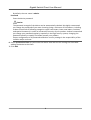 12
12
-
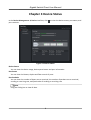 13
13
-
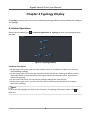 14
14
-
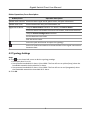 15
15
-
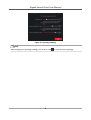 16
16
-
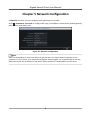 17
17
-
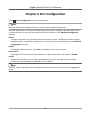 18
18
-
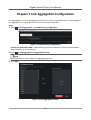 19
19
-
 20
20
-
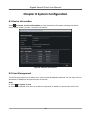 21
21
-
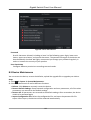 22
22
-
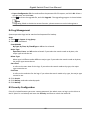 23
23
-
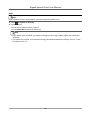 24
24
-
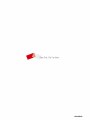 25
25
Hikvision DS-3E1524-EI User manual
- Type
- User manual
- This manual is also suitable for
Hikvision DS-3E1524-EI is a high-performance Gigabit switch with 24 10/100/1000 Mbps ports and 4 SFP+ ports, providing flexible and reliable network connectivity for various applications. It supports PoE+ and PoE++ power supply, allowing you to power IP cameras, VoIP phones, and other PoE-powered devices without the need for additional power outlets. The switch also features advanced management capabilities, including VLANs, QoS, and security features, making it suitable for a wide range of network environments, including enterprise networks, SMBs, and educational institutions.
Ask a question and I''ll find the answer in the document
Finding information in a document is now easier with AI
Related papers
-
Hikvision DS-3E0505D-O Quick start guide
-
Hikvision DS-3E0508D-O Quick start guide
-
Hikvision DS-2XM6522G0-I(D)(M)(/ND)(C) Quick start guide
-
Hikvision DS-3E1505P-EI/M User manual
-
Hikvision D1900001 Wireless Water Leak Detector User manual
-
Hikvision DS-K7SP01 User guide
-
Hikvision DS-3E0508-E(B) Quick start guide
-
Hikvision DS-2XS6A25G0-I/CH20S40(No battery) User guide
-
Hikvision DS-TVL121-9-5D User manual
-
Hikvision DS-2CD5146G0-IZS Quick start guide
Other documents
-
Moxa MDS-G4012 Series User manual
-
dixell XWEB 3000 User manual
-
3com 3CDSG10PWR - OfficeConnect Managed Gigabit PoE Switch User manual
-
Linksys SRW2024P User manual
-
Dlink DGS-3224TGR User manual
-
3com 3C16475CS User manual
-
3com Baseline Switch 2426-PWR Plus User manual
-
3com 3CRDSF9PWR User manual
-
ZyXEL GS1910 User manual
-
3com Baseline Switch 2426-PWR Plus User manual