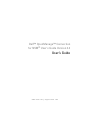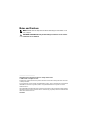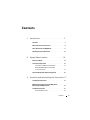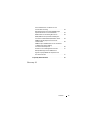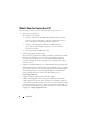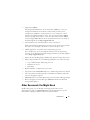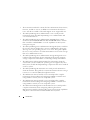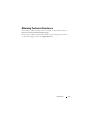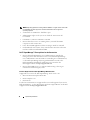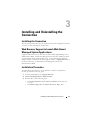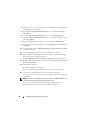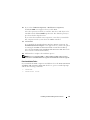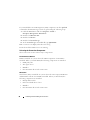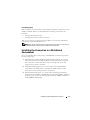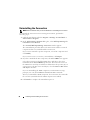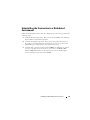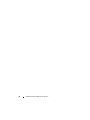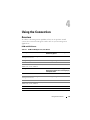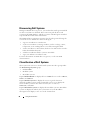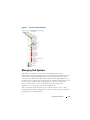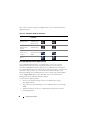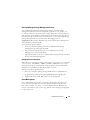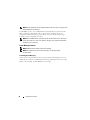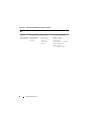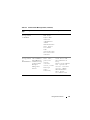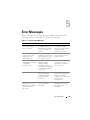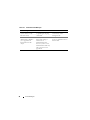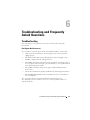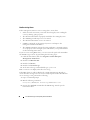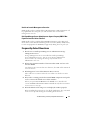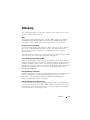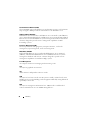Dell OpenManage Connection For CA Unicenter Version 3.3 User guide
- Type
- User guide
Dell OpenManage Connection for CA Unicenter Version 3.3 is a systems management integration tool that extends the management of Dell PowerEdge systems for CA Unicenter users. It allows integration and monitoring of Dell systems with Dell agents to provide system health status information in real-time to a single CA Unicenter console. Additionally, it enables the launch of systems management software applications such as Dell OpenManage Server Administrator and Dell Remote Access Controllers, helping to manage and take corrective actions on Dell systems when needed.
Dell OpenManage Connection for CA Unicenter Version 3.3 is a systems management integration tool that extends the management of Dell PowerEdge systems for CA Unicenter users. It allows integration and monitoring of Dell systems with Dell agents to provide system health status information in real-time to a single CA Unicenter console. Additionally, it enables the launch of systems management software applications such as Dell OpenManage Server Administrator and Dell Remote Access Controllers, helping to manage and take corrective actions on Dell systems when needed.




















-
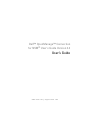 1
1
-
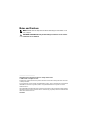 2
2
-
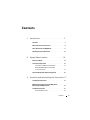 3
3
-
 4
4
-
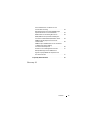 5
5
-
 6
6
-
 7
7
-
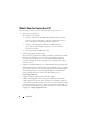 8
8
-
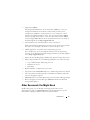 9
9
-
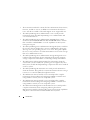 10
10
-
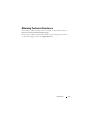 11
11
-
 12
12
-
 13
13
-
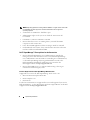 14
14
-
 15
15
-
 16
16
-
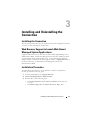 17
17
-
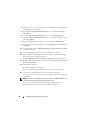 18
18
-
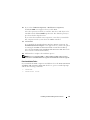 19
19
-
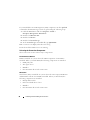 20
20
-
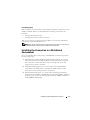 21
21
-
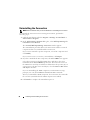 22
22
-
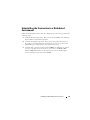 23
23
-
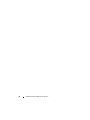 24
24
-
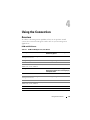 25
25
-
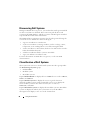 26
26
-
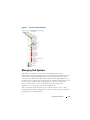 27
27
-
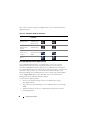 28
28
-
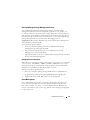 29
29
-
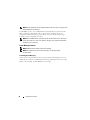 30
30
-
 31
31
-
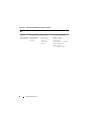 32
32
-
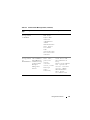 33
33
-
 34
34
-
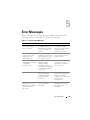 35
35
-
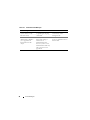 36
36
-
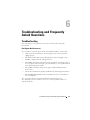 37
37
-
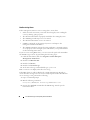 38
38
-
 39
39
-
 40
40
-
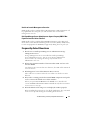 41
41
-
 42
42
-
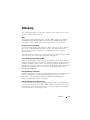 43
43
-
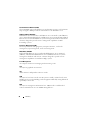 44
44
-
 45
45
-
 46
46
Dell OpenManage Connection For CA Unicenter Version 3.3 User guide
- Type
- User guide
Dell OpenManage Connection for CA Unicenter Version 3.3 is a systems management integration tool that extends the management of Dell PowerEdge systems for CA Unicenter users. It allows integration and monitoring of Dell systems with Dell agents to provide system health status information in real-time to a single CA Unicenter console. Additionally, it enables the launch of systems management software applications such as Dell OpenManage Server Administrator and Dell Remote Access Controllers, helping to manage and take corrective actions on Dell systems when needed.
Ask a question and I''ll find the answer in the document
Finding information in a document is now easier with AI
Related papers
-
Dell OpenManage Connection For CA Unicenter Version 3.4 User guide
-
Dell OpenManage Connection For CA Unicenter Version 3.4 User guide
-
Dell OpenManage Connection For CA Unicenter Version 3.4 User guide
-
Dell OpenManage Connection For CA Unicenter Version 3.4 User guide
-
Dell OpenManage Connection For CA Unicenter Version 3.3 User guide
-
Dell OpenManage Connection For CA Unicenter Version 3.3 User guide
-
Dell OpenManage Connection For CA Unicenter Version 3.4 User guide
-
Dell OpenManage Connection For CA Unicenter Version 3.4 Owner's manual
-
Dell Integration Suite for Microsoft System Center Owner's manual
-
Dell Integration Suite for Microsoft System Center Owner's manual
Other documents
-
Ricoh MP CW2201SP Owner's manual
-
Xerox CentreWare Unicenter User guide
-
Sybase Network Cables 3.8 User manual
-
OPTO 22 OptoAgent Integration User guide
-
Mitsubishi Electric MAC-399IF-E Installation guide
-
Alpha AlphaNet DSM Quick start guide
-
DYNATEK DYNA ACCESSORIES Owner's manual
-
Ambiance MDB-106 User manual
-
Canon imageRUNNER IR200L Owner's manual