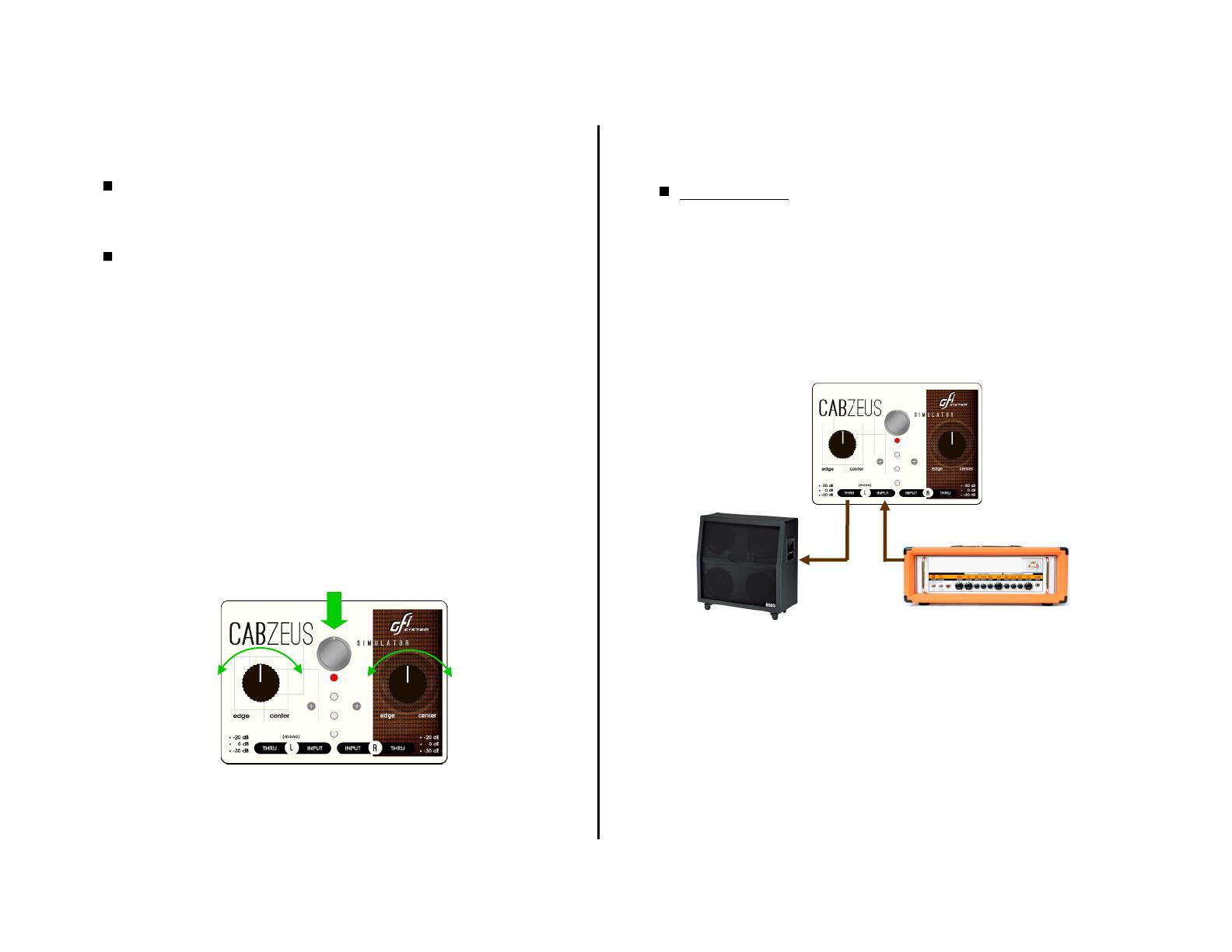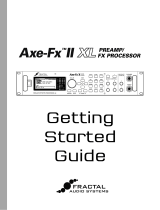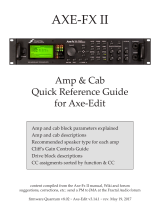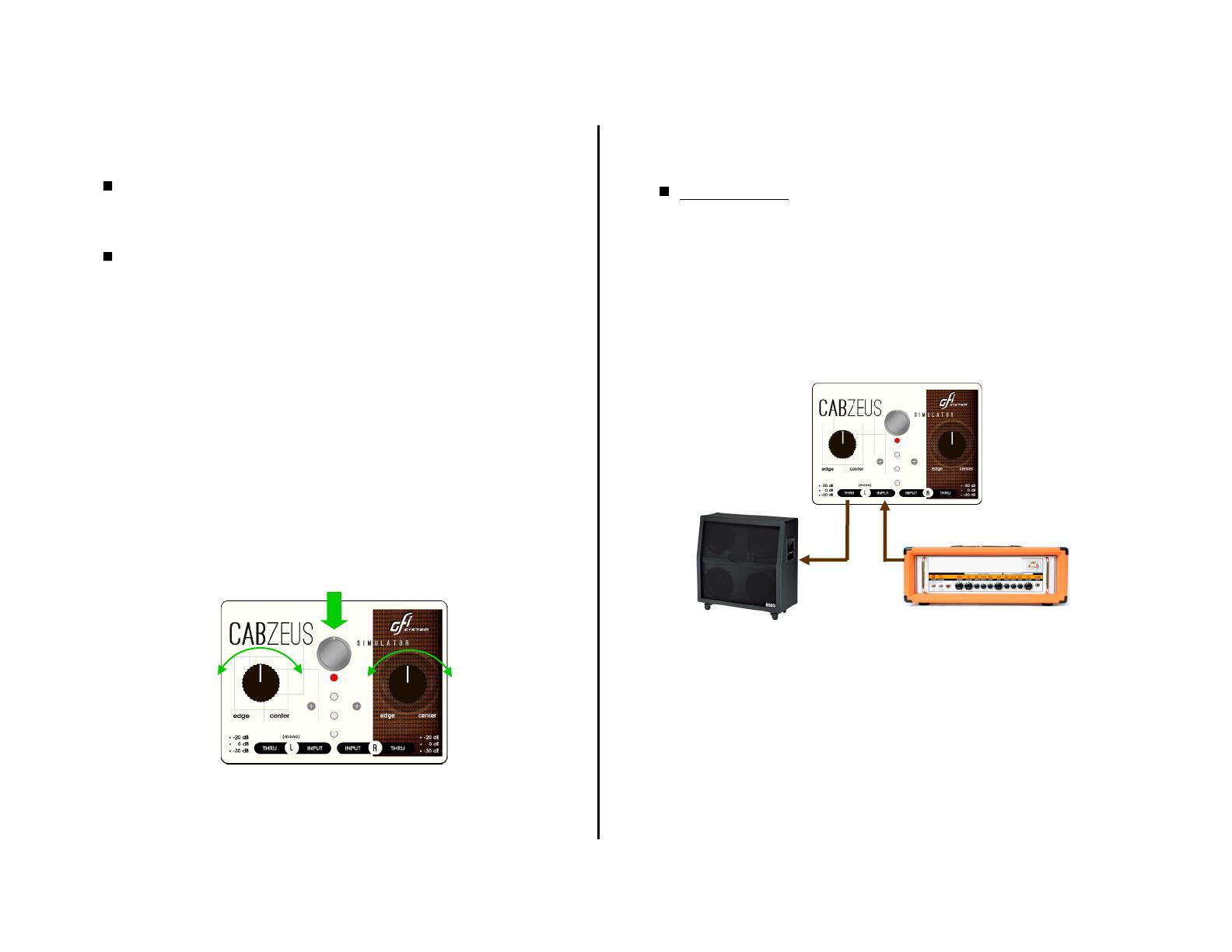
3
Sometimes you feel that you need to make some adjustment to the overall
tone of your presets while you are away from a computer, this is where the
two brown colored knobs on Cabzeus come in handy. These knobs control the
mic position parameters (the same control is found in CabsLab software as
well).
As a rule of thumb, turn the knob to Center position for a extended highs and
slightly tamed lows, and turn to Edge position for the opposite tonal effect.
Operating the knobs
The two knobs have a lock mechanism which prevents changes due to acci-
dental movements.
After turning the mic position knobs : press the middle button once (do not
hold) to actuate the change. The change will immediately take effect.
If you want to save the changes you made into the current preset : press and
hold the middle button, until the preset LED flashes 3x.
Press (do not hold) to actuate the change.
Press and hold to save the change
Headphone Out
A stereo headphone out with a dedicated volume control is available to
allow silent practicing or private monitoring.
Mic Position Knobs
Input Connections
Cabzeus has a pair of inputs, and each one has its dedicated Thru output. A
wide array of input sources can be connected to the inputs, ranging from your
favorite stompboxes, preamps, your head amp's speaker out, to any music
player (see Chapter 3 : Application Ideas).
What’s the purpose of Thru Output?
As we’ve mentioned, you can connect the speaker out of your amp to the Cab-
zeus input, however recall that a tube amp must have its speaker output con-
nected to a speaker or a load box at all times to avoid damaging its output
transformer. And since Cabzeus does not function as a load box you must
connect the Cabzeus’ Thru output to a speaker cabinet or a load box, keeping
your tube amp’s safe.
SpeakercabinetorLoadbox
Tubeamp
What’s the purpose of Input Pad?
Input Pad switches allows you to attenuate the input signal level going into
Cabzeus, which may be necessary of you connect an input source with very
high level output signal such as the speaker out of an amp.
If attenuation is not needed set the switch to 0 dB, in this case you may use
the -30 dB position as a ‘mute’ function. 4