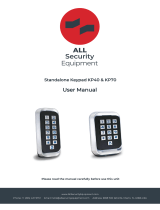Page is loading ...

IDTeck
iCON100
Access Controller
Rev. V1.0
USER’S MANUAL

101-000 -2- Users Manual
IDTeck – iCON 1 DOOR ACCESS CONTROLLER
Table of Contents
1. IMPORTANT SAFETY INSTRUCTIONS
2. INTRODUCTION
2.1 IDENTIFYING SUPPLIED PARTS
2.2 ABOUT THE NESS - iCON100
2.3 SPECIFICATION
3. PRODUCT OVERVIEW
3.1 FUNCTIONS
3.2 BOARD LAYOUT
3.3 OPTIONAL ACCESSORIES
3.3.1 LCD DISPLAY MODULE
3.3.2 KEYPAD
4. INSTALLATION TIPS & CHECK POINT
4.1 CHECK POINTS BEFORE INSTALLATION
4.1.1 CABLE/WIRE
4.1.2 TIPS FOR PLACING DEVICES
4.2 CHECK POINTS DURING INSTALLATION
4.2.1 TERMINATING RESISTANCE
4.2.2 DISCCORD OF ELECTRIC POTENTIAL
4.2.3 EARTH GROUND
4.3 TIPS TO MAXIMIZE READ RANGE OF RFID READERS
4.3.1 POWER SUPPLY
4.3.2 ENVIRONMENTAL SOURCES OF
ELECTRICAL INTERFERENCE.
4.4 INSTALLATION LOCATION
5. INSTALLATION
5.1 DIMENSIONS
5.2 BACKUP BATTERY JUMPER
5.3 DIP SWITCH (BOARD ID)
5.4 SYSTEM INITIALIZATION
5.5 WIRING
5.5.1 POWER
5.5.2 INPUT CONNECTIONS
5.5.3 OUTPUT CONNECTIONS
5.5.4 READER CONNECTIONS
5.5.5 OPTIONAL ACCESSORY CONNECTIONS

101-000 -3- Users Manual
IDTeck – iCON 1 DOOR ACCESS CONTROLLER
6. COMMUNICATIONS
6.1 RS232 COMMUNICATION PORT CONNECTION
6.2 RS-422 COMMUNICATION PORT CONNECTION
6.2.1 RS-422 COMMUNICATION (STANDALONE)
6.2.2 RS-422 COMMNUNICATION
(MULTIPLE NESS - iCON100 CONNECTIONS)
6.3 DIAL UP MODEM
6.4 TCP/IP CONVERTER (EXTERNAL VERSION)
7. BASIC SETTINGS
7.1 INITIALIZATION OF NESS - iCON100
7.2 HOW TO ENTER THE SETUP MENU
7.3 DATE AND TIME SETTING
7.4 ID COUNT SETTING
7.5 ID REGISTRATION
8. OPERATION
8.1 NORMAL OPERATION
8.2 DEFAULT SETTING
9. SETTING CHANGES
9.1 SETUP MENU F1
9.2 SETUP MENU F2
9.3 SETUP MENU F3
9.4 SETUP MENU F4
APPENDIX
A. THE RELATION BETWEEN INPUT AND
OUTPUT (DEFAULT)
B. TROUBLE SHOOTING
FCC REGISTRATION INFORMATION

101-000 -4- Users Manual
IDTeck – iCON 1 DOOR ACCESS CONTROLLER
1. IMPORTANT SAFETY INSTRUCTIONS
To prevent injuries to persons and damages to property, please read all the instructions and follow
them whenever you deal with this product.
After reading, please put this instruction manual where it can be easily seen by the system operator.
ON INSTALLATION AND POWER
Use 12V DC power ONLY.
- Connecting to higher than 12V DC may result in a risk of electric shock, fire, or heavy damage of the
unit.
Do NOT install this product at places with wet or metallic dust, or that can be watered.
- There may be risks of electric shock and fire.
Do NOT install this product near running electrical motors.
- The unit may not operate normally.
Do NOT set this product near heaters or any thing that produces heat.
- There may be a risk of fire.
ALWAYS be careful not to short-circuit any part of the circuitry with tools like a screwdriver.
- There may be a risk of fire or heavy damage of the unit.
ON MAINTENANCE
Do NOT use any kind of liquid for cleaning.
- There may be a risk of electric shock, fire or heavy damage of the unit. Use an air spray, if needed.
Users are cautioned NOT to attempt repair of this product or modify the wirings set by the installer at their
own discretion.
- It may pose the risk of fire, hardware damages, or abnormal operations of the unit.
It is recommended not to use a flammable spray or something easy to burn near this product.
- There may be the risk of an explosion or fire.
Keep the unit away from any unauthorized people.
- It may cause abnormal operations of the unit.

101-000 -5- Users Manual
IDTeck – iCON 1 DOOR ACCESS CONTROLLER
2. INTRODUCTION
2.1 IDENTIFYING SUPPLIED PARTS
Please unpack and check the contents of the box. (Optional accessories, if purchased, may be included
in the package)
Main Unit Manual Diode
( 1 ) ( 1 ) ( 2 )
* Optional Accessories
Keypad (16 keys)
LCD Display Module
2.2 ABOUT NESS - iCON100
The NESS – IDTeck iCON100 is an intelligent 1 Door Access Controller designed to meet the
market requirements for a simple and cost effective access controller. It is designed to be low cost, as
well as having high security, convenience, and reliability. This user-friendly device allows you to
register 500~10,000 user ID numbers, and it can keep 2,500~7,250 events in its memory. Two reader
ports can be connected with Proximity or Proximity + PIN Readers. Five independent input ports can
be connected with various devices such as Exit Buttons, Door Contact Sensors, PIR Sensors, Window
Breakage Sensors and Fire Sensors to strengthen security. An optional Keypad and LCD Display
module can be used to setup functions manually and for programming inputs and outputs. Using
RS232 or RS422 communication, a network system can be set up, consolidating up to 32 units. All
setting values including ID numbers, Inputs/Outputs, Real Time Clock, Time Schedules and all Event
Transaction Reports can be downloaded and uploaded from and to the host computer with software
supporting a variety of reporting formats. The NESS - IDTeck iCON100 can be installed and managed
inside the security zone to prevent any thief. Experience a high-level security access control system
with the NESS - IDTeck iCON100.

101-000 -6- Users Manual
IDTeck – iCON 1 DOOR ACCESS CONTROLLER
2.3 SPECIFICATION
CPU 8bit Microprocessor
Memory Program Memory: 64KB ROM
Data Memory: 128KB RAM (battery backup)
Power DC 12V/ 350mA max. (excluding lock current)
Card Holders
/ Event Buffers
User Programmable by 500 unit of card holders
Card Holders: 500 ~ 10,000 users (Default: 5,000 users)
Event Buffers: 2,500 ~ 7,250 events (Default: 5,000 events)
Reader Ports 2 Reader Ports
Reader Data Format Standard 26 bits Wiegand Format,
Standard 34 bits Wiegand Format
8 bits burst Format for keypad reader
Communication port RS232/RS422 (up to 32 channels) selectable
4800, 9600 (Default), 19200, 38400bps communication speed
Inputs/Outputs 5 Input ports/ DC12V/ 20mA
2 Relay Output ports/ DC12V~24V/ FORM-C Relay 2A max.
2 TTL Output ports: DC5V/ 20mA
Self Diagnostic Yes
Reset Power on reset and Watchdog timer reset
Operation Status 5 LED (red or green) indicators
Operating Environment 0C ~ +65C, 0 ~ 90%(Humidity)
Weight 0.42 lbs (190g)
Dimensions 5.4” x 5.4” x 0.72” (137mm x137mm x 18mm)
Optional
Keypad 16 keys
LCD Display Module 2Lines x 16ch, 2.62” x 0.55”(65.6mm x 13.8mm) viewing area

101-000 -7- Users Manual
IDTeck – iCON 1 DOOR ACCESS CONTROLLER
3. PRODUCT OVERVIEW
3.1 FUNCTIONS
Stand-Alone Operation
The NESS - IDTeck iCON100 is capable of having two readers and one Door Control. The unit
receives card ID numbers from the proximity readers and determines whether or not to unlock the
door. When an input signal is entered, for example from a sensor being activated or an exit button
pressed, the controller generates and logs an appropriate response by input signals. All events are
stored into the memory buffers and sent to the host computer. The access controller is a true stand-
alone device that, in the event of malfunction, will not affect to other units when used in conjunction
with one another.
Operation with Host Computer
All event transactions can be managed via the host computer. The data transmitted from the controller
can be displayed and stored on the host PC.
Data Backup
The controller retains all user information and event data for 30 days, even in the event of power
failure.
CAUTION: Battery Jumper must be set correctly before the unit is running.
(See the INSTALLATION section)
Keypad
If the NESS - IDTeck iCON100 is not connected to a host PC, the integrated keypad and LCD display
module can also be used for the entire programming process manually.
Anti-Pass-Back
Using an additional proximity reader for exiting, the Anti-Pass-Back mode can be set. APB only
allows exit for the user once they have gotten into the door first and it doesn’t allow any user trying to
enter twice or exit twice.
Input/Output
The NESS - iCON100 has five built-in inputs and four outputs (two relay outputs and two TTL
outputs), which can be used to manipulate a wide variety of controls.

101-000 -8- Users Manual
IDTeck – iCON 1 DOOR ACCESS CONTROLLER
Time Schedule Setup
You can program 10 time schedules and apply one time schedule to each user. Each time schedule has
eight different time codes - Monday to Sunday and one holiday. Each time code has five different
time intervals, which allows you to program five different time periods to each day.
You can also program time schedules for individual inputs and outputs. To make a time schedule for
an input, you first have to setup its time codes. Your designated input is then activated during the time
codes on its time schedule.
Each time schedule can also be linked to a holiday schedule. This linked holiday is then governed by
the holiday time code of its time schedule.
Holiday Schedule Setup
Except for Sunday, you can program 32 holidays to one holiday schedule. Each holiday schedule is
linked to a time schedule, which has time codes set for holidays. You can program all holidays to
holiday schedules. The time code for a holiday is programmed to a holiday time intervals of a time
schedule.
Example: A. Holiday schedule 01 linked to time schedule 01,
Holiday schedule 02 linked to time schedule 02
B. Holiday schedule 02 linked to time schedule 01,
Holiday schedule 01 linked to time schedule 03
Forced Door Open Alarm
When a door is opened by force, a door contact sensor is activated. The door forced open alarm will
be generated until the door is closed. For this application, you have to install door contact sensors to
the door and properly set the door contact time as well as set outputs to alarm devices.
Duress Alarm/Alarm Arm – Disarm Feature
In case of duress or to arm or disarm an alarm panel, enter a two-digit password followed by the
<ENT> key. Then use the normal access process and the door will be opened as normal but a
duress/arm or disarm TTL output is generated at the same time and the event will be sent to the host
PC.

101-000 -9- Users Manual
IDTeck – iCON 1 DOOR ACCESS CONTROLLER
3.2 BOARD LAYOUT
Figure: NESS - iCON100 Control Board Layout
DIP S/W (BOARD ID S/W, Initialize S/W)
This BOARD ID S/W (Pin 1 ~ 5) is for the communication ID setting of the NESS - iCON100
control board.
This Initialize S/W (Pin 8) is to initialize and erase all user data from the memory.
+12V and GND (Main Power)
This is the main power connection of the control board. The NESS - iCON100 works at DC12V,
max. 350mA current. (Excluding lock current)
TTL #1 ~ TTL #2
These are 2 TTL output ports at DC5V TTL level, max. 20mA current.
The normal logical state of TTL output is Low (DC 0V) and activates to High (DC 5V).
Relay #1 ~ Relay #2
These are 2 FORM-C (COM, NO, NC) relay outputs at DC12V, max. 2A current.

101-000 -10- Users Manual
IDTeck – iCON 1 DOOR ACCESS CONTROLLER
RS-232 Serial Communication Port
This is an RS232 communication port for connecting this board directly to a PC.
RS-422 Serial Communication Port
This is an RS422 communication port for connecting up to 256 units to a PC.
You need an RS422/RS232 converter for connecting the RS422 port to a PC.
Keypad
This is an optional keypad port and it can be used with an optional LCD display module for manual
setup.
LCD Display
This is an optional LCD Display port and it can be used with an optional keypad for manual setup.
Jumper
This is a Battery Connection Jumper. You have to short circuit this jumper before you use the NESS -
iCON100 control board, as this jumper is for the connection of a backup battery to the internal
memory devices.
Reader #1 ~ Reader #2
These are two proximity reader ports. Each reader port supplies DC12V to the proximity reader and
receives 26bit wiegand output from the reader. If you connect a PINPAD Reader then you have to
make sure that the PINPAD Reader has 8bit burst wiegand output.
Input #1 ~ Input #5
These are five Input Ports.
RL #1 ~ #2:
These ports are to be connected to the control signal line of a buzzer or an LED of a reader, to show
the operation status of relay #1 or relay #2.
Buzzer
This is an internal buzzer, which sounds when you press the keys on a keypad to allow for easy
confirmation of the keys being pressed.
Reader 1 Jumper (Reader #2 Jumper):
This is not for user or installer operation.
LED #1 ~ LED #2
These two LEDs indicate communication status. LED #1 is RX status and it blinks when the data is
being received from the PC. LED #2 is TX status and it blinks when the data is transmitting to the PC
LED #3
This red coloured LED is a power indicator, which is always on when the control board is powered up.
LED #4 ~ LED #5
These two LEDs indicate the relay output status. Each LED is on when the corresponding output is
activated. LED #4 is for Relay #1; LED #5 is for Relay #2.

101-000 -11- Users Manual
IDTeck – iCON 1 DOOR ACCESS CONTROLLER
3.3 OPTIONAL ACCESSORIES
3.3.1 LCD DISPLAY MODULE
You can connect an optional LCD display module to the NESS - iCON100 main control board. With
a keypad, this allows you to setup all functions on the NESS - iCON100 manually.
3.3.2 KEYPAD
You can connect an optional keypad to the NESS - iCON100 main control board. With an LCD
display module you can setup all functions to the NESS - iCON100 manually.
4. INSTALLATION REQUIREMENTS
Installing the NESS - iCON100 is a relatively easy task. It can be installed with common hand tools and
readily available communications wire. This section provides information about wiring, wire runs and other
information to make the installation quick and easy.
4.1 CHECK POINTS BEFORE INSTALLATION
4.1.1 CABLE / WIRE
Good electrical connections will minimize line losses and prevent damage to the NESS - iCON100
control electronics. Use good quality wire that’s a proper thickness with durable insulation such as
vinyl or PVC. It may be faster and much economical to run multiple, twisted pair cable rather than
individual pairs. The following cable and wire thickness from the Belden Master Catalog 885 are
adequate for most NESS - iCON100 applications. These are offered as a reference only.
Belden No. 9745 3 twisted pairs, 22 AWG, 7/30 stranded, unshielded, PVC insulation and jacket,
14.7 ohms/1000 feet (about 300meter).
Belden No. 9750 3 twisted pairs, 20 AWG, 10/30 stranded, unshielded, PVC insulation and jacket,
10.3 ohms/1000 feet (about 300meter).
Belden No. 8303 3 twisted pairs, 22 AWG, 7/30 stranded, shielded, overall foil/braid shield, PVC
insulation and jacket, 14.7 ohms/1000 feet (about 300meter).
CONDUIT
The NESS - iCON100 does not normally require conduit. However, some locations may require
conduit for wire protection. Check installation requirements and specifications for your site.
COMMUNICATIONS WIRING
NESS -iCON communication is required for using twisted pair wires.
CAUTION: Distance can be reduced by surroundings.

101-000 -12- Users Manual
IDTeck – iCON 1 DOOR ACCESS CONTROLLER
Cable Range between Host & NESS - iCON100
Cable Standard RS-232C RS-422 Standard
1.25mm 15m 1,200m UL
0.75mm 15m 1,000m UL
0.3mm 15m 700m UL
Cable Range between NESS - iCON100 (of V4.70 or higher) & Proximity Reader
Cable Standard WIEGAND
DATA POWER LINE Standard
1.25mm 150m 90m UL
0.75mm 150m 60m UL
0.3mm 100m 30m UL
POWER WIRING
Wires supplying power to NESS - iCON100 may be either twisted or non-twisted pairs. Select
the proper wire size to minimize line losses.
OTHER WIRING
Other wiring not mentioned above may be twisted or non-twisted pair wires. This would include
wires to door contact sensors, door lock devices and other auxiliary devices. Wire runs should
dictate the wire size used.
Cable Range between NESS - iCON100 & Lock, NESS - iCON100 & Alarm device
Cable Standard LOCK ALARM Standard
1.25mm 90m 90m UL
0.75mm 60m 60m UL
0.3mm 30m 30m UL
CAUTION: Install a surge absorber or reverse surge protector (diode) at any relay contact that
switches DC voltages to an inductive load.
4.1.2 TIPS FOR PLACING DEVICES
NESS - iCON100 & READER (CARD READER)
- Select a site to be found easily by users.
- Prevent it from external heat.
- Select a place safe from dirt.
- Protect if from water or dampness.
- Attach the unit to a plane & solid place in order it to be held strong.
- Keep the unit a distance of more than 10cm from any metal material, monitor, motor, current
transformer and others, otherwise they may affect the read range of the unit.

101-000 -13- Users Manual
IDTeck – iCON 1 DOOR ACCESS CONTROLLER
DOOR HINGE
- Metal door (Electric Lock): Protect lock line between door and lock applying door hinge or door
cord.
- Glass door: Generally, a door hinge is not used, but use a bracket (cover) on the bottom of the
door for the door cord.
DOOR LOCK
Metal door
- Choose door type: Electric striker or EM lock depending on the direction that the door opens.
- Door opening outwards – EM type is recommend.
- Door opening inwards – Electric type is recommend.
Glass door
- Use deadbolt type
- In case of the doorframe on the upper side of the door, make a lock hole on the doorframe
before installing the doorframe.
- In case of doorframe on the bottom side of the door, use lock bracket and door cord.
- Place hinge on the very center of the door and then make a lock hole.
4.2 CHECK POINTS DURING INSTALLATION
4.2.1 TERMINATING RESISTANCE
If you use an RS422/RS485 communication method, install a terminating resistor in order to
decrease noise of the communication cable.
It helps data communication when there is noise.
100 ~ 120Ω may be used.
Connect the resistor to the first and last device connected in the line.
CAUTION: In the case of using a terminating resistor, note that signal level as well as noise is
decreased. Only use when needed.

101-000 -14- Users Manual
IDTeck – iCON 1 DOOR ACCESS CONTROLLER
4.2.2 UNBALANCED ELECTRIC POTENTIAL
Symptoms Seen if AC Input Electric Potential is Unbalanced
Communication shut down within controllers.
Error of controller operation.
To prevent the unit having unbalanced electric potential, use a same power source for all the
controllers.
Symptoms Seen if DC Input Electric Potential is Unbalanced
The data read in the reader and sent to the controller gets damaged.
In order to prevent the unit having unbalanced electric potential of the DC inputs, use the same power
source or use a common GND (-).
4.2.3 EARTH GROUND
The NESS - iCON100 must be properly grounded to the earth for safety reasons and to prevent
damage to the microelectronics due to electrostatic discharges. The NESS - iCON100 must be
connected to earth ground either through conduit, if used, or through a separate ground wire.
On-site connection to earth ground can be accomplished through:
- an earth ground rod, a metal water pipe, the building’s structural steel, or a ground grid.
How To Ground
Make connection with grounding bar or pipe of the building.
Connect shield of data and communication cable.
Grounding must be done in one direction only otherwise it reverses to the device causing fatal
damage.
The grounding for communication cable must be less than 10Ω.

101-000 -15- Users Manual
IDTeck – iCON 1 DOOR ACCESS CONTROLLER
4.3 TIPS TO MAXIMIZE READ RANGE OF RFID READERS
4.3.1 POWER SUPPLY
Use linear, series pass power supplies. Switching power supplies may reduce the read range.
Use a separate dedicated power supply for each reader. Do not use the reader’s power supply for
other equipment, particularly when operating switched inductive loads such as motor control
relays and solenoids. (i.e. magnetic locks, latch or strike)
4.3.2 ENVIRONMENTAL SOURCES OF ELECTRICAL INTERFERENCE
Metal affects radio signals. Do not cover the face of the reader with metal of any kind.
Reduce or eliminate unwanted signals from external sources.
Do not place the reader wiring in conduit with AC power cable, lock power, or signal wiring.
Have all reader wiring a minimum distance of 12"(30Cm) away from other wiring such as AC
power, computer data wiring, telephone wiring, or wiring to electric locking device, etc.
Do not install the reader in areas where sources of broad spectrum EMI noise may be present.
Examples of EMI broad spectrum noise producers are motors, pumps, generators, AC-DC
converters, uninterruptible power supplies, AC switching replays, light dimmers, computer
monitors and CRTs.
On-site connection to earth ground can be accomplished through:
- an earth ground rod, a metal water pipe, the building’s structural steel, or a ground grid
4.4 INSTALLATION LOCATION
When selecting a location to mount the NESS - iCON100, consider the following:
- Be sure to install the NESS - iCON100 on the secured side of the controlled area.
- Place the NESS - iCON100 indoors; it is not designed for outdoor installation.
- The NESS - iCON100 is neither explosion nor corrosion proof. Do not place it in a hostile
environment.
- Security of the NESS - iCON100 should dictate location. Bring the power source as close as
possible to the NESS - iCON100, keeping in mind distance and wire size to minimize line losses,
and mount the NESS - iCON100 on a structurally sound surface with appropriate fasteners solid
enough to hold its weight.

101-000 -16- Users Manual
IDTeck – iCON 1 DOOR ACCESS CONTROLLER
5. INSTALLATION
5.1 DIMENSIONS
Unit: inch (mm)
iCON100 DIMENSION LCD MODULE DIMENSION
KEYPAD DIMENSION
5.2 BACKUP BATTERY JUMPER
The NESS - iCON100 has a jumper for the backup battery connection, which is left open circuit to
prevent any current consumption of backup battery (Figure: Jumper setting). Before the
NESS - iCON100 is in operation, it needs to be connected so that the backup battery can retain the
memory during power failure.
5.4(137)
3.1(77)
7.9(200)
3.1(77)

101-000 -17- Users Manual
IDTeck – iCON 1 DOOR ACCESS CONTROLLER
Figure: JUMPER SETTING Figure: Jumper location
5.3 DIP SWITCH (BOARD ID)
There is 8bit DIP SW for the address setting which turns into a 5bit binary code as shown below. Each
bit has a fixed address value; the address is calculated by the sum value of each bit set to “1” position.
Example

101-000 -18- Users Manual
IDTeck – iCON 1 DOOR ACCESS CONTROLLER
5.4 SYSTEM INITIALIZATION
You can initialize the unit, using the DIPswitch. Toggle switch 8 to 'off' and toggle it back to 'on'
when the power is on. Then you will see a message showing the initialization is completed on the
LCD. Turn off power. The illustration below shows the process.
POWER ON
You can initialize the unit, using
the DIP switch. Toggle the switch
No. 8 to 'off'
Turn ON DIP Switch No. 8
"Turn ON DIP.8"
"Turn OFF Power..."
Turn off Power
System initialization completion
LCD display :
STAR ICON100 [F1]
MM/DD hh/mm/ss
Figure. DIP switch
On
12345678
Off
12345678

101-000 -19- Users Manual
IDTeck – iCON 1 DOOR ACCESS CONTROLLER
5.5 WIRING
5.5.1 POWER
Connect (+) wire of DC 12V power to +12V terminal
Connect GND (-) wire of DC 12V power to GND terminal
5.5.2 INPUT CONNECTIONS
Exit Button Connection (Input #1)
- Connect one wire from an Exit Button to Input #1
- Connect the other wire from the Exit Button to the GND
Door Contact Sensor Connection (Input #2)
- Connect one wire from a Door Contact Sensor to Input #2
- Connect the other wire from the Door Contact Sensor to GND
Auxiliary Input Connection (Applied to Input #3, Input #4 and Input #5)
- Connect one wire from an Auxiliary Input Device to either Input #3, #4 and #5.
- Connect the other wire from the Auxiliary Input Device to GND
Figure: INPUT DEVICES CONNECTION
5.5.3 OUTPUT CONNECTIONS
Door Lock (Power Fail Safe) Connection (Relay #1)
- Connect COM port of Relay #1 to +12V
- Connect NC port of Relay #1 to (+) wire of door lock device
- Connect GND port to (-) wire of door lock devices
Door Lock (Power Fail Secure) Connection (Relay #1)
- Connect COM port of Relay #1 to +12V

101-000 -20- Users Manual
IDTeck – iCON 1 DOOR ACCESS CONTROLLER
- Connect NO port of Relay #1 to (+) wire of door lock device
- Connect GND port to (-) wire of door lock devices
Alarm Device Connection (Relay #2)
- Connect COM port of Relay #2 to +12V
- Connect NO port of Relay #2 to (+) wire of Alarm devices
- Connect GND port to (-) wire of Alarm devices
Figure: DOOR LOCK, ALARM DEVICE CONNECTION
CAUTION: Please add one DIODE as shown above.
DIODE: Fast recovery DIODE (current: Min. 1A), 1N4001 ~ 1N4007 or similar
/