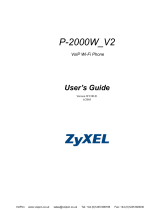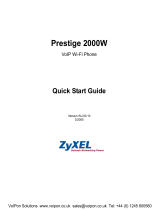Page is loading ...

802.11b SIP Wi-Fi Phone
VIP-190
User’s manual

Copyright
Copyright (C) 2006 PLANET Technology Corp. All rights reserved.
The products and programs described in this User’s Manual are licensed products of PLANET Technology, This User’s
Manual contains proprietary information protected by copyright, and this User’s Manual and all accompanying hardware,
software, and documentation are copyrighted.
No part of this User’s Manual may be copied, photocopied, reproduced, translated, or reduced to any electronic medium
or machine-readable form by any means by electronic or mechanical. Including photocopying, recording, or information
storage and retrieval systems, for any purpose other than the purchaser's personal use, and without the prior express
written permission of PLANET Technology.
Disclaimer
PLANET Technology does not warrant that the hardware will work properly in all environments and applications, and
makes no warranty and representation, either implied or expressed, with respect to the quality, performance,
merchantability, or fitness for a particular purpose.
PLANET has made every effort to ensure that this User’s Manual is accurate; PLANET disclaims liability for any
inaccuracies or omissions that may have occurred.
Information in this User’s Manual is subject to change without notice and does not represent a commitment on the part of
PLANET. PLANET assumes no responsibility for any inaccuracies that may be contained in this User’s Manual. PLANET
makes no commitment to update or keep current the information in this User’s Manual, and reserves the right to make
improvements to this User’s Manual and/or to the products described in this User’s Manual, at any time without notice.
If you find information in this manual that is incorrect, misleading, or incomplete, we would appreciate your comments and
suggestions.
CE mark Warning
The is a class B device, In a domestic environment, this product may cause radio interference, in which case the user may
be required to take adequate measures.
WEEE Warning
To avoid the potential effects on the environment and human health as a result of the presence of hazardous
substances in electrical and electronic equipment, end users of electrical and electronic equipment should
understand the meaning of the crossed-out wheeled bin symbol. Do not dispose of WEEE as unsorted
municipal waste and have to collect such WEEE separately.
Trademarks
The PLANET logo is a trademark of PLANET Technology. This documentation may refer to numerous hardware and
software products by their trade names. In most, if not all cases, their respective companies claim these designations as
trademarks or registered trademarks.
Revision
User’s Manual for PLANET 802.11b Wi-Fi Phone VIP-190r:
Model: VIP-190
Rev: 1.0 (2006, March)
Part No. EM-VIP_190V1
2

Contents
1. Introduction............................................................................................................................5
2. Getting Started.......................................................................................................................6
2.1. Package Contents.........................................................................................................6
2.2. Keypad.........................................................................................................................6
2.3. Turn On/Off the Power ................................................................................................7
2.4. Load Default IP Address..............................................................................................7
2.5. Enter Administrative Mode..........................................................................................8
2.6. Locking & Unlocking the Keypad...............................................................................8
2.7. Adjusting the Speaker Volume.....................................................................................9
2.8. Selecting the Character Mode......................................................................................9
2.9. Erasing the Character Mode.........................................................................................9
3. Configuring Network Environment.....................................................................................10
3.1. Network Configuration..............................................................................................10
3.1.1. Fixed IP 10
3.1.2. DHCP 11
3.1.3. PPPoE 12
3.2. Wireless Configuration ..............................................................................................13
3.2.1. Wireless LAN Settings.......................................................................................13
3.2.1.1. Wireless LAN.............................................................................................13
3.3. SIP Configuration.......................................................................................................16
3.3.1. Registrar IP Settings...........................................................................................16
3.3.2. Outbound Proxy Settings...................................................................................17
3.3.3. SIP Proxy Server Settings..................................................................................18
3.3.4. Setting up the User Account...............................................................................19
3.4. Using the Phonebook.................................................................................................20
3.4.1. Searching Phonebook Entries - Edit Entry ........................................................20
3.4.2. Searching Phonebook Entries - Erase Entry......................................................21
3.4.3. Searching Phonebook Entries – Speed dial Entry..............................................22
3.4.4. Adding a Phonebook Entry................................................................................23
3.4.5. Erasing Phonebook Entries - One By One.........................................................24
3.4.6. Erasing Phonebook Entries - All........................................................................25
3.5. Call History................................................................................................................26
3.5.1. Missed Call ........................................................................................................26
3.5.2. Received Call.....................................................................................................27
3.5.3. Dialed Call .........................................................................................................28
3.5.4. Erasing Call........................................................................................................29
3.6. Settings.......................................................................................................................30
3.6.1. Setting the Ring Melody....................................................................................30
3.6.2. Setting the Vibration Mode................................................................................31
3.6.3. Adjusting the Ring Volume................................................................................31
3.6.4. Setting the Time.................................................................................................32
3.6.5. Setting the Date..................................................................................................32
3.6.6. Setting the Banner..............................................................................................33
3.6.7. Setting the Key Lock..........................................................................................33
3

4
3.6.8. Don’t Disturb .....................................................................................................34
4. Web Configuration...............................................................................................................35
4.1. Login Password..........................................................................................................35
5. Basic Phone Tasks................................................................................................................36
5.1. Dialing a Phone Number............................................................................................36
5.2. Redialing a Phone Number........................................................................................36
5.3. Answering a Call........................................................................................................36
6. Display Messages ................................................................................................................37
6.1. Error Messages...........................................................................................................37
6.2. Warning Messages .....................................................................................................38

1. Introduction
This is an Administrator’s manual describing the VIP-190 (Wi-Fi Phone in the following
term) running in
Administrative mode. Before using Wi-Fi Phone, some setup processes are
required to make the phone work properly. You should at least setup the IP address of
Wi-Fi Phone and router when DHCP is disabled. When DHCP server is available, you can
skip the process of setting up the Wi-Fi Phone IP address.
Internet
ADSL Modem
A
D
S
L M
ode
m
Wi-Fi
phone
Wi-Fi
phone
Proxy Server Proxy Server
Figure 1.1 Network connections for Wi-Fi Phone
5

2. Getting Started
Please check the following before using the Wi-Fi Phone:
Package contents
How to install and remove the battery
How to charge the battery
How to turn on/off the device
2.1. Package Contents
You should find the following contents in your Wi-Fi Phone package:
Wi-Fi Phone x1
Standard battery x1
Wi-Fi Phone User’s Guide x1
Power Supply (AC adapter) x1
If any of these items are missing or damaged, please contact your distributor or sales
representative immediately.
2.2. Keypad
special keys: @, *, #, etc.
Numerical keys &
Mono Graphic LCD
Soft Key 2
End key
Power key
Soft Key 1
Load Default IP
(192.168.0.6)
Talk Key
Arrow Keys
Figure 2.2-1 Wi-Fi Phone
6

KEY DESCRIPTION
Soft key 1
This key is used for making selections on the bottom left side of the
phone LCD, such as: Menu, Select, OK... Its current function is
indicated by the word appearing above the key.
Soft key 2
This key is used for making selections on the bottom right side of the
phone LCD, such as: Names, Back, Clear... Its current function is
indicated by the word appearing above the key.
Arrow keys
Use the arrow keys to navigate through your phone’s menus and
submenus, as well as your Phonebook. The up / down arrow keys are
also used for selecting the character mode: A, a, 1, @.
Talk Key Use this key to answer a call or make a call.
End Key / Power Key
Use this key to end a call, reject a call or return to Standby mode. Press
and hold this key for two seconds to switch off / switch on the phone.
Numerical / special keys Use to enter numbers, characters or special characters.
2.3. Turn On/Off the Power
To turn on/off the power, press and hold the “
”
key for approximately
2 seconds.
The phone enters the “standby” mode; Main Screen is displayed as shown in Figure
2.3-1
Figure 2.3-1 Standby Mode
Initializing...
>>Please Wait!<<
12:00
Wi-Fi Phone
Not Registered
Menu Names
2.4. Load Default IP Address
1. Turn of the power.
2. Press and hold the “
” + “
” keys for about 2 seconds to load the
default IP address. Wi-Fi Phone will reset to the default IP address (192.168.0.6).
Load Default IP
<<Release key!>>
Figure 2.4-1 Load default IP
7

2.5. Enter Administrative Mode
1. Turn of the power.
2. Press the “
” + “
” + ”
” keys and hold till the
<ENGINEER MENU> is shown on the LCD screen. Then release the keys.
3. In approximately 10 seconds, you will enter the main screen of the administrative
mode.
Figure 2.5-1 Administrative Mode
ENGINEER MENU
Enabled Engineer
Mode For MMI/WEB
2.6. Locking & Unlocking the Keypad
Follow these steps to lock & unlock the keypad:
1.
In idle state, hold the
key over 2 seconds or wait over 1 minute.
The keypad will be locked, as shown in Figure 2.6-1.
Figure 2.6-1 Keypad Locked
10/20
12:00
X
12:00
WLAN660-user
Not Registered
Menu Names
2.
To release, press and hold the
key for approximately 2 seconds and
the message will appear prompting you to confirm, the procedure like Figure
2.6-2.
Figure 2.6-2 Keypad Unlocked
10/20
12:00
X
10/20
12:00
10/20
12:00
X
10/20
12:00
X
10/20
12:00
X
10/20
Wi-Fi Phone
Not Registered
Menu Names
X
8

3.
When locking, press any key would show, Figure 2.6-3.
Figure 2.6-3 Keypad Locked
10/20
12:00
X
2.7. Adjusting the Speaker Volume
During conversation, press the ” “ key to increase the volume.
To decrease the volume, during conversation, press the ”
“
key. See Figure 2.7-1.
Figure 2.7-1 Adjusting the Speaker Volume
12:00
12 ) ) ) ) ) ) ) ) ) )
123456
2.8. Selecting the Character Mode
Use the up / down arrow keys (
▲ /▼)
to select the character mode: capital or lowercase
characters, numbers or special characters (A, a, 1, @).
See Figure 2.8-1.
Figure 2.8-1 Selecting the Character Mode
Phone Number
100|
Ok Aa1@ Back
2.9. Erasing the Character
When editing , press “
“ key would erase character . See Figure 2.9-1.
Figure 2.9-1 Erasing the Character Mode
Phone Number
100|
Ok Aa1@ Back
Press power key erase character
9

3. Configuring Network Environment
This chapter explains how to modify the network environment.
3.1. Network Configuration
This section introduces modifications to the network information.
3.1.1. Fixed IP
This section introduces how to select Fixed IP.
12:00
Wi-Fi Phone
Not Registered
Menu Names
Menu
Select
Select
Back
IP Address
192.168.0.6|
Ok Aa1@ Back
Subnet Mask
255.255.0.0|
Ok Aa1@ Back
Ok
Subnet Mask
255.255.0.0|6|
Ok Aa1@ Back
OK
Select
Gateway
172.16.0.1|
Ok Aa1@ Back
Ok
Gateway
172.16.0.1|
Ok Aa1@ Back
OK
Select
Back
Back
Back
S
T
4. Net Setting
5. SIP Setting
6. Settings
Select Back
Back
S
T
[1]Fixed IP
[2]DHCP
[3]PPPoE
Select Back
Ok
IP Address
192.168.0.6|
Ok Aa1@ Back
OK
Select
S
T
1. Network Mode
2. IP Address
3. Subnet Mask
Select Back
[1]Fixed IP
[2]DHC P
oE [3]PPP
Select Back
OK
S
T
2. IP Address
3. Subnet Mask
4. Gateway
Select Back
Select
Back
S
T
3. Subnet Mask
4. Gateway
1. Network Mode
Select Back
Back
S
T
4. Gateway
1. Network Mode
2. IP Address
Select Back
Back
10

3.1.2. DHCP
This section provides instructions for performing the DHCP settings.
The Dynamic Host Configuration Protocol (DHCP) client provides a
mechanism for allocating IP address dynamically so that addresses can be
reused when hosts no longer need them.
12:00
Wi-Fi Phone
Not Registered
Menu Names
Menu
Select
Select
[2]DHCP
[3]PPP oE
d IP [1]Fixe
Select Back
OK
Back
S
T
4. Net Setting
5. SIP Setting
6. Settings
Select Back
Back
Select
S
T
1. Network Mode
2. IP Address
3. Subnet Mask
Select Back
S
T
[2]DHCP
[3]PPPoE
[1]Fixed IP
Select Back
11

3.1.3. PPPoE
The Point-to-Point Protocol over Ethernet (PPPoE) provides more than just IP
address assignment, which is the primary purpose of DHCP (assigning a unique
and available IP address based upon a unique network adapter address).
PPPoE also allows for the movement of TCP/IP traffic between two known
points. It requires a username and password to log on.
PPPoE Name
pppoe_username|
Ok Aa1@ Back
Select
Ok
PPPoE Pwd
************|
Ok Aa1@ Back
Select
Ok
Back
PPPoE Pwd
************|
Ok Aa1@ Back
OK
PPPoE Name
pppoe_ ameusern
Ok Aa1@ Back
OK
Back
12:00
Wi-Fi Phone
Not Registered
Menu Names
Menu
Select Select
Select
[3]PPPoE
[1]Fix I P
P [2]DHC
Select Back
OK
Back Back
S
T
4. Net Setting
5. SIP Setting
6. Settings
Select Back
S
T
1. Network Mode
2. IP Address
3. Subnet Mask
Select Back
S
T
[3]PPPoE
[1]Fixed IP
[2]DHCP
Select Back
Input the password
Input the name
S
T
3. PPPoE Pwd
1. Network Mode
2. PPPoE Name
Select Back
Back
S
T
2. PPPoE Name
3. PPPoE Pwd
1. Network Mode
Select Back
Back
12

3.2. Wireless Configuration
This section provides instructions for configuring the wireless, 802.11b,
configuration submenu.
3.2.1. Wireless LAN Settings
This section explains the following:
Scanning for the Wireless Service Set Identifier
Making wireless settings
Setting up WEP Keys (Wireless Equivalent Privacy Keys)
3.2.1.1. Wireless LAN
13
Ok
SSID
test|
Ok Aa1@ Back
OK
S
T
2. SSID
3. Network Mode
4. Channel
Select Back
Input the SSID
12:00
Wi-Fi Phone
Not Registered
Menu Names
Menu
Select Select
Select
Back Back
AP1
AP2
AP3
Select Back
OK
Back
Select
Select
Select
Back
Select
Back
Channel 1
Channe l 2
l 3 Channe
Select Back
OK
[1]Ad Hoc
[2]Infra .
Select Back
OK
Back
S
T
[1]Ad Hoc
[2]Infra.
Select Back
S
T
3. Network Mode
4. Channel
5. Rate
Select Back
S
T
4. Channel
5. Rate
6. WEP Select
Select Back
S
T
Channel 1
Channel 2
Channel 3
Select Back
Select
Back
S
T
SSID
PLANET-test|
Ok Aa1@ Back
Back
Select
Select
[1]Auto
[2]1M
[3]2M
Select Back
OK
Back
Back
S
T
5. Rate
6. WEP Select
7. Profile
Select Back
S
T
[1]Auto
[2]1M
[3]2M
Select Back
S
T
7. Wireless
8. Restart
1. Information
Select Back
S
T
1. Site Survey
2. SSID
3. Network Mode
Select Back
S
T
AP1
AP2
AP3
Select Back

Back
S
T
6. WEP Select
7. Profile
8. Auth Type
Select Back
12:00
Wi-Fi Phone
Not Registered
Menu Names
Select
Menu
Select
Ok
Select
Ok
Ok
Back
Back
S
T
7. Wep Key 1
8. Wep Key 2
9. Wep Key 3
Select Back
S
T
8. Wep Key 2
9. Wep Key 3
10. Wep Key 4
Select Back
S
T
9. Wep Key 3
10. Wep Key 4
11. Key Select
Select Back
Select
Ok
S
T
10. Wep Key 4
11. Key Select
12. Profile
Select Back
Input the wep key 1
Wep Key 1
*******
Ok Aa1@ Back
Select
Wep Key 2
*******
Ok Aa1@ Back
Wep Key 3
*******
Ok Aa1@ Back
Wep Key 4
*******
Ok Aa1@ Back
Input the wep key 3
Input the wep key 4
Select Select
Select
Back Back
S
T
[1]None
[2]64bit
[3]128bit
Select Back
Select
Select
Select
Back
S
T
[2]64bit
[3]128bit
[1]None
Select Back
S
T
7. Wireless
8. Restart
1. Information
Select Back
Input the wep key 2
[1]None
[2]64bi t
it [3]128b
Select Back
OK
[2]64bit
[3]128b it
e [1]Non
Select Back
OK
Back
Wep Key 1
*******
Ok Aa1@ Back
OK
Wep Key 3
*******
Ok Aa1@ Back
OK
Wep Key 3
*******
Ok Aa1@ Back
OK
Back
Back
Back
Wep Key 4
*******
Ok Aa1@ Back
OK
S
T
6. WEP Select
7. Profile
8. Auth Type
Select Back
Select
Back
S
T
11. Key Select
12. Profile
13. Auth type
Select Back
S
T
Key 1
Key 2
Key 3
Select Back
Key 1
Key 2
Key 3
Select Back
Select
Back
OK
14

12:00
Wi-Fi Phone
Not Registered
Menu Names
Menu
Select Back
Select
[1]Open System
[2]Shared K y e
Select Back
OK
Select
1: (AP) PLANET
2:
3:
Select Back
Select
Back
S
T
1. Create
2. Activate
3. Remove
Select Back
S
T
12. Profile
13. Auth type
1. Site Survey
Select Back
Select
Back
1: (AP)
2:
3:
Select Back
OK
S
T
2. Activate
3. Remove
1. Create
Select Back
S
T
3. Remove
1. Create
2. Activate
Select Back
Select
Back
Select
1: (AP) PLANET
2:
3:
Select Back
OK
1: (AP) PLANET
2:
3:
Select Back
Select
Back
1: (AP) PLANET
2:
3:
Select Back
Select
Back
Are you sure?
Ok Back
Ok
Select Back
S
T
[1]Open System
[2]Shared Key
Select Back
S
T
13. Auth type
1.Site Survey
2.SSID
Select Back
S
T
7. Wireless
8. Restart
1. Information
Select Back
15

3.3. SIP Configuration
This section provides information on the Session Initiation Protocol (SIP) settings.
Please note that you have to configure both, Registrar Server , SIP Proxy Server and
Outbound Proxy.
3.3.1. Registrar IP Settings
12:00
Wi-Fi Phone
Not Registered
Menu Names
Menu
Select Back
Registrar IP
192.168.0.3|
Ok Aa1@ Back
Select
Ok
Select
Back
Port
5060|
Ok Aa1@ Back
Select
Ok Back
S
T
2. Port
3. Expiry Time
1. Registrar IP
Select Back
Input the Registrar IP
S
T
1. Registrar IP
2. Port
3. Expiry Time
Select Back
Input the Port
Expiry Time
3600|
Ok Aa1@ Back
Select
Ok Back
S
T
3. Expiry Time
1. Registrar IP
2. Port
Select Back
Input the Expiry Time
S
T
5. SIP Setting
6. Settings
7. Wireless
Select Back
Registrar IP
192.168.0.3|
Ok Aa1@ Back
OK
Back
Back
Back
Port
5060|
Ok Aa1@ Back
OK
Expiry Time
3600|
Ok Aa1@ Back
OK
S
T
1. Registrar
2. Outbound Proxy
3. Proxy Server
Select Back
16

3.3.2. Outbound Proxy Settings
Back
Select
12:00
Wi-Fi Phone
Not Registered
Menu Names
Menu
Proxy IP
192.168.0.191|
Ok Aa1@ Back
Select
Ok
Select
Port
5060|
Ok Aa1@ Back
Select
Ok
Back
S
T
2. Outbound Proxy
3. Proxy Server
4. User Account
Select Back
S
T
1. Proxy IP
2. Port
Select Back
S
T
2. Port
1. Proxy IP
Select Back
Input the Proxy IP
Input the Port
Port
5060|
Ok Aa1@ Back
OK
Proxy IP
192.168.0.19 | 1
Ok Aa1@ Back
OK
Back
Back
Back
S
T
5. SIP Setting
6. Settings
7. Wireless
Select Back
17

3.3.3. SIP Proxy Server Settings
Back
Select
12:00
Wi-Fi Phone
Not Registered
Menu Names
Menu
Proxy IP
192.168.0.3|
Ok Aa1@ Back
Select
Ok
Select
Port
5060|
Ok Aa1@ Back
Select
Ok
Back
Proxy IP
192.168.0.3|
Ok Aa1@ Back
OK
Port
5060|
Ok Aa1@ Back
OK
Input the Port
Input the Proxy IP
S
T
3. Proxy Server
4. User Account
1. Registrar
Select Back
S
T
1. Proxy IP
2. Port
Select Back
Back
S
T
2. Port
1. Proxy IP
Select Back
Back
S
T
5. SIP Setting
6. Settings
7. Wireless
Select Back
Back
18

3.3.4. Setting up the User Account
This section explains how to set up your phone number, username and
password you will be using to connect to the SIP server.
Select Back
12:00
Wi-Fi Phone
Not Registered
Menu Names
Menu
Input the number
Input the name
Input the password
Phone Number
100|
Ok Aa1@ Back
Select
Ok
Phone Number
100|
Ok Aa1@ Back
OK
Select
Back
Username
David|
Ok Aa1@ Back
Select
Ok
Back
Back
Username
David|
Ok Aa1@ Back
OK
S
T
4. User Account
1. Registrar
2.
Outbound Proxy
Select Back
S
T
1. Phone Number
2. Username
3. User Pwd
Select Back
Back
S
T
2. Username
3. User Pwd
1. Phone Number
Select Back
User Pwd
******|
Ok Aa1@ Back
Select
Ok
User Pwd
******|
Ok Aa1@ Back
OK
S
T
3. User Pwd
1. Phone Number
2. Username
Select Back
Back
Back
S
T
5. SIP Setting
6. Settings
7. Wireless
Select Back
19

3.4. Using the Phonebook
This section provides information about accessing the phonebook and using its
features.
3.4.1. Searching Phonebook Entries - Edit Entry
20
Back
Select
S
T
P2P
Proxy
Select Back
Port:
5060
Ok Aa1@ Back
12:00
Wi-Fi Phone
Not Registered
Menu Names
User Info:
123456|
Ok Aa1@ Back
Menu
Select Back
Display Name:
David|
Ok Aa1@ Back
S
T
3. Phonebook
4. Net Setting
5. SIP Setting
Select Back
S
T
1. Search
2. Add Entry
3. Erase
Select Back
Select
Back
S
T
David
Mark
Ken
Select Back
S
T
1. Edit
2. Erase
3. Speed dial
Select Back
Host IP:
172.16.156.123|
Ok Aa1@ Back
Edit the number
Edit the IP
Select
P2P
Proxy
Select Back
OK
Selec
Ok
Ok
Ok
Ok
Select
Edit the name
1. Search
2. Add Entry
3. Erase
Select Back
Press key , go back menu
Back
Press key , go back menu
Back
/