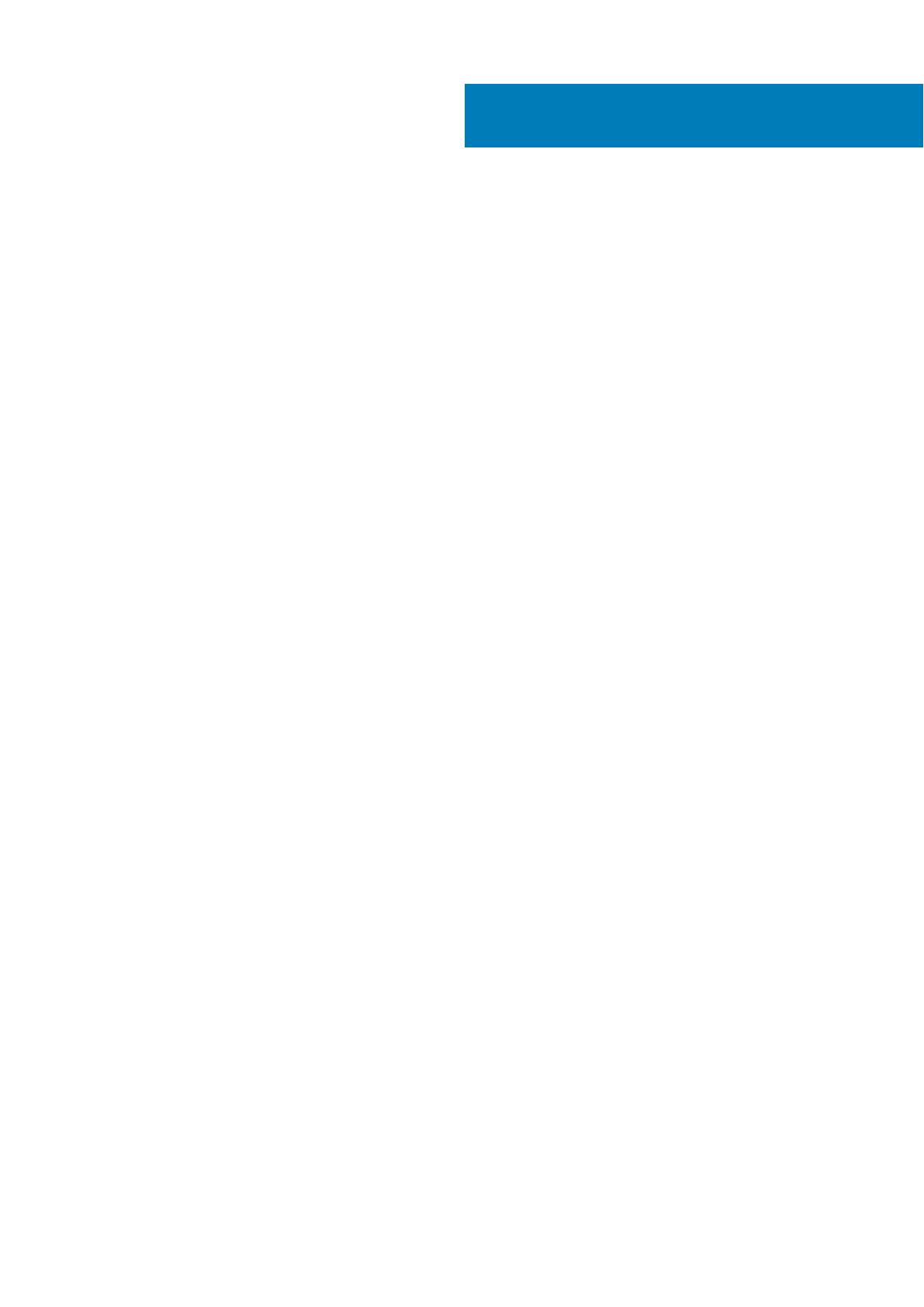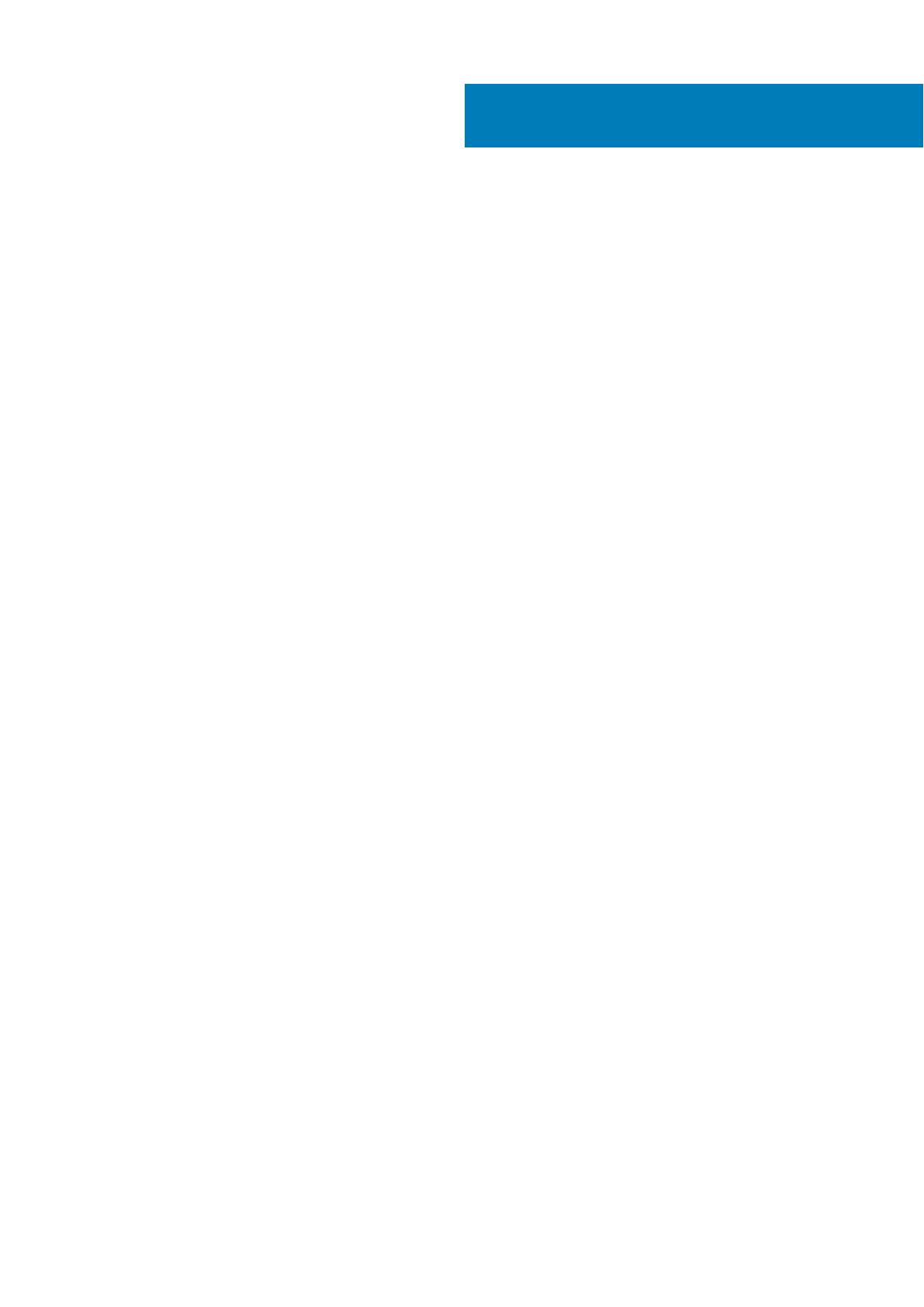
Chapter 1: Set up your computer................................................................................................... 4
Chapter 2: Create a USB recovery drive for Windows.................................................................... 6
Chapter 3: Chassis overview..........................................................................................................7
Display view...........................................................................................................................................................................7
Left view................................................................................................................................................................................ 7
Right view..............................................................................................................................................................................7
Palmrest view....................................................................................................................................................................... 7
Bottom view..........................................................................................................................................................................7
Chapter 4: Keyboard shortcuts......................................................................................................8
Chapter 5: Technical specifications...............................................................................................9
System information............................................................................................................................................................. 9
Processor...............................................................................................................................................................................9
Memory................................................................................................................................................................................ 10
Storage................................................................................................................................................................................. 10
Storage combinations....................................................................................................................................................... 10
Audio..................................................................................................................................................................................... 10
Media card-reader.............................................................................................................................................................. 11
Camera.................................................................................................................................................................................. 11
Wireless................................................................................................................................................................................. 11
Ports and connectors........................................................................................................................................................12
Video card............................................................................................................................................................................ 12
Display...................................................................................................................................................................................12
Keyboard.............................................................................................................................................................................. 13
Operating system............................................................................................................................................................... 13
Touchpad............................................................................................................................................................................. 13
Battery.................................................................................................................................................................................. 14
Power adapter.................................................................................................................................................................... 14
Dimensions and weight..................................................................................................................................................... 15
Computer environment.....................................................................................................................................................15
Security................................................................................................................................................................................ 16
Security Software.............................................................................................................................................................. 16
Chapter 6: Software.................................................................................................................... 17
Downloading drivers.......................................................................................................................................................... 17
Chapter 7: Getting help............................................................................................................... 18
Contacting Dell................................................................................................................................................................... 18
Contents
Contents 3