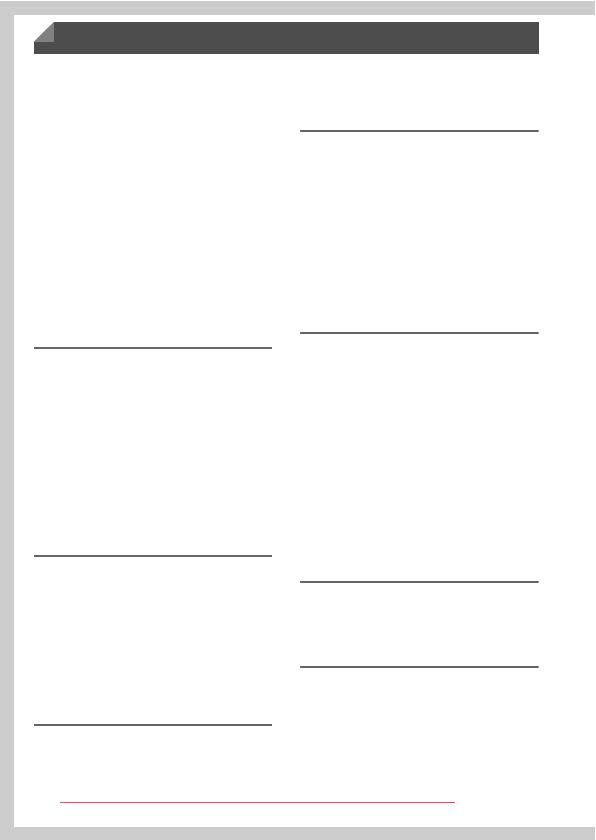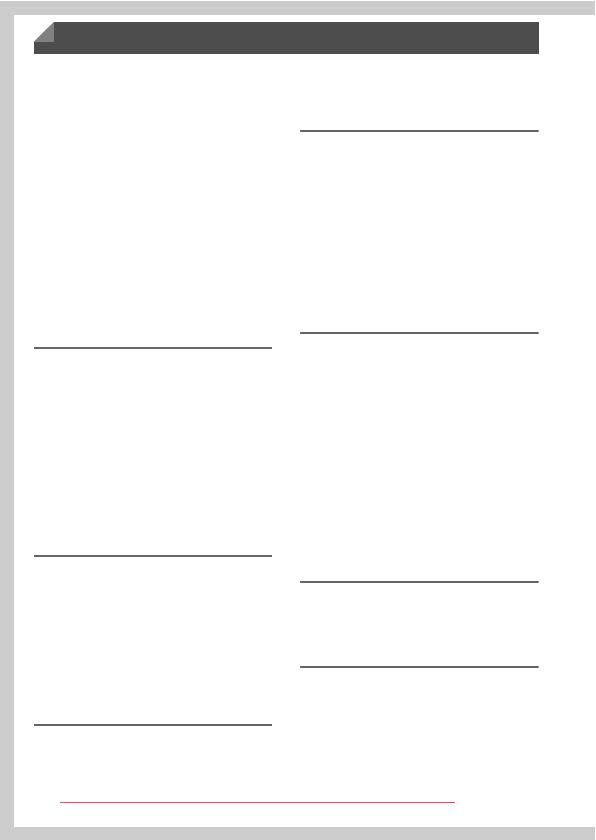
6
Package Contents .............................2
Compatible Memory Cards ................2
Preliminary Notes and Legal
Information.......................................3
Part Names and Conventions
in This Guide ...................................4
Contents ............................................6
Contents: Basic Operations ...............8
Safety Precautions...........................10
Initial Preparations ...........................13
Trying the Camera Out ....................20
Included Software, Manuals ............25
Accessories .....................................31
Specifications...................................32
1
Camera Basics .................37
On/Off ..............................................38
Shutter Button..................................39
Shooting Modes...............................39
Shooting Display Options ................40
FUNC. Menu....................................41
n Menu ....................................42
Indicator Display ..............................43
Clock................................................43
2
Smart Auto Mode .............45
Shooting in Smart Auto Mode..........46
Common, Convenient Features.......55
Using Face ID ..................................61
Image Customization Features........71
Helpful Shooting Features ...............76
Customizing Camera Operation ......79
3
Other Shooting Modes.....81
Specific Scenes ...............................82
Applying Special Effects ..................86
Special Modes for Other
Purposes ....................................... 95
Shooting Various Movies .............. 103
4
G mode ...........................105
Shooting in Program AE Mode
(G Mode) .................................... 106
Image Brightness
(Exposure Compensation) .......... 107
Color and Continuous Shooting .... 110
Shooting Range and Focusing...... 114
Flash ............................................. 121
Other Settings ............................... 123
5
Playback Mode ...............125
Viewing.......................................... 126
Browsing and Filtering Images...... 130
Editing Face ID Information........... 133
Image Viewing Options ................. 135
Protecting Images ......................... 139
Erasing Images ............................. 143
Rotating Images............................ 146
Image Categories.......................... 148
Editing Still Images........................ 152
Editing Movies ............................... 157
6
Setting Menu...................159
Adjusting Basic Camera
Functions .................................... 160
7
Accessories ....................171
Tips on Using Included
Accessories................................. 172
Optional Accessories .................... 173
Using Optional Accessories .......... 175
Printing Images ............................. 181
Contents
Downloaded from ManualsCamera.com Manuals