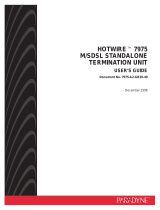Page is loading ...

TM
1
7975-A2-GZ41-00
March 1999
Hotwire 7975 M/SDSL Standalone Termination Unit
Installation Instructions
Document Number 7975-A2-GZ41-00
March 1999
Product Documentation on the World Wide Web
We provide complete product documentation online. This lets you search the
documentation for specific topics and print only what you need, reducing the
waste of surplus printing. It also helps us maintain competitive prices for our
products.
Complete documentation for this product is available at www.paradyne.com.
Select
Library
→
Technical Manuals
→
Hotwire DSL & MVL Systems.
Select the following document:
7975-A2-GB20
Hotwire 7975 Standalone Termination Unit User’s Guide
To request a paper copy of a Paradyne document:
Within the U.S.A., call 1-800-PARADYNE (1-800-727-2396)
Outside the U.S.A., call 1-727-530-8623
Installation Overview
Installation and configuration of the Hotwire 7975 Standalone Termination Unit
consists of:
Connecting power to the unit.
Connecting to the network.
Connecting to a DTE.
Connecting a system terminal.
Providing initial unit identity information or changing existing identity
information.
Configuring your unit using internal switchpacks or using the Configuration
Edit menus.
Before you install the Hotwire 7975 Standalone Termination Unit, read the
Important Safety Instructions
on page 22.
Be sure to register your warranty at www.paradyne.com. Select
Service &
Support
→
Warranty Registration.

2
7975-A2-GZ41-00
March 1999
Connecting Power to the Unit
If your package includes a power pack:
Plug the power pack into an ac outlet
having a nominal voltage rating between 100–240 Vac. Connect the output cable
of the power pack to the connector marked POWER on the rear panel.
If your package includes a direct-connection+24 Vdc power cable:
Connect the
unit to an external +24 Vdc power source as described in
Connecting the Unit to
an Optional External +24 Vdc Power Source
.
If you will use a –48 Vdc power supply:
Connect the unit to an external –48 Vdc
power source as described in the documentation shipped with the power supply
and power cable.
Connecting the Unit to an Optional External +24 Vdc Power Source
Use the following procedures only if you want to use the +24 Vdc power
cable.
Using the dc power cable, the Hotwire 7975 Standalone Termination Unit is
capable of operating on a +24 Vdc power supply.
Procedure
To use the dc power cable:
1. Connect the green wire to a suitable ground.
2. Connect the orange wire to the +24 Vdc source.
3. Connect the white wire to the return.
4. Cut the black, red, and blue wires off at the outer insulation.
5. Plug the power connector into the Termination Unit.
1
2
3
4
5
6
X
X
Ground
RTN
+24 Vdc
X
Black
Red
Green
White
Orange
Blue
99-14158-02
+24 Vdc Power Supply Pinouts

3
7975-A2-GZ41-00
March 1999
Connecting to the Network
Procedure
To connect your unit to the network:
1. Connect one end of the supplied network cable into the rear panel DSL jack.
Connect the other end to your DSL network interface.
NOTE:
Do
not
use a flat VF network cable as this may severely degrade the
performance of the termination unit. Use only Cat 5 twisted-pair network
cable.
Connecting to the DTE
The Hotwire 7975 Standalone Termination Unit connects to Data Terminal
Equipment (DTE) using a 25-pin EIA-530-A interface. Depending on the cable
used, the interface can be adapted to an X.21, RS449, or V.35 interface. See the
User’s Guide for more information.
Ferrite Choke
Procedure
To install the ferrite choke onto the DTE cable:
1. Open the ferrite choke and place it around the cable as close to the cable
connector as possible.
2. Close the two halves around the cable and snap the choke shut, pressing
down on the plastic latch to secure it in place.
3. Add a tie wrap (not included) as shown to prevent the ferrite choke from
slipping down the cable.
97-14820-02
Ferrite Choke
Plastic
Latch
Connector
End
Tie
Wrap
CAUTION:
All ferrite chokes that are supplied must be installed following these
instructions to ensure compliance with FCC Part 15, VCCI, and
CISPR22 rules.

4
7975-A2-GZ41-00
March 1999
Connecting to a System Terminal
An optional system maintenance terminal may be attached to your Hotwire
7975 Standalone Termination Unit through the modular jack on the rear panel.
The system maintenance terminal allows you to view the status of the unit, and
change configuration options. The terminal must be a VT100-compatible terminal
or a PC running terminal emulation software.
Procedure
To connect your unit to a system terminal:
1. Connect the 9-pin end of the terminal cable into a COM port on your PC.
2. Plug the other end into the modular jack on the rear panel.
3. Set the communication parameters on your PC or terminal to:
— 9600 baud
— 8 bit characters
— no parity
— 1 stop bit
— no flow control
Press Enter from your terminal or PC to activate the Main Menu for the attached
unit. The system runs diagnostics and status checks. After a few moments, the
Main Menu or Logon screen appears on your terminal.
Entering Identity Information
After accessing your unit for the first time, use the Change Identity screen to
determine SNMP administrative system information that will be displayed on the
Identity screen of the Status branch. To access the Card Identity screen, follow
this menu selection sequence:
Main Menu
→
Control
→
Change Identity

5
7975-A2-GZ41-00
March 1999
Network Configuration
The following figure shows several configurations including a network application
using a 4-port Hotwire 8775 M/SDSL Termination Unit in a central office (CO). In
this configuration, a frame relay switch and a router are connected, through the
termination unit, to partner units supporting a host or router, and frame relay
encapsulated or unframed data. The figure also shows a possible
standalone-to-standalone configuration.
Frame
Relay
Switch
Router
E1 Host
(Frame Relay
Encapsulated
Data)
98-15938
Router
(Frame Relay
Encapsulated
Data)
V.35
V.35
V.35
Router
2.048 Mb
over
SDSL
V.35
V.35
V.35
8775 Termination Unit
in 8600 DSLAM
CO Site
7975
7975
7975
Customer
Premises (CP)
7975 7975
Customer
Premises
NTU
CO Site
LTU
V.35 V.35
Sample M/SDSL Configurations
In a DSLAM-to-standalone configuration:
The devices synchronize without altering factory defaults, since the CO unit
defaults to LTU mode, and the CP unit defaults to NTU mode.
In a standalone-to-standalone configuration:
One unit must be changed to run in LTU mode, since standalone units have
a factory default setting of NTU mode.
In both cases the clocking source may have to be altered depending on network
requirements.

6
7975-A2-GZ41-00
March 1999
Choosing a Configuration Mode
You can make configuration changes either through a VT100-compatible terminal
and the unit’s Configuration menus or by manually changing switches on the
board. The unit comes configured to allow settings to be made through the
Configuration menus.
Configuring the Unit Using the Configuration Menus
You can use the Configuration menu branch of the unit to display or change
configuration option settings.
The Hotwire 7975 Standalone Termination Unit has two sets of configuration
option settings.
The Current Configuration (the 7975 Standalone Termination Unit’s active set
of configuration options)
The Default Factory Configuration (a read-only configuration area containing
the factory default configuration options)
If the factory default settings do not support your network’s configuration, you
can customize the configuration options for your application. You must first load a
configuration into the edit area.
To load a configuration option set into the configuration edit area, follow this
menu selection sequence:
Main Menu
→
Configuration (Load Configuration From)
Make a selection by placing the cursor at your choice and pressing Enter.
If you select . . . Then . . .
Current
Configuration
The selected configuration option set is loaded and the
Configuration Edit/Display menu screen appears.
Default Factory
Configuration
The selected configuration option set is loaded and the
Configuration Edit/Display menu screen appears.
Configuration
Loader
The Configuration Loader screen is displayed allowing you to
upload or download configurations from a TFTP server.

7
7975-A2-GZ41-00
March 1999
Configuration Edit/Display
The Configuration Edit/Display screen is displayed when the current, customer,
or default configuration is loaded. To access the Configuration Edit/Display
screen, follow this menu selection sequence:
Main Menu
→
Configuration
→
Default Factory Configuration
main/config/edit Hotwire
Model: 7975
CONFIGURATION EDIT/DISPLAY
Network
SYNC Port
System Options
Communication Port
Management and Communication
–––––––––––––––––––––––––––––––––––––––––––––––––––––––––––––––––––––––––––––––
Ctrl-a to access these functions, ESC for previous menu M
ainMenu Exit
S
ave
Select . . . To Access the . . . To Configure the . . .
Network Network Interface Options, Table 1 DSL network interfaces on
the unit.
SYNC Port Synchronous Data Port Options,
Table 2
Synchronous DTE interface
Ports.
System Options System Options, Table 3 General system options of
the unit.
Communication
Port
Communication Port, Table 4 Unit’s COM port options.
Management
and
Communication
Telnet Session Options, Table 5
Communication Protocol Options,
Table 6
General SNMP Management
Options, Table 7
SNMP NMS Security Options,
Table 8
SNMP Traps Options, Table 9
Management support of the
unit through SNMP and
Telnet.

8
7975-A2-GZ41-00
March 1999
Table 1. Network Interface Options
Margin Threshold
Possible Settings: –5db, –4db, –3db, –2db, –1db, 0db, 1db, 2db, 3db, 4db, 5db, 6db,
7db, 8db, 9db, 10db
Default Setting: 0db
Determines the level, expressed in decibels, at which a signal-to-noise margin condition
is recognized.
Excessive Error Rate Threshold
Possible Settings: 1E–4, 1E–5, 1E–6, 1E–7, 1E–8, 1E–9
Default Setting: 1E–6
Determines the error rate at which an excessive error rate (EER) condition is
recognized. The rate is the ratio of the number of CRC errors to the number of bits
received in a certain period.
AutoRate
Possible Settings: Enable, Disable
Default Setting: Enable
Specifies whether the DSL line will automatically train up to the best rate or be user
selectable. This option is only available when the standalone unit is configured as an
LTU.
DSL Line Rate
Possible Settings: 144, 272, 400, 528, 784, 1040, 1552 (2 Mbps unit only),
2064 (2 Mbps unit only)
Default Setting: 144
Specifies the DSL line rate of the unit. This option is only available when the standalone
unit is configured as an LTU and AutoRate is disabled (unit is in fixed rate).
Peer IP Address
Possible Settings: 000.000.000.001 – 223.255.255.255, Clear
Default Setting: 000.000.000.000
Specifies the peer IP address for the remote management providing the remote
management link on the DSL loop. This option is only available when the standalone
unit is configured as an LTU.
Circuit Identifier
Possible Settings: [ASCII Text], Clear
Default Setting: [blank]
Uniquely identifies the circuit number of the transmission vendor’s DSL line for
troubleshooting purposes.

9
7975-A2-GZ41-00
March 1999
Table 2. Synchronous Data Port Options (1 of 2)
Port Type
Possible Settings: E530A, V.35, RS449, X.21
Default Setting: E530A
Determines the port type for the data port.
Payload Rate
Possible Settings: 64, 128, 192, 256, 320, 384, 448, 512, 576, 640, 704, 768, 832, 896,
960, 1024, 1088, 1152, 1216, 1280, 1344, 1408, 1472, 1536, 1600, 1664, 1728, 1792,
1856, 1920, 1984, 2048
Default Setting: 128
NOTE: Payload rates of 1088 kbps and higher pertain only to the 2 Mbps
termination unit.
Specifies the payload rate of the port. This option is not displayed on the unit when
AutoRate is enabled or the unit is configured as an NTU. The LTU configures the
payload rate for the NTU when AutoRate is disabled.
Transmit Clock Source
Possible Settings: Internal, External
Default Setting: Internal
Specifies whether the transmitted data for the synchronous data port is clocked using an
internal clock provided by the LTU (synchronized to the clock source specified by the
clock source configuration option) or an external clock provided by the DTE connected
to the synchronous data port. If an external clock is used, it must be synchronized to the
same clock source as the LTU.
Invert Transmit Clock
Possible Settings: Disable, Enable
Default Setting: Disable
Specifies whether the clock supplied by the 7975 Termination Unit on the TXC
interchange circuit DB (CCITT 114) is phase inverted with respect to the Transmitted
Data interchange circuit BA (CCITT 103). This configuration option is useful when long
cable lengths between the 7975 Termination Unit and the DTE are causing data errors.
Send All Ones on Data Port Not Ready
Possible Settings: Both, Disable, DTR, RTS
Default Setting: Both
Specifies the conditions on the data port that determine when valid data is not being
sent from the DTE. When this condition is detected, all ones are sent to the network.
Action on Network LOS Alarm
Possible Settings: Halt, None
Default Setting: Halt
Specifies the action taken on the synchronous data port when an LOS (Loss Of Signal)
alarm is received on the network interface.
Network Initiated Data Channel Loopback
Possible Settings: Disable, Enable
Default Setting: Disable
Allows the initiation and termination of a Data Channel Loopback (DCLB) by the receipt
of a DCLB-actuate sequence or DCLB-release sequence from the network or far-end
device.

10
7975-A2-GZ41-00
March 1999
Table 2. Synchronous Data Port Options (2 of 2)
Port (DTE) Initiated Loopbacks
Possible Settings: Disable, DTLB, DCLB, Both
Default Setting: Disable
Allows the initiation and termination of a local Data Terminal Loopback (DTLB) or remote
Data Channel Loopback (DCLB) by the DTE connected to this port. (DTLB is equivalent
to a V.54 loop 3, and DCLB is equivalent to a V.54 loop 2.) Control of these loopbacks is
through the DTE interchange circuits as specified by the V.54 standard.
ElasticStore
Possible Settings: Disable, Enable
Default Setting: Enable
Used to enable or disable a first in first out (FIFO) buffer circuit for the incoming external
clock. This circuit is used to compensate for the differences between the frequencies of
the data clocks for the two units in the circuit. This option only applies if the unit is set for
external timing.
Table 3. System Options
DSL Mode
Possible Settings: LTU, NTU
Default Setting: NTU
Controls whether the unit is configured as a control unit or tributary unit.
NOTE: Changing this option will reset the unit.
Test Timeout
Possible Settings: Enable, Disable
Default Setting: Enable
Allows user-initiated tests to end automatically. The feature should be enabled when the
unit is remotely managed, so that control can be regained after a test is accidentally
executed.
Test Duration (min)
Possible Settings: 1–120
Default Setting: 10
Number of minutes for a test to be active before automatically ending.

11
7975-A2-GZ41-00
March 1999
Table 4. Communication Port (1 of 2)
Port Use
Possible Settings: Terminal, Net Link
Default Setting: Terminal
Specifies how the communications port is to be used.
Port Type
Possible Settings: Asynchronous, Synchronous
Default Setting: Asynchronous
When Port Use is set to Net Link, Port Type controls whether the communication port
will be asynchronous or synchronous.
Data Rate
Possible Settings: 9.6, 14.4, 19.2, 28.8, 38.4
Default Setting: 9.6
Specifies the communication port baud rate.
Parity
Possible Settings: None, Odd, Even
Default Setting: None
Specifies the parity of the communication port.
Stop Bits
Possible Settings: 1, 1.5, 2
Default Setting: 1
Specifies the number of stop bits for the communication port.
Ignore Control Leads
Possible Settings: Disable, DTR
Default Setting: Disable
Specifies whether DTR is used.
Login Required
Possible Settings: Enable, Disable
Default Setting: Disable
Specifies if an ID and password are required to access the asynchronous terminal
interface on the communication port. Login IDs are created with a password and access
level.
Port Access Level
Possible Settings: Administrator, Operator
Default Setting: Administrator
Specifies the highest level of access allowed when accessing an ATI session through a
Telnet session.
Inactivity Timeout
Possible Settings: Enable, Disable
Default Setting: Disable
Provides automatic logoff of a Telnet session.

12
7975-A2-GZ41-00
March 1999
Table 4. Communication Port (2 of 2)
Disconnect Time (Minutes)
Possible Settings: 1 – 60
Default Setting: 5
Number of minutes of inactivity before the session terminates automatically. Timeout is
based on no keyboard activity.
Table 5. Telnet Session Options
Telnet Session
Possible Settings: Enable, Disable
Default Setting: Enable
Specifies if the 7975 Termination Unit will respond to a Telnet session request from a
Telnet client on an interconnected IP network.
Telnet Login Required
Possible Settings: Enable, Disable
Default Setting: Disable
Used to secure access to the ATI through a Telnet session. Login IDs are created with a
password and access level.
Session Access Level
Possible Settings: Administrator, Operator
Default Setting: Administrator
The Telnet session access level is interrelated with the access level of the Login ID.
Inactivity Timeout
Possible Settings: Enable, Disable
Default Setting: Disable
Provides automatic logoff of a Telnet session.
Disconnect Time (Minutes)
Possible Settings: 1 – 60
Default Setting: 5
Number of minutes of inactivity before a Telnet session terminates automatically. Time
out is based on no keyboard activity.

13
7975-A2-GZ41-00
March 1999
Table 6. Communication Protocol Options
Node IP Address
Possible Settings: 000.000.000.000 – 223.255.255.255
Default Setting: 000.000.000.000
Specifies the Node IP address. This option is only available when the standalone unit is
configured as an LTU.
Node Subnet Mask
Possible Settings: 000.000.000.000 – 255.255.255.255
Default Setting: 000.000.000.000
Specifies the Node Subnet Mask. This option is only available when the standalone unit
is configured as an LTU.
Default Network Destination
Possible Settings: None, COM, DSL
Default Setting: None
Specifies where the default management network is connected, for example, if your
default network is connected to the COM port, select COM as the default management
network destination.
Communication Port IP Address
Possible Settings: 000.000.000.000 – 223.255.255.255
Default Setting: 000.000.000.000
Specifies the unit’s Communication Port IP Address when the unit is configured as a
network communication link. This option is only used when the Port Use option on the
Communication Port Options menu is set to Net Link. If the COM Port IP address is not
set (000.000.000.000) the node IP address specified by the Node IP Port will be used.
Communication Port Subnet Mask
Possible Settings: 000.000.000.000 – 255.255.255.255
Default Setting: 000.000.000.000
Specifies the unit’s Communication Port Subnet Mask when the unit is configured as a
network communication link. This option is only used when the Port Use option on the
Communication Port Options menu is set to Net Link. If the COM Port IP address is not
set (000.000.000.000), the node IP Address will be used.
Communication Port Link Protocol
Possible Settings: PPP, SLIP
Default Setting: PPP
Specifies the unit’s Communication Port link protocol when the unit is configured as a
network communication link. This option is only used when the Port Use option on the
Communication Port Options menu is set to Net Link.

14
7975-A2-GZ41-00
March 1999
Table 7. General SNMP Management Options
SNMP Management
Possible Settings: Enable, Disable
Default Setting: Disable
Enables or disables the SNMP management features.
Community Name 1
Possible Settings: ASCII text field, Public
Default Text: Public
Identifies the name of the community allowed to access the unit’s MIB. The community
name must be supplied by an external SNMP manager when that manager attempts to
access an object in the MIB.
Name 1 Access
Possible Settings: Read, Read/Write
Default Setting: Read
Determines the access level for Community Name 1.
Community Name 2
Possible Settings: ASCII text field, Public
Default Text: Public
Identifies the name of the second community allowed to access the unit’s MIB. The
community name must be supplied by an external SNMP manager when that manager
attempts to access an object in the MIB.
Name 2 Access
Possible Settings: Read, Read/Write
Default Setting: Read
Determines the access level for Community Name 2.

15
7975-A2-GZ41-00
March 1999
Table 8. SNMP NMS Security Options
NMS IP Validation
Possible Settings: Enable, Disable
Default Setting: Disable
Specifies whether security checking is performed on the IP address of SNMP
management systems attempting to access the node.
Number of Managers
Possible Settings: 1, 2, 3, 4, 5, 6, 7, 8, 9, 10
Default Setting: 1
Specifies the number of SNMP management systems that can send SNMP messages.
NMS
n
IP Address
Possible Settings: 000.000.000.000 – 223.255.255.255, Clear
Default Setting: 000.000.000.000
Specifies the Internet Protocol address used to identify each SNMP manager.
Access Level
Possible Settings: Read, Read/Write
Default Setting: Read
Determines the access level allowed for an authorized NMS when IP address validation
is being performed.

16
7975-A2-GZ41-00
March 1999
Table 9. SNMP Traps Options
SNMP Traps
Possible Settings: Enable, Disable
Default Setting: Disable
Controls the generation of SNMP trap messages. The options for addresses and types
of traps are located in this table.
Number of Trap Managers
Possible Settings: 1, 2, 3, 4, 5
Default Setting: 1
Sets the number of SNMP management systems that will receive SNMP traps.
NMS
n
IP Address
Possible Settings: 000.000.000.000 – 223.255.255.255, Clear
Default Setting: 000.000.000.000
Specifies the Internet Protocol address used to identify each SNMP trap manager.
NMS
n
Destination
Possible Settings: DSL, COM
Default Setting: DSL
Provides the network destination path of each trap manager.
General Traps
Possible Settings: Disable, Warm, AuthFail, Both
Default Setting: Both
Determines which SNMP traps are sent to each trap manager.
Enterprise Specific Traps
Possible Settings: Enable, Disable
Default Setting: Disable
Determines if SNMP traps are generated for enterprise-specific events.
Link Traps
Possible Settings: Disable, Up, Down, Both
Default Setting: Both
Determines if SNMP traps are generated for link up and link down for one of the
communication interfaces.
Link Trap Interfaces
Possible Settings: Network, SYNC, All
Default Setting: All
Determines if the SNMP
linkUp
, SNMP
linkDown
, and interface-related
enterpriseSpecific
traps are generated for the network interface and synchronous data
(DTE) port, or all.

17
7975-A2-GZ41-00
March 1999
Configuring the Unit Using the Internal Switches
If desired, use internal Switchpacks S1 and S2 to manually configure the unit.
!
HANDLING PRECAUTIONS FOR
STATIC-SENSITIVE DEVICES
This product is designed to protect sensitive components from
damage due to electrostatic discharge (ESD) during normal operation.
When performing installation procedures, however, take proper static
control precautions to prevent damage to equipment. If you are not
sure of the proper static control precautions, contact your nearest
sales or service representative.
Procedure
To configure the unit using internal Switchpacks S1 and S2:
1. Power down the unit and disconnect the power supply.
2. Remove the enclosure cover:
— Insert a small, flat screwdriver blade into the slots on one side of the
cover and push to free the inner latches
— Lift off the cover to expose the circuit board
3. Locate Switchpack S1.
4. Set switch 1 on Switchpack S1 to ON to enable Switchpacks 1 and 2.
5. After you enable the switchpacks, you must set the switches to your desired
configuration.
6. Replace and secure the cover.
7. Power up the board to reset and enable the new configuration.
496-15104

18
7975-A2-GZ41-00
March 1999
Switchpack Locations
Use the following illustration to locate Switchpacks S1 and S2.
98-15937
Switchpack S1 & S2
Front
S2
Rear
S1
678
ON
12345
678
ON
12345
Hotwire 7975 Standalone Termination Unit Switchpack Locations

19
7975-A2-GZ41-00
March 1999
Switchpack Definitions
Manually change configuration options by moving Switchpack S1 DIP switches
on the card. Table 10 lists Switchpack S1 definitions.
Table 10. Switchpack S1 Definitions
Switch # . . .
Allows you to . . .
Default in Bold
1 Enables or disables Switchpacks S1 and S2.
OFF = Switchpacks Disabled
ON = Switchpacks Enabled
2 Controls Sync Port Type.
OFF = EIA-530, RS-449, or X.21
ON = V.35
3 Select the unit’s timing source. Only valid for LTU configured units.
OFF = Internal clock
ON = External Clock
4, 5, 6, 7, 8 Control Sync Port Data Rate (refer to Table 11, Selectable Payload
Rates)
NOTE: Switches 4 through 8 are only used when the unit is
configured as an LTU and autorate is disabled.
All OFF = 2048 kbps (1024 kbps for 1 Mbps units)
Use Table 11 to set the Sync Port Payload Rate. Defaults are shown in bold.
NOTE:
Sync port and DSL Line Rates can only be selected from units configured as
LTU (Switchpack S2 #1) with AutoRate disabled (Switchpack S2 # 2).

20
7975-A2-GZ41-00
March 1999
Table 11. Selectable Payload Rates (Switches 4–8 on Switchpack S1)
Switch Number
Associated
DSL L
i
ne
Sync Port Payload Rate
8 7 6 5 4
DSL
Li
ne
Rate
2048 kbps (32 x 64) OFF OFF OFF OFF OFF 2064 kbps
1984 kbps (31 x 64) ON ON ON ON ON 2064 kbps
1920 kbps (30 x 64) ON ON ON ON OFF 2064 kbps
1856 kbps (29 x 64) ON ON ON OFF ON 2064 kbps
1792 kbps (28 x 64) ON ON ON OFF OFF 2064 kbps
1728 kbps (27 x 64) ON ON OFF ON ON 2064 kbps
1664 kbps (26 x 64) ON ON OFF ON OFF 2064 kbps
1600 kbps (25 x 64) ON ON OFF OFF ON 2064 kbps
1536 kbps (24 x 64) ON ON OFF OFF OFF 1552 kbps
1472 kbps (23 x 64) ON OFF ON ON ON 1552 kbps
1408 kbps (22 x 64) ON OFF ON ON OFF 1552 kbps
1344 kbps (21 x 64) ON OFF ON OFF ON 1552 kbps
1280 kbps (20 x 64) ON OFF ON OFF OFF 1552 kbps
1216 kbps (19 x 64) ON OFF OFF ON ON 1552 kbps
1152 kbps (18 x 64) ON OFF OFF ON OFF 1552 kbps
1088 kbps (17 x 64) ON OFF OFF OFF ON 1552 kbps
1024 kbps (16 x 64) ON OFF OFF OFF OFF 1040 kbps
960 kbps (15 x 64) OFF ON ON ON ON 1040 kbps
896 kbps (14 x 64) OFF ON ON ON OFF 1040 kbps
832 kbps (13 x 64) OFF ON ON OFF ON 1040 kbps
768 kbps (12 x 64) OFF ON ON OFF OFF 784 kbps
704 kbps (11 x 64) OFF ON OFF ON ON 784 kbps
640 kbps (10 x 64) OFF ON OFF ON OFF 784 kbps
576 kbps (9 x 64) OFF ON OFF OFF ON 784 kbps
512 kbps (8 x 64) OFF ON OFF OFF OFF 528 kbps
448 kbps (7 x 64) OFF OFF ON ON ON 528 kbps
384 kbps (6 x 64) OFF OFF ON ON OFF 400 kbps
320 kbps (5 x 64) OFF OFF ON OFF ON 400 kbps
256 kbps (4 x 64) OFF OFF ON OFF OFF 272 kbps
192 kbps (3 x 64) OFF OFF OFF ON ON 272 kbps
128 kbps (2 x 64) OFF OFF OFF ON OFF 144 kbps
64 kbps (1 x 64) OFF OFF OFF OFF ON 144 kbps
NOTE:
The 1 Mbps unit Payload Rate has a default of 1024 kbps (all OFF).
––––––––––––––– 2 Mbps Units Only –––––––––––––––––
/