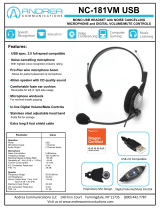EasyTalk USB Tools
Vaddio EasyTalk USB Solution - Document Number 342-0449 Rev B Page 3 of 48
Table of Contents
Overview: ................................................................................................................................................................................................................ 5
Unpacking ............................................................................................................................................................................................................... 6
EasyUSB Mixer/Amp .......................................................................................................................................................................................... 6
EasyMic MicPOD ............................................................................................................................................................................................... 6
EasyMic Ceiling MicPOD ................................................................................................................................................................................... 6
EasyTalk Sound Bar .......................................................................................................................................................................................... 6
EasyTalk Ceiling Speakers ................................................................................................................................................................................ 6
Equipment Descriptions and Call-outs .................................................................................................................................................................... 7
Diagram: EasyUSB Mixer/Amp .................................................................................................................................................................... 7
EasyMic MicPOD ............................................................................................................................................................................................... 8
Diagram: EasyMic MicPOD - Front View ..................................................................................................................................................... 8
Diagram: Bottom View of EasyMic MicPOD ................................................................................................................................................ 9
EasyMic Ceiling MicPOD ................................................................................................................................................................................. 10
Diagram: Ceiling Interface Module ............................................................................................................................................................. 10
Diagram: EasyMic Ceiling MicPOD Array Head ........................................................................................................................................ 11
EasyTalk Sound Bar ........................................................................................................................................................................................ 11
EasyTalk Ceiling Speakers .............................................................................................................................................................................. 11
Room Design & Applications................................................................................................................................................................................. 12
Diagram: Example of Reverberation Effects .............................................................................................................................................. 12
Diagram: Noise Criteria Table .................................................................................................................................................................... 13
Microphone Placement ......................................................................................................................................................................................... 14
Diagram: Microphone Critical Distance ...................................................................................................................................................... 14
Diagram: EasyMic Sound Quality versus Distance (in feet) ....................................................................................................................... 14
Loudspeaker Placement ....................................................................................................................................................................................... 15
Typical Table Installation Arrangements ............................................................................................................................................................... 15
Diagram: Very Small Conference Room (Huddle Room) ........................................................................................................................... 15
Diagram: Small Conference Table ............................................................................................................................................................. 16
Diagram: Large Conference Table ............................................................................................................................................................. 16
Diagram: Large Conference Table with Ceiling Speakers ......................................................................................................................... 17
Diagram: Large Conference Table with Ceiling Speakers and Ceiling Mics .............................................................................................. 17
Diagram: Very Big Conference Table with Overflow Seating ..................................................................................................................... 18
Typical Ceiling Installation Arrangements ........................................................................................................................................................ 18
System Connection Diagrams............................................................................................................................................................................... 19
PC-based USB Conferencing Application ........................................................................................................................................................ 19
Diagram: PC with USB 2.0 Basic Conferencing Connection Diagram ....................................................................................................... 19
Diagram: PC USB Conferencing with External Amplifier ........................................................................................................................... 20
Diagram: PC USB Conferencing using the Built-in Speakers of the LCD Display ..................................................................................... 21
Diagram: VC Bridge with PC-Based USB Conference .............................................................................................................................. 22
Diagram: Recording or Streaming Application ........................................................................................................................................... 23
Step-by-Step Installation Instructions.................................................................................................................................................................... 24