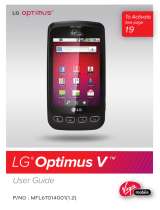Page is loading ...

“SANYO” is a registered trademark of SANYO Electric Co., Ltd. and is used under license. KYOCERA is a registered trademark of Kyocera Corporation.
Kyocera manufactures and markets the SANYO line of wireless products. All other trademarks are the property of their respective owners.
SANYO
User Guide

Table of Contents
Introduction . . . . . . . . . . . . . . . . . . . . . . . . . . . . . . . i
Your Device’s Menu . . . . . . . . . . . . . . . . . . . . . . . . . i
Section 1: Getting Started . . . . . . . . . . . . . . . . . . . . 1
1A. Setting Up Service . . . . . . . . . . . . . . . . . . . . . 2
Setting Up Your Device . . . . . . . . . . . . . . . . . . . . . . . . 2
Activating Your Device . . . . . . . . . . . . . . . . . . . . . . . . 3
Setting Up Your Voicemail . . . . . . . . . . . . . . . . . . . . . 3
Getting Help . . . . . . . . . . . . . . . . . . . . . . . . . . . . . . . 4
Section 2: Your Device . . . . . . . . . . . . . . . . . . . . . . . 5
2A. Device Basics . . . . . . . . . . . . . . . . . . . . . . . . . 6
Your Device . . . . . . . . . . . . . . . . . . . . . . . . . . . . . . . . 6
Viewing the Display Screen . . . . . . . . . . . . . . . . . . . . 8
Turning Your Device On and Off . . . . . . . . . . . . . . . . 11
Battery and Charger . . . . . . . . . . . . . . . . . . . . . . . . 11
Navigating Through the Menus . . . . . . . . . . . . . . . . . 14
Screen Overview . . . . . . . . . . . . . . . . . . . . . . . . . . . 15
Displaying Your Phone Number . . . . . . . . . . . . . . . . . 20
Making and Answering Calls . . . . . . . . . . . . . . . . . . 21
Entering Text . . . . . . . . . . . . . . . . . . . . . . . . . . . . . . 26
2B. Settings . . . . . . . . . . . . . . . . . . . . . . . . . . . . 31
Sound Settings . . . . . . . . . . . . . . . . . . . . . . . . . . . . 31
Display Settings . . . . . . . . . . . . . . . . . . . . . . . . . . . . 33
Location Settings . . . . . . . . . . . . . . . . . . . . . . . . . . . 35
Synchronizing Accounts . . . . . . . . . . . . . . . . . . . . . . 35
Search Settings . . . . . . . . . . . . . . . . . . . . . . . . . . . . 37
Messaging Settings . . . . . . . . . . . . . . . . . . . . . . . . . 38
Airplane Mode . . . . . . . . . . . . . . . . . . . . . . . . . . . . . 39
TTY Use . . . . . . . . . . . . . . . . . . . . . . . . . . . . . . . . . 39
Using the Hearing Aid Device Compatibility Function . 40
Security Settings . . . . . . . . . . . . . . . . . . . . . . . . . . . 41
Application Settings . . . . . . . . . . . . . . . . . . . . . . . . . 43
Privacy Settings . . . . . . . . . . . . . . . . . . . . . . . . . . . . 44
Accessibility Settings . . . . . . . . . . . . . . . . . . . . . . . . 45
2C. Call Log . . . . . . . . . . . . . . . . . . . . . . . . . . . . 46
Viewing the Call Log . . . . . . . . . . . . . . . . . . . . . . . . 46
Call Log Options . . . . . . . . . . . . . . . . . . . . . . . . . . . 47
Making a Call From the Call Log . . . . . . . . . . . . . . . 47
Tip: Looking for something? If you don’t see it in the headings listed
here, try the Index on page 124.

Saving a Number From the Call Log . . . . . . . . . . . . . . 47
Erasing the Call Log . . . . . . . . . . . . . . . . . . . . . . . . . 48
2D. Contacts . . . . . . . . . . . . . . . . . . . . . . . . . . . . 49
Displaying the Contacts List . . . . . . . . . . . . . . . . . . . . 49
Adding a New Contacts Entry . . . . . . . . . . . . . . . . . . . 49
Contacts Entry Options . . . . . . . . . . . . . . . . . . . . . . . 50
Editing a Contacts Entry . . . . . . . . . . . . . . . . . . . . . . 51
Assigning a Ringer Type for an Entry . . . . . . . . . . . . . 51
Assigning a Picture to an Entry . . . . . . . . . . . . . . . . . 51
Finding Contacts Entries . . . . . . . . . . . . . . . . . . . . . . 52
Deleting Entries . . . . . . . . . . . . . . . . . . . . . . . . . . . . 52
Adding Entries to Your Favorites . . . . . . . . . . . . . . . . . 52
2E. Calendar & Tools . . . . . . . . . . . . . . . . . . . . . 53
Calendar . . . . . . . . . . . . . . . . . . . . . . . . . . . . . . . . . 53
Alarm Clock . . . . . . . . . . . . . . . . . . . . . . . . . . . . . . . 56
Calculator . . . . . . . . . . . . . . . . . . . . . . . . . . . . . . . . . 57
Updating Your Device . . . . . . . . . . . . . . . . . . . . . . . . 58
2F. Voice Services . . . . . . . . . . . . . . . . . . . . . . . 59
Automatic Speech Recognition (ASR) . . . . . . . . . . . . . 59
Text-to-Speech . . . . . . . . . . . . . . . . . . . . . . . . . . . . . 60
2G. microSD Card . . . . . . . . . . . . . . . . . . . . . . . 61
Your Device’s microSD Card and Adapter . . . . . . . . . 61
microSD Card Settings . . . . . . . . . . . . . . . . . . . . . . 62
Connecting Your Device to Your Computer . . . . . . . . 63
Important Connection Information . . . . . . . . . . . . . . . 64
2H. Camera . . . . . . . . . . . . . . . . . . . . . . . . . . . . 65
Taking Pictures . . . . . . . . . . . . . . . . . . . . . . . . . . . . 65
Recording Videos . . . . . . . . . . . . . . . . . . . . . . . . . . 67
Opening Gallery . . . . . . . . . . . . . . . . . . . . . . . . . . . 69
2I. Bluetooth . . . . . . . . . . . . . . . . . . . . . . . . . . . 71
Turning Bluetooth On and Off . . . . . . . . . . . . . . . . . . 71
Using the Bluetooth Settings Menu . . . . . . . . . . . . . . 72
Pairing Bluetooth Devices . . . . . . . . . . . . . . . . . . . . 72
Section 3: Wireless Service. . . . . . . . . . . . . . . . . . 75
3A. Wireless Service: The Basics . . . . . . . . . . . . 76
Voicemail . . . . . . . . . . . . . . . . . . . . . . . . . . . . . . . . 76
Messaging . . . . . . . . . . . . . . . . . . . . . . . . . . . . . . . 77
Caller ID . . . . . . . . . . . . . . . . . . . . . . . . . . . . . . . . . 79
Call Waiting . . . . . . . . . . . . . . . . . . . . . . . . . . . . . . 80
Making a 3-Way Call . . . . . . . . . . . . . . . . . . . . . . . . 80
Call Forwarding . . . . . . . . . . . . . . . . . . . . . . . . . . . . 80

Roaming . . . . . . . . . . . . . . . . . . . . . . . . . . . . . . . . . 81
3B. Web and Data Services . . . . . . . . . . . . . . . . . 84
Getting Started With Data Services . . . . . . . . . . . . . . 84
Wi-Fi . . . . . . . . . . . . . . . . . . . . . . . . . . . . . . . . . . . 89
Virtual Private Network (VPN) . . . . . . . . . . . . . . . . . . 91
Email . . . . . . . . . . . . . . . . . . . . . . . . . . . . . . . . . . . 92
Gmail . . . . . . . . . . . . . . . . . . . . . . . . . . . . . . . . . . . 92
Corporate Email (Outlook) . . . . . . . . . . . . . . . . . . . . 95
Using Google Talk . . . . . . . . . . . . . . . . . . . . . . . . . . 96
Using the Android Market . . . . . . . . . . . . . . . . . . . . . 99
Creating a Google Account . . . . . . . . . . . . . . . . . . . 101
3C. Entertainment . . . . . . . . . . . . . . . . . . . . . . . 102
Music . . . . . . . . . . . . . . . . . . . . . . . . . . . . . . . . . . 102
YouTube . . . . . . . . . . . . . . . . . . . . . . . . . . . . . . . . 104
3D. GPS Navigation . . . . . . . . . . . . . . . . . . . . . . 106
GPS Services . . . . . . . . . . . . . . . . . . . . . . . . . . . . 106
Google Maps . . . . . . . . . . . . . . . . . . . . . . . . . . . . . 106
Section 4: Safety and Warranty Information . . . . . 109
4A. Important Safety Information . . . . . . . . . . . . 110
General Precautions . . . . . . . . . . . . . . . . . . . . . . . 110
Maintaining Safe Use of and Access to Your Device . 110
Using Your Device With a Hearing Aid Device . . . . . . 112
Caring for the Battery . . . . . . . . . . . . . . . . . . . . . . . 113
Radio Frequency (RF) Energy . . . . . . . . . . . . . . . . . 114
Owner’s Record . . . . . . . . . . . . . . . . . . . . . . . . . . . 116
4B. Manufacturer’s Warranty . . . . . . . . . . . . . . 117
Manufacturer’s Warranty . . . . . . . . . . . . . . . . . . . . 117
4C. End User License Agreement . . . . . . . . . . . 119
End User License Agreement . . . . . . . . . . . . . . . . . 119
Index. . . . . . . . . . . . . . . . . . . . . . . . . . . . . . . . . . 124

i
Introduction
This User Guide introduces you to wireless service and all the
features of your new device. It’s divided into four sections:
⽧ Section 1: Getting Started
⽧ Section 2: Your Device
⽧ Section 3: Wireless Service
⽧ Section 4: Safety and Warranty Information
Your Device’s Menu
The following table outlines your device’s main menu structure.
For more information about using your device’s menus, see
“Navigating Through the Menus” on page 14.
Touch to display the Home screen and then touch to
open the following menus:
䢇 Add ()
䢇 Wallpaper ()
䢇 Search ()
䢇 Notifications ()
䢇 Settings ()
In the Settings menu, you may see and adjacent to a list
entry. Touch to reveal additional options (“sub-options”).
Touch to enable or disable the feature. A green check mark
indicates the feature is enabled.
WARNING: Please refer to the Important Safety Information
section on page 110 to learn about information that
will help you safely use your device. Failure to read
and follow the Important Safety Information in this
guide may result in serious bodily injury, death, or
property damage.
Note: Some features may depend on services from your carrier or
require an additional purchase.

ii
> Add
1: Shortcuts
1: Applications 2: Bookmark
3: Contact 4: Direct dial
5: Direct message 6: Directions & Navigation
7: Exchange Email 8: Gmail label
9: Latitude 10: Music playlist
11: Settings
2: Widgets
1: Analog clock 2: Calendar
3: Exchange Email - Calendar 4: Exchange Email - Email
5: Exchange Email - Tasks 6: Exchange Email - Universal
7: Latitude 8: Music
9: Picture frame 10: Power Control
11: Search 12: YouTube
3: Folders
1: New folder 2: All contacts
3: All Emails 4:
Bluetooth received
5:
Contacts with phone numbers
6: Starred contacts
4: Wallpapers
1: Gallery 2: Wallpaper gallery
> Wallpaper
1: Gallery
2: Wallpaper gallery
> Search
> Notifications
> Settings > Wireless & networks
1: Airplane mode (On/Off)
2: Wi-Fi (On/Off)
3: Wi-Fi settings
1: Wi-Fi (On/Off) 2: Network notification (On/Off)
3: Add WPS network
Wi-Fi networks:
1: Add Wi-Fi network
4: Bluetooth (On/Off)
5: Bluetooth settings
1: Bluetooth (On/Off) 2: Device name
3: Discoverable (On/Off) 4: Scan for devices
6: VPN Settings
1. Add VPN
7: Mobile networks
1: Data roaming (On/Off) 2: Data roaming guard
3: System select

iii
> Settings > Call settings
1: Voicemail service
2: Voicemail settings
1. Voicemail number
3: Call guard (On/Off)
4: System select
1: Home only 2: Automatic
5: DDTM mode (On/Off)
6: TTY mode
1: TTY Off 2: TTY Full
3: TTY HCO 4: TTY VCO
7: Voice Privacy (On/Off)
> Settings > Sound & display
Sound settings:
1: Silent mode (On/Off)
2: Ringer volume
1: Use incoming call volume for notifications
3: Media volume
4: Phone ringtone
1: Preloaded ringtones 2: User added ringtones
5: Phone vibrate (On/Off)
6: Notification ringtone
7: Audible touch tones (On/Off)
8: Audible selection (On/Off)
9: Haptic feedback (On/Off)
10: SD card notifications (On/Off)
11: Hearing Aid (On/Off)
Display settings:
1: Orientation (On/Off)
2: Animation
3: Brightness
4: Key Backlight (On/Off)
5: Auto backlight (On/Off)
6: Screen timeout

iv
> Settings > Location & security
My Location:
1: Use wireless networks (On/Off)
2: Use GPS satellites (On/Off)
Screen unlock pattern:
1: Set unlock pattern/Change unlock pattern
2: Require pattern (On/Off)
3: Use visible pattern (On/Off)
4: Use tactile feedback (On/Off)
Passwords:
1: Visible passwords (On/Off)
Credential storage:
1: Use secure credentials (On/Off)
2: Install from SD card
3: Set password
4: Clear storage
> Settings > Applications
1: Unknown sources (On/Off)
2: Manage applications
3: Running services
4: Development
1: USB debugging (On/Off) 2: Stay awake (On/Off)
3: Allow mock locations (On/Off)
> Settings > Accounts & sync
General sync settings:
1: Background data (On/Off)
2: Auto-sync (On/Off)
> Settings > Privacy
Location:
1: Use My Location (On/Off)
Settings:
1: Back up my settings (On/Off)
Personal data:
1: Factory data reset

v
> Settings > SD card, USB Mass Storage &
phone storage
SD card:
1: Total space
2: Available space
3: Unmount SD card
4: Format SD card
Internal phone storage:
1: Available space
> Settings > Search
Web search:
1: Google search settings
1: Show web suggestions (On/Off) 2: Search history (On/Off)
3: Manage search history
Quick Search Box:
1: Searchable items
1: Apps (On/Off) 2: Contacts (On/Off)
3: Browser (On/Off) 4: Music (On/Off)
2: Clear search shortcuts
> Settings > Language & keyboard
1: Select locale
1: English 2: Español (Spanish)
3: 한국어 (Korean) 4. 日本語 (Japanese)
Text settings:
1: Android keyboard
1: Vibrate on keypress (On/Off) 2: Sound on keypress (On/Off)
3: Auto-capitalization (On/Off)
Word suggestion settings:
1: Quick fixes (On/Off) 2: Show suggestions (On/Off)
3: Auto-complete (On/Off)
2: User dictionary
> Settings > Accessibility
1: Accessibility (On/Off)
> Settings > Text-to-speech
1: Listen to an example
2: Install voice data
3: Always use my settings (On/Off)

vi
Default settings:
1: Speech rate
2: Language
> Settings > Date & time
1: Automatic (On/Off)
2: Set date
3: Select time zone
4: Set time
5: Use 24-hour format (On/Off)
6: Select date format
> Settings > About phone
1: Status
1: Battery status 2: My phone number
3: Battery level 4: MSID
5: PRL Version 6: ESN
7: MEID 8: Network
9: Signal strength 10: Mobile network type
11: Service state 12: Roaming
13: Mobile network state 14: Wi-Fi MAC address
15: Bluetooth address 16: Up time
17: Current user ID
2: Update Android
1: Check for Android Updates Now 2: Schedule Check (On/Off)
3: Update Firmware
4: Update Profile
5: Update PRL
6: Battery use
7: Legal information
1: Open source licenses 2: Google legal
8: System tutorial
9: Model number
10: Firmware version
11: Baseband version
12: Kernel version
13: Build number
In Use Menu
Touch to display the following options:
1: Show tonepad 2: Swap calls/Merge calls/Add call
3: End call 4: Mute
5: Speaker 6: Bluetooth

Section 1
Getting Started

2 1A. Setting Up Service
⽧ Setting Up Your Device (page 2)
⽧ Activating Your Device (page 3)
⽧ Setting Up Your Voicemail (page 3)
⽧ Getting Help (page 4)
Setting Up Your Device
1. Install the battery.
䡲 Remove the battery from its
packaging.
䡲 Press and hold the back cover
latch with your thumbnail and
slide the cover down with the
other thumb to remove the
cover.
䡲 Insert the battery into the
opening on the back of the
device, making sure the
connectors align. Gently press
down to secure the battery.
䡲 Position the back cover over
the battery compartment,
making sure the locking tabs
align. Gently slide the cover
upward with your thumbs until
you hear a slight click.
2. Press and hold to turn the device on.
䡲 If your device is activated, it will turn on, search for service,
and enter standby mode.
䡲 If your device is not yet activated, see “Activating Your
Device” on page 3 for more information.
1A. Setting Up Service
QUAL CO MM 3G C DM A
QUAL CO MM 3G C DMA

1A. Setting Up Service 3
Setting Up Service
Activating Your Device
䢇 If you purchased your device at a store, it is probably activated
and ready to use.
䢇 If you received your device in the mail, it is designed to
activate automatically. To confirm your activation, make a
phone call.
䢇 If you received your device in the mail and you are switching
numbers from a previous phone to the new phone, you need
to contact your service provider to activate the number on your
new device. When you have finished, make a phone call to
confirm your activation.
Making Your First Call
1. From the Home screen, touch Phone to access the onscreen
phone keypad.
2. Use your phone keypad to enter a phone number.
3. Touch on the screen, or press .
Setting Up Your Voicemail
Your device automatically transfers all unanswered calls to your
voicemail, even if your device is in use or turned off. You should
set up your voicemail and personal greeting as soon as your
device is activated. Always use a password to protect against
unauthorized access.
1. Touch > > Phone.
2. Touch .
– or –
Touch and hold .
3. Follow the voice prompts to:
䡲 Create your password.
䡲 Record your name announcement.
䡲 Record your greeting.
Note: If you are having difficulty with activation, contact your
wireless service provider.
Note: You should fully charge your battery before proceeding. See
“Charging the Battery” on page 12 for details.
Note: Voicemail Password
It is strongly recommended that you create a password when
setting up your voicemail to protect against unauthorized
access. Without a password, anyone who has access to your
device is able to access your voicemail messages.

4 1A. Setting Up Service
For more information about using your voicemail, see “Voicemail”
on page 76.
Getting Help
Operator Services
Operator Services provides assistance when you place collect
calls or when you place calls billed to a local telephone calling
card or third party.
䊳 Touch .
For more information, please contact your wireless service
provider.

Section 2
Your Device

6 2A. Device Basics
⽧ Your Device (page 6)
⽧ Viewing the Display Screen (page 8)
⽧ Turning Your Device On and Off (page 11)
⽧ Battery and Charger (page 11)
⽧ Navigating Through the Menus (page 14)
⽧ Screen Overview (page 15)
⽧ Displaying Your Phone Number (page 20)
⽧ Making and Answering Calls (page 21)
⽧ Entering Text (page 26)
Your Device
Tip: Device Software Upgrades – Updates to your device’s
software may become available from time to time. Contact your
service provider for the most current version for your device.
2A. Device Basics
11. LED Indicator
8. END/POWER Key
2. Light Sensor
1. Earpiece
3. Display Screen
6. TALK Key
4. HOME Key
7. Trackball
5. MENU Key
10. SEARCH Key
9. BACK Key

2A. Device Basics 7
Device Basics
Key Functions
1. Earpiece lets you hear the caller and automated prompts.
2. Light Sensor automatically brightens the display when you
are in sunlight or a bright room and dims it in darker places.
3. Display Screen displays all the information needed to
operate your device, such as the call status, the Contacts
list, the date and time, and the signal and battery strength.
4. HOME Key returns you to the Home screen. Touch and hold
to show the recently used applications.
5. MENU Key lets you open the menus of the current screen or
application.
6. TALK Key allows you to place or receive calls, answer Call
Waiting, use 3-Way Calling, activate Voice Dialer, view the
Call log tab, or turn on the screen backlight while turned off.
7. Trackball allows you to highlight or select an item on the
screen.
8. END/POWER Key lets you turn the device on or off, end a
call, or turn the screen backlight on or off.
9. BACK Key returns you to the previous screen or closes the
dialog box.
10. SEARCH Key allows you to activate the Search function to
search information on your device and the Internet.
11. LED Indicator shows your device’s battery status. It also
flashes for incoming calls or pending notifications.
12. Speaker lets you hear the different ringers and sounds. It
also lets you hear the caller’s voice in speakerphone mode.
QUALCOMM 3G CDMAQU AL CO MM 3G C DM A
13. Camera Lens
14. microSD
Card Slot
15. Camera Button
18. Charger/Accessory
Jack
19. Volume Button
20. Headset Jack
12. Speaker
16. Microphone
17. Back Cover
Latch

8 2A. Device Basics
13. Camera Lens, as part of the built-in camera, lets you take
pictures and videos.
14. microSD Card Slot allows you to insert a microSD card to
support external memory.
15. Camera Button lets you activate the camera and camcorder
and take pictures and videos.
16. Microphone allows other callers to hear you clearly when
you are speaking to them.
17. Back Cover Latch allows you to release the latch and remove
the back cover.
18. Charger/Accessory Jack allows you to connect the device
charger to charge the battery or a USB cable (included) to
transfer files to and from a computer. CAUTION! Inserting an
accessory into the incorrect jack may damage the device.
19. Volume Button allows you to adjust the ringer volume when
you are not on a call, or the voice volume during a call.
20. Headset Jack allows you to plug in an optional headset for
convenient, hands-free conversations. CAUTION! Inserting
an accessory into the incorrect jack may damage the device.
Viewing the Display Screen
Your device’s display screen provides information about your
device’s status and options.
Status Bar Icons
The following list identifies the symbols you will see on the status
bar at the top of your device’s display screen:
Status Bar Icons
Your device’s current signal strength. (More bars =
stronger signal.)
Your device cannot find a usable signal.
Your device is “roaming” off the home network.
3G data service (EVDO) is available. When active, the icon
is animated.
3G data service (EVDO) is currently dormant.
1xRTT data service is available. When active, the icon is
animated.
Data service is currently dormant.
A Wi-Fi connection is available.

2A. Device Basics 9
Device Basics
An open Wi-Fi network is available.
Bluetooth is enabled.
The Bluetooth data connection is active.
A voice call is in progress.
A chat is in progress.
The battery is completely discharged.
The battery charge is low.
The battery is fully charged. (The less green showing, the
less charge there is remaining.)
The battery is charging.
You have calendar notifications.
An alarm is set.
Alarm is in snooze mode.
The microphone is muted.
The memory is full.
An error has occurred.
You have missed voice calls.
A download is in progress.
Status Bar Icons
An upload is in progress.
Synchronization is in progress.
The USB port is connected.
GPS is active.
A headset is connected.
Silent mode is active.
Silent mode and Vibrate mode are active.
Airplane mode is active.
Speakerphone is on.
More icons are hidden. The number shows the number of
hidden icons.
TTY mode is enabled.
A software upgrade is available.
You have new voicemail messages.
You have new messages.
You have new email messages.
You have new Gmail messages.
Status Bar Icons

10 2A. Device Basics
Application Descriptions
The following is a listing of the default applications found on the
Applications Launcher screen.
Application Icons
Alarm Clock – Launches the alarm clock application
which allows you to set multiple alarms.
Browser – Launches the Internet browser.
Calculator – Launches the onscreen calculator
application which allows you to perform basic
mathematical functions.
Calendar – Launches the calendar application.
Camera – Launches the built-in camera.
Contacts – Displays the Contacts tab listing your
contacts.
Email – Provides an access to your Internet email
accounts.
Exchange Email – Launchs the Exchange Email
(corporate email) application.
Gallery – Displays images and videos stored in the
microSD card.
Gmail – Provides an access to your Gmail account.
Latitude – Launches Latitude application that enables
you to find your friends’ locations and share yours with
them.
Maps – Launches Google Maps.
Market – Allows you to browse and download games and
applications on Android Market.
Messaging – Provides access to your text and
multimedia messages.
Music – Launches the built-in music player.
Navigation – Launches Google Maps Navigation to get
directions.
Phone – Launches the phone dialer.
Places – Launches an application that allows you to find
establishments around you.
Settings – Provides access to the Settings menu.
Talk – Launches a Web-based application that lets you
chat with family and friends over the Internet for free.
Application Icons
/