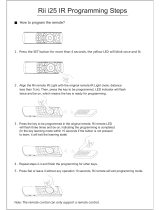Page is loading ...

75
G,PSRUWDQW6DIHW\LQVWUXFWLRQV
8VHRIWKHQDYLJDWLRQXQLWLVRQO\SHUPLWWHGLIWKHWUDIILFFRQGLWLRQVDUHVXLWDEOHDQG\RXDUHDEVROXWHO\
VXUHWKDWQRULVNREVWUXFWLRQRULQFRQYHQLHQFHZLOOEHLQFXUUHGWR\RX\RXUSDVVHQJHUVRURWKHUURDG
XVHUV
7KHUHTXLUHPHQWVRIWKH5RDG7UDIILF5HJXODWLRQVDSSO\DWDOOWLPHV7KHGHVWLQDWLRQPXVWRQO\EH
HQWHUHGZKHQWKHYHKLFOHLVVWDWLRQDU\
7KHQDYLJDWLRQV\VWHPVHUYHVVROHO\DVDQDLGWRQDYLJDWLRQ,WQHLWKHUUHOHDVHVWKHGULYHUIURPKLVGXW\
WRGULYHFDUHIXOO\LQURDGWUDIILFQRUGRHVLWWDNHWKHSODFHRIKLVRZQDELOLW\WRPDNHMXGJHPHQW,WLV
SRVVLEOHWKDWLQDFFXUDWHRULQFRUUHFWLQVWUXFWLRQVDUHJLYHQGXHWRFKDQJLQJWUDIILFFRQGLWLRQVRUYDU
\LQJGDWD7KHDFWXDOURDGVLJQVDQGWUDIILFUHJXODWLRQVPXVWWKHUHIRUHDOZD\VEHREVHUYHG,QSDUWLF
XODUWKHQDYLJDWLRQV\VWHPFDQQRWEHXVHGDVDQDLGWRRULHQWDWLRQZKHQYLVLELOLW\LVSRRU
7KHXQLWPXVWRQO\EHXVHGIRULWVLQWHQGHGSXUSRVH7KHYROXPHRIWKHFDUUDGLRQDYLJDWLRQV\VWHP
PXVWEHDGMXVWHGVRWKDWH[WHUQDOQRLVHLVVWLOODXGLEOH
6ZLWFKRIIWKHXQLWLPPHGLDWHO\LIDIDXOWRFFXUVHJHPLVVLRQRIVPRNHRURGRXUV
,QWKHLQWHUHVWRIVDIHW\WKHXQLWPXVWRQO\EHRSHQHGE\DVSHFLDOLVW3OHDVHUHIHUWR\RXUGHDOHUIRU
UHSDLU

76
&RQWHQWV
&RQWHQWV
$UUDQJHPHQWRIFRQWUROV
$QWLWKHIWV\VWHP
Entering the code number 79
Removing the portable panel 80
Inserting portable panel 80
*HQHUDORSHUDWLRQ
Switch on / off 81
Adjusting the volume 81
Activating the tone menu 81
Setting the bass 81
Setting the treble 81
Fader 82
Setting the balance 82
Linear setting 82
Switching loudness on / off 82
Setting the subwoofer or centre speaker volume 82
1DYLJDWLRQRSHUDWLRQ
What is navigation? 83
Safety instructions 83
Digitised area 83
General notes 84
Selecting navigation 85
Main navigation menu 85
Entering destination 86
Route menu 92
Storing a specified destination in the
destination memory 94
Route guidance calculation 95
Stopover 96
Traffic jam function 97
Cancelling route guidance 98
Notes on route guidance 99
Dynamic navigation with TMC 101
Information during route guidance 104
Destination memory 107
Special destinations 107
Points of interest (P.O.I.) CD 110
System settings 112
5DGLRPRGH
Switching on radio mode 118
Switching on radio menu mode 118
Selecting the FM waveband 118
Selecting the AM waveband 118
Setting options for transmitter selection 118
Dynamic autostore (FM DAS) 119
FM DAS transmitter search 119
Transmitter search MW, LW, SW 119
Scan search 120
Programme filtering for FM DAS 120
Programme type selection (PTY) 120
Switching PTY display on / off 121
Requesting/storing FM transmitters 121
Requesting/storing MW, LW, SW transmitters 121
MW, LW autostore 122
FM manual tuning 122
MW, LW, SW manual tuning 122

77
&RQWHQWV
Regionalisation 123
Switching regionalisation on/off 123
Switching frequency display on / off 123
Switching radio text display on / off 124
Traffic Programme (TP) 124
Activating/quitting the TP menu 125
Switching TP on/off 125
Selecting automatic tracking 126
Selecting / deleting direct programming 126
Switching mute on/off 126
Interrupting TP announcements 127
TP announcement volume 127
Switching TMC on/off 127
Display for TMC stations 128
Telephone mute function 128
&'RSHUDWLRQ
Compact Disc (CD) instructions 129
Inserting / ejecting CDs 129
Track skip - forwards / backwards 130
Scan search 130
Fast forward / rewind 130
Random play 130
Repeating a track 131
Number of tracks and total playing time 131
Temperature protection circuit 131
&'FKDQJHURSHUDWLRQ
Operational readiness of CD changer 132
CD magazine - load / unload 132
Playing CDs 132
Naming a CD 133
CD filter function 134
8VHUPHQX
Requesting/quitting user menu 135
GAL setting (Gal) 135
Telephone mute characteristics (Tel) 136
Display colour setting (Col) 136
Display setting (Lcd) 136
Setting reception optimisation (M/S) 137
LED setting (Led) 137
Setting navigation announcements (Nav) 137
AUX input (Aux) 138
Compass display (Cmp) 138
Signal tone volume (BeV) 139
6HUYLFHPHQX
Requesting /quitting the service menu 140
Triggering reset 140
&RQQHFWLRQLQVWUXFWLRQV
5HPRYDOLQVWDOODWLRQJXLGH
*HQHUDOLQVWUXFWLRQV
RDS SYSTEM 144
DAS Seek Qual. plane 144
DAS Seek Name plane 144
Stations RDS plane 144
Stations Fix plane 144
PTY (Programme Type) 145
7HFKQLFDOGDWD
127,&(

78
$UUDQJHPHQWRIFRQWUROV
2
3
4
5
6
7
8
1
9
10
11
1 Left rotary control (Info)
2 On / off switch ( )
3 Tone button ( )
4 Traffic programme button ( )
5 Select CD mode ( )
6 Select radio mode ( )
7 Select navigation mode ( )
8 CD eject button ( )
9 Right rotary control (Ok)
10 Multifunction buttons
11 Display
21
73
&'
5DG
1DY

79
$QWLWKHIWV\VWHP
(QWHULQJWKHFRGHQXPEHU
If the car radio is disconnected from the power supply, it is
theft-protected upon reconnection. After switching on via the
button, the prompt
5;,96+,<4),9 is displayed.
The five-digit code must then be entered using the multifunc-
tion buttons "
- ".
([DPSOH Code number 15372 (the code number can be
found on the enclosed CODE CARD).
Enter code number using the multifunction buttons.
The unit automatically switches when the fifth digit is entered
and all other digits have been entered correctly.
1RWH It is essential that the CODE CARD be kept in a
safe place outside the vehicle. Thus, illegal use is
not possible. The sticker provided should be at-
tached to the inside of the vehicle windscreen/
window.
If an incorrect code number is entered, the prompt
is
displayed again. After entering an incorrect code three times
$! is displayed and the unit is disabled for approx.
60 minutes.
Three further incorrect entries block the unit for another
60 minutes.
$WWHQWLRQ 7KHGLVDEOLQJSHULRGIXQFWLRQVRQO\ZLWKWKH
XQLWVZLWFKHGRQ
21
+1"/,!"2*"/
&1

80
$QWLWKHIWV\VWHP
5HPRYLQJWKHSRUWDEOHSDQHO
As an effective anti-theft device, the portable panel ($) can be
removed from the unit.
Press button briefly (storage medium remains in the
unit). The display folds forwards.
The portable component can then be pulled out.
The volume is limited to a maximum value after the display
has been folded down. After 20 seconds an audible signal in-
dicates that the control component is folded down. The unit
then switches off automatically.
1RWH For safety reasons, it is not permitted to leave the
portable panel open when driving.
$WWHQWLRQ 3OHDVHLQVHUWWKHSRUWDEOHSDQHOLQWKHDFFRP
SDQ\LQJSURWHFWLYHFRYHUDIWHUUHPRYDO
'RQRWWRXFKWKHPHWDOFRQWDFWVRQWKHSRUWD
EOHSDQHORURQWKHUDGLR
,QVHUWLQJSRUWDEOHSDQHO
Insert the portable panel in the lower left catch and then en-
gage it in the lower right catch. Then fold up the portable pan-
el and engage it in the upper catches.
Alternately, position portable panel directly over all four
catches and press in firmly to engage.
For correct functioning, ensure that the portable panel is firm-
ly engaged in all four catches.
If a new portable panel or one from another unit is utilised, the
code number must be entered, as previously described, in or-
der to activate the unit.
$

81
*HQHUDORSHUDWLRQ
6ZLWFKRQRII
Press button.
Additional options for switching on / off: Via ignition. In or-
der to switch on via the ignition, the unit must have been
switched off previously via the ignition. After switching off
the ignition, the unit can be prevented from switching off by
pressing the button within 3 seconds.
1RWH With the ignition switched off, the unit can also be
switched on via the button. The unit switches
off automatically after 1 hour.
$GMXVWLQJWKHYROXPH
Turn the left rotary control . The volume is increased or de-
creased.
$FWLYDWLQJWKHWRQHPHQX
Press button. The tone menu is activated. The following
functions can be requested:
(: (Bass), !9) (Treble), (+
(Fader), (3 (Balance), 3; (Linear setting) <) (Subwoof-
er) and
+5 (Loudness).
Settings for the bass, treble, fader, balance and loudness are
stored separately for wavebands MW, LW, SW, FM, for traf-
fic announcements, navigation messages, telephone opera-
tion, CD and CDC/AUX operation.
6HWWLQJWKHEDVV
Press the button and then the multifunction button .
Set the desired bass level using the right rotary control .
6HWWLQJWKHWUHEOH
Press the button and then the multifunction button .
Set the desired treble level using the right rotary control .
21
21
21
00V
(:!9) (+ (3 3; <) +5
(:
00V
(:!9) (+ (3 3; <) +5
!9)
/")"V
(:!9) (+ (3 3; <) +5

82
*HQHUDORSHUDWLRQ
)DGHU
Press the button and then the multifunction button .
Use the right rotary control for the desired fader setting.
6HWWLQJWKHEDODQFH
Press the button and then the multifunction button .
Set the desired balance level using the right rotary control .
/LQHDUVHWWLQJ
Briefly press the button.
Press the multifunction button -
!65, -3(; is dis-
played. By pressing the multifunction button again the
tone settings for the currently selected signal source (e.g. FM)
are set to an average value.
6ZLWFKLQJORXGQHVVRQRII
Press the button and then the multifunction button .
Using the multifunction button you can select either
loudness on (
) or loudness off ().
Loudness is switched off in MW, LW and SW wavebands.
6HWWLQJWKHVXEZRRIHURUFHQWUHVSHDNHUYROXPH
Press the multifunction button .
Use the right rotary control to set the desired subwoofer
volume level.
(+
!"/ V
(:!9) (+ (3 3; <) +5
(3
)+ " V
(:!9) (+ (3 3; <) +5
,+"#)1?
(:!9) (+ (3 3; <) +5
3;
3;
+5
,2!+"00
(:!9) (+ (3 3; <) +5
+5
<)
24,,#"/V
(:!9) (+ (3 3; <) +5

83
1DYLJDWLRQRSHUDWLRQ
:KDWLVQDYLJDWLRQ"
The term "navigation" (lat. navigare = to travel by sea) is gen-
erally understood to mean the location of a vehicle, the deter-
mination of the direction and distance from the desired
destination and the required route. Stars, prominent land-
marks, compasses and satellites etc. are used as navigation
tools.
With the Becker TrafficPro, the location is determined via the
GPS receiver (GPS = Global Positioning System). The direc-
tion and distance from the destination is determined using a
digital street map, a navigation computer and sensors. A
speedometer and reverse signal are additionally used to calcu-
late the route.
For safety reasons, route guidance follows predominantly in
spoken form supported by a direction indicator on the dis-
play.
6DIHW\LQVWUXFWLRQV
• The requirements of the Road Traffic Regulations (RTR)
apply.
• Observation of traffic signs and local traffic regulations
always takes priority.
• Traffic guidance is restricted to passenger vehicles. Spe-
cial driving recommendations and regulations for other
vehicles (e.g. commercial vehicles) are not taken into ac-
count.
• The destination must only be entered when the vehicle is
stationary.
'LJLWLVHGDUHD
The navigation CD provided contains a digitised street map.
Motorways, federal and regional roads, as well as district
roads are detailed in this street map. Larger cities and bor-
oughs are completely covered. The regional and unclassified
roads or access roads and the town centre for smaller towns
and boroughs are included.
One way streets, pedestrian zones, turn bans and other traffic
regulations are taken into account as far as possible. There
may be discrepancies between the data on the navigation CD
and the actual local situation, due to permanent changes to
road systems and their traffic regulations.

84
1DYLJDWLRQRSHUDWLRQ
*HQHUDOQRWHV
• During navigation mode, radio or CD can still be heard.
The distance to the next announcement and, depending on
the setting made in “Setting the time display” on
page 117, the estimated time of arrival, the current time or
the remaining travel time are displayed at the right of the
display.
• The unit can be switched to radio mode when route guid-
ance is in operation by pressing the button. Press
the button to switch to CD mode.
The navigation menu is automatically displayed when
navigation announcements are given.
• When entering the address, only those letters, digits and
symbols which are relevant for the address are displayed.
The entries are automatically completed.
Spaces (e.g. in Bad Abbach) must be entered using the un-
derline symbol.
Letters, numbers and symbols can be selected via the mul-
tifunction buttons to . The individual sym-
bols can be selected by pressing the relevant multifunction
buttons repeatedly.
Selection can also be made using the right rotary
control , as described later in this guide.
• quits the current menu and displays the previous
menu.
• The route is recalculated by the system if deviation from
the route is made.
• Press the left rotary control to hear the current naviga-
tion announcement.
• During the navigation announcement, adjustment can be
made to the volume using the left rotary control and to
the tone by pressing the button (see page 81).
• By briefly pressing the left rotary control additional in-
formation can be requested during route guidance or the
current position when route guidance is not active See ”In-
formation during route guidance” on page 104.
• The current navigation announcement is interrupted by
pressing the left rotary control .
• If the left rotary control is pressed for longer than
2 seconds during a navigation announcement, the naviga-
tion announcement switches off and route guidance con-
tinues via display only.
By briefly pressing the left rotary control the naviga-
tion announcements are switched on again.
• The scroll marks and indicate a selection list which
can be scrolled through using the right rotary control .
Each entry in the list shown in capital letters can be select-
ed by pressing the right rotary control .
5DG
&'
1DY

85
1DYLJDWLRQRSHUDWLRQ
6HOHFWLQJQDYLJDWLRQ
Press multifunction button.
The main navigation menu appears after this display.
1RWH The navigation CD must be loaded when starting
navigation operation for the first time.
If the navigation system has not yet been calibrat-
ed, a calibration journey is prompted (see Installa-
tion Guide).
A navigation CD with the data for the destination
country is required for navigation operation.
The navigation CD must be inserted to start the
route calculation. During the calculation, the
prompt
flashes on the display. Once the calcu-
lation has been completed, the prompt
extin-
guishes, the navigation CD can be removed and an
audio CD can be inserted.
When entering destinations, driving off should be
delayed until the prompt
disappears.
0DLQQDYLJDWLRQPHQX
Selection from
!!,
!Y&,
YYY,
! !! ,
can be made by turning the right rotary control , and con-
firmed by pressing the right rotary control .
•
!!
accesses the entry menu for the destination.
See ”Entering destination” on page 86.
•
!Y&
contains destinations which have been stored previously.
See ”Destination memory” on page 107.
•
YY
Menu for the selection of special local and interregional
destinations and special destinations nearby. Special des-
tinations are e.g. petrol stations, airports or hospitals See
”Special destinations” on page 107.
1DY
#! !#!B
#!
!Y&
YY

86
1DYLJDWLRQRSHUDWLRQ
• ! !!
A list of the last 50 destinations is displayed. The desired
destination can be selected using the right rotary
control . Before confirming with the right rotary
control , details of the destination can be requested by
pressing the left rotary control . Stopovers are not
stored as last destinations.
(QWHULQJGHVWLQDWLRQ
Select !! in the main navigation menu using the
right rotary control and press to confirm.
6HOHFWLQJWKHFRXQWU\
If your destination lies in another country, select
&
using the right rotary control and press to confirm.
Select the country using the right rotary control and press
to confirm.
1RWH We recommend the selection of a stopover
(page 96) at the half-way point to the destination.
&
!!

87
1DYLJDWLRQRSHUDWLRQ
(QWHULQJWKHGHVWLQDWLRQ
The last location entered is displayed.
If you want to enter a destination in the displayed location,
you can select
or ! immediately.
If your destination lies in another location, select the location
using the right rotary control and press to confirm.
Select the letters one after the other by turning the right rotary
control and press to confirm. The enlarged selected letter
appears at the right of the display.
Using the multifunction button the last confirmed let-
ter is deleted.
The complete entry is deleted if the multifunction button
is pressed for more than 2 seconds.
Letters which are already entered are displayed inversely. For
the purpose of support, the existing entry is displayed at the
next place-name to be reached. The unit offers only the pos-
sible remaining letters for selection. If no other entries are
available, the unit completes the place-name automatically.
To accept the entry, press and hold the right rotary control
for more than 2 seconds or select the small tick and briefly
press the right rotary control .
If the complete place-name was previously entered or was au-
tomatically completed, the program switches to either place-
distinguishing list or to road or centre entry.
If no roads and only the centre can be selected in the location
entered, the program switches directly to route menu.
If an incomplete location entry was confirmed, the place se-
lection list is displayed.
!!
!$P
!"#$Y&'
YYYYYYYYYYYYYYYYYYYYYYY
!$P
YYYYYYYYYYYYYYYYYYYYYYY
YYYYYYYYYYYYYYYYYYYYYYYY

88
1DYLJDWLRQRSHUDWLRQ
The place nearest to the entry appears in capital letters in the
place selection list.
The scroll marks indicate that more places are available for
selection in alphabetical order.
Select by turning and confirm by pressing the right rotary
control . (See ”General notes” on page 84.)
If the entry is unequivocal, the program switches to road or
centre entry. If no roads and only the centre can be selected in
the location entered, the program switches directly to route
menu.
The place-distinguishing list is displayed if the selection is
ambiguous.
Select the required place using the right rotary control and
press to confirm.
The program switches to road or centre entry.
If no roads and only the centre can be selected in the location
entered, the program switches directly to route menu.
6HOHFWLQJGHVWLQDWLRQYLDSRVWFRGH
The destination can also be selected via the town’s post code.
Select the destination’s
! by turning the right ro-
tary control and press to confirm the selection.
Using the right rotary control , enter the post code for the
destination and press for more than 2 seconds to confirm the
entry. To confirm, the small tick can also be selected and
the right rotary control briefly pressed.
The display then shows either the destination corresponding
to the post code or, if the post code is shared among several
towns, a list containing these towns.
"
!
"
!
!
!!
!P
YY !"Y$Y&'
YYYYYYYYYYYYYYYYYYYYY
"

89
1DYLJDWLRQRSHUDWLRQ
Select the required location using the right rotary control
and press to confirm.
If more than 20 locations share the same post code, the dis-
play will show the location input menu instead of the above-
mentioned list. In that case, the location name is to be entered
as described in “Entering the destination” on page 87.
The program returns to road or centre entry. If there are no
streets in the selected town or only the centre can be selected,
the unit will switch directly to the route menu.
(QWHULQJWKHGHVWLQDWLRQURDG
Using the right rotary control , select
and press to
confirm.
Select the letters one after the other by turning the right rotary
control and press to confirm. The enlarged selected letter
appears at the right of the display.
Using the multifunction button the last confirmed let-
ter is deleted.
The complete entry is deleted if the multifunction button
is pressed for more than 2 seconds.
Letters which are already entered are displayed inversely. For
the purpose of support, the existing entry is displayed at the
next road to be reached. The unit offers only the possible re-
maining letters for selection.
If no other entries are available, the unit completes the road-
name.
To accept the entry, press and hold the right rotary control
for more than 2 seconds or select the small tick and briefly
press the right rotary control .
If the complete road-name was previously entered or was au-
tomatically completed, the program switches to either road-
distinguishing list or to route menu.
If an incomplete location entry was confirmed, the road selec-
tion list is displayed.
!
P
!"#$Y&'
YYYYYYYYYYYYYYYYYYYYY
P
YYYYYYYYYYYYYYYYYYYYYY
YYYYYYYYYYYYYYYYYYYYY
!

90
1DYLJDWLRQRSHUDWLRQ
The road nearest to the entry appears in capital letters in the
road selection list.
The scroll marks indicate that more roads are available for se-
lection in alphabetical order.
Select the road by turning the right rotary control and press
to confirm.
If the entry is unequivocal, the program switches to route
menu.
The road-distinguishing list is displayed if the selection is am-
biguous.
Select the required place using the right rotary control and
press to confirm.
The program switches to route menu.
(QWHULQJWKHGHVWLQDWLRQFHQWUH
Using the right rotary control , select
! and press to
confirm.
If the place selected only has one centre, the program switch-
es immediately to route menu.
If the number of centres is less than 10, the centre list is dis-
played.
Select the centre by turning the right rotary control and
press to confirm.
If the number of centres is greater than 9, the program switch-
es to centre entry.
Select the letters one after the other by turning the right rotary
control and press to confirm. The enlarged selected letter
appears at the right of the display.
MV
!
!P
YY !"#$YYY
YYYYYYYYYYYYYYYYYYYYY

91
1DYLJDWLRQRSHUDWLRQ
Using the multifunction button the last confirmed let-
ter is deleted.
The complete entry is deleted if the multifunction button
is pressed for more than 2 seconds.
Letters which are already entered are displayed inversely. For
the purpose of support, the existing entry is displayed at the
next centre to be reached. The unit offers only the possible re-
maining letters for selection. If no other entries are available,
the unit completes the centre-name.
To accept the entry, press and hold the right rotary control
for more than 2 seconds or select the small tick and briefly
press the right rotary control .
If the complete centre-name was previously entered or was
automatically completed, the program switches to route
menu.
The program switches to the centre list if the selection is am-
biguous.
The centre nearest to the entry appears in capital letters in the
centre list.
The scroll mark indicates that more centres are available for
selection in alphabetical order.
Select the centre by turning the right rotary control and
press to confirm.
The program switches to the route menu.
1RWH A list of possible centres is displayed immediately
by pressing the right rotary control for more
than 2 seconds without having selected any letters.
!P
YYYYYYYYYYYYYYYYYYYYYYY
YYYYYYYYYYYYYYYYYYYYY
"

92
1DYLJDWLRQRSHUDWLRQ
5RXWHPHQX
Selection from
# !!,
!!\ !Y, ( !!\ !Y or
!!\&YY)
" ",
"! !!
can be made by turning, and confirmed by pressing the right
rotary control .
•
# !!
accesses the entry menu for the destination memory
(page 94).
•
!!S !Y, !!S !Y or
!!S&YY
Starts route guidance. Simultaneously, a prompt appears
indicating the currently selected route option (
S !
Y
for a short route, S !Y for a fast route and S&Y
Y
for a dynamic route).
•
" "
The house number in the specified destination road can be
entered here.
This function is only available if this information is stored
on the navigation CD.
•
An intersecting road can be defined as the destination
here.
This function is only available if this information is stored
on the navigation CD.
•
"! !!
Specifications such as quick route, short route, dynamic
route, motorway, ferries and toll roads can be selected
here.
(QWHULQJWKHKRXVHQXPEHUIRUWKHGHVWLQDWLRQURDG
Using the right rotary control select
" " in
the route menu and press to confirm.
Using the right rotary control , enter the house number for
the destination road and press for more than 2 seconds to con-
firm the entry. To confirm, the small tick can also be se-
lected and the right rotary control briefly pressed.
Due to the system characteristics, route guidance continues
only in the area of the house number specified.
Select
!!\ to start route guidance.
# !!
DF
" "
" "PGSH
YYYYYYYYYYYYYYYYYYYYYYYYYYY
YYYYYYYYY
# !!
DF
"! !!

93
1DYLJDWLRQRSHUDWLRQ
Select # !! to jump to the destination mem-
ory menu.
Select
"! !! to access the possible route set-
tings.
Select by turning the right rotary control and press to con-
firm the selection.
6HOHFWWKHLQWHUVHFWLRQIRUWKHGHVWLQDWLRQURDG
Using the right rotary control , select
in the
route menu and press to confirm.
Select the intersection for the destination road by turning the
right rotary control and press to confirm.
Select
!!\ to start route guidance.
Select
# !! to jump to the destination mem-
ory menu.
Select
"! !! to access the possible route set-
tings.
Select by turning the right rotary control and press to con-
firm the selection.
6HOHFWLQJWKHURXWHVHWWLQJV
Using the right rotary control , select
"! !!
in the route menu and press to confirm.
•
!"!
If selected, the program calculates the shortest possible
journey time.
•
!"!
If selected, the program calculates the shortest possible
distance.
1RWH The setting "
!"! " is often recommend-
ed for larger cities or conurbations.
•
&"!
Dynamic route guidance is used to calculate the route, tak-
ing current traffic announcements into account.
1RWH Can only be selected if TMC has been switched on
or is currently switched on. See ”Switching TMC
on/off” on page 127.
If dynamic route guidance has been activated, the
routes are calculated using the "fast route" setting.
$
# !!
DF
"! !!
!"!
!"!

94
1DYLJDWLRQRSHUDWLRQ
Further information under “Dynamic navigation with
TMC” on page 101.
•
!!
Provides options for avoiding motorways, ferries or toll
roads.
Selection can be made by turning the right rotary
control , and settings can be changed by pressing the
right rotary control .
Press the control for more than 2 seconds to accept all set-
tings and quit the menu.
1RWH Routes without motorways can only be calculated
for short distances (up to 200 km).
6WRULQJDVSHFLILHGGHVWLQDWLRQLQWKHGHVWLQDWLRQ
PHPRU\
It is not absolutely necessary to store a destination in the des-
tination memory for route guidance. It saves repeated manual
entry, if the destination is required at a later date.
Select
# !! in the route menu and press the
right rotary control to confirm.
Any name of your choice consisting of up to 20 characters can
be entered for the specified destination and then automatically
stored in the destination memory after pressing the right rota-
ry control for more than 2 seconds. See ”Destination mem-
ory” on page 107.
To store, the small tick can also be selected and the right
rotary control briefly pressed.
If you do not wish to enter a name of your choice, press and
hold the right rotary control for more than 2 seconds to
store the address as previously entered in the destination
memory.
The last destination entered can be filed at any position by
turning the right rotary control . The memory position is
confirmed by briefly pressing the right rotary control .
A total of 50 destinations can be stored.
!$&$$!F$!"!
$!F$!"!
! $!F$!"!
P
!"#$%&'
NFGHY
/