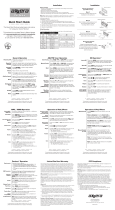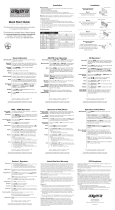Page is loading ...

INSTALLATION/OWNER'S MANUAL
AM/FM/CD Receiver with Detachable Face
DC415i
Front and Rear Inputs
Front Input

2
DC415i INSTALLATION
Preparation
Please read entire manual before installation.
Before You Start
• Disconnect negative battery terminal. Consult a qualified technician for instructions.
• Avoid installing the unit where it would be subject to high temperatures, such as from
direct sunlight, or where it would be subject to dust, dirt or excessive vibration.
Getting Started
• Remove trim ring from unit.
• Remove 2 transit screws located on top of the unit.
• Insert the supplied keys into the slots as shown, and slide the unit out of the mounting
sleeve.
• Install mounting sleeve into opening, bending tabs to secure.
• Connect wiring harness and antenna. Consult a qualified technician if you are unsure.
• Certain vehicles may require an installation kit and/or wiring
harness adapter (sold separately).
• Test for correct operation and slide into mounting sleeve to secure.
• Snap trim ring into place.
MOUNTING SLEEVE
INSTALLATION
MOUNTING KITS
OR DASHBOARD
HEAD UNIT
REMOV
AL KEYS
TYPICAL FRONT-LOAD DIN MOUNTING METHOD

3
DC415i INSTALLATION
Wiring Diagram
FUSE
When replacing the
fuse, make sure new
fuse is the correct type
and amperage. Using
an incorrect fuse could
damage the radio.
The DC415i uses one 10
amp ATM fuse located
beside the wiring
connector.
Antenna
Connector
10 AMP
AGC Fuse

4
DC415i OPERATION
Control Locations - Receiver
4
8
9
10
11
1213
18
1. Release
2. Power
3. Volume / Select
4. Audio / Menu
5. USB Port
6. Eject
7. Auxiliary Input
8. Preset 6 / Folder Up / Thumbs Up
9. Preset 5 / Folder Down / Thumbs Down
10. Preset 4 / Play / Pause
11. Preset 3 / Intro
12. Preset 2 / Random
13. Preset 1 / Repeat
14. Display
15. Tune / Track Up
16. Tune / Track Down
17. Band / Go Back
18. Mode
19. Mute
5 6
7
14
17
1
2
3
15
16
19
1
2
4
3
5
6
7
8
9
10
11
15
13
14
16
17
12
1. Mode
2. Volume Up
3. Power
4. Select
5. Tune / Track Up
6. Volume Down
7. Audio / Menu
8. Preset 3 / Intro
9. Preset 2 / Random
10. Preset 6 / Folder Up / Thumbs Up
11. Mute
12. Audio / Menu
13. Preset 5 / Folder Down / Thumbs Down
14. Preset 4 / Play / Pause
15. Preset 1 / Repeat
16. Band / Go Back
17. Tune / Track Down

5
DC415i OPERATION
Press or any other button (except EJECT) to turn the unit
on. Press to turn the unit off.
Press MODE to select between AM/FM, CD player, auxiliary
front/rear, USB and operation of iPod
®
/iPhone
®
. Modes of
operation are shown in the display.
NOTE: CD, USB and operation of iPod modes will not appear
unless a CD is inserted or USB/iPod devices are connected.
The DC415i offers a 3.5 mm port on the front panel to
connect audio device, MP3 player, etc. Press MODE to select
AUX mode.
Adjust volume using volume knob (00-30).
Press DISP to select between clock and different types of
information, such as radio frequency, CD track/elapsed time
or MP3/WMA song information.
Press RESET upon initial installation or if abnormal
operation occurs. Reset button is located behind the front
panel.
With the unit on, press and hold DISP until the clock begins
to flash, then release. Press TUNE
nn
to adjust the hours
and TUNE
ll
to adjust the minutes. Press DISP momen-
tarily to save the selected time.
The clock will display 12-hour AM/PM time in USA frequency
spacing mode (PM 10
:
00). In European frequency spacing
mode, the clock will display 24-hour time (22:00).
Press and hold AUDIO/MENU for more than 3 seconds to
access the setup menu. Press AUDIO/MENU momentarily
to select between the menu functions and rotate the volume
knob left/right to adjust or activate the desired function.
Power On/Off
Mode
Auxiliary Input
Volume
Display
Reset
Set the Clock
12/24-hour Clock
Setup Menu
General Operation

6
DC415i OPERATION
General Operation - Setup Menu
Menu Function Options Action
Auto Station
Store
AUTO STORE
Press SELECT to seek and save 6 strong stations in the
current band. (Tuner mode only)
Local/Distance
Tuning
LOCAL OFF Activates distance tuning (Tuner mode only).
LOCAL ON
Activates local tuning for strong station reception only (Tuner
mode only).
Tuner
Frequency
Spacing
FREQ USA
Programs the unit to USA tuner spacing.
(200kHz for FM and 10kHz for AM). (Tuner mode only)
FREQ EURO
Programs the unit to European tuner spacing.
(50kHz for FM and 9kHz for AM). (Tuner mode only)
Auxiliary
Input
AUX ON Enables the front panel 3.5mm auxiliary input.
AUX OFF Disables the front panel 3.5mm auxiliary input.
Beep
Confirmation
BEEP OFF Disables the confirmation beep.
BEEP ON Enables the confirmation beep.
LED Color
LED AUTO
Programs unit to automatically rotate through all LED colors.
BLUE
Programs unit to use blue LED display.
GREEN
Programs unit to use green LED display.
RED
Programs unit to use red LED display.
YELLOW
Programs unit to use yellow LED display.
PURPLE
Programs unit to use purple LED display.
CYAN
Programs unit to use cyan LED display.
WHITE
Programs unit to use white LED display.
LED ADJ
Press and rotate the volume knob to adjust each RGB color
level. After adjustment, that color will appear on the LCD.
Programmable
Turn On Volume
PRO-VOL #
Programs unit to always turn on at a specific volume
(default is OFF). Any volume level 1-30 can be selected.
Power on
Message
MSG OFF Disables power on message. (example: GOOD MORNING)
MSG ON Enables power on message to be displayed.
Scrolling
Option
SCROLL 15 S Programs unit to scroll information every 15 seconds (default).
SCROLL ONCE
Programs unit to scroll once, then show the first 10
characters on display.
SCROLL ON Programs unit to scroll continuously.
SCROLL OFF Programs unit to show the first 10 characters on the display.
Demonstration
Mode
DEMO OFF Disables the demonstration mode.
DEMO ON Enables the demonstration message.
Auto Answer
ANSWER ON
Programs unit to automatically answer every incoming phone
call after 2-3 rings.
ANSWER OFF
Programs unit to require the
button must be pressed to
answer incoming phone calls.

7
DC415i OPERATION
Press AUDIO/MENU momentarily to select between Bass,
Treble, Balance, Fader, Subwoofer and Source Volume
Level.
Press AUDIO/MENU until BASS appears then rotate volume
knob left/right to adjust ( -6 minimum / +6 maximum).
Press AUDIO/MENU until TREBLE appears then rotate
volume knob left/right to adjust ( -6 minimum / +6
maximum).
Press AUDIO/MENU until BAL appears then rotate volume
knob left/right to adjust
(BAL LEFT 12 - BAL RIGHT 12).
BAL EVEN represents equal balance
Press AUDIO/MENU until FADER appears then rotate
volume knob left/right to adjust (FADER FRONT 12 - FADER
REAR 12). FADER EVEN represents equal fader
Press EQ, then turn the volume knob to cycle through the
following equalization curves: FLAT (default), POP, JAZZ,
CLASSIC, BEAT, ROCK and USER. Any manual adjustment
to the Bass or Treble settings are automatically saved as
USER.
Press AUDIO/MENU until LOUD appears then rotate volume
knob left/right to adjust LOUD ON/OFF.
The source volume level control allows a gain adjustment
for each audio source: AM, FM, CD, AUX, operation of iPod,
Pandora and USB. Set the source volume level for each
mode, depending on the relative volume of each audio
source.
To set the source volume level, press AUDIO/MENU until
SRC LEVEL appears. After one second, the current mode
will appear on the display. Turn the volume knob to adjust
the audio level of the current source (-3 minimum/+3
maximum).
Note: Only the current mode will be available for
adjustment. To adjust another mode of operation, press
MODE until the desired mode is selected, then set the
source volume level for that mode.
Audio
Bass
Treble
Balance
Fader
EQ
Loudness
Source Volume Level
General Operation
BASS MIDDLE TREBLE BALANCE FADER LOUD EQ SOURCE LEVEL

8
DC415i OPERATION
Seek Tuning
Manual Tuning
Band
Storing and Recalling
Station Presets
Press TUNE
nn
or TUNE
ll
for more than one second
to seek to the next strong station.
Press TUNE
nn
or TUNE
ll
momentarily to change
radio frequency up or down one step at a time. Press and
hold to advance quickly.
Press BAND to select between FM1, FM2, FM3, AM1 and
AM2 bands.
Up to 18 FM stations and 12 AM stations can be stored. To
store a station, select the desired band and station. Press
and hold the desired preset button (1-6) for more than
2 seconds. When stored, the preset number will appear in
the display. The station can be recalled anytime by pressing
the corresponding preset button.
AM/FM Tuner Operation

9
DC415i OPERATION
Insert CD
Eject CD
Track Select
Fast Forward and Reverse
Pause
Intro
Repeat
Random
CD-R/CD-RW Compatibility
With the label facing up, insert a standard size CD into the
CD slot. The CD will automatically begin playback.
Press EJECT to eject the CD. The unit will change to
previous mode of operation. If the disc is not removed
within 10 seconds, the unit will reload the disc. The unit
does not have to be turned on to eject CD.
Press TRACK
ll
to skip to the beginning of the next
track. Press TRACK
nn
to return to the beginning of the
current track. Pressing TRACK
nn
again skips to the
beginning of the previous track.
Press and hold TRACK
ll
or TRACK
nn
to fast forward
or reverse a track.
Press
l
/
II
to temporarily stop CD playback.
Press
l
/
II
again to resume playback.
Press INT to enter the Intro menu, then turn the volume
knob to select one of the following options:
• OFF - Cancels the INT function.
• ALL - Plays the first 10 seconds of each track.
Press RPT to enter the Repeat menu, then turn the volume
knob to select one of the following options:
• ALL - Plays all tracks on CD.
• TRACK - Continuously repeats selected track.
Press RDM to enter the Random menu, then turn the
volume knob to select one of the following options:
• OFF - Cancels the RDM function.
• ALL- Plays all tracks in random order.
Some CD-Rs and CD-RWs may be incompatible with this
unit, depending on media type and recording method. In
addition, the following CDs may be incompatible with this
unit:
CDs exposed to extreme temperatures or direct sunlight
for extended periods of time, CDs recorded in which a
recording session failed or a re-recording was attempted
and, or encrypted or copy-protected CDs which do not
conform to the audio CD-DA red book recording standard.
CD Player Operation

10
DC415i OPERATION
CD Player Operation - MP3/WMA Files
Playing an MP3/WMA Disc
Displaying Information
Title Icon
Artist Icon
Folder Icon
File Icon
Character Support
When an MP3/WMA encoded disc is first inserted,
“DISC READ” will appear in the display. Depending on the
number of files and folders, this may take several seconds.
Press DISP to select between song title, artist, file name,
folder name, track number, and clock/elapsed time.
“NO ARTIST” or "NO TITLE" will be displayed if the MP3/
WMA file contains no ID3 tag information.
“ROOT” will be displayed if the directory name of a root
folder is not labeled.
This icon will illuminate when the song title is displayed.
This icon will illuminate when the artist name is displayed.
This icon will illuminate when the folder name is displayed.
This icon will illuminate when the file name is displayed.
Maximum character display information
• Track name – 32 character maximum
• Directory name – 32 character maximum
• *Song title – 32 character maximum
• *Artist name – 32 character maximum
*Song title and Artist Name will only be displayed if included
with the MP3/WMA file.
When referring to MP3/WMA playback, the following terms
are synonymous:
• File name and track name
• Folder name and directory name

11
DC415i OPERATION
CD Player Operation - MP3/WMA Files
Folder/File Search Mode
Step 1
Step 2
Step 3
Folder Access
Repeat
Random
MP3/WMA CD mode features a file and folder search mode.
This search allows navigating through folders to find a
specific MP3 or WMA file for playback.
Press SELECT to enter the file/folder search mode. A list of
all the folders on the CD will be displayed.
Note: Any files located in the root directory will be located in
the folder named "ROOT". Press SELECT to view the files on
the root folder.
Turn the volume knob to cycle through all the folders on the
device and press SELECT to choose the desired folder. The
list of files in the selected folder will be displayed. Turn the
volume knob to cycle through the list of files.
Note: Pressing GO BACK when viewing the contents of a
folder will return to the list of folders on the CD. Press GO
BACK again to exit the search menu.
Once the desired song is displayed, press SELECT to begin
playback of the desired song.
Press to select the previous folder.
Press to select the next folder.
*Folder access is only available on MP3/WMA discs
recorded with more than one folder.
Press RPT to enter the Repeat menu, then turn the volume
knob to select one of the following options:
• ALL - Plays all tracks on CD.
• TRACK - Continuously repeats selected track.
• FOLDER - Continuously repeats all files in selected
folder.
Press RDM to enter the Random menu, then turn the

12
DC415i OPERATION
CD Player Operation - MP3/WMA Files
The following types of discs/files are compatible:
• CD-ROM (ISO), CD-R, CD-RW
• CD-DA
• MP3 data
• WMA data
The following types of discs/files are not compatible:
• WMA files that are protected by DRM (Digital Rights
Management).
• WMA lossless format
• Discs recorded with Track At Once or packet writing
• MP3 PRO format
• MP3 playlists
• WAV format
MP3/WMA playback sequence is based on recorded order
of files and begins in the root folder of the disc. Any empty
folders or folders that do not include MP3/WMA files are
skipped. This unit may not play files in the order they were
recorded in. Refer to your recording software’s user’s manual
for more information.
• ISO9660 level 1
• ISO9660 level 2
• Yellow Book MODE 1
• Yellow Book MODE 2 FORM 1
• Multi session
• Maximum files - 999
• Maximum folders - 255
• Maximum folder levels - 8
• MPEG-1/2/2.5 Audio Layer-3
ISO9660 standards:
• Maximum nested folder depth is 8 (including the root folder).
• Valid characters for folder/file names are letters A-Z
(all caps), numbers 0-9, and “_” (underscore). Some
characters may not be displayed correctly, depending on
the character type.
• This device can play back discs in Joliet, Romeo, and other
standards that conform to ISO9660. MP3/WMA written in the
formats other than the above may not play and/or their file
names or folder names may not be displayed properly.
Media Compatibility
Playback Order
Compatible Recording
Formats

13
DC415i OPERATION
CD Player Operation - MP3/WMA Files
An internal buffer provides ESP (Electronic Skip Protection) to
virtually eliminate skipping.
When playing a disc recorded with regular audio files
(CD-DA or .WAV) and MP3/WMA files, the unit will play the
MP3/WMA files only.
Only MP3 files with filename extension (.mp3) can be played.
Only WMA files with filename extension (.wma) can be played.
Do not attempt to play discs which contain non-MP3/WMA
files with the MP3/WMA extension.
8kHz ~ 48kHz
32kHz ~ 48kHz
32kbps ~ 320kbps constant
Variable bit rates
32kbps ~ 192kbps constant
Variable bit rates
Note: Some files may not play or be displayed correctly,
depending on sampling rates and bit rates.
ID3 tags Version 1.0 to 2.4.
This model will not display ID3 Version 2.4 or greater tags.
For best results, use the following settings when burning an
MP3 disc:
128kbps or higher constant bit rate
44.1kHz or higher sampling frequency
For best results, use the following settings when burning a
WMA disc:
64kbps or higher constant bit rate
32kHz or higher sampling frequency
Additional MP3/WMA
Information
Sampling Frequency Rates
MP3
WMA
Transfer Bit rates
MP3
WMA
MP3 Tag Display
Recommended Settings

14
DC415i OPERATION
USB Operation
To play MP3/WMA files from most USB mass storage
devices, line up the USB connector and insert the USB
device into the DC415i's USB port.
When a USB device is first connected, “USB READ” will
appear in the display and playback will begin momentarily.
Depending on the number of files and folders, it may take
several seconds for the device to begin playing. If no valid
MP3/WMA files are detected, “NO FILE” will be displayed
and the last mode will be resumed.
Press TRACK
ll
to skip to the beginning of the next
track. Press TRACK
nn
to return to the beginning of the
current track. Pressing TRACK
nn
again skips to the
beginning of the previous track.
Press and hold TRACK
ll
or TRACK
nn
to fast
forward or reverse a track.
Press
l
/
II
to temporarily stop USB playback.
Press
l
/
II
again to resume playback.
Press SELECT to enter the file/folder search mode. A list of
all the folders from the USB device will be displayed.
Note: Any files located in the root directory will be located in
the folder named "ROOT". Press SELECT to view the files on
the root folder.
Turn the volume knob to cycle through all the folders on the
device and press SELECT to choose the desired folder. The
list of files in the selected folder will be displayed. Turn the
volume knob to cycle through the list of files.
Note: Pressing GO BACK when viewing the contents of a
folder will return to the list of folders on the USB device.
Press GO BACK again to exit the search menu.
Once the desired song is displayed, press SELECT to begin
playback of the desired song.
Note: Due to differences in USB device transfer speeds, it is
recommended to limit each folder to less than 30 songs.
Connecting a USB Device
(sold separately)
Playing Music
Track Select
Fast Forward and
Reverse
Pause
File Search
Step 1
Step 2
Step 3

15
DC415i OPERATION
USB Operation
When a file is accessed, the clock and elapsed time will be
displayed. Press DISP momentarily to select beween song
title, artist, file name, folder name, track number and clock/
elapsed time.
"NO TITLE" will be displayed if no song title information is
available.
"NO ARTIST" will be displayed if no artist information is
available.
This icon will illuminate when the song title is displayed.
This icon will illuminate when the artist name is displayed.
This icon will illuminate when the folder name is displayed.
This icon will illuminate when the file name is displayed.
Press to select the previous folder.
Press to select the next folder.
Note: Folder access is only available on devices with more
than one folder.
Press RPT to enter the Repeat menu, then turn the volume
knob to select one of the following options:
• ALL - Plays all tracks on the device.
• TRACK - Continuously repeats selected track.
• FOLDER - Continuously repeats all files in selected folder.
Press RDM to enter the Random menu, then turn the volume
knob to select one of the following options:
• OFF - Cancels the RDM function.
• ALL - Plays all tracks in random order.
• FOLDER - Plays all tracks in folder in random order.
Note: Random mode is retained in memory when selecting
between other modes and when the unit is turned on/off.
Press INT to enter the Intro menu, then turn the volume knob
to select one of the following options:
• OFF - Cancels the INT function.
• ALL - Plays first 10 seconds of each track.
• FOLDER - Plays first 10 seconds of each track in folder.
Displaying Information
Song Title Icon
Artist Icon
Folder Icon
File Icon
Folder Access
Repeat
Random
Intro

16
DC415i OPERATION
USB Operation
Maximum character display information
• Track name – 32 character maximum
• Directory name – 32 character maximum
• *Song title – 32 character maximum
• *Artist name – 32 character maximum
*Song title and artist name will only be displayed if included
with the MP3/WMA file.
The following types of files are compatible:
• MP3 data
• WMA data
The following types of files are not compatible:
• WMA files that are protected by DRM (Digital Rights
Management).
• WMA lossless format
• MP3 PRO format
• MP3 playlists
• WAV format
MP3/WMA playback sequence is based on order the files
are copied to the USB device and begins in the root folder.
Any empty folders or folders that do not include MP3/WMA
files are skipped. Depending on your software, the playback
order may vary.
• Maximum number of files: 999
• Maximum number of folders: 255 plus the root directory
• Maximum number of files in each folder and root: 999
Note: If the number of files/folders exceeds the maximum
outlined above, the additional files/folders will be ignored.
Note: Devices that exceed the maximum number of files or
folders may not function properly.
Due to the differences of USB devices, some devices may
not be compatible. USB devices must be ‘mass storage
class’ and formatted to the FAT or FAT32 file system in
order to ensure compatibility.
Character Support
Media Compatibility
Playback Order
Playback Capacity
USB Device Compatibility

17
DC415i OPERATION
USB Operation
Only MP3 files with filename extension (.mp3) can be played.
Only WMA files with filename extension (.wma) can be played.
Do not attempt to play non-MP3/WMA files with the MP3/WMA
extension.
8kHz ~ 48kHz
32kHz ~ 48kHz
32kbps ~ 320kbps constant
Variable bit rates
32kbps ~ 192kbps constant
Variable bit rates
Note: Some files may not play or be displayed correctly,
depending on sampling rates and bit rates.
ID3 tags Version 1.0 to 2.4
Note: If an invalid ID3 tag version is detected, "NO SUPPORT"
will scroll on the display.
Additional MP3/WMA
Information
Sampling Frequency Rates
MP3
WMA
Transfer Bit rates
MP3
WMA
MP3 Tag Display

18
DC415i OPERATION
Operation of iPod/iPhone
Connecting an iPod/iPhone Device
Controlling a Device
Using the "dock connector to USB" sync cable (provided with
the iPod/iPhone device), plug the USB cable into the DC415i's
USB port. Once connected, playback will begin automatically.
USB Connection
Use the following functions to control the device:
Press
ll
to skip to the beginning of the next song. Press
nn
to return to the beginning of the current song. Pressing
nn
again skips to the beginning of the previous song.
Press and hold
ll
or
nn
to fast forward or reverse a
song.
Press
l
/
II
to temporarily stop playback.
Press
l
/
II
again to resume playback.
Press RPT to enter the Repeat menu, then turn the volume
knob to select one of the following options:
• ALL - Repeats all tracks.
• SONG - Repeats selected track.
Press RDM to enter the Random menu, then turn the volume
knob to select one of the following options:
• OFF - Cancels the RDM function.
• ALL - Plays all tracks in random order.
• ALBUM - Plays all tracks in the selected album in
random order.
Press INT to enter the Intro menu, then turn the volume
knob to select one of the following options:
• OFF - Cancels the INT function.
• ON - Plays first 10 seconds of each track.
Song Select
Fast Forward and
Reverse
Pause
Repeat
Random
Intro

19
DC415i OPERATION
Search Category
Menu Navigation
Artists
Menu
Artists Albums Songs
Albums
Menu Albums Songs
Songs
Menu Songs
Playlists
Menu Playlists Songs
Podcasts
Menu Podcasts
Audiobooks
Menu
Audiobooks
Begin Searching
Select a Category
Finding a Song
Playing a Song
Step Backwards
Press SELECT to begin the search. The main search menu
will appear.
Turn the volume knob to select between artists, albums,
songs, playlists, podcasts and audiobooks. Press SELECT to
select the desired search category. Most search categories
have subcategories to navigate through. See the table below
for details.
Once the search category (and subcategories) are selected,
use the volume knob to navigate to the desired song/
podcast/audiobook.
Press SELECT with the desired song name highlighted to
begin playback.
Press GO BACK to return to the previous menu, or exit the
search menu when the main menu is shown.
Important Note: Once a specific category is selected, the
iPod/iPhone device playback will be limited to that category
until another category is selected in the search menu.
Music Search Menu
The DC415i features a powerful music search that simplifies the searching process.
Follow the steps below to find the desired song:
Operation of iPod/iPhone

20
DC415i OPERATION
Operation of iPod/iPhone
Displayed Information
Displaying Information
Character Support
Press DISP momentarily to select file/folder name (default),
song title/artist, track number/clock & elapsed time.
Maximum character display information
• *Song Title – 32 character maximum
• *Artist Name – 32 character maximum
• *Album Name - 32 character maximum
*Song Title, Artist Name and Album Name will only be
displayed if included with the file.
SONG TITLE ARTIST ALBUM TRACK NUMBER/TOTAL TRACKS CURRENT TRACK NUMBER ELAPSED TIME/CLOCK
/