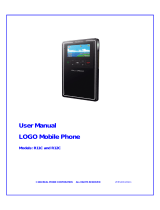Page is loading ...

1
Welcome
Welcome to the world of Motorola digital wireless
communications! We are pleased that you have chosen the
Motorola U6 wireless handset. Here is a quick anatomy lesson.
Note:
The above illustration is for reference only. There may be
slight differences between the appearances of handset and
keys and contents of display used in this manual and those of
your handset. Please refer to your handset for actuality.
Left Soft Key
Perform function in
lower Left display
5-Way Navigation
Key
Scroll through and
select menu items
Menu Key
Select menu
items
Volume Keys
Browser Key
Smart Key
Voice Key
Voice dial phone
numbers, open
applications, create
voice records
Right Soft Key
Perform function in
lower right display
Power & End Key
Turn on & off,
hang up, exit menus
Voice Call
Make and answer
calls
Send a message.

2
check it out!
check it out!
features
voice dial
phonebook
entry
Press and release voice key, wait for
phone prompt, say “Name Dial” wait for
prompt, speak the phonebook entry’s
name.
voice dial
phone number
Press and release voice key, wait for
phone prompt, say “Digit Dial” wait for
prompt, speak phone number digits.
record video
clip
Press
M
>
Multimedia
>
Videos
>
[New Video]
,
point lens at subject, press the
Capture
key
to begin recording, press the
Stop
key to
stop recording.
play video clip
Press
M
>
Multimedia
>
Videos
> video clip
Battery Charge &
Bluetooth
®
Indicator Light
Accessory
Connector Port
Insert charger &
phone accessories
Handsfree Speaker
(on back of phone)
Camera Lens
External Display
See incoming call
information

3
check it out!
take photo
Press
M
>
Multimedia
>
Camera
, point lens
at subject, press the
Capture
key to take a
photo.
send photo
Send a photo to a phone number
or email address:
Take photo, press the
Store
key, select
Send In Message
.
set photo as
picture ID
Assign a photo to a phonebook entry to
allow picture caller ID:
Take photo, press the
Store
key, select
Apply as Phonebook Entry
.
send
multimedia
message
Send a multimedia message with
pictures, animations, sounds, and
video clips:
>
New Message
>
New Multimedia Msg
receive
multimedia
message
When your display shows
New Message
, press the
Read
key to
read the message you received.
Bluetooth®
wireless
Pair your phone with a Bluetooth
headset, car kit, or computer:
M
>
Settings
>
Connectivity
>
Bluetooth Link
>
Setup
>
Power
>
On
, press the
Back
key,
>
Hands-free
>
[Look For Devices]
features

4
Mobile Devices Business
(852)2506-3888 (Hong Kong)
www.motorola.com.hk (Hong Kong)
MOTOROLA and the Stylized M Logo are registered in the US Patent &
Trademark Office. The Bluetooth trademarks are owned by their proprietor
and used by Motorola, Inc. under license. Java and all other Java-based
marks are trademarks or registered trademarks of Sun Microsystems, Inc.
in the U.S. and other countries. All other product or service names are the
property of their respective owners.
© Motorola, Inc. 2005.
Software Copyright Notice
The Motorola products described in this manual may include copyrighted
Motorola and third-party software stored in semiconductor memories or
other media. Laws in the United States and other countries preserve for
Motorola and third-party software providers certain exclusive rights for
copyrighted software, such as the exclusive rights to distribute or
reproduce the copyrighted software. Accordingly, any copyrighted software
contained in the Motorola products may not be modified,
reverse-engineered, distributed, or reproduced in any manner to the extent
allowed by law. Furthermore, the purchase of the Motorola products shall
not be deemed to grant either directly or by implication, estoppel, or
otherwise, any license under the copyrights, patents, or patent applications
of Motorola or any third-party software provider, except for the normal,
non-exclusive, royalty-free license to use that arises by operation of law in
the sale of a product.
While Products specifications and features may be subject to change
without notice, we are making every possible effort to ensure that user
manuals are updated on a regular basis to reflect product functionality
revisions. However, in the unlikely event that your manual version does not
fully reflect the core functionality of your product, please let us know. You
may also be able to access up-to-date versions of our manuals from our
Motorola web site, at http://www.motorola.com.hk.

5
Certain mobile phone features are dependent on the capabilities and
settings of your service providerís network. Additionally, certain features
may not be activated by your service provider, and/or the provider's
network settings may limit the featureís functionality. Always contact your
service provider about feature availability and functionality. All features,
functionality, and other product specifications, as well as the information
contained in this user's guide are based upon the latest available
information and are believed to be accurate at the time of printing.
Motorola reserves the right to change or modify any information or
specifications without notice or obligation.
Manual Number: 6887370Z18

6
feature locator
main menu
n
Phonebook
s
Recent Calls
• Received Calls
• Dialled Calls
• Notepad
•Call Times
•Call Cost *
• Data Times *
• Data Volumes *
e
Messages
• New Message
• Email Msgs
• Message Inbox
•Voicemail
•Browser Msgs
• Info Services *
•Quick Notes
• Outbox
•Drafts
• MMS Templates
É
Tools
• SIM Applications *
• Calculator
• Datebook
•Shortcuts
• Voice Records
•Alarm Clock
• Dialling services
• Fixed Dial
• Service Dial *
•Quick Dial
Q
Games & Apps
á
WebAccess
•Browser
• Web Shortcuts
• Stored Pages
•History
•Go To URL
•Browser Setup
•Web Sessions
h
Multimedia
• Themes
•Camera
•Pictures
• Sounds
• Videos
• Video Camera
E
Bluetooth Link
w
Settings
• (see next page)
The above gives an example
of typical structure of main
menu. Please refer to your
handset for the actual
structure. You can reorder
the main menu according to
your needs.
* Indicates network or
subscription-dependant
features

7
feature locator
settings menu
l
Personalise
• Home screen
• Main Menu
• Voice Dial setup
•Skin
•Greeting
• Wallpaper
• Screen Saver
•Quick Dial
t
Ring Styles
•Style
• style Detail
L
Connectivity
• Bluetooth Link
•Sync
H
Call Divert
•Voice Calls
•Fax Calls
•Data Calls
•Cancel All
• Divert Status
U
In-Call Setup
• In-Call Timer
• Call Cost Setup *
• My Caller ID
• Talk and Fax
• Answer Options
• Call Waiting
Z
Initial Setup
• Time and Date
• 1-Touch Dial
• Display Timeout
• Backlight
•Scroll
• Language
•Battery Save
• Brightness
• External Display
•DTMF
• Master Reset
• Master Clear
m
Phone Status
• My Tel. Numbers
• Credit Info/Available *
• Active Line *
• Battery Meter
• Voice Dial Languages
• Software Update
S
Headset
• Auto Answer
• Voice Dial
J
Car Settings
• Auto Answer
• Auto Handsfree
• Power-off Delay
• Charger Time
j
Network
•New Network
•Network Setup
•Available Networks
• My Network List
•Service Tone
• Call Drop Tone
u
Security
• Phone Lock
• Lock Application
•Fixed Dial
• Restrict Calls
• Call Barring
•SIM PIN
•New Passwords
• Certificate Mgmt
c
Java Settings
• Java App Loader
• Java System
• Delete All Apps
• App Vibration
•App Volume
• App Backlight
* Indicates network or
subscription-dependent
feature

8
contents
contents
check it out!. . . . . . . . . . 2
feature locator. . . . . . . . 6
Safety Information . . . 10
Recycling Information. 17
EU Conformance . . . . . 18
essentials. . . . . . . . . . . 19
about this guide. . . . . 19
SIM card . . . . . . . . . . 19
battery . . . . . . . . . . . . 20
flip . . . . . . . . . . . . . . . 22
turn it on & off . . . . . . 23
make a call . . . . . . . . 24
answer a call . . . . . . . 24
your phone number. . 24
main attractions . . . . . 25
voice commands . . . . 25
video clips . . . . . . . . . 27
photos . . . . . . . . . . . . 30
multimedia messages 31
Bluetooth® wireless . 34
basics. . . . . . . . . . . . . . 38
display . . . . . . . . . . . . 38
menus . . . . . . . . . . . . 42
text entry . . . . . . . . . 44
volume . . . . . . . . . . . 48
navigation key . . . . . . 48
smart key . . . . . . . . . 49
external display . . . . . 49
handsfree speaker . . 50
codes & passwords . 51
lock & unlock phone . 51
customize . . . . . . . . . . 52
ring style . . . . . . . . . . 52
time & date . . . . . . . . 53
wallpaper. . . . . . . . . . 53
screen saver . . . . . . . 53
themes . . . . . . . . . . . 54
display appearance . . 54
answer options . . . . . 55

9
contents
calls . . . . . . . . . . . . . . . . 56
turn off a call alert . . . . 56
recent calls . . . . . . . . . 56
redial . . . . . . . . . . . . . . 57
return a call . . . . . . . . . 57
notepad. . . . . . . . . . . . 58
hold or mute a call . . . 58
call waiting . . . . . . . . . 58
caller ID. . . . . . . . . . . . 59
emergency calls . . . . . 59
international calls . . . . 60
1-touch dial . . . . . . . . . 60
voicemail. . . . . . . . . . . 61
other features . . . . . . . . 62
advanced calling . . . . . 62
phonebook . . . . . . . . . 64
messages . . . . . . . . . . 71
personalise . . . . . . . . . 73
call times & costs . . . 75
handsfree . . . . . . . . . . 77
data & fax calls . . . . . . 78
network. . . . . . . . . . . . 78
personal organizer. . . . 79
security . . . . . . . . . . . . 81
fun & games . . . . . . . . 82
MyMobileSoft.com . . . 83
SAR Data . . . . . . . . . . . . 85
index . . . . . . . . . . . . . . . 87
Note:
The functions
available on this handset
may vary in different regions
and nations. Please contact
your local customer service
centres, agencies or
retailers if you have any
question about the handset
functions. Motorola
reserves all rights to revise
and change this user's
manual without obligation
to notify any person of such
revisions or changes.

10
Safety Information
Safety and General Information
Safety I nformation
IMPORTANT INFORMATION ON SAFE AND EFFICIENT OPERATION. READ
THIS INFORMATION BEFORE USING YOUR PHONE.
1
Exposure To Radio Frequency (RF) Energy
Your phone contains a transmitter and a receiver. When it is ON, it receives
and transmits RF energy. When you communicate with your phone, the
system handling your call controls the power level at which your phone
transmits.
Your Motorola phone is designed to comply with local regulatory
requirements in your country concerning exposure of human beings to RF
energy.
Operational Precautions
To assure optimal phone performance and make sure human exposure to
RF energy is within the guidelines set forth in the relevant standards,
always adhere to the following instructions.
External Antenna Care
If your phone has an external antenna, use only the supplied or
Motorola-approved replacement antenna. Unauthorized antennas,
modifications, or attachments could damage the phone and/or may result
in non-compliance with local regulatory requirements in your country.
Do NOT hold the external antenna when the phone is IN USE. Holding the
external antenna affects call quality and may cause the phone to operate
at a higher power level than needed.
Phone Operation
When placing or receiving a phone call, hold your phone as you would a
wireline phone.

11
Safety Information
Body-Worn Operation: Voice Communication
To maintain compliance with RF energy exposure guidelines, if you wear a
phone on your body when transmitting voice communications, always
place the phone in a Motorola-supplied or approved clip, holder, holster,
case, or body harness for this phone, if available. Use of accessories not
approved by Motorola may exceed RF energy exposure guidelines.
If you do not use one of the body-worn accessories approved or supplied by
Motorola, and are not using the phone held in the normal use position,
ensure the phone and its antenna are at least 2.5 centimeters (1 inch) from
your body when transmitting.
Data Operation
When using any data feature of the phone, with or without an accessory
cable, position the phone and its antenna at least 2.5 centimeters (1 inch)
from your body.
Approved Accessories
Use of accessories not approved by Motorola, including but not limited to
batteries, antennas, and convertible covers, may cause your phone to
exceed RF energy exposure guidelines. For a list of approved Motorola
accessories, visit our website at
www.motorola.com
.
RF Energy Interference/Compatibility
Note:
Nearly every electronic device is susceptible to RF energy
interference from external sources if inadequately shielded, designed, or
otherwise configured for RF energy compatibility. In some circumstances
your phone may cause interference.
Note:
This device complies with Part 15 of the FCC Rules. Operation is
subject to the following two conditions: (1) this device may not cause
harmful interference, and (2) this device must accept any interference
received, including interference that may cause undesired operation.

12
Safety Information
Facilities
Turn off your phone in any facility where posted notices instruct you to do
so. These facilities may include hospitals or health care facilities that may
be using equipment that is sensitive to external RF energy.
Aircraft
Turn off your wireless device whenever instructed to do so by airline staff.
If your device offers a flight mode or similar feature, consult airline staff
about use in flight. If your device offers a feature that automatically turns
on the phone, then turn off this feature before boarding an airplane or
entering an area where the use of wireless devices is restricted.
Medical Devices
Pacemakers
Pacemaker manufacturers recommend that a minimum separation of
15 centimeters (6 inches) be maintained between a handheld wireless
phone and a pacemaker.
Persons with pacemakers should:
•
ALWAYS keep the phone more than 15 centimeters (6 inches) from
your pacemaker when the phone is turned ON.
•
NOT carry the phone in the breast pocket.
•
Use the ear opposite the pacemaker to minimize the potential for
interference.
•
Turn OFF the phone immediately if you have any reason to suspect
that interference is taking place.
Hearing Aids
Some digital wireless phones may interfere with some hearing aids. In the
event of such interference, you may want to consult your hearing aid
manufacturer to discuss alternatives.

13
Safety Information
Other Medical Devices
If you use any other personal medical device, consult the manufacturer of
your device to determine if it is adequately shielded from RF energy. Your
physician may be able to assist you in obtaining this information.
Use While Driving
Check the laws and regulations on the use of phones in the area where you
drive. Always obey them.
When using your phone while driving, please:
•
Give full attention to driving and to the road. Using a phone may be
distracting in certain circumstances. Discontinue a call if you can’t
concentrate on driving.
•
Use handsfree operation, if available.
•
Pull off the road and park before making or answering a call if
driving conditions so require.
Responsible driving best practices can be found in the “Wireless Phone
Safety Tips” at the end of this guide and/or at the Motorola website:
www.motorola.com/callsmart.
Operational Warnings
For Vehicles With an Air Bag
Do not place a phone in the area over an air bag or in the air bag
deployment area. Air bags inflate with great force. If a phone is placed in
the air bag deployment area and the air bag inflates, the phone may be
propelled with great force and cause serious injury to occupants of the
vehicle.
Gas or Petrol Stations
Obey all posted signs with respect to the use of radio equipment in gas or
petrol stations. Turn off your wireless device if instructed by authorized
staff.

14
Safety Information
Potentially Explosive Atmospheres
Turn off your phone prior to entering any area with a potentially explosive
atmosphere. Do not remove, install, or charge batteries in such areas.
Sparks in a potentially explosive atmosphere can cause an explosion or fire
resulting in bodily injury or even death.
Note:
The areas with potentially explosive atmospheres referred to above
include fueling areas such as below decks on boats, fuel or chemical
transfer or storage facilities, areas where the air contains chemicals or
particles, such as grain, dust, or metal powders. Areas with potentially
explosive atmospheres are often but not always posted.
Blasting Caps and Areas
To avoid possible interference with blasting operations, turn OFF your
phone when you are near electrical blasting caps, in a blasting area, or in
areas posted “Turn off electronic devices.” Obey all signs and instructions.
Damaged Products
If your phone or battery has been submerged in water, punctured, or
subjected to a severe fall, do not use it until you take it to a Motorola
Authorized Service Center to determine if it has been damaged. Do not
attempt to dry it with an external heat source, such as a microwave oven.
Batteries and Chargers
Batteries can cause property damage and/or bodily injury such as burns if a
conductive material such as jewelry, keys, or beaded chains touch exposed
terminals. The conductive material may complete an electrical circuit (short
circuit) and become hot. Take care when handling a charged battery,
particularly when placing it inside a pocket, purse, or other container with
metal objects.
Use only Motorola Original™ batteries and chargers.
Caution:
To avoid risk of personal injury, do not dispose of your battery in a
fire.
Your battery, charger, or phone may contain symbols, defined as follows:

15
Safety Information
Choking Hazards
Your phone or its accessories may include detachable parts, which may
present a choking hazard to small children. Keep your phone and its
accessories away from small children.
Seizures/Blackouts
Some people may be susceptible to epileptic seizures or blackouts when
exposed to flashing lights, such as when watching television or playing
video games. These seizures or blackouts may occur even if a person never
had a previous seizure or blackout.
If you have experienced seizures or blackouts, or if you have a family
history of such occurrences, please consult with your doctor before playing
video games on your phone or enabling a flashing-lights feature on your
phone. (The flashing-light feature is not available on all products.)
Parents should monitor their children's use of video game or other features
that incorporate flashing lights on the phones. All persons should
discontinue use and consult a doctor if any of the following symptoms
Symbol Definition
Important safety information will follow.
Your battery or phone should not be disposed of in a
fire.
Your battery or phone may require recycling in
accordance with local laws. Contact your local
regulatory authorities for more information.
Your battery or phone should not be thrown in the trash.
Your phone contains an internal lithium ion battery.
032374o
032376o
032375o
032377o
032378o
Li Ion BATT

16
Safety Information
occur: convulsion, eye or muscle twitching, loss of awareness, involuntary
movements, or disorientation.
To limit the likelihood of such symptoms, please take the following safety
precautions:
•
Do not play or use a flashing-lights feature if you are tired or need
sleep.
•
Take a minimum of a 15-minute break hourly.
•
Play in a room in which all lights are on.
•
Play at the farthest distance possible from the screen.
Repetitive Motion Injuries
When you repetitively perform actions such as pressing keys or entering
finger-written characters, you may experience occasional discomfort in
your hands, arms, shoulders, neck, or other parts of your body. Follow these
instructions to avoid problems such as tendonitis, carpal tunnel syndrome,
or other musculoskeletal disorders:
•
Take a minimum 15-minute break every hour of game playing.
•
If your hands, wrists, or arms become tired or sore while playing,
stop and rest for several hours before playing again.
•
If you continue to have sore hands, wrists, or arms during or after
play, stop playing and see a doctor.
1. The information provided in this document supersedes the general safety
information in user’s guides published prior to January 28, 2005.

17
Recycling Information
Recycling Information
Caring for the Environment by
Recycling
When you see this symbol on a Motorola product, do not dispose
the product with household waste.
Recycling Mobile Phones and
Accessories
Do not dispose of mobile phones or electrical accessories, such as chargers
or headsets, with your household waste. In some countries or regions,
collection systems are set up to handle electrical and electronic waste
items. Contact your regional authorities for more details. If collection
systems aren’t available, return unwanted mobile phones or electrical
accessories to any Motorola Approved Service Centre in your region.

18
EU Conformance
European Union Directives Conformance Statement
EU Confor mance
Hereby, Motorola declares that this product is in compliance
with
•
The essential requirements and other relevant
provisions of Directive 1999/5/EC
•
All other relevant EU Directives
The above gives an example of a typical Product Approval
Number.
You can view your product's Declaration of Conformity (DoC)
to Directive 1999/5/EC (the R&TTE Directive) at
www.motorola.com/rtte - to find your DoC, enter the product
Approval Number from your product's label in the "Search"
bar on the Web site
IMEI: 350034/40/394721/9
0168
Type: MC2-41H14
Product
Approval Number

19
essentials
essentials
about this guide
This guide shows how to locate a menu feature as follows:
Find it:
Press
M
>
Recent Calls
>
Dialled Calls
This example shows that, from the home screen, you press
M
to open the menu, highlight and select
s Recent Calls
, then
highlight and select
Dialled Calls
.
Press
S
to scroll to and highlight a menu feature. Press
s
or the
Select
key to select the highlighted menu feature.
SIM card
Yo u r Subscriber Identity Module (SIM) card contains personal
information like your phone number and phonebook entries.
Caution:
Don’t bend or scratch your SIM card. Keep it away
from static electricity, water, and dirt.
symbols
This means a feature is network/subscription
dependent and may not be available in all areas.
Contact your service provider for more information.
This means a feature requires an optional accessory.

20
essentials
Slide the SIM card under the retention tabs and into the card
slot as shown:
battery
battery tips
Battery life depends on the network, signal strength,
temperature, features, and accessories you use.
•
Always use Motorola Original batteries and
chargers. The warranty does not cover
damage caused by non-Motorola batteries
and/or chargers.
•
New batteries or batteries stored for a long time may
take more time to charge.
•
When charging your battery, keep it near room
temperature.
•
When storing your battery, keep it uncharged in a cool,
dark, dry place, such as a refrigerator.
1. 2.
/