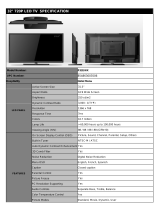User Manual
32" LED TV
Congratulations on your new UPSTAR 32" LED HDTV purchase. Thank you for your support.
To ensure safety and many years of trouble free operation of your TV, please read the manual
carefully before making any adjustments, and keep them in a safe place for future references.
We hope you enjoy your new UPSTAR HDTV.
R

Safety Precautions
English -1
WARNING:TO REDUCE THE RISK OF FIRE OR ELECTRIC SHOCK,
DO NOT EXPOSE THIS PRODUCT TO RAIN OR MOISTURE
CAUTION
RISK OF ELECTRIC SHOCK
DO NOT OPEN
CAUTION:TO REDUCE THE RISK OF ELECTRIC SHOCK
DO NOT REMOVE COVER (OR BACK)
NO USER-SERVICEABLE PARTS INSIDE
FREE SERVICING TO QUALIFIED SERVICE PERSONNEL.
The lightning flash with arrow-head
symbol, within an equilateral triangle,
is intended to alert the user to the
presence of uninsulated “dangerous
voltage”within the product's enclosure
that may be of sufficient magnitude to
constitute a rish of electric shock to
persons .
The exclamation point within a triangle
is intended to alert the user to the
presence of important operating and
maintenance (servicing)instructions in
the literature accompanying the product .
CAUTION:TO PREVENT ELECTRIC SHOCK ,MATCH WIDE BLADE OF PLUGTO WIDE SLOT ,FULLY INSERT .
CAUTION:
Do not place this product on an unstable cart, stand, tripod ,bracket or table. The product
may fall causing serious personal injure and serious damage to the product. Use only a
cart stand, tripod ,bracket, or table recommended by the manufacturer or sold with the product.
Follow the manufacturer's recommended by the manufacturer . a product and cart combination
should be moved with care. Quick stops, excessive force ,and uneven surfaces may cause the
product and cart combination to overturn .
WARNING:
FCC regulations state that any unauthorized changes or modifications to this equipment not
expressly approved by the manufacturer could void the user's authorith to operate this equipment.
NOTE TO CATV SYSTEM INSTALLER:
This reminder is provided to call the CATV system installer's attention to Article820-40of the
National Electrical Code that provides guidelines for proper grounding and , in particular ,specifies
that the cable ground shall be connected to the grounding system of the building .as close to the
point of cable entry as practical.
NOTICE:Where the mains plug or an appliance coupler is used as the disconnect device,the disconnect device
shall remain readily operable.
The apparatus shall not be exposed to dripping or splashing and that no objects filled with liquids such
as vases. shall be placed on the apparatus
A warning that an apparatus with CLASS I construction shall be connected to a MAINS socket outlet with
a protective earthing connection.
WARNING:

Electricity is used to perform many useful functions, but it can also cause personal
injuries and property damage if improperly handled. This product has been engineered
and manufactured with the highest priority on safety. However, improper use can result
in electric shock and / or fire. In order to prevent potential danger, please observe the
following instructions when installing, operating and cleaning the product. To ensure
your safety and prolong the service life of your Liquid Crystal Television, please read
the following precautions carefully before using the product.
1. Read these instructions.
2. Keep these instructions.
3. Heed all warnings.
4. Follow all instructions.
5. Do not use this apparatus near water.
6. Clean only with dry cloth.
7. Do not block any ventilation openings. Install in accordance with the
manufacturer's instructions.
8. Do not install near any heat sources such as radiators, heat registers, stoves,
or other apparatus (including amplifiers) that produce heat.
9. Do not defeat the safety purpose of the polarized or grounding-type plug. A polarized
plug has two blades with one wider than the other. A grounding type plug has two
blades and a third grounding prong. The wide blade and the third prong are provided
for your safety. If the provided plug does not fit into your outlet, consult an electrician for
replacement of the obsolete outlet.
10. Protect the power cord from being walked on or pinched particularly at
the plugs, convenience receptacles, and the point where they exit from
the apparatus.
11. Only use attachments/accessories specified by the manufacturer.
12. Use only with the cart, stand, tripod, bracket, or table specified by the
manufacturer, or sold with the apparatus. When a cart is used, use caution when
moving the cart/apparatus combination to avoid injury from tip-over.
13. Unplug this apparatus during lightening storms or when unused for long periods of time.
14. Refer all servicing to qualified service personnel. Servicing is required when the
apparatus has been damaged in any way, such as power-supply cord or plug is damaged,
liquid has been spilled or objects have fallen into the apparatus, the apparatus has been
exposed to rain or moisture, does not operate normally, or has been dropped.
Impor tant Safety Instructions
English -2

Safety Instructions
English -3
This product is designed and manufactured to operate within defined design limits, and
misuse may result in electric shock or fire. To prevent the product from being damaged, the
following rules should be observed for the installation, use and maintenance of the product.
Read the following safety instructions before operating the display. Keep these instructions
in a safe place for future reference.
To avoid the risk of electric shock orcomponent damage, switch off the before connecting
other components to the TV.
Unplug the power cord before cleaning the TV. Please use the included custom bezel cleaning
cloth for cleaning the bezel of the TV only. Do not use a liquid or a spraycleaner for cleaning
the product. Do not use abrasive cleaners.
Always use the accessories recommended by the manufacturer to insure compatibility.
When moving the TV from an area of low temperature to an area of high temperature,
condensation may form on the housing. Do not turn on the TV immediately after this to avoid
causing fire, electric shock or component damage.
Do not place the TV on an unstable cart, stand, or table. If the TV falls, it can injure a person
and cause serious damage to the appliance. Use only a cart or stand recommended by the
manufacturer or sold with the TV.
Any heat source should maintain a distance of at least 5 feet away from the TV, i.e. Radiator,
heater, oven, amplifier etc. Do not install the product too close to anything that produces
smoke or moisture. Operating the product close to smoke or moisture may cause fire or
electric shock.
Slots and openings in the back and bottom of the cabinet are provided for ventilation. To
ensure reliable operation of the TV and to protect it from overheating, be sure these
openings are not blocked or covered. Do not place the TV in a bookcase or cabinet unless
proper ventilation is provided.
Never push any object into the ventilation slots of the TV. Do not place any objects on the
top of the Product. It could short circuit parts causing a fire or electric shock. Never spill
liquids on the TV.
Do not use the TV in a portrait format (by rotating 90 degrees) under high temperature
environment (25°C or higher), since this would retard heat dissipation and would eventually
damage the TV.
The TV should be operated only from the type of power source indicated on the label. If you
are not sure of the type of power supplied to your home, consult your dealer or local
power company.
The power cable must be replaced when using different voltage from that specified in the
User Manual. For more information, contact your dealer. The TV is equipped with athree-pronged
grounded plug, a plug with a third (grounding) pin. This plug will fit only into a grounded power
outlet as a safety feature. If your outlet does not accommodate the three-wireplug,

have an electrician install the correct outlet, or use an adapter to ground the appliance
safely. Do not defeat the safety purpose of the grounded plug.
Do not overload power strips and extension cords. Overloading can result in fire or electric shock.
The socket-outlet shall be installed near the equipment and shall be easily accessible.
Only the marked power source can be used for the product. Any power source other than the
specified one may cause fire or electric shock.
Do not touch the power cord during thunderstorms. To avoid electric shock, avoid handling the
power cord during electrical storms.
Unplug the unit during a lightning storm or when it will not be used for a long period of time. This
will protect the TV from damage due to power surges.
Do not attempt to repair or service the product yourself. Opening or removing the back cover may
expose you to high voltages, the risk of electric shock, and other hazards. If repair is required,
please contact your dealer and refer all servicing to qualified service personnel.
Keep the product away from moisture. Do not expose this appliance to rain or moisture. If water
penetrates into the product, unplug the power cord and contact your dealer. Continuous use in
this case may result in fire or electric shock.
Do not use the product if any abnormality occurs. If any smoke or odor becomes apparent, unplug
the power cord and contact your dealer immediately. Do not try to repair the product yourself.
Avoid using dropped or damaged appliances. If the product is dropped and the housing is damaged,
the internal components may function abnormally. Unplug the power cord immediately and contact
your dealer for repair. Continued use of the product may cause fire or electric shock.
Do not install the product in an area with heavy dust or high humidity.
Operating the product in environments with heavy dust or high humidity may cause fire or electric shock.
Hold the power connector when removing the power cable. Pulling the power cable itself may
damage the wires inside the cable and cause fire or electric shocks. When the product will not be used
for an extended period of time, unplug the power connector.
To avoid risk of electric shock, do not touch the connector with wet hands.
Insert batteries in accordance with instructions while using the remote control. Incorrect polarities may
cause damage and leakage of the batteries, operator injury and contamination the remote control.
If any of the following occurs please contact the dealer:
The power connector fails or frays.
Liquid sprays or any object drops into the TV.
The Display is exposed to rain or other moisture.
The Display is dropped or damaged in any way.
The performance of the Display changes substantially.
Operating environment: Temperature: 5°C ~ 35°C, Humidity: 10% to 90% non-condensing,
Altitude: 0~10,000 ft.
Safety Instructions
English -4

Impor tant Infor mation
English -5
Television Antenna Connection Protection
Lightning Protection
For added protection of the TV during a lightning storm or when it is left unattended or
unused for long periods of time, unplug the TV from the wall outlet and disconnect the
antenna or cable system.
Power Lines
Do not locate the antenna near overhead light or power circuits, or where it could fall
into such power lines or circuits.
External Television Antenna Grounding
If an outside antenna or cable system is to be connected to the TV, make sure that the
antenna or cable system is electrically grounded to provide some protection against
voltage surges and static charges. Article 810 of the National Electrical Code,
ANSI/NFPSA 70, provides information with regard to proper grounding of the mast and
supporting structure, grounding of the lead-in wire to an antenna discharge unit, size of
the grounding conductors, location of antenna discharge unit, connection to grounding
electrodes, and requirements of the grounding electrode.
ANTENNA LEAD IN WIRE
ANTENNA DISCHARGE UNIT
(NEC SECTION810-20)
GROUNDING CONDUCTORS
(NEC SECTION810-21)
GROUND CLAMPS
POWER SERVICE GROUDING ELECTRODE SYSTEM
(NEC ART 250,PART H)
GROUND CLAMP
ELECTRIC SERVICE EQUIPMENT

Opening the Package
English -6
The UPSTAR TV is packaged in a carton. Any standard accessories are packed aslo in this carton.
The weight of the TV is approximately lbs. Due to the size and weight of the product, it is
suggested that it must be handled by a minimum of 2 or more persons. Since the glass can be easily
scratched or broken, please handle the product gently. Never place the unit on a surface with the
glass facing downwards unless it is on protective padding. When opening the carton, check that the
product is in good condition and that all standard accessories and items are included. Save the
original box and all packing materials for future shipping needs.
36.4
UPSTAR TV Display x 1
TV Stand x 1
User Manual x 1
Power Cord x 1
TV Remote Control x 1
AV Cable x 1
Please read the user manual carefully before performing the installation. The power consumption
of the display is approximately watts. Please use the power cord designated for the product.
When an extension cord is required, use one with the correct power rating. The cord must be
grounded and the grounding feature must not be defeated. The product should be installed on a
flat surface to avoid tipping. Space should be maintained between the back of the product and the
wall for proper ventilation.
If you would like to mount the TV onto the wall, please see page 7, and 9 for additional information.
Avoid installing the product in the kitchen, bathroom or other places with high humidity dust or smoke,
so as not to shorten the service life of the electronic components. Please ensure the product is
installed with the screen in landscape orientation. Any 90° clockwise or counterclockwise installation
may induce poor ventilation and successive component damage.
110
Package Contents
Installation

1.Please place the TV host on your desktop as screen side down(make the bottom edge
beyond desktop), fix base stand into the gap.
2.Fixed base to the stand with 8 screws in the screw bag as follow picture,then place the
TV set on desktop erectly.
3. To remove the base stand off the TV set, guidance as follow: Power off the TV and
disconnect the power cord plug. Place the TV host on your desktop as screen faces
down(make the bottom edge beyond desktop). Remove screws in stand of Picture 1,
remove the stand.
4.To install your TV set on the wall, please refer to the instructions on page 9 "Rear View Mounting
Pattern" of user's manual.

Table of Contents
English -8
Safety Precations
Important Safety Instructions
Safety Instructions
Important Information
Television Antenna Connection Protection
Opening the Package
Package Contents
Installation
Attaching or Removing the Stand
Table of Contents
Identifying Front and Rear Pannel 9-10
Remote Control 11
Connection Suggestions 12-15
Basic Use 16
Picture 17-18
Sound 19
Channel 20-21
Parental 22-26
Set Up 27-28
Others 29
Rating Explained 30
Aspect Ration 31
Trouble Shooting 32-34
Specification 35-36
Warranty Appendix
1
3-4
5
2
5
6
6
6
7
8

Identifying Front and Rear Panel
English -9
Indicator Light: the light is red when power is plugged in
but the TV is not turned on. The light turns blue when the TV
is turned on. Because of the LED in the panel, the TV might
take 10 12 seconds to power on.
Front View
Indicator Light
Remote Sensor
Remote Sensor: the remote sensor receives all the
commands from the remote control.
Mounting Specification : 200mm x 100mm using screw size
M6. Length of screw should not exceed 12mm.
Please Note : The 12mm length of screw refers to how deep
the screw can go inside the mounting holes. When you're
buying screws, you should add the original 12mm to the
thickness of your mounting plate in order to get the total
screw length.
Rear View Mounting Pattern
Side Control Buttons
1. SOURCE : this button switches between all the different
sources of the TV. When the OSD is active, this button
acts as the enter button and confirms the menu selection
2. MENU: this button activates the On Screen Display (OSD).
If a sub-menu is active, pressing this button will exit the OSD.
3. VOL(▲): this button increases the TV's volume. If a
sub-menu is active, pressing this button will move the
select right.
4. VOL( ) : this button decreases the TV's volume. If a
sub-menu is active, pressing this button will move the
selection left.
5. CH(▲) : this button changes the TV channel up. If the
OSD is active, this button functions as up for the menu.
6. CH( ) : this button changes the TV channel down. If the
OSD is active, this button functions as down for the menu.
7. STANDBY: turn on the TV by pressing the button once.
Press the button again to turn off the TV. .
▲
▲
SOU RCE
MEN U
VOL
CH
STAND BY
: Power on/off
100
200

Identifying Front and Rear Panel
English -10
Rear View Connections
RF
9
10
11

Remote ControlRemote Control
English -11
POWER: This button turns the TV on or off. Because of the size
of the panel will take 10 12 seconds to power on.
SOURCE: Press to display and select the available video sources.
CC: This button turns on the closed captioning system of the
television. Please Note : CC only works under the sources
TV, AV1, and AV2.
MTS: This button switches between the main audio and the
(SAP) second audio programming.
MUTE: This button stops the TV from producing any sound.
0-9 : These buttons allow you to access the channels directly.
When accessing a digital channel you would use these
buttons in junction with the (-) button to switch channels.
(-) : This button allows you to access digital channels directly
when used in junction with the number buttons 0-9.
R : This button allows you to jump between your current channel
and the last channel you were on.
GUIDE: This button turns on the electronic program guide that
is received from over the airwave antenna.
INFO: This function tells you the LED's current display information.
▲▼◄►ENTER: These buttons allow you to navigate inside the
OSD menu. They also function as CH+/- for digital
channels in the tuner.
MENU: This button turns on the on screen display menu (OSD).
EXIT: This button allows you to quit from the OSD menu
VOL(+/-): These two buttons increase or decrease the volume of
the TV.
CH(+/-) : These two buttons change the TV channel up or down.
ASPECT : This button changes the TV between different display
modes.
FREEZE : This button freezes the video. Press the button again
to unfreeze the screen
SLEEP : This button enables the sleep function where the TV
turns itself off after the designated time.
FAV : This button opens the favorite channel list.
FAV (+/ - ) : Press FAV+/- to change forward/ backward Fav
channel for TV.
ADD/DEL: This button adds/deletes a channel to the favorites
list while you are using the TV tuner.
PICTURE : This button selects different optimized picture
settings for the TV.
SOUND : This button selects different optimized sound settings
for the TV.
TV: Pree to select the Tv mode directly
USB: This button enables the USB picture and MP3 playing
function in the TV.
Source

RF
Connection Suggestions
English -12
1. Make sure the power of HDTV is turned off.
2. Connect the Coaxial RF cable from your antenna or digital cable to the TV port on the
back of your HDTV.
3. Turn on the HDTV.
4. Follow the first time on screen instructions.
Please Note :
Not all broadcasts are in High Definition (HD). Please refer to your local broadcasting
stations for more information.
The HDTV's tuner is designed for HDTV therefore requires a stronger signal than normal TVs.
If you cannot achieve that signal level with your antenna or cable, your HDTV might lose
picture or sound.
If You Have Digital Cable without Cable Box or Antenna…
Connecting DVD Player with Component YPbPr…

1. Make sure the power of HDTV and your DVD player is turned off.
2. Obtain a Component Cable. Connect the green/blue/red color connector to both your DVD
player and YPbPr's green/blue/red connector port on the back of your HDTV.
3. Obtain a RCA Audio Cable. Connect the white/red color connector to both your DVD player
and YPbPr's white/red connector port on the back of your HDTV.
4. Turn on the HDTV and your DVD player.
5. Use the remote control's source button or the source button on the TV to switch to YPbPr.
Please Note :
Sometimes DVD players will not automatically output to YPbPr. You will need to configure
your DVD player with AV connection first then switch to YPbPr. Please reference the DVD
player's manual, to make sure the DVD player is configured to output correctly to the TV.
If you use this connection, you will not be able to use the yellow colored VIDEO connection
with audio because the red and white audio connections are shared.
Connection Suggestions
English -13
Connecting Wii™ with Composite…

1. Make sure the power of HDTV and your Wii™ is turned off.
2. Obtain a Yellow Video Cable. Connect the Yellow Video connector to both your Wii™ and
AV's Yellow Video connector port on the back side of your HDTV.
3. Obtain a RCA Audio Cable. Connect the white/red color connector to both your Wii™ and
AV's white/red connector port on the back side of your HDTV.
4. Turn on the HDTV and your Wii™.
5. Use the remote control's source button or the source button on the TV to switch to AV.
Please Note :
Make sure to read your Wii™ installation guide for further information.
If you are using this current connection then the YPbPr connection will not have aud io
because the red and white audio connection is shared with this port.
Connection Suggestions
English -14
1. Make sure the power of HDTV and your set-top box is turned off.
2. Connect a HDMI cable to the HDMI output of your set-top box and the other end to the
HDMI port on the back of your HDTV.
3. Turn on the HDTV and your set-top box.
4. Use the remote control's source button or the source button on the TV to switch to HDMI.
Please Note :
Please reference the set-top box's manual, to make sure the set-top box is configured to
output correctly to the TV.
Connecting Cable or Satellite boxes with HDMI…

1. Make sure the power of HDTV and your PC is turned off.
2. Obtain a 15-pin D-Sub VGA cable; connect to the VGA output of your PC and the other end to
the VGA port on the back of your HDTV.
3. Obtain a 3.5 mm Mini-jack, connect to the audio out of your PC and the other end to the VGA
Stereo Input port.
4. Turn on the power of the HDTV and your PC.
5. Use the remote control's source button or the source button on the TV to switch to VGA.
6. Change your PC resolution to 1280x768at 60hz refresh rate.
7. Press MENU to use the OSD's SETUP option.
8. Under the SETUP option select PC function.
9. Under VGA function use AUTO ADJUST to adjust the screen.
Please Note :
For the best results, please set your PC resolution to 1280x768 at 60 Hz. Please refer to the
PC or graphic card's manual for further instructions on how to set your resolution and refresh rate.
Please refer to your PC manual for video output requirements of the video card.
The VGA port of the TV features a power saving mode which will automatically turn off the TV,
if there's no signal provided for more than 5 minutes.
Connecting to a PC with VGA and 3.5 mm minijack …
Connection Suggestions
English -15
RF

Basic Use
English -16
2.Use the◄/► buttons to select you're your main menu option and press ENTER.
PICTURE This main option has functions for changing the picture settings for all ports, such as
tint, contrast, sharpness.
SOUND This main option has functions for changing sound settings for all ports, such as SPDIF
Type, treble, bass, and acoustic cinema enhancement….etc.
CHANNEL This main option has functions for the tuner port, such as scanning channels, editing
channels, specific range scans, audio language, tuner mode….etc.
PARENTAL This main option has functions for only composite and TV port. The purpose of this
option is to block TV inappropriate for children.
SETUP This main option has functions for all ports, OSD language, caption styles, time setup,
automatic synchronization, sleep timer and power on timer, power off timer.
OTHERS This main option has functions for all ports, OSD language, caption styles, time setup,
automatic synchronization, sleep timer and power on timer, power off timer.
Starting up the HDTV
1. Make sure your power cable is connected and the standby red light in the front of the TV is lit up.
2. Check all your connection cables off the side or the back of your TV and also your AV devices.
Make sure they are all connected securely.
3. Turn on your TV and other AV devices if necessary. Powering the LED TV
Power on /off
Press the POWER button on side of the TV /remote control to turn the LED TV on ,
press the POWER button on side of the TV / remote control again to turn the LED TV off.
1.Press the INPUT button on side of the TV or the INPUT button on
the remote control and you will see the picture left.
2.Use ▲/▼buttons to select the source what you want to switch to .
Press ENTER button to confirm .
Selecting Input Source
OSD (On Screen Display) Options
1. Press MENU button to open the menu,the On Screen Display(OSD) will appear on the screen
PICTURE
SOUND
CHANNEL
PARENTAL
SETUP
OTHERS
TV
AV
YPbPr
HDMI1
Source Select
HDMI2
HDMI3
PC
Media

PICTURE
English -17
PICTURE
This option allows users to adjust the TV's picture sharpness, color, tint, and other
various functions.
I. PICTURE SETTINGS
1. Press MENU to open the OSD.
2. Press ◄ or ► to select PICTURE and press ENTER.
3. Use ▲ or ▼ to select the one you want to adjust and ◄ or ► or ENTER to adjust them.
PICTURE MODE This feature changes various color modes for the TV.
BRIGHTNESS This feature changes the picture's detail in dark colors.
CONTRAST This feature changes the difference between dark and bright objects.
COLOR This feature changes the amount of color in the picture.
TINT This feature changes the white balance of the color.
II. SCREEN SETTINGS
SCREEN SIZE This feature changes the various aspects of the TV's video. (Aspects
include water glass, zoom, full, normal. Water glass shows the image like a fisheye effect
where the middle is proportionate while the sides are stretched. Under PC VGA there are
only full and dot by dot mode.
AUTO WIDE This feature will automatically widen analog pictures with black bars.
HDMI PC This feature will map pixel to pixel for HDMI PC resolution without scaling giving
your PC graphics a crisp sharp graphics directly from the computer. *This feature can only
be used when a computer with HDMI cord is connected to the TV.*

PICTURE
English -18
III. PC SETTINGS
IV. COLOR TEMPERATURE
This feature adjusts the color temperature of the TV, giving warm,normal, cool, (warm being
more red, cool being more blue and normal being neutral color).
AUTO ADJUST This feature automatically adjusts the picture syncing in with the signal of the PC.
HORIZONTAL POSITION This feature adjusts the to the left or right position of the PC picture.
VERTICAL POSITION This feature adjusts the up or down position of the PC picture.
CLOCK This tunes in large increments the picture quality of the PC picture.
PHASE This tunes in small increments the picture quality of the PC.
RESET This resets the settings of PC settings.
V. ADVANCE PICTURE SETTINGS
DYNAMIC CONTRAST This feature allows the TV to automatically adjust the contrast of the
V depending on the picture you are viewing.
FILM MODE This feature is 24p that syncs with DVD movies, and should be enabled when
viewing DVD video to allow smoother frame rate.
NOISE REDUCTION This feature reduces general pixilation by blurring them.
MPEG NOISE REDUCTION This feature reduces DVD video pixilation by blurring them.

SOUND
English -19
SOUND
1. Press MENU to open the OSD.
2. Press ◄ or ► to select SOUND and press ENTER.
3. Use ▲ or ▼ to select the one you want to adjust and ◄ or ► or OK to adjust them.
This option allows users to adjust the TV's sound functions.
I. SOUND SETTINGS
SOUND MODE This feature switches between preset settings (presets include standard, soft,
user, and dynamic).
BASS This feature adjusts the audio bass level of the TV.
TREBLE This feature adjusts the audio treble level of the TV.
BALANCE This feature adjusts the balance between the two speakers moving sound from left to right.
II.SURROUND MODE This feature enables the TV two speakers to provide a wider sound effect.
III.ANALOG SOUND This feature adjusts the second audio programming in analog channels.
IV.DIGITAL SOUND This feature adjusts the digital second audio programming in digital channels.
V. AVL This feature adjusts the auto volume leveler enabling volume protection from over
loud commercials.
VI. DIGITAL AUDIO OUTPUT This feature adjusts the digital audio output.
Page is loading ...
Page is loading ...
Page is loading ...
Page is loading ...
Page is loading ...
Page is loading ...
Page is loading ...
Page is loading ...
Page is loading ...
Page is loading ...
Page is loading ...
Page is loading ...
Page is loading ...
Page is loading ...
Page is loading ...
Page is loading ...
Page is loading ...
Page is loading ...
Page is loading ...
Page is loading ...
Page is loading ...
/