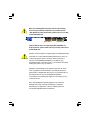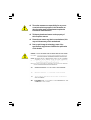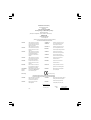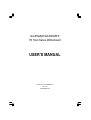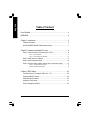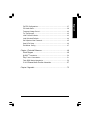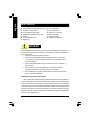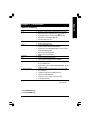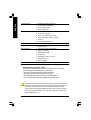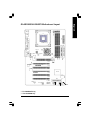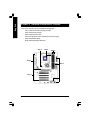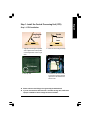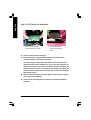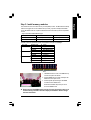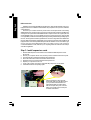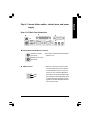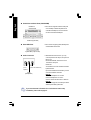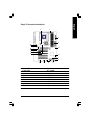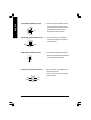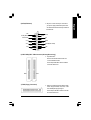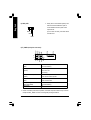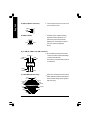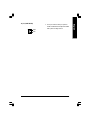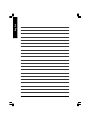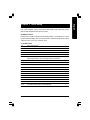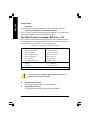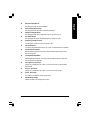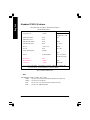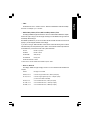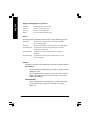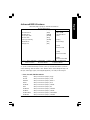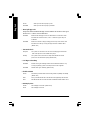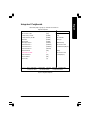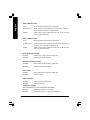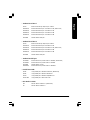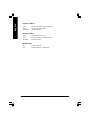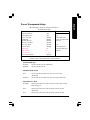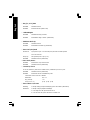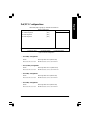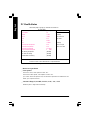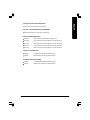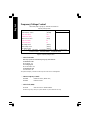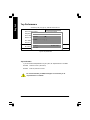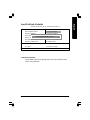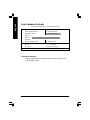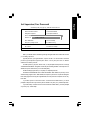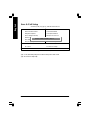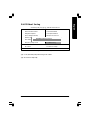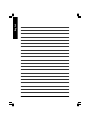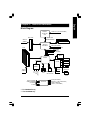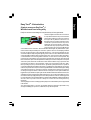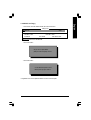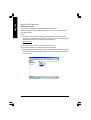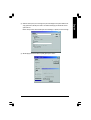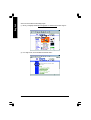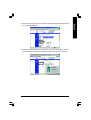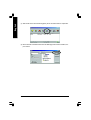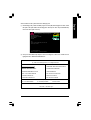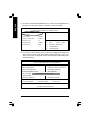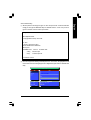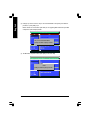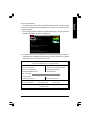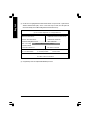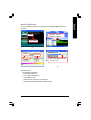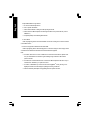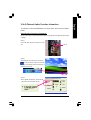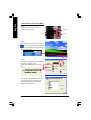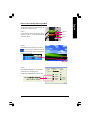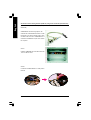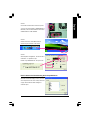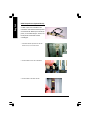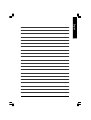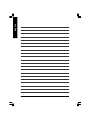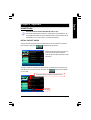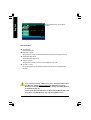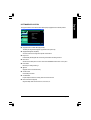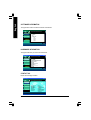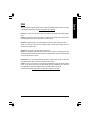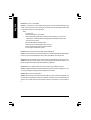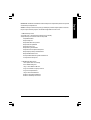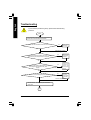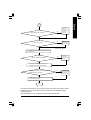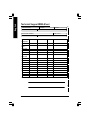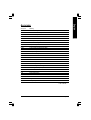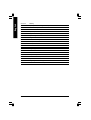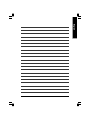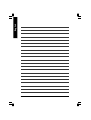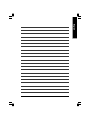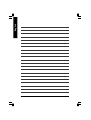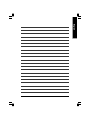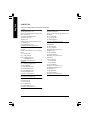Gigabyte GA-8SG800P User manual
- Category
- Motherboards
- Type
- User manual
This manual is also suitable for

When you installing AGP card, please make sure the following
notice is fully understood and practiced. If your AGP card has
"AGP 4X/8X(1.5V) notch"(show below), please make sure your AGP
card is AGP 4X/8X(1.5V).
Caution: AGP 2X card is not supported by SiS
®
648/648FX. You
might experience system unable to boot up normally. Please insert
an AGP 4X/8X card.
Example 1: Diamond Vipper V770 golden finger is compatible with 2X/4X
mode AGP slot. It can be switched between AGP 2X(3.3V) or 4X(1.5V)
mode by adjusting the jumper. The factory default for this card is
2X(3.3V). The GA-8SG800/GA-8S648FX (or any AGP 4X only)
motherboards might not function properly, if you install this card without
switching the jumper to 4X(1.5) mode in it.
Example 2: Some ATi Rage 128 Pro graphics cards made by "Power
Color", the graphics card manufacturer & some SiS 305 cards, their
golden finger is compatible with 2X(3.3V)/4X(1.5V) mode AGP slot, but
they support 2X(3.3V) only. The GA-8SG800/GA-8S648FX
(or any AGP 4X only) motherboards might not function properly, If you
install this card in it.
Note : Although Gigabyte's AG32S(G) graphics card is based on
ATi Rage 128 Pro chip, the design of AG32S(G) is compliance
with AGP 4X(1.5V) specification. Therefore, AG32S (G)will work
fine with SiS
®
648/648FX based motherboards.
AGP 4X/8X notch

M The author assumes no responsibility for any errors
or omissions that may appear in this document nor
does the author make a commitment to update the
information contained herein.
M Third-party brands and names are the property of
their respective owners.
M Please do not remove any labels on motherboard, this
may void the warranty of this motherboard.
M Due to rapid change in technology, some of the
specifications might be out of date before publication
of this booklet.
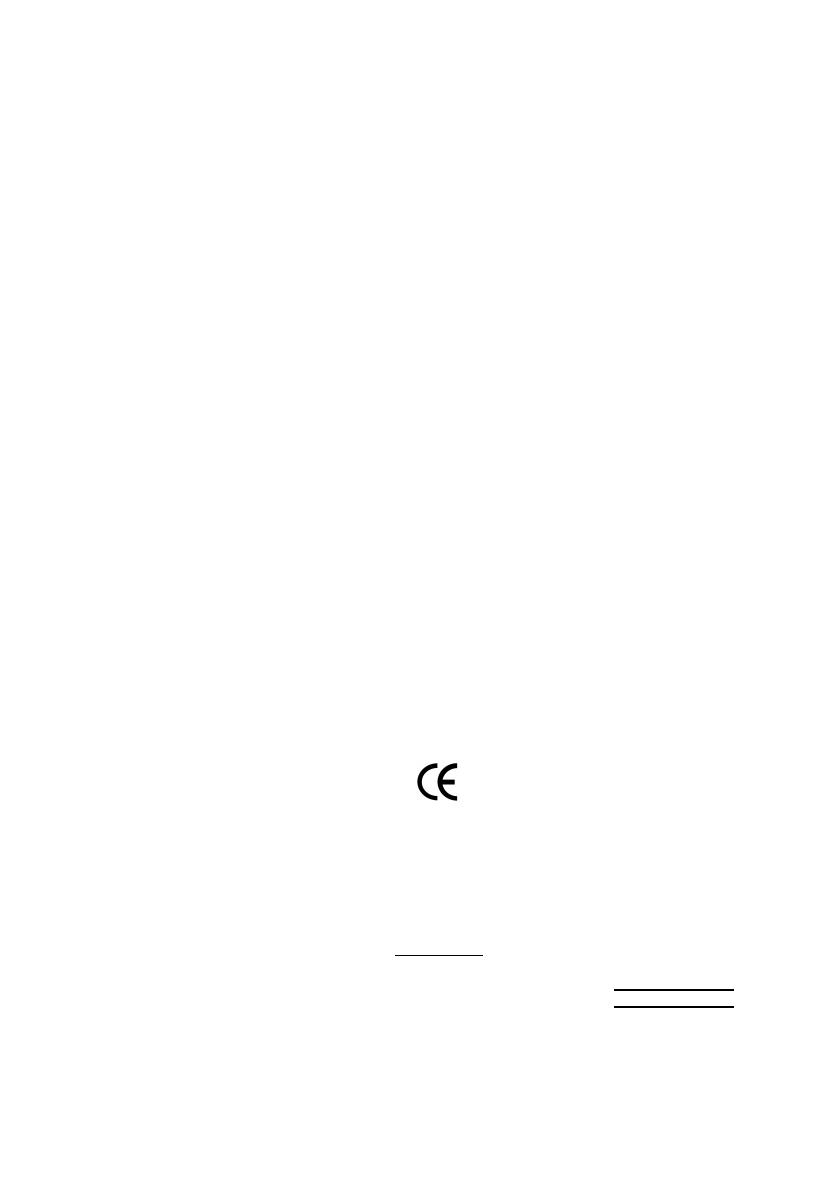
Declaration of Conformity
We, Manufacturer/Importer
(full address)
G.B.T. Technology Träding GMbH
Ausschlager Weg 41, 1F, 20537 Hamburg, Germany
declare that the product
( description of the apparatus, system, installation to which it refers)
Mother Board
GA-8SG800/GA-8S648FX
is in conformity with
(reference to the specification under which conformity is declared)
in accordance with 89/336 EEC-EMC Directive
o EN 55011 Limits and methods of measurement
of radio disturbance characteristics of
industrial,scientific and medical (ISM
high frequency equipment
o EN 61000-3-2*
T EN 60555-2
Disturbances in supply systems cause
by household appliances and similar
electrical equipment “Harmonics”
o EN 55013
Limits and methods of measurement
of radio disturbance characteristics of
broadcast receivers and associated
equipment
o EN 61000-3-3* Disturbances in supply systems cause
by household appliances and similar
electrical equipment “Voltage fluctuations”
o EN 55014 Limits and methods of measurement
of radio disturbance characteristics of
household electrical appliances,
portable tools and similar electrical
apparatus
T EN 50081-1
Generic emission standard Part 1:
Residual commercial and light industry
T EN 50082-1
Generic immunity standard Part 1:
Residual commercial and light industry
o EN 55015 Limits and methods of measurement
of radio disturbance characteristics of
fluorescent lamps and luminaries
Generic emission standard Part 2:
Industrial environment
o EN 55081-2
Immunity from radio interference of
broadcast receivers and associated
equipment
Generic emission standard Part 2:
Industrial environment
o EN 55082-2
T EN 55022 Limits and methods of measurement
of radio disturbance characteristics of
information technology equipment
lmmunity requirements for household
appliances tools and similar apparatus
o ENV 55104
Cabled distribution systems; Equipment
for receiving and/or distribution from
sound and television signals
EMC requirements for uninterruptible
power systems (UPS)
o EN50091-2
o EN 55020
o DIN VDE 0855
o part 10
o part 12
(EC conformity marking)
T CE marking
The manufacturer also declares the conformity of above mentioned product
with the actual required safety standards in accordance with LVD 73/23 EEC
Safety requirements for mains operated
electronic and related apparatus for
household and similar general use
o EN 60950
o EN 60065
Safety of household and similar
electrical appliances
o EN 60335
Manufacturer/Importer
Signature:
Name:
(Stamp)
Date : May 2, 2003
T EN 60555-3
Timmy Huang
Timmy Huang
o EN 50091-1
Safety for information technology equipment
including electrical bussiness equipment
General and Safety requirements for
uninterruptible power systems (UPS)

FCC Part 15, Subpart B, Section 15.107(a) and Section 15.109
(a),Class B Digital Device
DECLARATION OF CONFORMITY
Per FCC Part 2 Section 2.1077(a)
Responsible Party Name:
Address:
Phone/Fax No:
hereby declares that the product
Product Name:
Conforms to the following specifications:
This device complies with part 15 of the FCC Rules. Operation is
subject to the following two conditions: (1) This device may not
cause harmful and (2) this device must accept any inference received,
including that may cause undesired operation.
Representative Person’s Name:
Signature:
Eric Lu
Supplementary Information:
Model Number:
17358 Railroad Street
City of Industry, CA 91748
G.B.T. INC. (U.S.A.)
(818) 854-9338/ (818) 854-9339
Motherboard
GA-8SG800/GA-8S648FX
Date:
ERIC LU
May 2, 2003

USER'S MANUAL
GA-8SG800/GA-8S648FX
P4 Titan Series Motherboard
Pentium
®
4 Processor Motherboard
Rev. 1103
12ME-8SG800-1103

- 2 -GA-8SG800/GA-8S648FX Motherboard
English
Table of Content
Item Checklist ..................................................................................... 4
WARNING! .......................................................................................... 4
Chapter 1 Introduction ......................................................................... 5
Features Summary ......................................................................................... 5
GA-8SG800/GA-8S648FX Motherboard Layout .......................................... 7
Chapter 2 Hardware Installation Process .............................................. 8
Step 1: Install the Central Processing Unit (CPU) ........................................ 9
Step 1-1: CPU Installation ...........................................................................................9
Step 1-2: CPU Cooling Fan Installation ..................................................................... 10
Step 2: Install memory modules .................................................................. 11
Step 3: Install expansion cards .................................................................... 12
Step 4: Connect ribbon cables, cabinet wires, and power supply ............ 13
Step 4-1: I/O Back Panel Introduction ....................................................................... 13
Step 4-2: Connectors Introduction ............................................................................. 15
Chapter 3 BIOS Setup ....................................................................... 23
The Main Menu (For example: BIOS Ver. : F2) ......................................... 24
Standard CMOS Features ........................................................................... 26
Advanced BIOS Features ............................................................................. 29
Integrated Peripherals ................................................................................. 31
Power Management Setup .......................................................................... 35

Table of Content
English
- 3 -
PnP/PCI Configurations ................................................................................ 37
PC Health Status ........................................................................................... 38
Frequency/Voltage Control ........................................................................... 40
Top Performance .......................................................................................... 42
Load Fail-Safe Defaults ................................................................................ 43
Load Optimized Defaults .............................................................................. 44
Set Supervisor/User Password..................................................................... 45
Save & Exit Setup .......................................................................................... 46
Exit Without Saving ....................................................................................... 47
Chapter 4 Technical Reference .......................................................... 49
Block Diagram ............................................................................. 49
@ BIOS
TM
Introduction .................................................................................. 50
Easy Tune
TM
4 Introduction .......................................................................... 51
Flash BIOS Method Introduction ................................................................. 52
2-/4-/6-Channel Audio Function Introuction .................................... 67
Chapter 5 Appendix .......................................................................... 75

- 4 -GA-8SG800/GA-8S648FX Motherboard
English
þ The GA-8SG800 or GA-8S648FX motherboard þ 2 Port USB Cable x 1
þ IDE cable x 1/ Floppy cable x 1 o 4 Port USB Cable x 1
þ CD for motherboard driver & utility o SPDIF-KIT x 1 (SPD-KIT)
þ GA-8SG800/GA-8S648FX user's manual o IEEE 1394 Cable x1
o I/O Shield o Audio Combo Kit x 1
þ Quick PC Installation Guide þ Motherboard Settings Label
o RAID Manual
Item Checklist
Computer motherboards and expansion cards contain very delicate Integrated Circuit (IC) chips. To
protect them against damage from static electricity, you should follow some precautions whenever you
work on your computer.
1. Unplug your computer when working on the inside.
2. Use a grounded wrist strap before handling computer components. If you do not have
one, touch both of your hands to a safely grounded object or to a metal object, such as
the power supply case.
3. Hold components by the edges and try not touch the IC chips, leads or connectors, or
other components.
4. Place components on a grounded antistatic pad or on the bag that came with the
components whenever the components are separated from the system.
5. Ensure that the ATX power supply is switched off before you plug in or remove the ATX
power connector on the motherboard.
If the motherboard has mounting holes, but they don't line up with the holes on the base and there are
no slots to attach the spacers, do not become alarmed you can still attach the spacers to the mounting
holes. Just cut the bottom portion of the spacers (the spacer may be a little hard to cut off, so be careful
of your hands). In this way you can still attach the motherboard to the base without worrying about short
circuits. Sometimes you may need to use the plastic springs to isolate the screw from the motherboard
PCB surface, because the circuit wire may be near by the hole. Be careful, don’t let the screw contact
any printed circuit write or parts on the PCB that are near the fixing hole, otherwise it may damage the
board or cause board malfunctioning.
Installing the motherboard to the chassis…
WARNING!

Introduction
English
- 5 -
Chapter 1 Introduction
to be continued......
Features Summary
Form Factor — 29.5cm x 21cm ATX size form factor, 4 layers PCB.
CP U — Socket 478 for Intel
®
Micro FC-PGA2 Pentium
®
4 processor
— Support Intel
®
Pentium
®
4 (Northwood, 0.13 m) processor
— Support Intel
®
Pentium
®
4 Processor with HT Technology
— Intel Pentium
®
4 400/533/800 *MHz FSB
— 2nd cache depends on CPU
Chipset — SiS 648 ** / 648FX * Host/Memory controller
— SiS 963 MuTIOL Media I/O
Memory — 3 184-pin DDR DIMM sockets
— Supports DDR400 */DDR333/DDR266 DIMM
— Supports Up to 2 un-buffer DIMM DDR333 or up to 3 un-buffer
Double-sided DIMM DDR266
— Supports up to 3GB DRAM (Max)
— Supports only 2.5V DDR DIMM
I/O Control — IT8705
Slots — 1 AGP 3.0 slot supports 8X/4X mode
— 5 PCI slot supports 33MHz & PCI 2.2 compliant
On-Board IDE — 2 IDE bus master (UDMA33/ATA66/ATA100/ATA133) IDE ports
for up to 4 ATAPI devices
— Supports PIO mode3,4 (UDMA 33/ATA66/ATA100/ATA133) IDE
& ATAPICD-ROM
On-Board Peripherals — 1 Floppy port supports 2 FDD with 360K, 720K,1.2M, 1.44M
and 2.88M bytes.
— 1 Parallel port supports Normal/EPP/ECP mode
— 2 Serial ports (COMA&COMB)
— 6 USB 2.0/1.1 ports (2 x Rear, 4 xFront by cable)
— 1 Front Audio Connector
"*" For GA-8S648FX only
"**" For GA-8SG800 only

- 6 -GA-8SG800/GA-8S648FX Motherboard
English
Please set the CPU host frequency in accordance with your processor's specifications.
We don't recommend you to set the system bus frequency over the CPU’s specification
because these specific bus frequencies are not the standard specifications for CPU,
chipset and most of the peripherals. Whether your system can run under these specific
bus frequencies properly will depend on your hardware configurations, including CPU,
Chipsets,SDRAM,Cards… .etc.
Hardware Monitor — CPU/System Fan Revolution detect
— CPU/System Fan Fail Warning
— CPU Overheat Warning
— System Voltage Detect
On-Board Sound — Realtek ALC650 CODEC
— Line Out / 2 front speaker
— Line In / 2 rear speaker(by s/w switch)
— Mic In / center& subwoofer(by s/w switch)
— SPDIF out
— CD In/ AUX_IN/ Game Port
PS/2 Connector — PS/2 Keyboard interface and PS/2 Mouse interface
BIOS — Licensed AWARD BIOS
— Supports Q-Flash
Additional Features — PS/2 Keyboard power on by password
— PS/2 Mouse power on
— STR(Suspend-To-RAM)
— AC Recovery
— USB KB/Mouse wake up from S3
— Supports EasyTune 4
— Supports @BIOS
Overclocking — Over Voltage (CPU/DRAM/AGP) by BIOS
HT functionality requirement content
"Enabling the functionality of Hyper-Threading Technology for your computer
system requires all of the following platform components:
- CPU: An Intel
®
Pentium 4 Processor with HT Technology
- Chipset: An SiS
®
Chipset that supports HT Technology
- BIOS: A BIOS that supports HT Technology and has it enabled
- OS: An operation system that has optimizations for HT Technology

Introduction
English
- 7 -
"*" For GA-8S648FX only
"**" For GA-8SG800 only
KB_MS
COMA
LPT
USB
SOC KET478
CPU_FAN
ATX
SPDIF
P4 Titan
FDD
PWR_LED
PCI3
F_U SB2
BIOS
F_PANEL
SYS _FAN
SiS 963
PCI4
PCI5
F_U SB1
BAT
PCI2
CODEC
F_AU DIO
AUX_IN
CI
COMB
IDE2
IDE1
CD_IN
GAME
LINE_IN
LINE_OUT
MIC_IN
ATX_12V
AGP
DDR2
DDR1
SiS 648**/SiS 648FX*
PCI1
IT8705
DDR3
SUR_CEN
NB_FAN
1 39 4
GA-8SG800/GA-8S648FX Motherboard Layout

- 8 -GA-8SG800/GA-8S648FX Motherboard
English
To set up your computer, you must complete the following steps:
Step 1- Install the Central Processing Unit (CPU)
Step 2- Install memory modules
Step 3- Install expansion cards
Step 4- Connect ribbon cables, cabinet wires, and power supply
Step 5- Setup BIOS software
Step 6- Install supporting software tools
Chapter 2 Hardware Installation Process
Step 2
Step 4 Step 1
Step 3
Step 4
Step 4

- 9 - Hardware Installation Process
English
Step 1: Install the Central Processing Unit (CPU)
Step 1-1: CPU Installation
M Please make sure the CPU type is supported by the motherboard.
M If you do not match the CPU socket Pin 1 and CPU cut edge well, it will cause
improper installation. Please change the insert orientation.
Pin1 indicator
3. CPU Top View
2. Pull the rod to the 90-degree directly.
1. Angling the rod to 65-degree maybe feel
a kind of tight, and then continue pull the
rod to 90-degree when a noise "cough"
made.
4. Locate Pin 1 in the socket and look
for a (golden) cut edge on the CPU
upper corner. Then insert the CPU
into the socket.
Angling the
rod to 65
0
Socket
Actuation
Lever
Pin1 indicator

- 10 -GA-8SG800/GA-8S648FX Motherboard
English
Step 1-2: CPU Cooling Fan Installation
1. Hook one end of the cooler
bracket to the CPU socket first.
2. Hook the other end of the
cooler bracket to the CPU
socket.
M Please use Intel approved cooling fan.
M We recommend you to apply the thermal tape to provide better heat
conduction between your CPU and cooling fan.
(The CPU cooling fan might stick to the CPU due to the hardening of the
thermal paste. During this condition if you try to remove the cooling fan, you
might pull the processor out of the CPU socket alone with the cooling fan, and
might damage the processor. To avoid this from happening, we suggest you
to either use thermal tape instead of thermal paste, or remove the cooling fan
with extreme caution.)
M Make sure the CPU fan power cable is plugged in to the CPU fan connector,
this completes the installation.
M Please refer to CPU cooling fan user's manual for more detail installation
procedure.

- 11 - Hardware Installation Process
English
M Please note that the DIMM module can only fit in one direction due to the one
notches. Wrong orientation will cause improper installation. Please change
the insert orientation.
DDR
1. The DIMM socket has a notch, so the DIMM memory
module can only fit in one direction.
2. Insert the DIMM memory module vertically into the
DIMM socket. Then push it down.
3. Close the plastic clip at both edges of the DIMM
sockets to lock the DIMM module.
Reverse the installation steps when you wish to
remove the DIMM module.
Step 2: Install memory modules
The motherboard has 3 dual inline memory module (DIMM) sockets. The BIOS will automatically
detects memory type and size. To install the memory module, just push it vertically into the DIMM
socket. The DIMM module can only fit in one direction due to the notch. Memory size can vary between
sockets.
Support Unbuffered DDR DIMM Sizes type:
64 Mbit (2Mx8x4 banks) 64 Mbit (1Mx16x4 banks) 128 Mbit(4Mx8x4 banks)
128 Mbit(2Mx16x4 banks) 256 Mbit(8Mx8x4 banks) 256 Mbit(4Mx16x4 banks)
512 Mbit(16Mx8x4 banks) 512 Mbit(8Mx16x4 banks)
This table contains the specification update of GA-8S648FX CPU type and DRAM type.
CPU Type
FSB 800MHz
FSB 533MHz
FSB 400MHz
DRAM Type Status
DDR400 Supported
DDR333 Supported
DDR266 Not Supported
DDR400 Supported
DDR333 Supported
DDR266 Supported
DDR400 Supported
DDR333 Supported
DDR266 Supported

- 12 -GA-8SG800/GA-8S648FX Motherboard
English
Step 3: Install expansion cards
1. Read the related expansion card’s instruction document before install the expansion card into
the computer.
2. Remove your computer's chassis cover, necessary screws and slot bracket from the computer.
3. Press the expansion card firmly into expansion slot in motherboard.
4. Be sure the metal contacts on the card are indeed seated in the slot.
5. Replace the screw to secure the slot bracket of the expansion card.
6. Replace your computer's chassis cover.
7. Power on the computer, if necessary, setup BIOS utility of expansion card from BIOS.
8. Install related driver from the operating system.
AGP Card
Please carefully pull out the small white-
drawable bar at the end of the AGP slot when
you try to install/ Uninstall the AGP card.
Please align the AGP card to the onboard
AGP slot and press firmly down on the slot .
Make sure your AGP card is locked by the
small white- drawable bar.
Established on the existing SDRAM industry infrastructure, DDR (Double Data Rate) memory is a
high performance and cost-effective solution that allows easy adoption for memory vendors, OEMs and
system integrators.
DDR memory is a sensible evolutionary solution for the PC industry that builds on the existing
SDRAM infrastructure, yet makes awesome advances in solving the system performance bottleneck by
doubling the memory bandwidth. DDR SDRAM will offer a superior solution and migration path from
existing SDRAM designs due to its availability, pricing and overall market support. PC2100 DDR
memory (DDR266) doubles the data rate through reading and writing at both the rising and falling edge of
the clock, achieving data bandwidth 2X greater than PC133 when running with the same DRAM clock
frequency. With peak bandwidth of 2.664GB per second, DDR memory enables system OEMs to build
high performance and low latency DRAM subsystems that are suitable for servers, workstations, high-
end PC's and value desktop SMA systems. With a core voltage of only 2.5 Volts compared to
conventional SDRAM's 3.3 volts, DDR memory is a compelling solution for small form factor desktops
and notebook applications.
DDR Introduction

- 13 - Hardware Installation Process
English
Step 4: Connect ribbon cables, cabinet wires, and power
supply
Step 4-1: I/O Back Panel Introduction
u PS/2 Keyboard and PS/2 Mouse Connector
ØThis connector supports standard PS/2 keyboard
and PS/2 mouse.
v USB Connector
Ø Before you connect your device(s) into USB
connector(s), please make sure your device(s)
such as USB keyboard,mouse, scanner, zip,
speaker..etc. Have a standard USB interface.
Also make sure your OS supports USB controller.
If your OS does not support USB controller, please
contact OS vendor for possible patch or driver
upgrade. For more information please contact your
OS or device(s) vendors.
PS/2 Mouse Connector
(6 pin Female)
PS/2 Keyboard Connector
(6 pin Female)
u
v
w
x
y
USB 0
USB 1

- 14 -GA-8SG800/GA-8S648FX Motherboard
English
x Game /MIDI Ports
y Audio Connectors
ØThis connector supports joystick, MIDI keyboard
and other relate audio devices.
Ø After install onboard audio driver, you may
connect speaker to Line Out jack, micro phone to
MIC In jack.
Device like CD-ROM , walkman etc can be
connected to Line-In jack.
Please note:
You are able to use 2-/4-/6- channel audio feature
by S/W selection.
If you want to enable 6-channel function, you have
2 choose for hardware connection.
Method1:
Connect "Front Speaker" to "Line Out"
Connect "Rear Speaker" to "Line In"
Connect "Center and Subwoofer" to "MIC Out".
Method2:
You can refer to page 19, and contact your nearest
dealerfor optional SUR_CEN cable.
w Parallel Port and Serial Ports (COMA/COMB)
ØThis connector supports 2 standard COM ports
and 1 Parallel port. Device like printer can be
connected to Parallel port ; mouse and modem
etc can be connected to Serial ports.
Parallel Port
(25 pin Female)
COMA COMB
Serial Port (9 pin Male)
Joystick/ MIDI (15 pin Female)
Line In
(Rear Speaker)
MIC In
(Center and Subwoofer)
Line Out
(Front
Speaker)
If you want the detail information for 2-/4-/6-channel audio setup
installation, please refer to page 67.

- 15 - Hardware Installation Process
English
Step 4-2: Connectors Introduction
1) CPU_FAN 10) BAT
2) SYS_FAN 11) F_AUDIO
3) NB_FAN 12) SUR_CEN
4) ATX_12V 13) CD_IN
5) ATX 14) AUX_IN
6) IDE1/IDE2 15) SPDIF
7) FDD 16) F_USB1/F_USB2
8) PWR_LED 17) 1394
9) F_PANEL 18) C I
5
1
6
4
8
16
2
15
9
7
12
14
10
13
18
11
3
17

- 16 -GA-8SG800/GA-8S648FX Motherboard
English
1) CPU_FAN (CPU FAN Connector)
+12V
Sense
GND
ØThis connector (ATX_12V) supplies the CPU
operation voltage (Vcore).
If this " ATX_12V connector" is not connected,
system cannot boot.
Ø Please note, a proper installation of the CPU
cooler is essential to prevent the CPU from
running under abnormal condition or damaged
by overheating.The CPU fan connector
supports Max. current up to 600 mA.
2) SYS_FAN (System FAN Connector)
+12V
Sense
GND
1
Ø This connector allows you to link with the
cooling fan on the system case to lower the
system temperature.
4) ATX_12V (+12V Power Connector)
GND
3) NB_FAN (Chip FAN Connector)
Ø If you installed wrong direction, the Chip Fan
will not work. Sometimes will damage the Chip
Fan. (Usually black cable is GND)
+12V
GND
1
+12V
+12V
GND
1
4
3
21
Page is loading ...
Page is loading ...
Page is loading ...
Page is loading ...
Page is loading ...
Page is loading ...
Page is loading ...
Page is loading ...
Page is loading ...
Page is loading ...
Page is loading ...
Page is loading ...
Page is loading ...
Page is loading ...
Page is loading ...
Page is loading ...
Page is loading ...
Page is loading ...
Page is loading ...
Page is loading ...
Page is loading ...
Page is loading ...
Page is loading ...
Page is loading ...
Page is loading ...
Page is loading ...
Page is loading ...
Page is loading ...
Page is loading ...
Page is loading ...
Page is loading ...
Page is loading ...
Page is loading ...
Page is loading ...
Page is loading ...
Page is loading ...
Page is loading ...
Page is loading ...
Page is loading ...
Page is loading ...
Page is loading ...
Page is loading ...
Page is loading ...
Page is loading ...
Page is loading ...
Page is loading ...
Page is loading ...
Page is loading ...
Page is loading ...
Page is loading ...
Page is loading ...
Page is loading ...
Page is loading ...
Page is loading ...
Page is loading ...
Page is loading ...
Page is loading ...
Page is loading ...
Page is loading ...
Page is loading ...
Page is loading ...
Page is loading ...
Page is loading ...
Page is loading ...
Page is loading ...
Page is loading ...
Page is loading ...
Page is loading ...
Page is loading ...
Page is loading ...
Page is loading ...
Page is loading ...
Page is loading ...
Page is loading ...
Page is loading ...
Page is loading ...
-
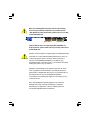 1
1
-
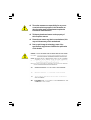 2
2
-
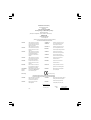 3
3
-
 4
4
-
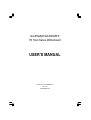 5
5
-
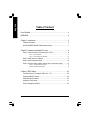 6
6
-
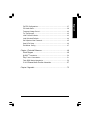 7
7
-
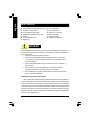 8
8
-
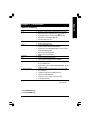 9
9
-
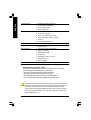 10
10
-
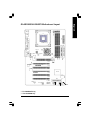 11
11
-
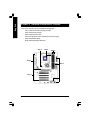 12
12
-
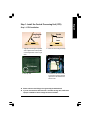 13
13
-
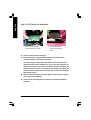 14
14
-
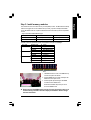 15
15
-
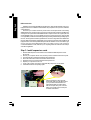 16
16
-
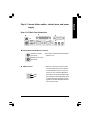 17
17
-
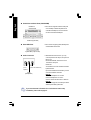 18
18
-
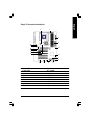 19
19
-
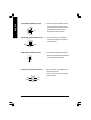 20
20
-
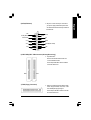 21
21
-
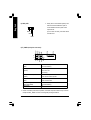 22
22
-
 23
23
-
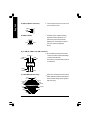 24
24
-
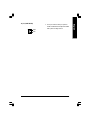 25
25
-
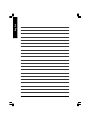 26
26
-
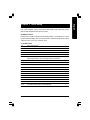 27
27
-
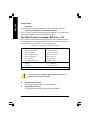 28
28
-
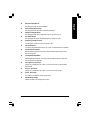 29
29
-
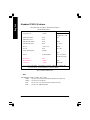 30
30
-
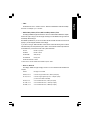 31
31
-
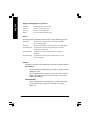 32
32
-
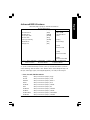 33
33
-
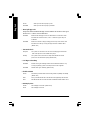 34
34
-
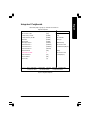 35
35
-
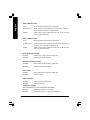 36
36
-
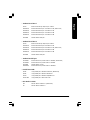 37
37
-
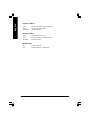 38
38
-
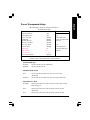 39
39
-
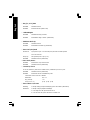 40
40
-
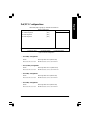 41
41
-
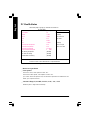 42
42
-
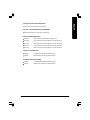 43
43
-
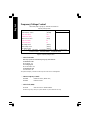 44
44
-
 45
45
-
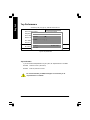 46
46
-
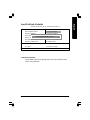 47
47
-
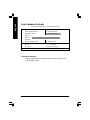 48
48
-
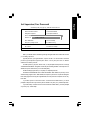 49
49
-
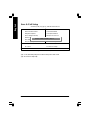 50
50
-
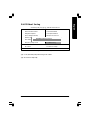 51
51
-
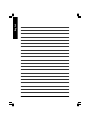 52
52
-
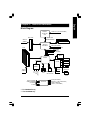 53
53
-
 54
54
-
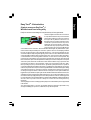 55
55
-
 56
56
-
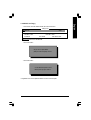 57
57
-
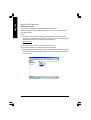 58
58
-
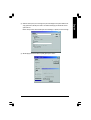 59
59
-
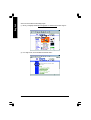 60
60
-
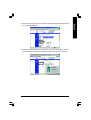 61
61
-
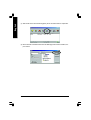 62
62
-
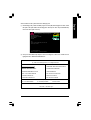 63
63
-
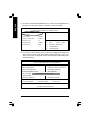 64
64
-
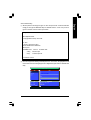 65
65
-
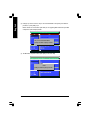 66
66
-
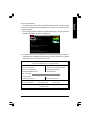 67
67
-
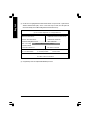 68
68
-
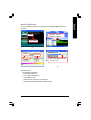 69
69
-
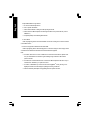 70
70
-
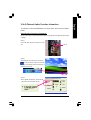 71
71
-
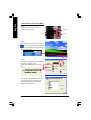 72
72
-
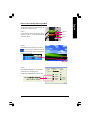 73
73
-
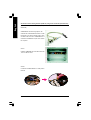 74
74
-
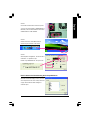 75
75
-
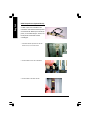 76
76
-
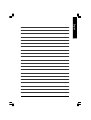 77
77
-
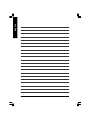 78
78
-
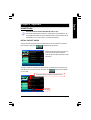 79
79
-
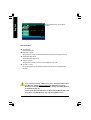 80
80
-
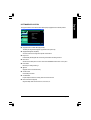 81
81
-
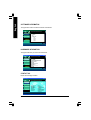 82
82
-
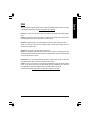 83
83
-
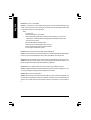 84
84
-
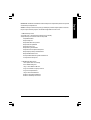 85
85
-
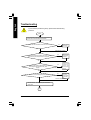 86
86
-
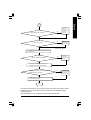 87
87
-
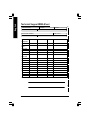 88
88
-
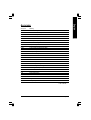 89
89
-
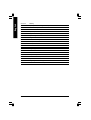 90
90
-
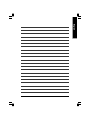 91
91
-
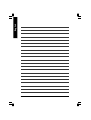 92
92
-
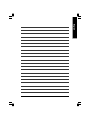 93
93
-
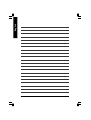 94
94
-
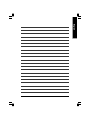 95
95
-
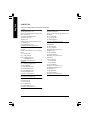 96
96
Gigabyte GA-8SG800P User manual
- Category
- Motherboards
- Type
- User manual
- This manual is also suitable for
Ask a question and I''ll find the answer in the document
Finding information in a document is now easier with AI
Related papers
-
Gigabyte GA-8S648FXM User manual
-
Gigabyte GA-8SG667 User manual
-
Gigabyte GA-8IEMK User manual
-
Gigabyte GA-8SR533P User manual
-
Gigabyte GA-6IWMT-C User manual
-
Gigabyte GA-8GEM800 User manual
-
Gigabyte GA-8SQ800 ULTRA User manual
-
Gigabyte GA-8S648 User manual
-
Gigabyte GA-K8S760M User manual
-
Gigabyte 8S648FX-RZ User manual
Other documents
-
Fujitsu GA-7VAXFS User manual
-
AMD GA-7VASFS-FS User manual
-
Foxconn K8M890M2MA User manual
-
Aerocool VS92BK Datasheet
-
American Megatrends Olympus III S875 User manual
-
Foxconn 648FX7MF series User manual
-
Aerocool V3XADBR Datasheet
-
Aerocool V3XADBG Datasheet
-
Aerocool V3XADBK Datasheet
-
Aerocool V3XADBK Datasheet