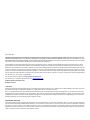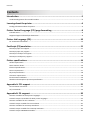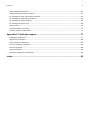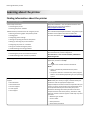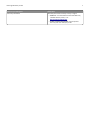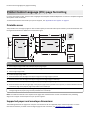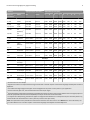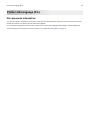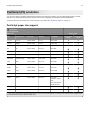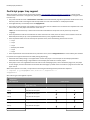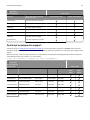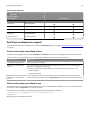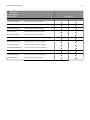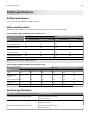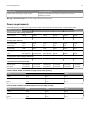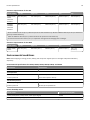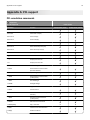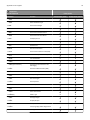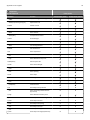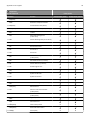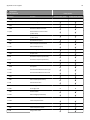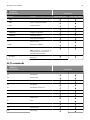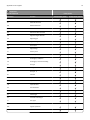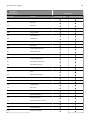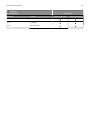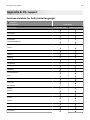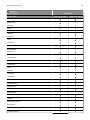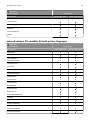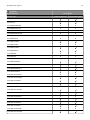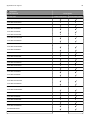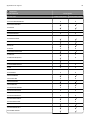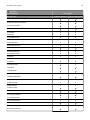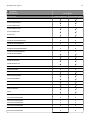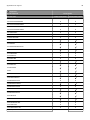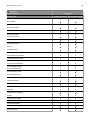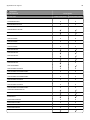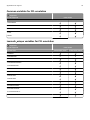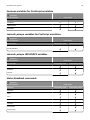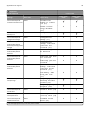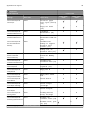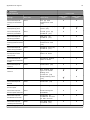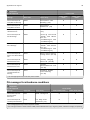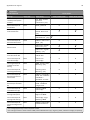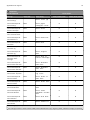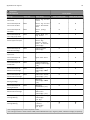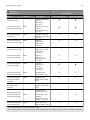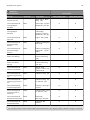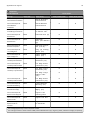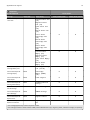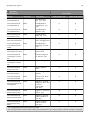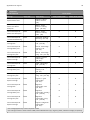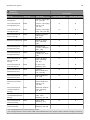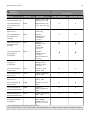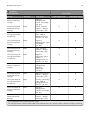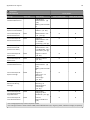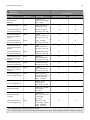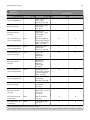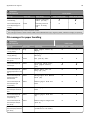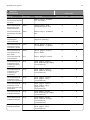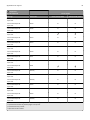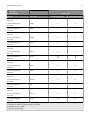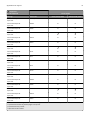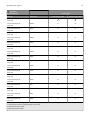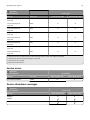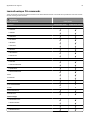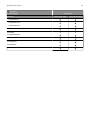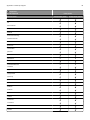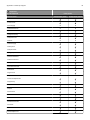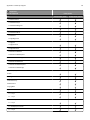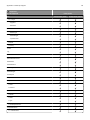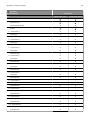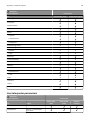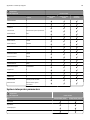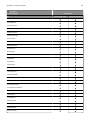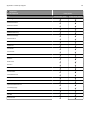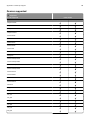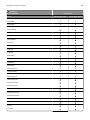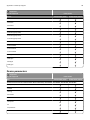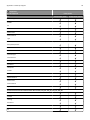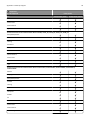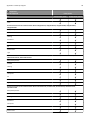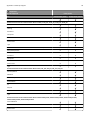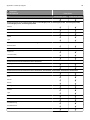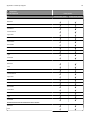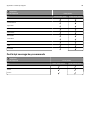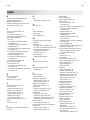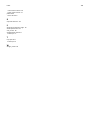September 2013
The following paragraph does not apply to any country where such provisions are inconsistent with local law: LEXMARK INTERNATIONAL, INC.,
PROVIDES THIS PUBLICATION “AS IS” WITHOUT WARRANTY OF ANY KIND, EITHER EXPRESS OR IMPLIED, INCLUDING, BUT NOT LIMITED TO, THE
IMPLIED WARRANTIES OF MERCHANTABILITY OR FITNESS FOR A PARTICULAR PURPOSE. Some states do not allow disclaimer of express or implied
warranties in certain transactions; therefore, this statement may not apply to you.
This publication could include technical inaccuracies or typographical errors. Changes are periodically made to the information herein; these
changes will be incorporated in later editions. Improvements or changes in the products or the programs described may be made at any time.
References in this publication to products, programs, or services do not imply that the manufacturer intends to make these available in all countries
in which it operates. Any reference to a product, program, or service is not intended to state or imply that only that product, program, or service
may be used. Any functionally equivalent product, program, or service that does not infringe any existing intellectual property right may be used
instead. Evaluation and verification of operation in conjunction with other products, programs, or services, except those expressly designated by
the manufacturer, are the user’s responsibility.
For Lexmark technical support, visit
http://support.lexmark.com.
For information on supplies and downloads, visit
www.lexmark.com.
© 2013 Lexmark International, Inc.
All rights reserved.
Trademarks
Lexmark and Lexmark with diamond design are trademarks of Lexmark International, Inc., registered in the United States and/or other countries.
Mac and the Mac logo are trademarks of Apple Inc., registered in the U.S. and other countries.
PCL® is a registered trademark of the Hewlett-Packard Company. PCL is Hewlett-Packard Company’s designation of a set of printer commands
(language) and functions included in its printer products. This printer is intended to be compatible with the PCL language. This means the printer
recognizes PCL commands used in various application programs, and that the printer emulates the functions corresponding to the commands.
All other trademarks are the property of their respective owners.
GOVERNMENT END USERS
The Software Program and any related documentation are "Commercial Items," as that term is defined in 48 C.F.R. 2.101, "Computer Software"
and "Commercial Computer Software Documentation," as such terms are used in 48 C.F.R. 12.212 or 48 C.F.R. 227.7202, as applicable. Consistent
with 48 C.F.R. 12.212 or 48 C.F.R. 227.7202-1 through 227.7207-4, as applicable, the Commercial Computer Software and Commercial Software
Documentation are licensed to the U.S. Government end users (a) only as Commercial Items and (b) with only those rights as are granted to all
other end users pursuant to the terms and conditions herein.
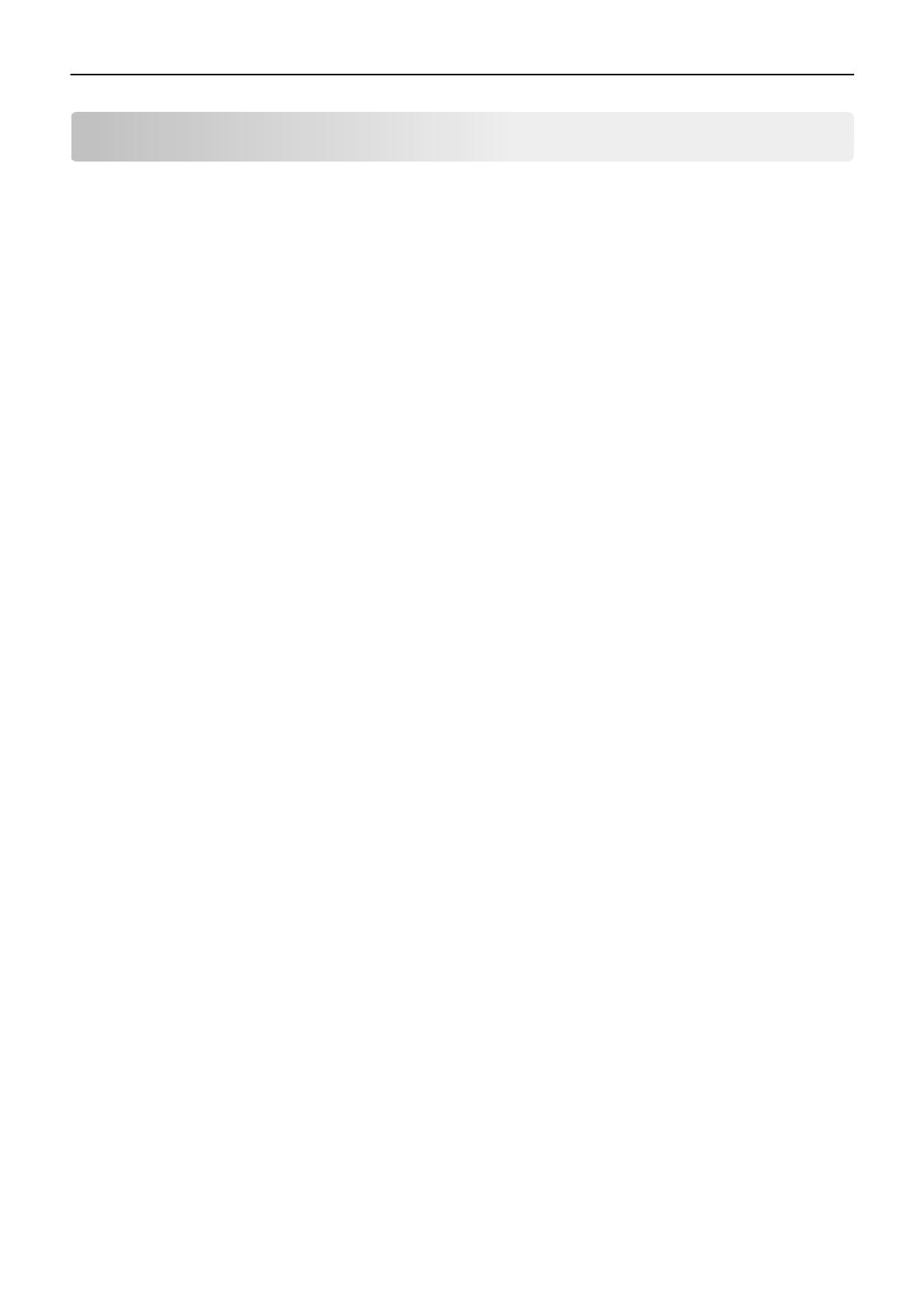
Contents
Introduction........................................................................................................5
Understanding letters after model numbers.......................................................................................................5
Learning about the printer..................................................................................6
Finding information about the printer................................................................................................................6
Printer Control Language (PCL) page formatting..................................................8
Printable areas.....................................................................................................................................................8
Supported paper and envelope dimensions.......................................................................................................8
Printer Job Language (PJL).................................................................................10
PJL commands information...............................................................................................................................10
PostScript (PS) emulation..................................................................................11
PostScript paper size support............................................................................................................................11
PostScript paper tray support...........................................................................................................................12
PostScript envelope size support......................................................................................................................13
PostScript envelope tray support......................................................................................................................14
Printer specifications.........................................................................................16
Airflow requirement..........................................................................................................................................16
Noise emission levels.........................................................................................................................................16
Electrical specifications.....................................................................................................................................16
Power requirements..........................................................................................................................................17
Physical specifications.......................................................................................................................................18
Clearance requirements....................................................................................................................................18
Environmental conditions.................................................................................................................................19
Altitude and atmospheric pressure specifications............................................................................................20
Appendix A: PCL support...................................................................................21
PCL emulation commands.................................................................................................................................21
GL/2 commands................................................................................................................................................26
Appendix B: PJL support....................................................................................30
Common variables for both printer languages..................................................................................................30
Lexmark‑unique PJL variables for both printer languages................................................................................32
Common variables for PCL emulation...............................................................................................................41
Lexmark‑unique variables for PCL emulation....................................................................................................41
Common variables for PostScript emulation.....................................................................................................42
Lexmark‑unique variables for PostScript emulation.........................................................................................42
Lexmark‑unique LRESOURCE variables..............................................................................................................42
Contents 3

Status Readback commands..............................................................................................................................42
USTATUS unsolicited status variables...............................................................................................................43
PJL messages for auto-continuable conditions.................................................................................................43
PJL messages for attendance conditions...........................................................................................................49
PJL messages for paper handling.......................................................................................................................66
PJL messages for paper jams.............................................................................................................................69
Service errors.....................................................................................................................................................74
Device attendance messages............................................................................................................................74
Lexmark‑unique PJL commands........................................................................................................................75
Appendix C: PostScript support.........................................................................77
Supplemental operators....................................................................................................................................77
Page device parameters....................................................................................................................................80
User interpreter parameters.............................................................................................................................84
System interpreter parameters.........................................................................................................................85
Devices supported.............................................................................................................................................88
Device parameters............................................................................................................................................90
PostScript message keys commands.................................................................................................................98
Index.................................................................................................................99
Contents 4

Introduction
Overview
This edition of the Technical Reference contains information about the following printers:
CS310n
CS310dn
CS410n
CS410dn
CS410dtn
CS510de
CS510dte
CX310n
CX310dn
CX410e
CX410de
CX510de
Understanding letters after model numbers
Some Lexmark
TM
printers may have one or more letters after the model number to indicate features.
Letter Meaning
d
Duplex
*
nNetwork
t Additional tray included
x High capacity tray
ee-Task (touch screen device)
m Mailbox
f Staple finishing option
p Staple with hole punch finisher
h Hard disk
*
Duplex (two‑sided) printing using an optional duplex unit or an internal duplex unit based on the product.
Introduction 5

Learning about the printer
Finding information about the printer
What are you looking for? Find it here
Initial setup instructions:
• Connecting the printer
• Installing the printer software
Setup documentation—The setup documentation came
with the printer and is also available at
http://support.lexmark.com.
Additional setup and instructions for using the printer:
• Selecting and storing paper and specialty media
• Loading paper
• Configuring printer settings
• Viewing and printing documents and photos
• Setting up and using the printer software
• Configuring the printer on a network
• Caring for and maintaining the printer
• Troubleshooting and solving problems
User's Guide and Quick Reference Guide—The guides may be
available on the Software and Documentation CD.
For more information, visit
http://support.lexmark.com.
Instructions for:
• Connecting the printer to an Ethernet network
• Troubleshooting printer connection problems
Networking Guide—Open the Software and
Documentation CD, and then navigate to:
Documentation > User’s Guide and other publications >
Networking Guide
Help using the printer software Windows or Mac Help—Open a printer software program or
application, and then click Help.
Click
?
to view context‑sensitive information.
Notes:
• Help is automatically installed with the printer
software.
• The printer software is located in the printer program
folder or on the desktop, depending on your operating
system.
The latest supplemental information, updates, and customer
support:
• Documentation
• Driver downloads
• Live chat support
• E‑mail support
• Voice support
Lexmark support Web site—
http://support.lexmark.com
Note: Select your country or region, and then select your
product to view the appropriate support site.
Support telephone numbers and hours of operation for your
country or region can be found on the support Web site or
on the printed warranty that came with your printer.
Record the following information (located on the store
receipt and at the back of the printer), and have it ready
when you contact customer support so that they may serve
you faster:
• Machine Type number
• Serial number
• Date purchased
• Store where purchased
Learning about the printer 6

What are you looking for? Find it here
Warranty information Warranty information varies by country or region:
• In the U.S.—See the Statement of Limited Warranty
included with this printer, or at
http://support.lexmark.com.
• In other countries and regions—See the printed
warranty that came with your printer.
Learning about the printer 7

Printer Control Language (PCL) page formatting
For more information on PCL, see the Printer Languages and Interfaces Technical Reference. It contains a complete listing with
descriptions of PCL commands.
To determine which PCL commands your printer supports, see
“Appendix A: PCL support” on page 21.
Printable areas
The printable areas and logical pages for PCL emulation (both portrait and landscape orientation) are illustrated below. See
the legend that follows for definitions of areas A through I.
Legend:
A Portrait physical page width and landscape physical page length
B Portrait physical page length and landscape physical page width
C Portrait logical page width
D Landscape logical page width
E Distance between the side edge of the physical page and the logical page in portrait
F Distance between the side edge of the physical page and the logical page in landscape
G Distance between the top and bottom edge of the physical page and logical page
H Distance between the left and right edge of the physical page and the printable area in portrait, or distance between the top
and bottom edge of the physical page and printable area in landscape
I Distance between the top and bottom edge of the physical page and the printable area in portrait, or distance between the left
and right edge of the physical page and the printable area in landscape
Note: The tables that follow in this chapter list the page sizes and dimensions of each area labeled on the preceding
diagram for all paper and envelope sizes your printer supports.
Supported paper and envelope dimensions
The following table lists the page sizes and print area dimensions for all supported paper and envelope sizes. For more
information about the printable areas and logical pages for PCL emulation, see
“Printable areas” on page 8.
Printer Control Language (PCL) page formatting 8

Selection Paper/envelope dimensions
Dimensions by area (pels)
1
Page size
parameters
2
Name mm inches A B C D E F G H I
Paper
2, 602 Letter 216 x 279 8.5 x 11 5100 6600 4800 6360 150 120 0 100 100
3, 603 Legal 216 x 356 8.5 x 14 5100 8400 4800 8160 150 120 0 100 100
12, 45, 612 JIS B5 182 x 257 7.2 x 10.1 4300 6070 4000 5830 150 120 0 100 100
26, 626 A4
(198 mm)
3
210 x 297 8.3 x 11.7 4960 7014 4676 6778 142 118 0 80 100
26, 626 A4
(203 mm)
3
210 x 297 8.3 x 11.7 4960 7014 4800 6778 80 118 0 80 100
1, 601 Executive 184.2 x 266.7 7.25 x 10.5 4350 6300 4050 6060 150 120 0 100 100
13, 613 A5 148 x 210 5.83 x 8.27 3496 4960 3196 4720 142 118 0 100 100
300 Oficio
(México)
215.9 x 340.4 8.5 x 13.4 5100 8040 4800 7800 150 120 0 100 100
4 or 10 Folio 216 x 330 8.5 x 13 5100 7800 4800 7560 150 120 0 100 100
15 Statement 139.7 x 215.9 5.5 x 8.5 3300 5100 3000 4860 150 120 0 100 100
24 A6 105 x 148 4.13 x 5.83 2480 3496 2196 3260 142 118 0 100 100
101
Universal
6
216 x 355.6 8.5 x 14 5100 8400 4800 8160 150 120 0 100 100
Envelope
80 7 3/4
Envelope
98.4 x 190.5 3.875 x 7.5 2324 4500 2024 4260 150 120 0 100 100
89 9 Envelope 98.4 x 225.4 3.875 x 8.875 2324 5324 2024 5084 150 120 0 100 100
81 10 Envelope 104.8 x 241.3 4.125 x 9.5 2474 5700 2174 5460 150 120 0 100 100
90 DL Envelope 220 x 110 8.66 x 4.33 2598 5196 2314 4960 142 118 0 100 100
91 C5 Envelope 229 x 162 9.02 x 6.38 3826 5408 3542 5172 142 118 0 100 100
99
5
, 100
B5 Envelope 176.0 x 250.0 6.93 x 9.84 4156 5904 3872 5668 142 118 0 100 100
600 Other
Envelope
229.11 x 355.6 9.02 x 14.0 5100 8400 4800 8160 150 120 0 100 100
1
Pel dimensions are for 600 dpi.
2
Page Size Parameters are explained in the Page Control table in the PCL chapter of the Printer Language and Interfaces Technical
Reference.
3
The width of the logical page for A4 paper can be changed from the printer control panel or your application.
4
For the Universal paper size, the area dimensions are listed in pel ranges.
5
Paper ID 99 will be supported for backward compatibility with other Lexmark printers. Paper ID 99 has the same logical paper size
as ID 100 (compatible with HP LaserJet 5Si/5SiMx) but is 8 pels wider than the Lexmark 4039.
6
To support two‑sided printing, the Universal paper size length must be between 11 inches (279.4 mm) and 14 inches (355.6 mm);
and the width must be between 8.27 inches (210 mm) and 8.5 inches (215.9 mm).
Note: The explanation of the printable area assumes that the Print Area menu item is set to Normal. For more information, see
“Print Area Menu Item” in the PCL chapter of the Printer Language and Interfaces Technical Reference.
Printer Control Language (PCL) page formatting 9

Printer Job Language (PJL)
PJL commands information
Your printer supports complete PJL commands, including certain commands that cause the printer to enter PCL emulation,
PostScript emulation, and Personal Printer Data Stream (PPDS).
For a complete listing with descriptions of PJL commands, see the Printer Languages and Interfaces Technical Reference.
To determine which commands your printer supports, see
“Appendix B: PJL support” on page 30.
Printer Job Language (PJL) 10

PostScript (PS) emulation
Your printer supports complete supplemental operators for PostScript emulation. For full, detailed descriptions of these
operators, see the PostScript emulation chapter of the Printer Languages and Interfaces Technical Reference.
To determine which commands your printer supports, see
“Appendix C: PostScript support” on page 77.
PostScript paper size support
= Supported
X = Not supported
Paper sizes
Printer model
Size Literal name Size (mm) Size (in.) Size (points) CS310, CS410,
CS510
CX310, CX410,
CX510
11 x 17 11 x 17 279.4 x 431.8 11 x 17 792 x 1224 XX
17 x 11 ledger 431.8 x 279.4 17 x 11 1224 x 792 XX
A3 a3 297 x 420 11.7 x 16.54 842 x 1191 XX
A4 a4 210.0 x 297.0 8.3 x 11.7 595 x 842
A5 a5 148.0 x 210.0 5.83 x 8.27 419 x 595
A6 a6 105.0 x 148.0 4.13 x 5.83 297 x 419
Executive executivepage 184.2 x 266.7 7.25 x 10.5 522 x 756
Folio folio 215.9 x 330.2 8.5 x 13.0 612 x 936
JIS B4 b4* 257 x 364 10.12 x 14.33 729 x 1032 XX
JIS B5 b5* 182.0 x 257.0 7.2 x 10.1 516 x 729
Legal legal 215.9 x 355.6 8.5 x 14.0 612 x 1008
Letter letter 215.9 x 279.4 8.5 x 11.0 612 x 792
Oficio oficio 215.9 x 340.4 8.5 x 13.4 612 x 965
(Lexmark‑unique
size)
612 x 972 (official
PostScript size)
Statement statement 139.7 x 215.9 5.5 x 8.5 396 x 612
Universal 215.9 x 355.6 8.5 x 14.0 612 x 1008
* This is a Japanese Industry Standard (JIS) paper size. The same named designation is used by the JIS and International Organization
for Standardization (ISO) for different paper sizes.
PostScript (PS) emulation 11

PostScript paper tray support
When the printer receives one of the operators listed in “Tray selected with tray operators” on page 12, it performs the
actions listed in this section. This paper tray selection process ends when a suitable paper source is chosen and paper is fed
from this tray.
•
The printer checks the value of manualfeed in statusdict and the ManualFeed page device parameter. If either one is true,
then the printer sends a message to load the requested size in the manual feeder or multipurpose feeder.
•
The PageSize Policy is set to 0 by means of setpagedevice.
•
The printer checks the paper size loaded in the current active source to determine if it matches the requested size. If the
sizes match, then the paper is fed from the active source.
Note: The current active tray is the last source that was selected from the printer control panel or by the printer
language.
•
If the requested size and the size loaded in the active source do not match, then the sources are searched in the order
defined by the Priority array in the InputAttributes dictionary in the pagedevice dictionary.
•
If the requested media size is not found by the previous search, then the following search order is used:
–
Tray 1
–
Tray 2
–
Tray 3
–
Multipurpose feeder
–
Tray 4
–
Tray 5
•
If the requested size cannot be located in any automatic source, then a configurationerror is issued and the job is flushed.
For printers that support automatic two‑sided printing (duplexing):
•
Automatic two‑sided printing is not supported for custom-size paper or for envelopes in the multipurpose feeder.
Automatic two‑sided printing is supported from the multipurpose feeder for all other papers.
•
If the paper source is changed before the back side of a two‑sided page prints, then a blank back page prints, the paper
source changes, and the information for the back side of the page is printed on the front side of a page sent from the new
paper source.
When these operators are used, it is equivalent to executing the following PostScript emulation sequence:
<< /PageSize [x y]/ImagingBBox null /Policies << /PageSize 0>> >>
setpagedevice
where x and y are the PageSize in points.
= Supported
X = Not supported
Printer model
Operator Tray selected (corresponding
image size is set)
CS310, CS410, CS510 CX310, CX410, CX510
11x17tray Tray with 11 x 17 in.‑size paper XX
a3tray Tray with A3‑size paper XX
a4tray Tray with A4-size paper
a5tray Tray with A5-size paper
a6tray Tray with A6-size paper
b4tray Tray with B4‑size paper XX
b5tray Tray with B5-size paper
customtray Tray with custom-size paper XX
PostScript (PS) emulation 12

= Supported
X = Not supported
Printer model
Operator Tray selected (corresponding
image size is set)
CS310, CS410, CS510 CX310, CX410, CX510
executivetray Tray with executive-size paper
foliotray Tray with folio-size paper
ledgertray Tray with ledger‑size paper XX
legaltray Tray with legal-size paper
lettertray Tray with letter-size paper
oficiotray Tray with oficio‑size paper
statementtray Tray with statement-size paper
PostScript envelope size support
The literal names in “Envelope sizes supported” on page 13 are also supported as operators in userdict. These operators
change the image size but not the active paper source. Therefore, when these operators are used, part of the image may be
clipped.
When these literal names are used as operators, it is equivalent to executing the following PostScript emulation sequence.
The following example uses a 3.875 x 7.5‑inch envelope.
<</Policies <</PageSize 7>> /PageSize [279 540]>> >>setpagedevice
= Supported
X = Not supported
Envelope sizes
Printer model
Size name Literal name Size (mm) Size (in.) Size (points) CS310,
CS410,
CS510
CX310,
CX410,
CX510
7 3/4 3.875x7.5envelope 98.4 x 190.5 3.875 x 7.5 279 x 540
Commercial 9 3.875x8.875envelope 98.4 x 225.4 3.875 x 8.875 279 x 639
Commercial 10 4.125x9.5envelope 104.8 x 241.3 4.125 x 9.5 297 x 684
International B5 176x250envelope 176 x 250 6.93 x 9.84 499 x 708
International C5 162x229envelope 162 x 229 6.38 x 9.01 459 x 649
International DL 110x220envelope 110 x 220 4.33 x 8.66 312 x 624
Other envelope otherenvelope 229.11 x 355.6 9.02 x 14.0 649 x 1008
PostScript (PS) emulation 13

Literal names supported
= Supported
X = Not Supported
Literal names
Printer model
Literal name Compatible literal name CS310, CS410, CS510 CX310, CX410, CX510
b5envelope 176x250envelope
c5envelope 162x229envelope
com10envelope 4.125x9.5envelope
dlenvelope 110x220envelope
monarcenvelope 3.875x7.5envelope
PostScript envelope tray support
The envelope tray the printer selected when it receives an envelopetray operator is listed in “Envelopetray operator selections”
on page 15.
Printer action when manualfeed is false
The printer sets the PageSize Policy to 0 if manualfeed in statusdict and the ManualFeed page device parameter are false.
The printer checks and compares source tray size settings between printer and print job data stream.
Envelope setting Printer action
Envelope size settings match The printer pulls the envelope.
Envelope size settings do not
match
The printer searches sources in the order defined by the Priority array in the InputAttributes
dictionary in the pagedevice dictionary.
If search cannot find the requested media size, then the following search order is used:
• Envelope feeder
• Multipurpose feeder
Requested size and type are not
available from any automatic
source
You are prompted to load the requested envelope size and type in the manual feed source.
If the size is still not available, then a configurationerror is issued, and the print job is flushed.
Printer action when manualfeed is true
The printer prompts you to load the requested size manually if manualfeed or ManualFeed is true. If no manual feed exists
on the printer, then a rangecheck error message is issued.
These operators are equivalent to executing the following PostScript emulation sequence:
<</PageSize [x y] /ImagingBBox null /Policies<</PageSize 0>> >>
setpagedevice
where x and y are the PageSize in points.
PostScript (PS) emulation 14

= Supported
X = Not supported
Tray operators
Printer model
Operator Tray selected (corresponding image size is set) CS310, CS410, CS510 CX310, CX410, CX510
110x220envelopetray Tray with 110 x 220‑size envelopes
dlenvelopetray Tray with 110 x 220‑size envelopes
162x229envelopetray Tray with 162 x 229‑size envelopes
c5envelopetray Tray with 162 x 229‑size envelopes
176x250envelopetray Tray with 176 x 250‑size envelopes
b5envelopetray Tray with 176 x 250‑size envelopes
3.875x7.5envelopetray Tray with 3.875 x 7.5‑size envelopes
monarcenvelopetray Tray with 3.875 x 7.5‑size envelopes
3.875x8.875envelopetray Tray with 3.875 x 8.875‑size envelopes
4.125x9.5envelopetray Tray with 4.125 x 9.5‑size envelopes
com10envelopetray Tray with 4.125 x 9.5‑size envelopes
otherenvelopetray Tray with other size envelopes
PostScript (PS) emulation 15

Printer specifications
Airflow requirement
The room should meet ASHRAE 62—1989 standards.
Noise emission levels
The following measurements are in accordance with ISO 7779 and in conformance with ISO 9296.
Lexmark CS310, CS410, and CS510 noise emission levels
Status
1-meter average sound pressure, dBA Declared sound power level, bels
CS310 CS410, CS510 CS310 CS410, CS510
Duplex printing (mono) 50 51 6.4 6.6
Duplex printing (color) 50 52 6.4 6.6
Idle (Standby mode) 16 16 3.2 3.2
Quiet mode (mono) 46 45 6.0 6.0
Quiet mode (color) 46 46 6.1 6.0
Simplex printing (mono) 48 49 6.2 6.4
Simplex printing (color) 48 50 6.2 6.4
Note: Measurements apply to 4800 CQ printing.
Lexmark CX310, CX410, and CX510 noise emission levels
Status
Bystander emission sound pressure level, dBA Declared sound power level, bels
CX310 CX410 CX510 CX310 CX410 CX510
Copy 48 50 50 6.3 6.5 6.5
Duplex printing
(mono)
50 51 52 6.4 6.6 6.6
Idle (Standby mode) 16 16 16 3.3 3.3 3.3
Quiet mode 46 44 45 6.0 5.9 5.9
Scan (ADF)4950496.66.66.5
Electrical specifications
Printer model Electrical specification
CS310, CS410, CS510 low‑voltage models 100–127 V at 50–60Hz, nominal
99–137 V, extreme
CS310, CS410, CS510 high‑voltage models 220–240 V at 50–60Hz, nominal (not available in all countries)
198–259 V, extreme
CX310, CX410, CX510 low‑voltage models 100–127 V at 50–60Hz, nominal
90–135 V, extreme
Printer specifications 16

Printer model Electrical specification
CX310, CX410, CX510 high‑voltage models 220–240 V at 50–60Hz, nominal (not available in all countries)
198–254 V, extreme
Warning—Potential Damage: Do not use voltage converters with printers.
Power requirements
The following table specifies the average nominal power requirements for the base printer, including fuser power.
State CS310 CS410 CS510 CX310 CX410 CX510
Average power while printing continuously
Print (simplex) 480 W 580 W 580 W 500 W 600 W 600 W
Print (duplex) 320 W 360 W 360 W 340 W 380 W 380 W
Average power while idle
Hibernate mode 0.5 W 0.5 W 0.5 W 0.5 W 0.5 W 0.5 W
Sleep mode5 W5 W6 W5 W6 W7 W
Ready mode 30 W 30 W 30 W 30 W 35 W 35 W
Average power while copying continuously
Copy Not applicable Not applicable Not applicable 540 W 640 W 640 W
Average power while scanning continuously
ADF scan Not applicable Not applicable Not applicable 40 W 55 W 65 W
Typical Electricity Consumption (TEC)
Normal mode 20.1 kwh/wk 2.67 kwh/wk 2.88 kwh/wk 2.2 kwh/wk 3.0 kwh/wk 3.3 kwh/wk
Eco mode 1.52 kwh/wk 2.02 kwh/wk 2.08 kwh/wk 1.6 kwh/wk 2.2 kwh/wk 2.5 kwh/wk
Lexmark CS310, CS410, and CS510 average current while printing
State CS310 CS410 CS510
100 V 8.1 A 8.1 A 8.1 A
120 V 7.2 A 7.2 A 7.2 A
230 V 3.7 A 3.7 A 3.7 A
Lexmark CX310, CX410, and CX510 maximum current while printing
State CX310 CX410 CX510
100 V 8.3 A 8.3 A 8.3 A
115 V 7.4 A 7.4 A 7.4 A
230 V 3.8 A 3.8 A 3.8 A
Printer specifications 17

Physical specifications
Dimensions for single‑function printer (unpackaged)
Printer model Height Width Depth Weight
Printer (unpackaged) without options
CS310n
*
291.2 mm (11.5 in.) 442 mm (17.4 in.) 406.7 mm (16.0 in.) 20.1 kg (44.3 lb)
CS310dn
*
291.2 mm (11.5 in.) 442 mm (17.4 in.) 406.7 mm (16.0 in.) 20.3 kg (44.8 lb)
CS410n, CS410dn
*
291.2 mm (11.5 in.) 442 mm (17.4 in.) 406.7 mm (16.0 in.) 20.5 kg (45.2 lb)
CS510de
*
306.2 mm (12.1 in.) 442 mm (17.4 in.) 406.7 mm (16.0 in.) 20.9 kg (46.1 lb)
Printer (unpackaged) with options
CS410dtn with
650‑sheet duo tray
422.3 mm (16.6 in.) 442 mm (17.4 in.) 416.4 mm (16.4 in.) 24.7 kg (54.5 lb)
CS510dtn with
550‑sheet duo tray
436.9 mm (17.2 in.) 442 mm (17.4 in.) 416.4 mm (16.4 in.) 25.1 kg (55.3 lb)
*
The desktop footprint dimensions are 424.2 mm (16.7 in.) wide by 398.8 mm (15.7 in.) deep.
Dimensions for multifunction printer (unpackaged)
Printer model Height Height with tray installed Width Depth Weight
CX310 470.3 mm (18.44 in.) Not applicable 444.0 mm (17.48 in.) 558.1 mm (21.99 in.) 27.4 kg (60.25 lb)
CX410 470.3 mm (18.44 in.) 600.3 mm (18.44 in.) 444.0 mm (17.48 in.) 558.1 mm (21.99 in.) 27.4 kg (60.25 lb)
CX510 470.3 mm (18.44 in.) 600.3 mm (18.44 in.) 444.0 mm (17.48 in.) 559.1 mm (23.2 in.) 28.2 kg (62.0 lb)
Dimensions for input options
Option Height Width Depth Weight
650‑sheet duo tray 133 mm (5.2 in.) 423.9 mm (16.7 in.) 416.4 mm (16.4 in.) 4.2 kg (9.3 lb)
550‑sheet tray 133 mm (5.2 in.) 423.9 mm (16.7 in.) 416.4 mm (16.4 in.) 4.2 kg (9.3 lb)
Clearance requirements
Note: These clearance values are for the most compact operating configuration of the product. Additional clearance
(especially from the front) may be needed to utilize the multipurpose feeder, clear paper misfeed, lift the scanner lid (for
MFPs only), or replace toner and imaging unit.
Printer specifications 18

Clearance requirements for the SFP
Printer model Left side
Right side
3
Front Rear Top
CS310, CS410,
CS510
Clearance
distance
1
76.2 mm (3 in.) 152.4 mm (6 in.) 508.0 mm (20 in.) 101.6 mm (4 in.) 254 mm (10 in.)
CS410dtn,
CS510dte
Clearance
distance
2
76.2 mm (3 in.) 152.4 mm (6 in.) 508.0 mm (20 in.) 101.6 mm (4 in.) 254 mm (10 in.)
1
Allow an additional 132 mm (5.2 in.) above the printer for a 650‑sheet duo tray. Allow an additional 264 mm (10.4 in.) for a 650‑sheet
duo tray and 550‑sheet tray.
2
Allow an additional 132 mm (5.2 in.) above the dtn or dte printer for a 550‑sheet tray.
3
A minimum clearance of 178 mm (7.0 in.) is required on the right side for changing toner cartridges.
Clearance requirements for the MFP
Printer model Left side Right side Front Rear Top
CX310, CX410,
CX510
76.2 mm (3 in.) 304.8 mm (12 in.) 508 mm (20 in.) 101.6 mm (4 in.) 291.7 mm
(11.56 in.)
Environmental conditions
Note: When shipping or storing printers, always pack the printer supplies (such as cartridges and photoconductors)
separately.
Environmental specifications for CS310, CS410, CS510, CX310, CX410, and CX510
Environment Specifications
Air relative humidity 8 to 80%
Air temperature
Product operating 60 to 90.0°F (15.6 to 32.20°C)
Product power off 50 to 104.0°F (10.0 to 40.0°C)
Wet bulb temperature
Product operating 73.0°F (22.80°C) Maximum
Product power off 80.10°F (26.70°C) Maximum
Printer humidity values
Printer model Air relative humidity (RH)
CS310, CS410, CS510, CX310, CX410, CX510 (unpackaged) 8–80%
CX310, CX410, CX510 (packaged) 5–95%
Printer specifications 19

Shipping and storage specifications for CS310, CS410, CS510, CX310, CX410, and CX510
Shipping and storage Specifications
Cartridge or imaging unit
Short term shipping ‑40 to 110.0°F (‑40 to 43.3°C)
Long term storage
*
34 to 95.0°F (1.1 to 35°C)
8 to 80% RH
Printer with supplies (only for CS310, CS410, and CS510)
Short term shipping ‑40 to 110.0°F (‑40 to 43.3°C)
Long term storage 34 to 95.0°F (1.1 to 35°C)
8 to 80% RH
Printer with cartridges (only for CX310, CX410, and CX510) 104°F (‑40 to 40°C)
Printer without cartridges
CS310, CS410, and CS510 ‑40 to 110.0°F (‑40 to 43.3°C)
CX310, CX410, and CX510 104°F (‑40 to 40°C)
*
Shelf life of supplies is approximately two years. This shelf life estimate is based on storage in standard office environment at 72°F
(22.2°C) and 45% humidity.
Altitude and atmospheric pressure specifications
Altitude specifications
Printer model Altitude (above sea level)
Operating value Shipping and storage value
CS310, CS410, CS510 0–2896 m (9500 ft) 0–2896 m (9500 ft)
CX310, CX410, CX510 0–2896 m (9500 ft) 0–10300 m (34000 ft)
Printer specifications 20
Page is loading ...
Page is loading ...
Page is loading ...
Page is loading ...
Page is loading ...
Page is loading ...
Page is loading ...
Page is loading ...
Page is loading ...
Page is loading ...
Page is loading ...
Page is loading ...
Page is loading ...
Page is loading ...
Page is loading ...
Page is loading ...
Page is loading ...
Page is loading ...
Page is loading ...
Page is loading ...
Page is loading ...
Page is loading ...
Page is loading ...
Page is loading ...
Page is loading ...
Page is loading ...
Page is loading ...
Page is loading ...
Page is loading ...
Page is loading ...
Page is loading ...
Page is loading ...
Page is loading ...
Page is loading ...
Page is loading ...
Page is loading ...
Page is loading ...
Page is loading ...
Page is loading ...
Page is loading ...
Page is loading ...
Page is loading ...
Page is loading ...
Page is loading ...
Page is loading ...
Page is loading ...
Page is loading ...
Page is loading ...
Page is loading ...
Page is loading ...
Page is loading ...
Page is loading ...
Page is loading ...
Page is loading ...
Page is loading ...
Page is loading ...
Page is loading ...
Page is loading ...
Page is loading ...
Page is loading ...
Page is loading ...
Page is loading ...
Page is loading ...
Page is loading ...
Page is loading ...
Page is loading ...
Page is loading ...
Page is loading ...
Page is loading ...
Page is loading ...
Page is loading ...
Page is loading ...
Page is loading ...
Page is loading ...
Page is loading ...
Page is loading ...
Page is loading ...
Page is loading ...
Page is loading ...
Page is loading ...
-
 1
1
-
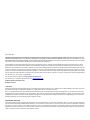 2
2
-
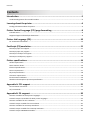 3
3
-
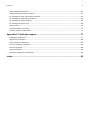 4
4
-
 5
5
-
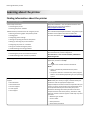 6
6
-
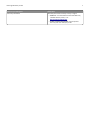 7
7
-
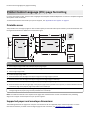 8
8
-
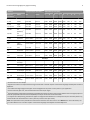 9
9
-
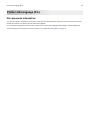 10
10
-
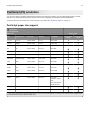 11
11
-
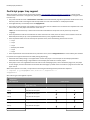 12
12
-
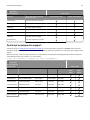 13
13
-
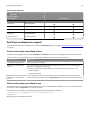 14
14
-
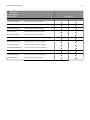 15
15
-
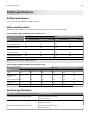 16
16
-
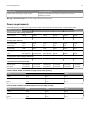 17
17
-
 18
18
-
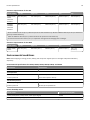 19
19
-
 20
20
-
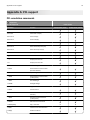 21
21
-
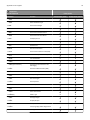 22
22
-
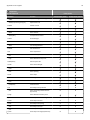 23
23
-
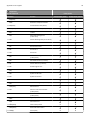 24
24
-
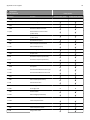 25
25
-
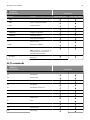 26
26
-
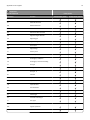 27
27
-
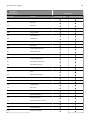 28
28
-
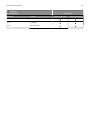 29
29
-
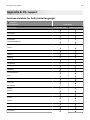 30
30
-
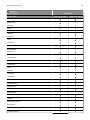 31
31
-
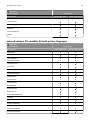 32
32
-
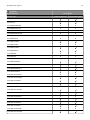 33
33
-
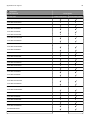 34
34
-
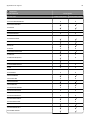 35
35
-
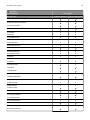 36
36
-
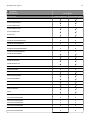 37
37
-
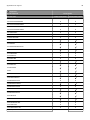 38
38
-
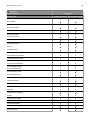 39
39
-
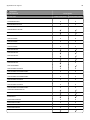 40
40
-
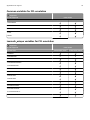 41
41
-
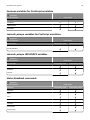 42
42
-
 43
43
-
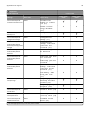 44
44
-
 45
45
-
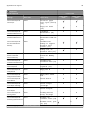 46
46
-
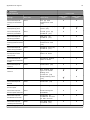 47
47
-
 48
48
-
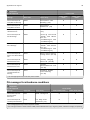 49
49
-
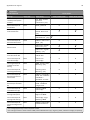 50
50
-
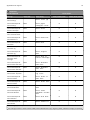 51
51
-
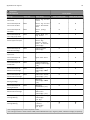 52
52
-
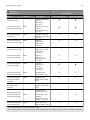 53
53
-
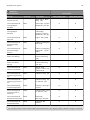 54
54
-
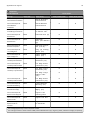 55
55
-
 56
56
-
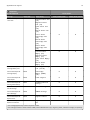 57
57
-
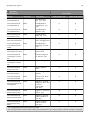 58
58
-
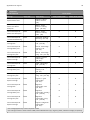 59
59
-
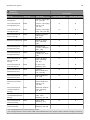 60
60
-
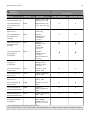 61
61
-
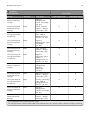 62
62
-
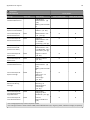 63
63
-
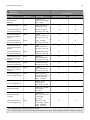 64
64
-
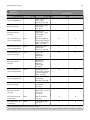 65
65
-
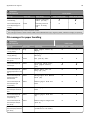 66
66
-
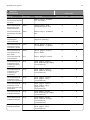 67
67
-
 68
68
-
 69
69
-
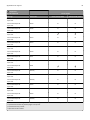 70
70
-
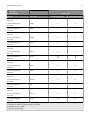 71
71
-
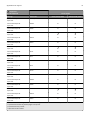 72
72
-
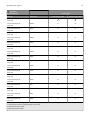 73
73
-
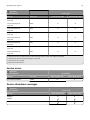 74
74
-
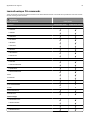 75
75
-
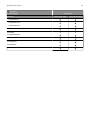 76
76
-
 77
77
-
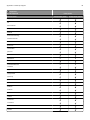 78
78
-
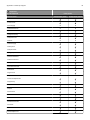 79
79
-
 80
80
-
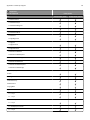 81
81
-
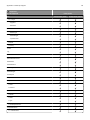 82
82
-
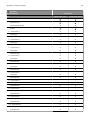 83
83
-
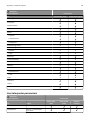 84
84
-
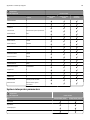 85
85
-
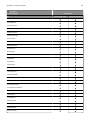 86
86
-
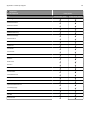 87
87
-
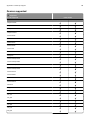 88
88
-
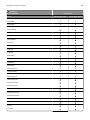 89
89
-
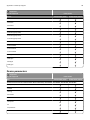 90
90
-
 91
91
-
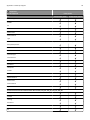 92
92
-
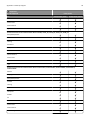 93
93
-
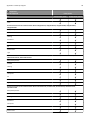 94
94
-
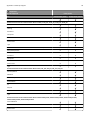 95
95
-
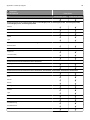 96
96
-
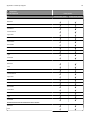 97
97
-
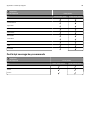 98
98
-
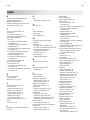 99
99
-
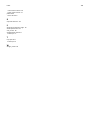 100
100
Lexmark CX310dn Technical Reference
- Category
- Laser/LED printers
- Type
- Technical Reference
Ask a question and I''ll find the answer in the document
Finding information in a document is now easier with AI
Related papers
-
Lexmark C950 Series Maintenance Manual
-
Lexmark X548de Tehnical Manual
-
Lexmark C950 Series User manual
-
Lexmark 19C0200 - C 752Ldtn Color Laser Printer Technical Reference
-
Lexmark X952 Maintenance Manual
-
Lexmark C792 Family Paper Manual
-
Lexmark X422 Technical Reference Manual
-
Lexmark C746 Paper Manual
-
Lexmark 25C0352 - C 734dtn Color Laser Printer Media Manual
-
Lexmark CS510de User manual
Other documents
-
Elements of Design ECC44151X Dimensions Guide
-
Elements of Design ECC54302X Dimensions Guide
-
Elements of Design EBA4819ORB Dimensions Guide
-
Elements of Design EBA2979SN Dimensions Guide
-
Elements of Design EBA1759ORB Dimensions Guide
-
Elements of Design EBA319ORB Dimensions Guide
-
HP LaserJet 4200 Printer series Technical Reference
-
Dell W5210 Owner's manual
-
Dell W5210 Owner's manual
-
SATO D512 User manual