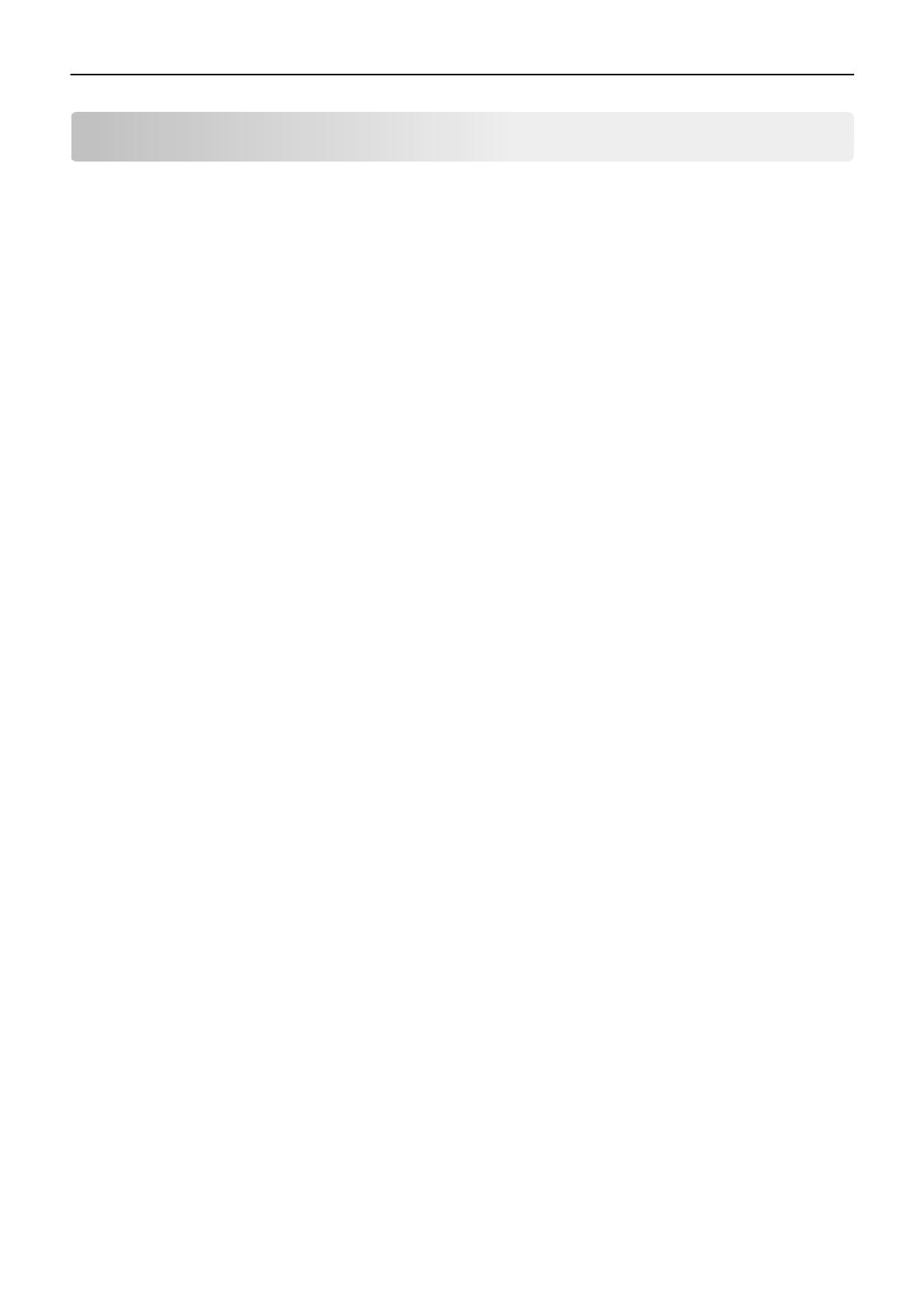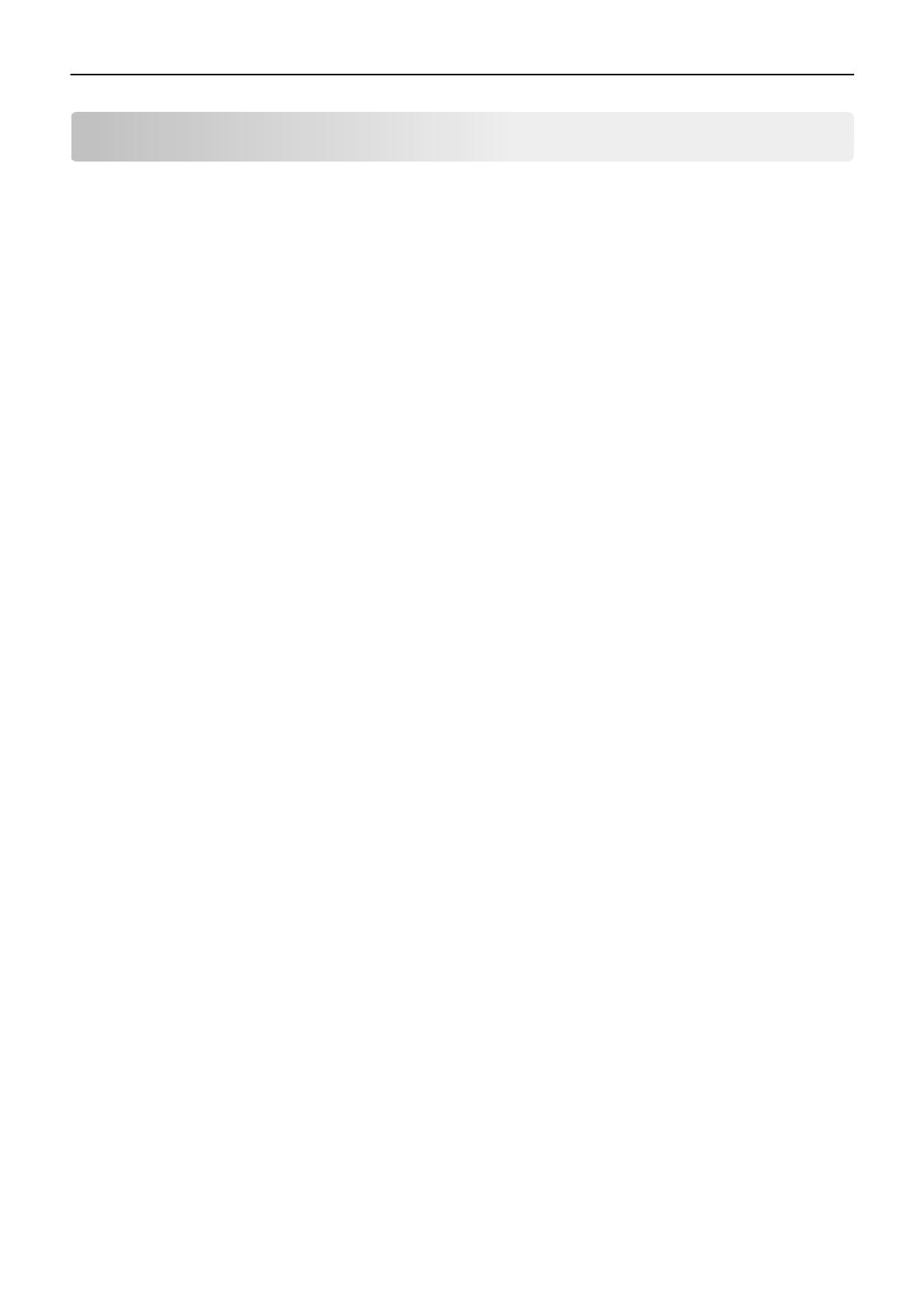
Contents
Introduction........................................................................................................5
Understanding letters after model numbers.......................................................................................................5
Learning about the printer..................................................................................6
Finding information about the printer................................................................................................................6
Printer Control Language (PCL) page formatting..................................................8
Printable areas.....................................................................................................................................................8
Supported paper and envelope dimensions.......................................................................................................8
Printer Job Language (PJL).................................................................................10
PJL commands information...............................................................................................................................10
PostScript (PS) emulation..................................................................................11
PostScript paper size support............................................................................................................................11
PostScript paper tray support...........................................................................................................................12
PostScript envelope size support......................................................................................................................13
PostScript envelope tray support......................................................................................................................14
Printer specifications.........................................................................................16
Airflow requirement..........................................................................................................................................16
Noise emission levels.........................................................................................................................................16
Electrical specifications.....................................................................................................................................16
Power requirements..........................................................................................................................................17
Physical specifications.......................................................................................................................................18
Clearance requirements....................................................................................................................................18
Environmental conditions.................................................................................................................................19
Altitude and atmospheric pressure specifications............................................................................................20
Appendix A: PCL support...................................................................................21
PCL emulation commands.................................................................................................................................21
GL/2 commands................................................................................................................................................26
Appendix B: PJL support....................................................................................30
Common variables for both printer languages..................................................................................................30
Lexmark‑unique PJL variables for both printer languages................................................................................32
Common variables for PCL emulation...............................................................................................................41
Lexmark‑unique variables for PCL emulation....................................................................................................41
Common variables for PostScript emulation.....................................................................................................42
Lexmark‑unique variables for PostScript emulation.........................................................................................42
Lexmark‑unique LRESOURCE variables..............................................................................................................42
Contents 3