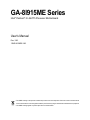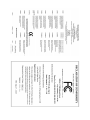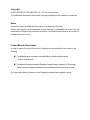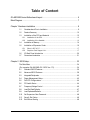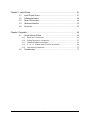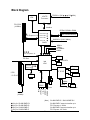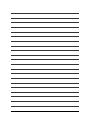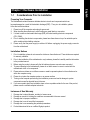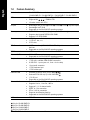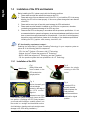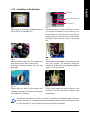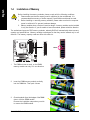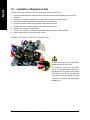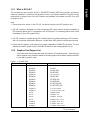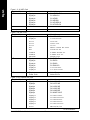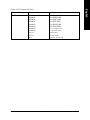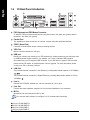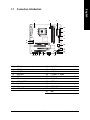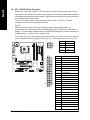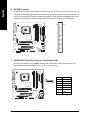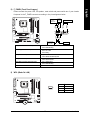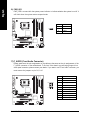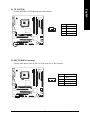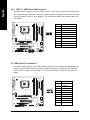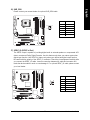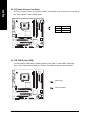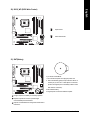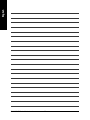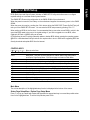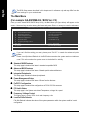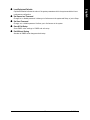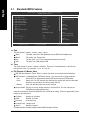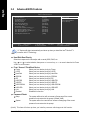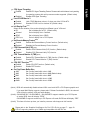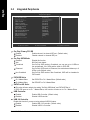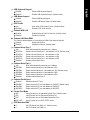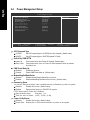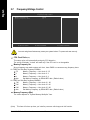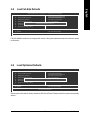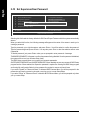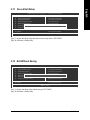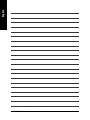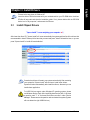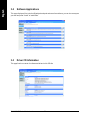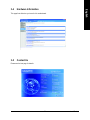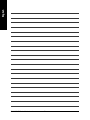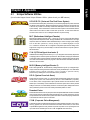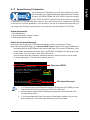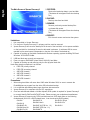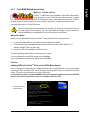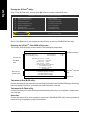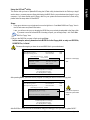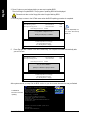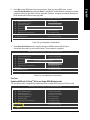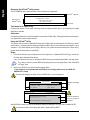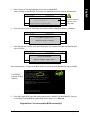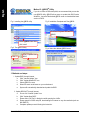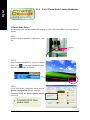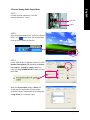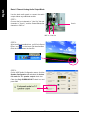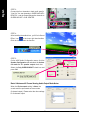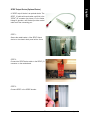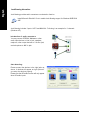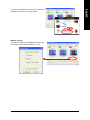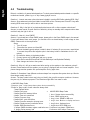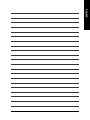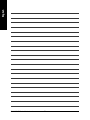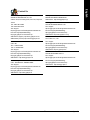Gigabyte GA-8I915ME Series User manual
- Category
- Server/workstation motherboards
- Type
- User manual
This manual is also suitable for

GA-8I915ME Series
Intel
®
Pentium
®
4 LGA775 Processor Motherboard
User's Manual
Rev. 1003
12ME-I915MES-1003
* The WEEE marking on the product indicates this product must not be disposed of with user's other household waste
and must be handed over to a designated collection point for the recycling of waste electrical and electronic equipment!!
* The WEEE marking applies only in European Union's member states.

Motherboard
GA-8I915ME
May 27, 2005
May 27, 2005
Motherboard
GA-8I915ME

Copyright
© 2005 GIGA-BYTE TECHNOLOGY CO., LTD. All rights reserved.
The trademarks mentioned in the manual are legally registered to their respective companies.
Notice
The written content provided with this product is the property of Gigabyte.
No part of this manual may be reproduced, copied, translated, or transmitted in any form or by any
means without Gigabyte's prior written permission. Specifications and features are subject to
change without prior notice.
Product Manual Classification
In order to assist in the use of this product, Gigabyte has categorized the user manual in the
following:
For detailed product information and specifications, please carefully read the
"Product User Manual".
For detailed information related to Gigabyte's unique features, please go to "Technology
Guide" section on Gigabyte's website to read or download the information you need.
For more product details, please click onto Gigabyte's website at www.gigabyte.com.tw

- 4 -
Table of Content
GA-8I915ME Series Motherboard Layout ...................................................................... 6
Block Diagram ................................................................................................................ 7
Chapter 1 Hardware Installation ..................................................................................... 9
1-1 Considerations Prior to Installation .................................................................... 9
1-2 Feature Summary .......................................................................................... 10
1-3 Installation of the CPU and Heatsink .............................................................. 12
1-3-1 Installation of the CPU ......................................................................................... 12
1-3-2 Installation of the Heatsink .................................................................................. 13
1-4 Installation of Memory .................................................................................... 14
1-5 Installation of Expansion Cards ...................................................................... 16
1-5-1 What is G.E.A.R.? ............................................................................................... 17
1-5-2 Graphics Card Support List ................................................................................ 17
1-6 I/O Back Panel Introduction ........................................................................... 20
1-7 Connectors Introduction .................................................................................. 21
Chapter 2 BIOS Setup ................................................................................................ 33
The Main Menu ......................................................................................................... 34
(For example: GA-8I915ME-GV / BIOS Ver.: F2) ................................................... 34
2-1 Standard CMOS Features ............................................................................. 36
2-2 Advanced BIOS Features .............................................................................. 38
2-3 Integrated Peripherals ..................................................................................... 40
2-4 Power Management Setup ............................................................................. 42
2-5 PnP/PCI Configurations ................................................................................. 44
2-6 PC Health Status ........................................................................................... 44
2-7 Frequency/Voltage Control ............................................................................. 46
2-8 Load Fail-Safe Defaults ................................................................................... 47
2-9 Load Optimized Defaults ................................................................................. 47
2-10 Set Supervisor/User Password ..................................................................... 48
2-11 Save & Exit Setup ......................................................................................... 49
2-12 Exit Without Saving ....................................................................................... 49

- 5 -
Chapter 3 Install Drivers ............................................................................................. 51
3-1 Install Chipset Drivers .................................................................................... 51
3-2 Software Applications ..................................................................................... 52
3-3 Driver CD Information .................................................................................... 52
3-4 Hardware Information ..................................................................................... 53
3-5 Contact Us ..................................................................................................... 53
Chapter 4 Appendix .................................................................................................... 55
4-1 Unique Software Utilities ................................................................................ 55
4-1-1 EasyTune 5 Introduction ..................................................................................... 56
4-1-2 Xpress Recovery2 Introduction ........................................................................ 57
4-1-3 Flash BIOS Method Introduction ........................................................................ 60
4-1-4 2- / 4- / 6- Channel Audio Function Introduction ............................................ 69
4-1-5 Jack-Sensing Introduction .................................................................................. 75
4-2 Troubleshooting ............................................................................................... 77

- 6 -
GA-8I915ME Series Motherboard Layout
Only for GA-8I915ME-GV.
Only for GA-8I915ME-GL.
Only for GA-8I915ME-C.
Only for GA-8I915ME-G.
KB_MS
ATX_12V
CPU_FAN
LGA775
BIOS_WP
BAT
SPDIF_IO
SATA0
ICH6
BIOS
PCI1
PCI2
DIMM1
SATA2
FDD
PWR_LED
F_PANEL
CLR_CMOS
PCIE_16
F_USB2
F_USB1
COM2
CODEC
VGA
LPT
USB
LAN
CD_IN
F_AUDIO
Intel 915GV
Intel 915GL
Intel 910GL
Intel 915G
AUDIO1
ATX
IDE
R_USB
GA-8I915ME
IT8712F
COM1
AUX_IN
SYS_FAN
DIMM2
CI
SUR_CEN
GEAR
BUZZER
WOL
-GV
-GL
-C
-G
RTL8110S
RTL8100C

- 7 -
Block Diagram
Only for GA-8I915ME-GV.
Only for GA-8I915ME-GL.
Only for GA-8I915ME-C.
Only for GA-8I915ME-G.
LGA775
Processor
CPUCLK+/-(200 /133 MHz)
VGA
Host
Interface
Intel
ICH6
PCI-ECLK
(100MHz)
PCI Express x16
Intel
Intel 915GV
Intel 915GL
Intel 910GL
Intel 915G
GMCH
Line-Out
MIC
Line-In
SPDIF In
SPDIF Out
AC97
CODEC
AC97 Link
IT 8712F
LPT Port
COM Ports
Floppy
PS/2 KB/Mouse
24MHz
33MHz
2 Serial ATA
BIOS
8 USB
Ports
2 PCI
1 G.E.A.R.
PCICLK
(33MHz)
PCI Bus
33MHz
14.318MHz
66MHz
48MHz
GMCHCLK (200/133MHz)
DDR400/333MHz DIMM
Dual Channel Memory
RJ45
RTL8110S
RTL8100C
PCI Express x4
(Note) GA-8I915ME-GV / GA-8I915ME-GL /
GA-8I915ME-C supports transfer up to
PCI Express x4 mode.
GA-8I915ME-G supports transfer up to
PCI Express x16 mode.

- 8 -
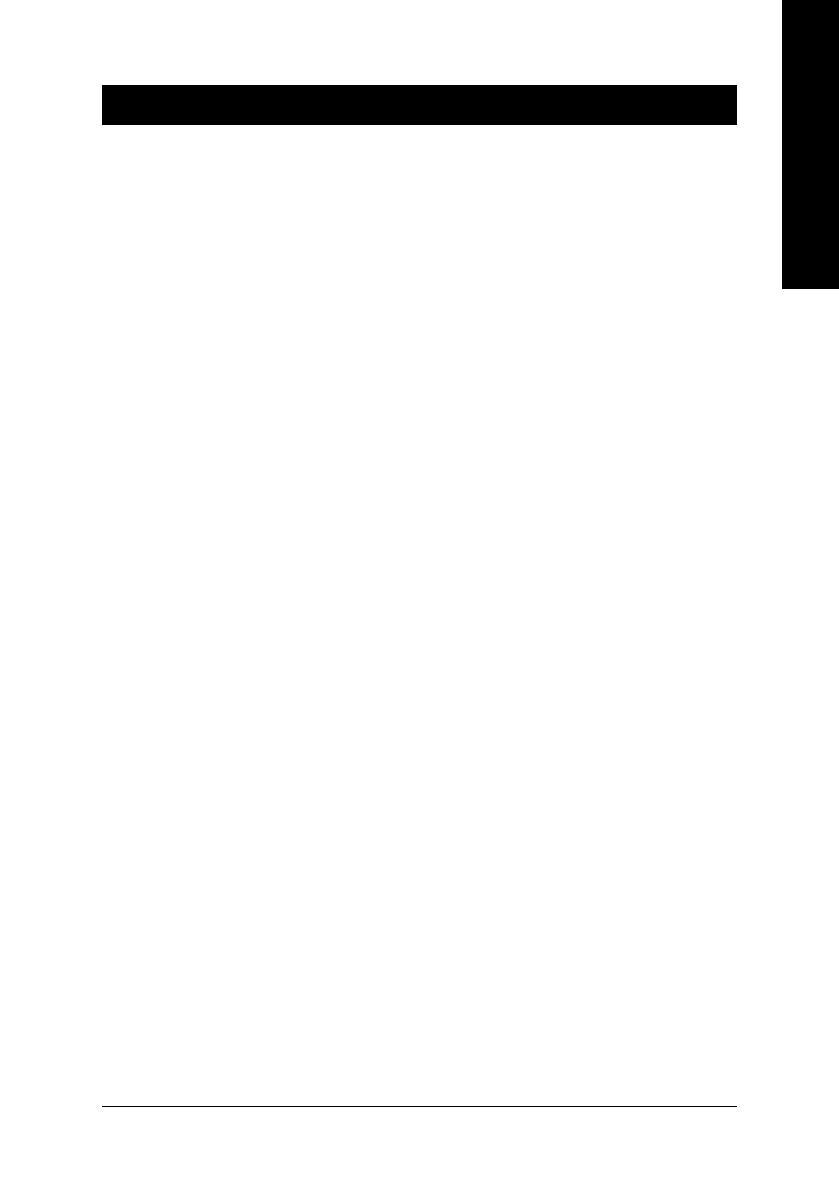
Hardware Installation- 9 -
English
1-1 Considerations Prior to Installation
Preparing Your Computer
The motherboard contains numerous delicate electronic circuits and components which can
become damaged as a result of electrostatic discharge (ESD). Thus, prior to installation, please
follow the instructions below:
1. Please turn off the computer and unplug its power cord.
2. When handling the motherboard, avoid touching any metal leads or connectors.
3. It is best to wear an electrostatic discharge (ESD) cuff when handling electronic components
(CPU, RAM).
4. Prior to installing the electronic components, please have these items on top of an antistatic pad or
within a electrostatic shielding container.
5. Please verify that the power supply is switched off before unplugging the power supply connector
from the motherboard.
Installation Notices
1. Prior to installation, please do not remove the stickers on the motherboard. These stickers are required
for warranty validation.
2. Prior to the installation of the motherboard or any hardware, please first carefully read the information
in the provided manual.
3. Before using the product, please verify that all cables and power connectors are connected.
4. To prevent damage to the motherboard, please do not allow screws to come in contact with the
motherboard circuit or its components.
5. Please make sure there are no leftover screws or metal components placed on the motherboard or
within the computer casing.
6. Please do not place the computer system on an uneven surface.
7. Turning on the computer power during the installation process can lead to damage to system
components as well as physical harm to the user.
8. If you are uncertain about any installation steps or have a problem related to the use of the product,
please consult a certified computer technician.
Instances of Non-Warranty
1. Damage due to natural disaster, accident or human cause.
2. Damage as a result of violating the conditions recommended in the user manual.
3. Damage due to improper installation.
4. Damage due to use of uncertified components.
5. Damage due to use exceeding the permitted parameters.
6. Product determined to be an unofficial Gigabyte product.
Chapter 1 Hardware Installation

GA-8I915ME Series Motherboard - 10 -
English
Motherboard GA-8I915ME Series motherboard
-GA-8I915ME-GV / GA-8I915ME-GL / GA-8I915ME-C / GA-8I915ME-G
CPU Supports the latest Intel
®
Pentium
®
4 LGA775 CPU
Supports 800 / 533MHz FSB
L2 cache varies with CPU
Chipset Northbridge: Intel
®
915GV /915GL /910GL /915G Express chipset
Southbridge: Intel
®
ICH6
Supported on the Win 2000/XP operating systems
Memory 2 DDR DIMM memory slots (supports up to 4GB memory)
(Note 1)
Supports dual channel DDR400/333 DIMM
Supports 2.5V DDR DIMM
Slots 1 PCI Express x 16 slot
(Note 2)
1 G.E.A.R. slot
(Note 3)
2 PCI slots
IDE Connections 1 IDE connection (UDMA 33/ATA 66/ATA 100), allows connection of 2 IDE
devices
Supported on the Win 2000/XP operating systems
FDD Connections 1 FDD connection, allows connection of 2 FDD devices
Onboard SATA 2 Serial ATA connections
Supported on the Win 2000/XP operating systems
Peripherals 1 parallel port supporting Normal/EPP/ECP mode
1 VGA port, onboard COM1/COM2 connection
8 USB 2.0/1.1 ports (rear x 4, front x 4 via cable)
1 front audio connector
1 PS/2 keyboard port
1 PS/2 mouse port
Onboard LAN Onboard RTL8100C chip (10/100 Mbit)
Onboard RTL8110S chip (10/100/1000 Mbit)
1 RJ 45 port
Supported on the Win 2000/XP operating systems
Onboard Audio Realtek ALC655 CODEC
Supports Line In ; Line Out ; MIC In
Supports 2 / 4 / 6 channel audio
SPDIF In / Out connection
CD In / AUX In connection
Supports Jack-Sensing function
Supported on the Win 2000/XP operating systems
I/O Control IT8712F
1-2 Feature Summary
Only for GA-8I915ME-GV.
Only for GA-8I915ME-GL.
Only for GA-8I915ME-C.
Only for GA-8I915ME-G.

Hardware Installation- 11 -
English
Hardware Monitor System voltage detection
CPU temperature detection
CPU / System fan speed detection
CPU warning temperature
CPU / System fan failure warning
CPU smart fan control
BIOS Use of licensed AWARD BIOS
Supports Q-Flash
Additional Features Supports @BIOS
Supports EasyTune 5 (only supports Hardware Monitor function)
Overclocking Over Clock via BIOS (DDR)
Form Factor Micro ATX form factor; 24.4 cm x 23.6 cm
(Note 1) Due to standard PC architecture, a certain amount of memory is reserved for system usage
and therefore the actual memory size is less than the stated amount.
For example, 4 GB of memory size will instead be shown as 3.xxGB memory during system
startup.
GA-8I915ME-C(910GL chipset) only supports up to 2GB memory.
(Note 2) GA-8I915ME-GV / GA-8I915ME-GL / GA-8I915ME-C supports transfer up to PCI Express
x4 mode.
GA-8I915ME-G supports transfer up to PCI Express x16 mode.
(Note 3) Please refer to the “Graphics Card Support List” for G.E.A.R slot on page 17 ~ page 19.
G.E.A.R supporting transfer up to 33MHz and compatible with AGP 8X slot.

GA-8I915ME Series Motherboard - 12 -
English
1-3 Installation of the CPU and Heatsink
Before installing the CPU, please comply with the following conditions:
1. Please make sure that the motherboard supports the CPU.
2. Please take note of the one indented corner of the CPU. If you install the CPU in the wrong
direction, the CPU will not insert properly. If this occurs, please change the insert direction
of the CPU.
3. Please add an even layer of heat sink paste between the CPU and heatsink.
4. Please make sure the heatsink is installed on the CPU prior to system use, otherwise
overheating and permanent damage of the CPU may occur.
5. Please set the CPU host frequency in accordance with the processor specifications. It is not
recommended that the system bus frequency be set beyond hardware specifications since it
does not meet the required standards for the peripherals. If you wish to set the frequency
beyond the proper specifications, please do so according to your hardware specifications
including the CPU, graphics card, memory, hard drive, etc.
HT functionality requirement content :
Enabling the functionality of Hyper-Threading Technology for your computer system re-
quires all of the following platform components:
- CPU: An Intel
®
Pentium 4 Processor with HT Technology
- Chipset: An Intel
®
Chipset that supports HT Technology
- BIOS: A BIOS that supports HT Technology and has it enabled
- OS: An operation system that has optimizations for HT Technology
1-3-1 Installation of the CPU
Fig. 1
Gently lift the metal
lever located on the
CPU socket to the
upright position.
Metal Lever
Fig. 2
Remove the plastic
covering on the CPU
socket.
Fig. 4
Once the CPU is
properly inserted,
please replace the
load plate and
push the metal lever
back into its original
position.
Fig. 3
Notice the small gold
colored triangle
located on the edge of
the CPU socket.
Align the
indented corner of the
CPU with the triangle and gently insert the CPU
into position. (Grasping the CPU firmly between
your thumb and forefinger, carefully place it into
the socket in a straight and downwards motion.
Avoid twisting or bending motions that might cause
damage to the CPU during installation.)

Hardware Installation- 13 -
English
1-3-2 Installation of the Heatsink
Fig.1
Please apply an even layer of heatsink paste on
the surface of the installed CPU.
The heatsink may adhere to the CPU as a result of hardening of the heatsink paste.To prevent
such an occurrence, it is suggested that either thermal tape rather than heat sink paste be used
for heat dissipation or using extreme care when removing the heatsink.
Fig. 6
Finally, please attach the power connector of the
heatsink to the CPU fan header located on the
motherboard.
Fig. 3
Place the heatsink atop the CPU and make sure
the push pins aim to the pin hole on the
motherboard.Pressing down the push pins
diagonally.
Fig. 2
(Turning the push pin along the direction of arrow
is to remove the heatsink, on the contrary, is to
install.)Please note the direction of arrow sign on
the male push pin doesn't face inwards before
installation. (This instruction is only for Intel boxed
fan)
Fig. 4
Please make sure the Male and Female push pin
are joined closely. (for detailed installation
instructions, please refer to the heatsink installation
section of the user manual)
Fig. 5
Please check the back of motherboard after
installing. If the push pin is inserted as the picture,
the installation is complete.
Male Push Pin
Female Push Pin
The top of Female Push Pin

GA-8I915ME Series Motherboard - 14 -
English
1. The DIMM slot has a notch, so the DIMM
memory module can only fit in one direction.
2. Insert the DIMM memory module vertically
into the DIMM slot. Then push it down.
3. Close the plastic clip at both edges of the DIMM
slots to lock the DIMM module.
Reverse the installation steps when you wish
to remove the DIMM module.
The motherboard supports DDR memory modules, whereby BIOS will automatically detect memory
capacity and specifications. Memory modules are designed so that they can be inserted only in one
direction. The memory capacity used can differ with each slot.
Before installing the memory modules, please comply with the following conditions:
1. Please make sure that the memory used is supported by the motherboard. It is
recommended that memory of similar capacity, specifications and brand be used.
2. Before installing or removing memory modules, please make sure that the computer
power is switched off to prevent hardware damage.
3. Memory modules have a foolproof insertion design. A memory module can be installed
in only one direction. If you are unable to insert the module, please switch the direction.
1-4 Installation of Memory
Notch
DDR

Hardware Installation- 15 -
English
Dual Channel DDR
GA-8I915ME-GV/GA-8I915ME-GL/GA-8I915ME-C/GA-8I915ME-G supports the Dual Channel
Technology. After operating the Dual Channel Technology, the bandwidth of Memory Bus will add
double.
GA-8I915ME-GV/GA-8I915ME-GL/GA-8I915ME-C/GA-8I915ME-G includes 2 DIMM sockets, and each
Channel has two DIMM sockets as following:
Channel A : DIMM1
Channel B : DIMM2
If you want to operate the Dual Channel Technology, please note the following explanations due
to the limitation of Intel chipset specifications.
1. If one DDR memory modules are installed: The Dual Channel Technolog cannot operate when
one DDR memory modules are installed.
2. If two DDR memory modules are installed, please use memory of the same storage capacity
in order to use dual channel memory and for BIOS to detect all the DDR memory modules.
We'll strongly recommend our user to slot two DDR memory modules into the DIMMs with the same
color in order for Dual Channel Technology to work.

GA-8I915ME Series Motherboard - 16 -
English
1-5 Installation of Expansion Cards
You can install your expansion card by following the steps outlined below:
1. Read the related expansion card's instruction document before install the expansion card into the
computer.
2. Remove your computer's chassis cover, screws and slot bracket from the computer.
3. Press the expansion card firmly into expansion slot in motherboard.
4. Be sure the metal contacts on the card are indeed seated in the slot.
5. Replace the screw to secure the slot bracket of the expansion card.
6. Replace your computer's chassis cover.
7. Power on the computer, if necessary, setup BIOS utility of expansion card from BIOS.
8. Install related driver from the operating system.
Installing a PCI Express x 16/G.E.A.R. expansion card:
Please carefully pull out the small white-
drawable bar at the end of the
PCI Express x 16/G.E.A.R. slot when
you try to install/Uninstall the VGA card.
Please align the VGA card to the onboard
PCI Express x 16/G.E.A.R. slot and press
firmly down on the slot .Make sure your
VGA card is locked by the small white-
drawable bar.

Hardware Installation- 17 -
English
The revolutionary and innovative G.E.A.R. (GIGABYTE Enhance AGP Riser) interface provides an
additional interface for traditional AGP Graphics card on Intel chipset based PCI Express solution
motherboard. It supports most of the AGP Graphics card available in the market from AGP 4X to AGP
8X graphics card.
Note:
1. Please remove the sticker on the G.E.A.R. slot before inserting your AGP graphics card.
2. G.E.A.R. interface is designed to provide a temporary AGP solution before the mass availability of
PCI Express graphics card. It is suggested to use PCI Express X 16 interface graphics card to avoid
the damage of your AGP graphics card.
3. G.E.A.R. interface is created through PCI interface signal and voltage switching to AGP interface,
due to this technical specification difference, it might cause AGP graphics card life-span shortens.
4. Please view the graphics cards support list currently validated by GIGABYTE enginneers. For more
updated information, please logon to GIGABYTE website at http://www.gigabyte.com.tw
1-5-1 What is G.E.A.R.?
(The items below are all supported under the Windows XP operating system. When using an
add-on graphics card, please first delete the onboard graphics driver before installing the driver
for the add-on graphics card.)
1-5-2 Graphics Card Support List
Figure 1-1. 4X AGP Card
To be continued...
Graphics Chip Maker Model Name
Nvidia Gigabyte GA-620
Gigabyte GA-622
Gigabyte GA-660 Plus
Gigabyte GA-GF2560
Gigabyte GA-GF2000
Gigabyte GA-GF1280
Gigabyte GV-GF2010D
Gigabyte GA-GF3000D
Gigabyte GV-GF1280-32E
Gigabyte GV-GF1280T-32P
Gigabyte G V-GF3200TF
Gigabyte G V-GF3500TF-GH
ELSA Gladiac Ultra
ELSA Gladiac 517
ELSA Gladiac 517vivo
ELSA Gladiac 525 A128
Leadtek W inFast A170 T H
Leadtek W inFast A250 TO
Leadtek W inFast A250 Ultra

GA-8I915ME Series Motherboard - 18 -
English
Figure 2. 8X AGP Card
Figure 1-2. 4X AGP Card
Graphics Chip Maker Model Name
Nvidia Gigabyte GV-N57L128D
Gigabyte G V-N59X128D
ASUS V9180TD
ASUS V9480-TVD
ASUS V9520
MSI MX440-VTD8X MS-8888
MSI Ti4600-TD-8X
Leadtek W inFast A280LE T D
Leadtek W inFast A310 T D
Albatron NVIDIA 5950
ATi Gigabyte GV-R9700 Pro
Gigabyte GV-R9700
Gigabyte GV-R9500
Gigabyte GV-R9200C3
Gigabyte G V-R98P128D
Gigabyte G V-R92P128VH
SiS Triplex Xabre Pro
Power Color Xabre 600 Pro
Figure 3. PCI Express x16 Card
Graphics Chip Maker Model Name
ATi Gigabyte GV-AR64DL-T-SI
Gigabyte GV-AR64S-H
Gigabyte GV-AP64D
Gigabyte GV-AP64DH
Gigabyte GV-AP128DG-H
Gigabyte GV-AF128D-GH
SiS Prolink SiS315 64MB
Savage ASUS V3500
Graphics Chip Maker Model Name
Nvidia Gigabyte GV-NX53128D
Gigabyte GV-NX57128D
Gigabyte GV-NX59128D
Gigabyte GV-NX62128D
Gigabyte GV-NX66256D
Gigabyte GV-NX66T128VP
Gigabyte G V-NX66T128D
Gigabyte G V-NX68T256DH
Gigabyte G V-NX55128DP
Gigabyte G V-NX68U256D
Gigabyte G V-NX62TC256D
ASUS EN6600/TD/128
To be continued...

Hardware Installation- 19 -
English
Graphics Chip Maker Model Name
ATi Gigabyte GV-RX30S128D
Gigabyte GV-RX60P128D
Gigabyte GV-RX60X128V
Gigabyte GV-RX70128D
Gigabyte GV-RX70P128D
Gigabyte GV-RX80T256V
Gigabyte G V-RX80L256V
Gigabyte G V-RX80256D
ASUS AX800XT
ASUS AX700PRO
MSI RX600 XT-TD128
Figure 3. PCI Express x16 Card

GA-8I915ME Series Motherboard - 20 -
English
1-6 I/O Back Panel Introduction
PS/2 Keyboard and PS/2 Mouse Connector
To install a PS/2 port keyboard and mouse, plug the mouse to the upper port (green) and the
keyboard o the lower port (purple).
Parallel Port
The parallel port allows connection of a printer, scanner and other peripheral devices.
COM 1 (Serial Port)
Connects to serial-based mouse or data processing devices.
VGA Port
Monitor can be connected to VGA port.
USB port
Before you connect your device(s) into USB connector(s), please make sure your device(s) such
as USB keyboard, mouse, scanner, zip, speaker...etc. have a standard USB interface.
Also make sure your OS supports USB controller. If your OS does not support USB controller,
please contact OS vendor for possible patch or driver upgrade. For more information please
contact your OS or device(s) vendors.
LAN Port
The provided Internet connection is fast Ethernet, providing data transfer speeds of 10/100Mbps.
The provided Internet connection is Gigabit Ethernet, providing data transfer speeds of 10/100/
1000Mbps.
Line In
Devices like CD-ROM, walkman etc. can be connected to Line In jack.
Line Out
Connect the stereo speakers, earphone or front surround speakers to this connector.
MIC In
Microphone can be connected to MIC In jack.
You can use audio software to configure 2-/4-/6- channel audio functioning.
Only for GA-8I915ME-GV.
Only for GA-8I915ME-GL.
Only for GA-8I915ME-C.
Only for GA-8I915ME-G.
Page is loading ...
Page is loading ...
Page is loading ...
Page is loading ...
Page is loading ...
Page is loading ...
Page is loading ...
Page is loading ...
Page is loading ...
Page is loading ...
Page is loading ...
Page is loading ...
Page is loading ...
Page is loading ...
Page is loading ...
Page is loading ...
Page is loading ...
Page is loading ...
Page is loading ...
Page is loading ...
Page is loading ...
Page is loading ...
Page is loading ...
Page is loading ...
Page is loading ...
Page is loading ...
Page is loading ...
Page is loading ...
Page is loading ...
Page is loading ...
Page is loading ...
Page is loading ...
Page is loading ...
Page is loading ...
Page is loading ...
Page is loading ...
Page is loading ...
Page is loading ...
Page is loading ...
Page is loading ...
Page is loading ...
Page is loading ...
Page is loading ...
Page is loading ...
Page is loading ...
Page is loading ...
Page is loading ...
Page is loading ...
Page is loading ...
Page is loading ...
Page is loading ...
Page is loading ...
Page is loading ...
Page is loading ...
Page is loading ...
Page is loading ...
Page is loading ...
Page is loading ...
Page is loading ...
Page is loading ...
-
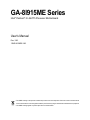 1
1
-
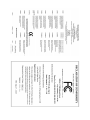 2
2
-
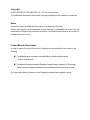 3
3
-
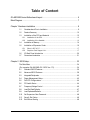 4
4
-
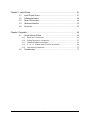 5
5
-
 6
6
-
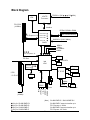 7
7
-
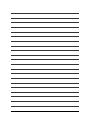 8
8
-
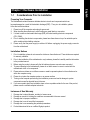 9
9
-
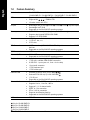 10
10
-
 11
11
-
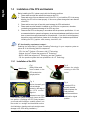 12
12
-
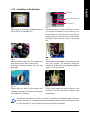 13
13
-
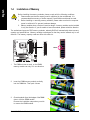 14
14
-
 15
15
-
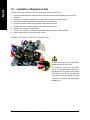 16
16
-
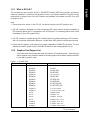 17
17
-
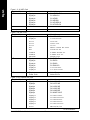 18
18
-
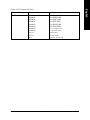 19
19
-
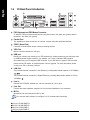 20
20
-
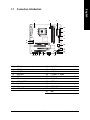 21
21
-
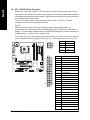 22
22
-
 23
23
-
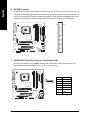 24
24
-
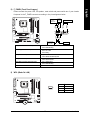 25
25
-
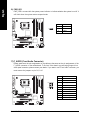 26
26
-
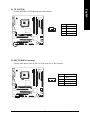 27
27
-
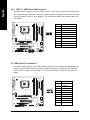 28
28
-
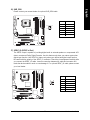 29
29
-
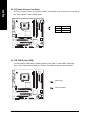 30
30
-
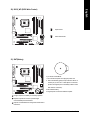 31
31
-
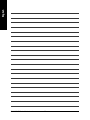 32
32
-
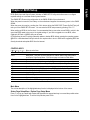 33
33
-
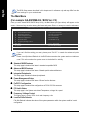 34
34
-
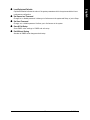 35
35
-
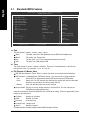 36
36
-
 37
37
-
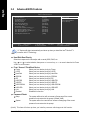 38
38
-
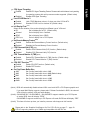 39
39
-
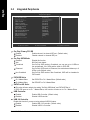 40
40
-
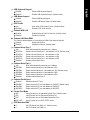 41
41
-
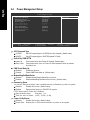 42
42
-
 43
43
-
 44
44
-
 45
45
-
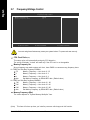 46
46
-
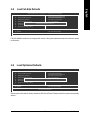 47
47
-
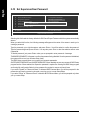 48
48
-
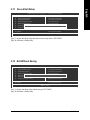 49
49
-
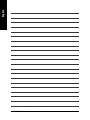 50
50
-
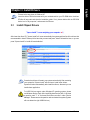 51
51
-
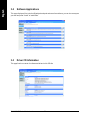 52
52
-
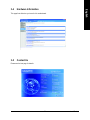 53
53
-
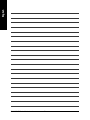 54
54
-
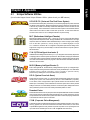 55
55
-
 56
56
-
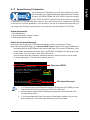 57
57
-
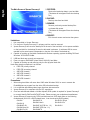 58
58
-
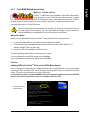 59
59
-
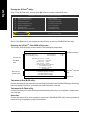 60
60
-
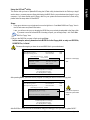 61
61
-
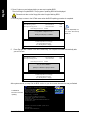 62
62
-
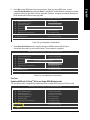 63
63
-
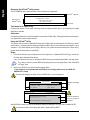 64
64
-
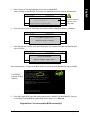 65
65
-
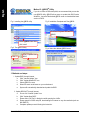 66
66
-
 67
67
-
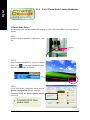 68
68
-
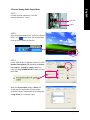 69
69
-
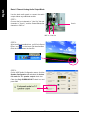 70
70
-
 71
71
-
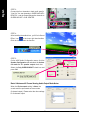 72
72
-
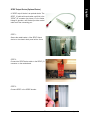 73
73
-
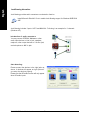 74
74
-
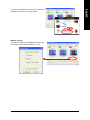 75
75
-
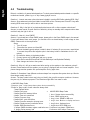 76
76
-
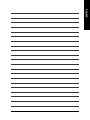 77
77
-
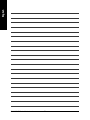 78
78
-
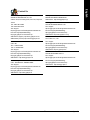 79
79
-
 80
80
Gigabyte GA-8I915ME Series User manual
- Category
- Server/workstation motherboards
- Type
- User manual
- This manual is also suitable for
Ask a question and I''ll find the answer in the document
Finding information in a document is now easier with AI
Related papers
-
Gigabyte g-Re Hard reset manual
-
Gigabyte GA-8I915GL-MFK User manual
-
Gigabyte GA-8I915GL-MF Owner's manual
-
Gigabyte GA-8I915GL-MFK User manual
-
Gigabyte GA-8I945GMF-RH User manual
-
Gigabyte GA-8I945GMF-RH Owner's manual
-
Gigabyte GA-8I845G-C User manual
-
Gigabyte GA-8I945GMH-RH User manual
-
Gigabyte GA-8I945PMF User manual
-
Gigabyte GA-8I915PC DUO User manual
Other documents
-
Asus P4R800-VM User manual
-
Foxconn 6497MC series User manual
-
Intel GA-8I915PM-FS User manual
-
ASROCK 775Dual-915GV User manual
-
Foxconn 915M03 Series User manual
-
ASROCK P4DUAL-915GL Datasheet
-
 Gigatrend Technology XP-P5IM800GV User manual
Gigatrend Technology XP-P5IM800GV User manual
-
ASROCK 775DUAL-915G Datasheet
-
ASROCK P4DUAL-915GL Owner's manual
-
Foxconn 915GL7MC User manual